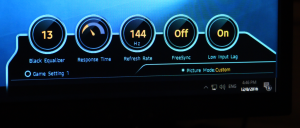
When one of the preset buttons is used, a display pops up showing the settings that are associated with that button.
Press the joystick left or right and a volume control appears.
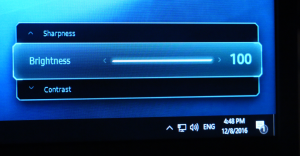
Press the joystick up or down, and you get quick access to brightness, contrast and sharpness.

Press the joystick in and the primary menu appears. You can select input source on the left, turn Eye Saver mode on or off to the right, and turn the monitor off downwards. But pushing upwards takes you to the detailed settings menu.
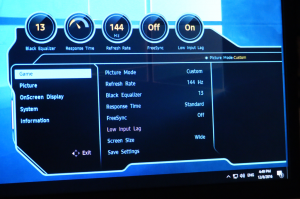
The full OSD provides five submenus – Game, Picture, OnScreen Display, System and Information. The Game menu lets you choose the Picture Mode presets, change the refresh rate from the default 144Hz, select the Black Equalizer setting, choose a Response Time of Normal, Faster, or Fastest, toggle FreeSync and Low Input Lag, or alter the aspect ratio of the frame. You can then save all these settings into one of the three preset slots that are activated by the buttons on the bottom of the bezel.
Both the Game and Picture submenus let you change the Picture Mode. There is a plethora of presets here for the main genres of game, including FPS, RTS, RPG and AOS (like DotA and LoL). There's also a High-Brightness option, sRGB and Cinema.
The Picture Menu provides access to the Picture Modes, plus Brightness, Contrast, Sharpness, Color, HDMI Black Level, and toggling the Eye Save Mode. Depending on the connection type, you can also configure HDMI Black level and adjust the screen positioning.
The Color configuration includes red, green and blue adjustment, plus three Gamma modes, and five presets for Color Tone (also known as colour temperature). The Custom Color Tone is simply when you have changed the RGB settings from a preset. The one thing missing is a direct control over colour temperature K-values.
There aren't very many options for the OSD, just the ability to change the language and how long it stays onscreen before disappearing.
Sundry settings can be found in the System menu. The most interesting thing here is the Arena Lighting, which can be set to Blinking or Interactive. This is a light on the bottom of the screen that can add some extra immersion. In Blinking mode it just pulsates.
But in Interactive mode it will react to the sound volume coming in alongside the video signal, so that explosions will cause a rapid change in brightness. It's actually quite fun, although currently only uses white light.
The Information menu, unsurprisingly, just includes some information. There is the full model number, the unit serial number, and the current connection, resolution and scanning frequencies.
Overall, the OSD provides pretty much all the controls you will need. There is a good range of presets for gaming, entertainment and serious activities, plus plenty of configuration should you want to customise behaviour. The joystick makes these relatively painless to access, too.
 KitGuru KitGuru.net – Tech News | Hardware News | Hardware Reviews | IOS | Mobile | Gaming | Graphics Cards
KitGuru KitGuru.net – Tech News | Hardware News | Hardware Reviews | IOS | Mobile | Gaming | Graphics Cards


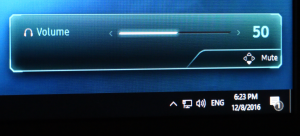
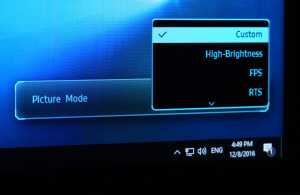
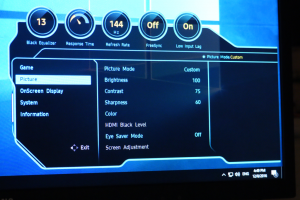
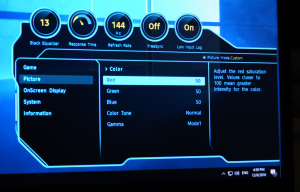
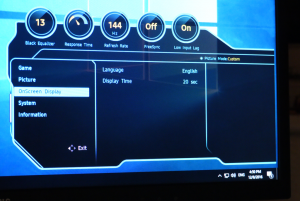
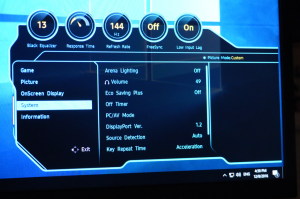
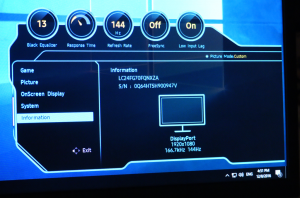

A nice monitor for those who wish to game at 1920 x 1080 but more and more gamers are moving to 2K and 4K gaming.
if i want to buying a monitor i prefer a 2k , because games look great in that monitor , thanks alot
I moved to 1440p and as a high refresh rate gamer, immediately wish I hadn’t due to being unable to keep up the framerate with a 1080 even.
I’ll be purchasing this monitor if I can due to the vast colour gamut advantage it has at 125% of sRGB and the fact the contrast ratio is immensely better than any other panel besides OLED.
1080P is 2K aswell
Google is paying 97$ per hour! Work for few hours and have longer with friends & family! !mj328d:
On tuesday I got a great new Land Rover Range Rover from having earned $8752 this last four weeks.. Its the most-financialy rewarding I’ve had.. It sounds unbelievable but you wont forgive yourself if you don’t check it
!mj328d:
➽➽
➽➽;➽➽ http://GoogleFinancialJobsCash328MediaInfoGetPay$97Hour… ★★✫★★✫★★✫★★✫★★✫★★✫★★✫★★✫★★✫★★✫★★✫★★✫★★✫★★✫★★✫★★✫★★✫★★::::::!mj328d:….,…..
there is not much difference at all between 1080p and 1440p except it eats a lot of FPS. You can see as much on 1080p as you can on 1440p. Tho you will have to drop those eye candy options for 1440p if you want 100+ fps. That’s why you’re getting 1440p 144hz right?
Nah… That ain’t true. 1440p and 4k are still pretty much useless. You can’t even game proper even on gtx 1080. In order to playo n those resolutions at a decent frame of 100 you need to wait perhaps next generation of GPUs even then they won’t be able to run it on 1440p as much as the graphical fidelity will always increase as well. So 1080p is going to be the main resolution for years to come mate. 🙂
But what were the calibrated color settings? I’ve been trying to find some color settings for this but can’t find anything.
Same issue. Like why not post what you enhanced.