The C24FG70 includes a DisplayPort and a HDMI cable, alongside the manual on CD and power supply. There's also a VESA mounting bracket bundled.
Samsung wants to hammer home the quality credentials of this monitor, so they factory-calibrate every unit before shipping, and include the certificate in the box so you know how it should perform.
Although this is a more curvy monitor than most, thanks to the 1800R curvature when most alternatives offer 2000R, the design is somewhat understated. The most noticeable design feature is the stand, which is like the arm on an angle-poise desk lamp.
The usual abilities to rotate, tilt and angle the screen are available, but the arm makes the positioning possibilities extensive. This supplies the ability to raise and lower by 140mm, but also means you can alter how close the screen is without having to move the base. We're not sure how useful it will be to rotate a curved screen into portrait orientation, though.
There are a couple of HDMI ports and a single DisplayPort 1.2 connection. There’s no DVI or VGA, and no USB hub, although there is a headphone jack. But the position of this jack on the rear isn’t so handy, as it will force you to reach around the back of the monitor every time you want to use it, or leave your headphones plugged in all the time.
The on-screen display (OSD) menu is accessed via a joystick on the back of the screen, which is surprisingly easy to operate once you get used to it. There are also three buttons on the bottom of the bezel that call up a trio of saved gaming presets.
 KitGuru KitGuru.net – Tech News | Hardware News | Hardware Reviews | IOS | Mobile | Gaming | Graphics Cards
KitGuru KitGuru.net – Tech News | Hardware News | Hardware Reviews | IOS | Mobile | Gaming | Graphics Cards


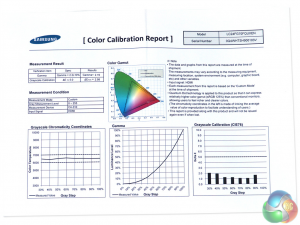









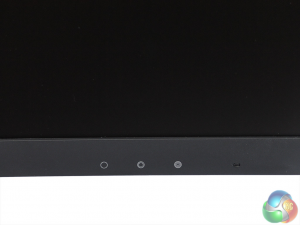


When the site change or it happening now. Photos don’t show for me .
I’ve profited $104000 last year by working from my house and I did it by working in my own time for 3 or sometimes more hours a day. I used an earning opportunity I found on-line and I am amazed that i made such great money. It’s so beginner-friendly and I’m just so blessed that i discovered this. This is what i did…FACEBOOK.COM/Jobs-from-home-for-US-UK-Cananda-Australia-and-New-Zealand-251232438633700/app/208195102528120/
Still not good enough. Bring out OLED and MicroLED or improve IPS GTG to 1ms.