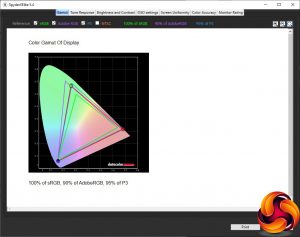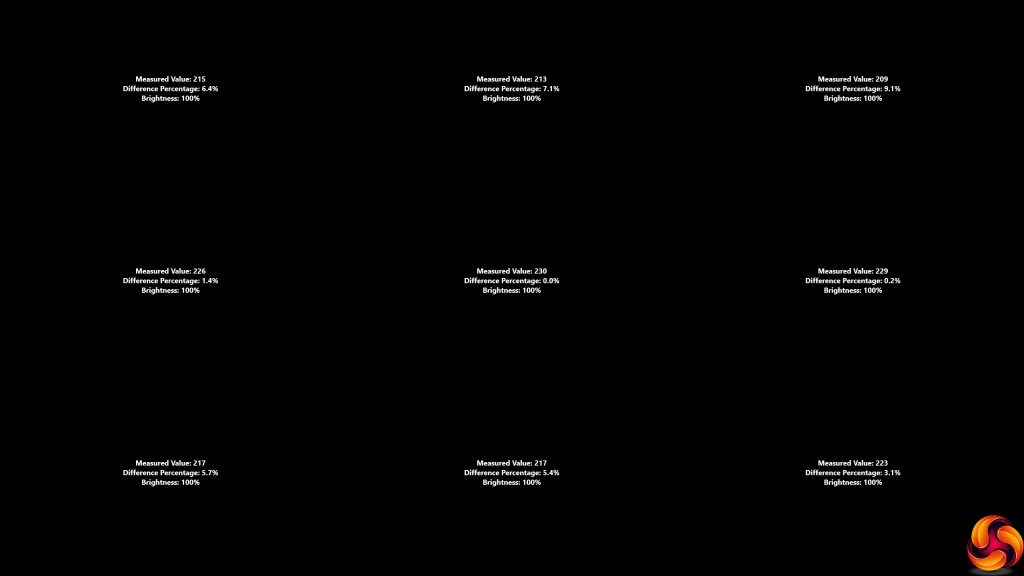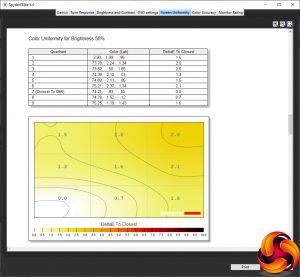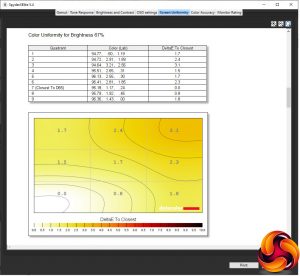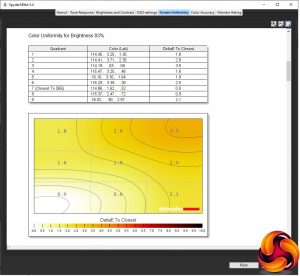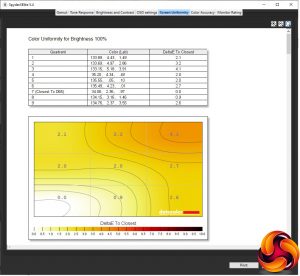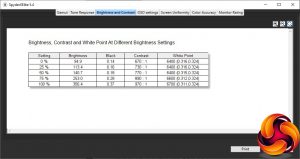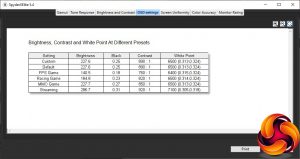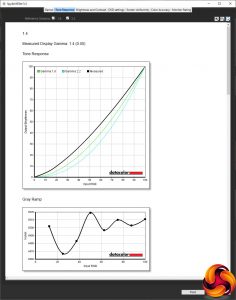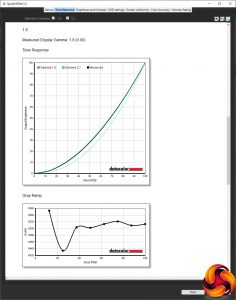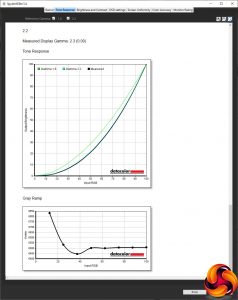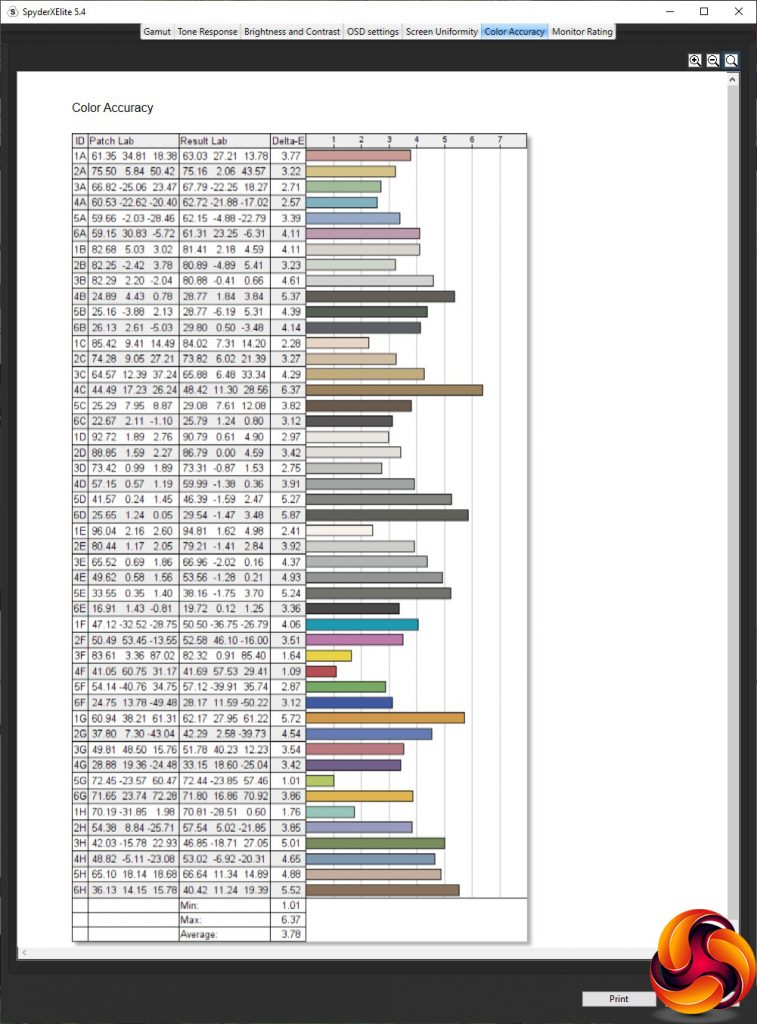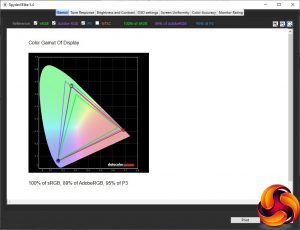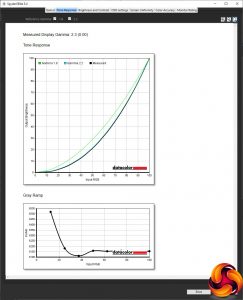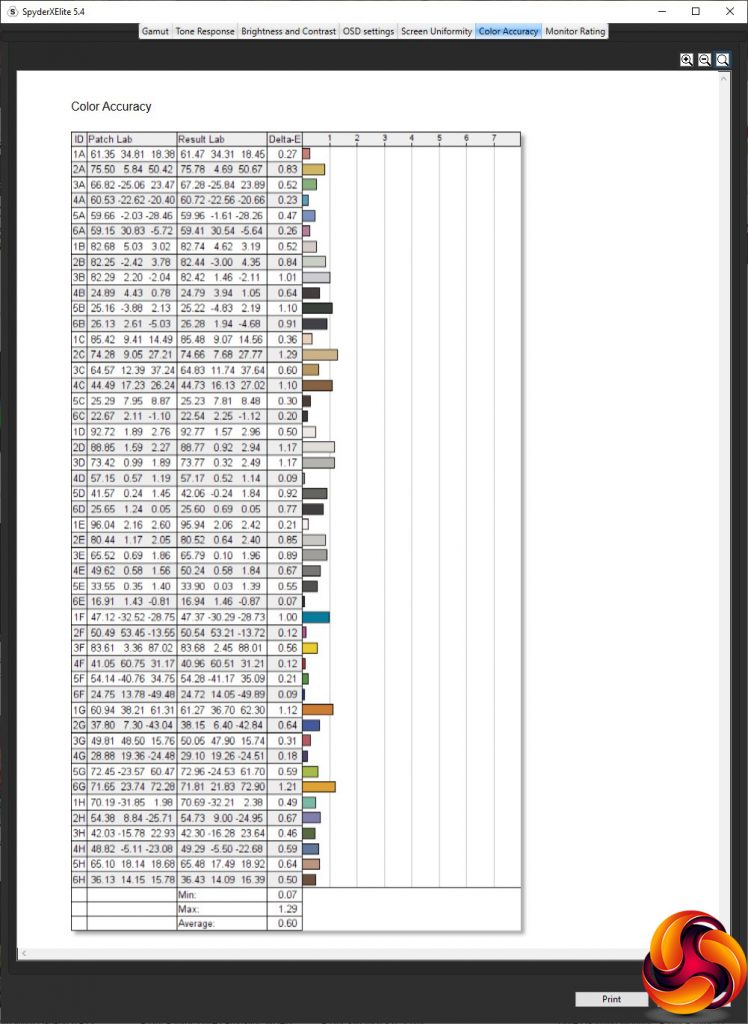Our main test involves using a DataColor SpyderX Pro Colorimeter to assess a display’s image quality. The device sits on top of the screen panel surface while the software generates colour tones and patterns, which it compares against predetermined values to work out how accurate the screen is.
The results show –
- A monitor’s maximum brightness in candelas or cd/m2 at various levels set in the OSD.
- A monitor’s contrast ratio at various brightness levels in the OSD.
- The brightness deviation across the panel.
- The black and white points.
- The colour accuracy, expressed as a Delta E ratio, with a result under 3 being fine for normal use, and under 2 being great for colour-accurate design work.
- The exact gamma levels, with a comparison against preset settings in the OSD.
We first run this test with the display in its out-of-the-box state, with all settings on default. We then calibrate the screen using the SpyderX software and run the test again.
We always test the display subjectively on the Windows desktop, using it for general tasks such as browsing and word processing, and with games as well, even if the display is not intended solely for that purpose.
We pay careful attention to any artefacts, ghosting or motion blur, and enable any gaming-specific features, such as adaptive-sync settings like G-Sync or FreeSync, using a compatible graphics card in our test PC.
We performed the quality tests on the Razer Raptor 27 at its native 2,560 x 1,440 resolution in the default mode, after resetting the OSD, which sets the refresh to 144Hz. Our test system was equipped with an AMD Radeon Vega Frontier Edition graphics card, which supports FreeSync.
The Raptor 27 lives up to its promise of 95 per cent DCI-P3 gamut, and also produces excellent results of 100 per cent sRGB and 90 per cent AdobeRGB.
Brightness uniformity is merely decent, with no areas of concern but not a perfect result either.
Colour uniformity is more impressive, with only a little aberration in the top right-hand corner as you approach 100 per cent brightness.
Although Razer claims this display has DisplayHDR400 capability, and has a peak brightness of 420cd/m2, our SpyderX tests didn't corroborate this. The maximum brightness we saw was 356.4cd/m2, which is typical of an IPS panel. Contrast also maxed out at 970:1, although this is with the default 50 per cent contrast setting.
Whilst this is very close to the specification, we've seen some IPS panels exceed their claims for contrast. Although the white point was set to 6500K, we found the measured value varied from 6400K to 6700K depending on brightness setting.
The Custom Game Mode option is the same as the Default one if you haven't made any adjustments. This provides a mid-range 227.6cd/m2 brightness, 890:1 contrast and spot-on the intended 6500K white point, which is commendable. The FPS Game option drops the brightness down to 140.5cd/m2 and contrast to 760:1, but with a barely different 6400K white point.
Racing Game and MMO Game both keep the white point at 6500K, whilst having similar contrasts of 820:1 and 850:1 respectively. But the brightnesses are quite different at 184.8cd/m2 for Racing Game and 227.7cd/m2 for MMO Game.
Finally, Streaming is the brightest, with 287.6cd/m2, and the highest contrast at 920:1. It also uses the coolest white point of 7100K. Essentially, this is a movie watching mode with a name that acknowledges that most of us are now watching Netflix rather than Blu-ray discs.
There's a good variety of game types included with the presets here, although nothing work-focused. It should be noted that the game settings also vary parameters like pixel overdrive.
The Gamma presets are a little odd. The 1.4 option reads as precisely that, which is a low level that few monitors offer. The 1.8 option is also spot on, but the 2.2 option reads a little high at 2.3. We're surprised that there are no higher settings.
We were expecting a much better colour accuracy result than 3.78 from a monitor this expensive. This didn't make a lot of sense, so calibration with the SpyderX seemed essential.
The sRGB and DCI-P3 gamuts remained unchanged at 100 and 95 per cent respectively after calibration, although AdobeRGB has dropped slightly to 89 per cent.
We only retested the default 2.2 gamma, which continued to read as 2.3.
Thankfully, colour accuracy improved massively after calibration, hitting an absolutely superb 0.6 average deviation. It's a shame you have to calibrate this monitor to get such good fidelity out of it, but at least the results are more than worth it.
Overall, apart from this factor, the Raptor 27 is a good performer. We're surprised it's classed as DisplayHDR400 when it didn't seem capable of 400cd/m2 brightness, even when we switched to HDR mode, but the Game Mode presets offer a range of options. It definitely supports HDR, as our subjective gaming tests revealed.
This is, of course, where this screen is meant to truly shine. We fired up our usual CS:GO, Rainbow 6 Siege and League of Legends. CS:GO again showed the benefits of high refresh and adaptive sync put together, with smooth variable frame rates. Rainbow 6 Siege is more demanding but still felt very smooth. We also tried Shadow Warrior 2 in HDR mode, which worked well and looked great.
 KitGuru KitGuru.net – Tech News | Hardware News | Hardware Reviews | IOS | Mobile | Gaming | Graphics Cards
KitGuru KitGuru.net – Tech News | Hardware News | Hardware Reviews | IOS | Mobile | Gaming | Graphics Cards