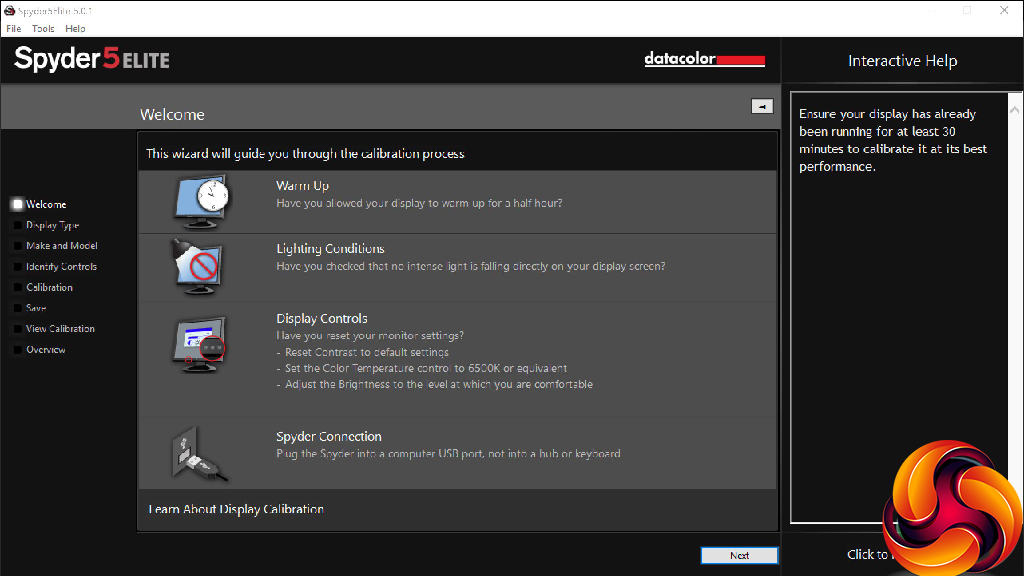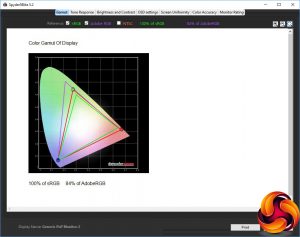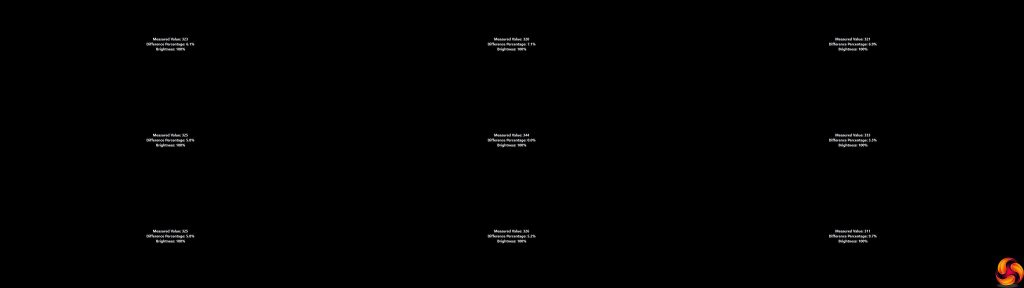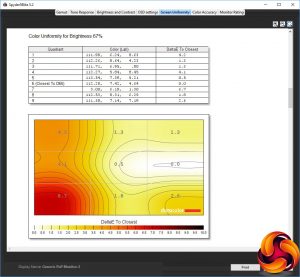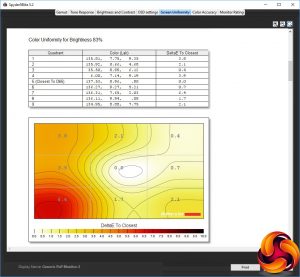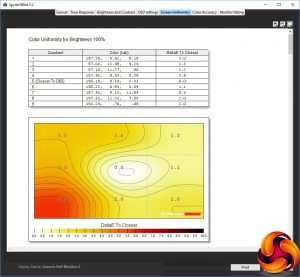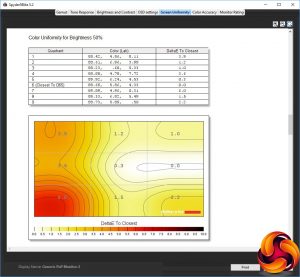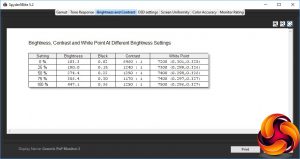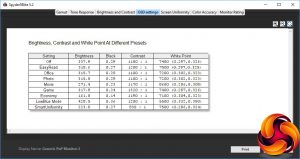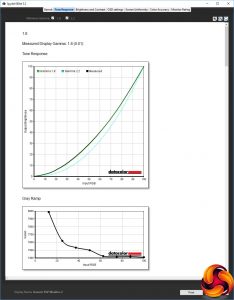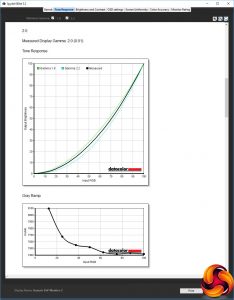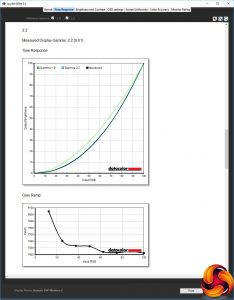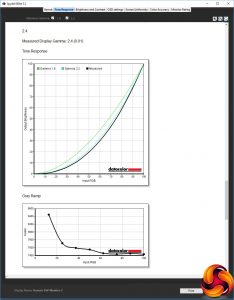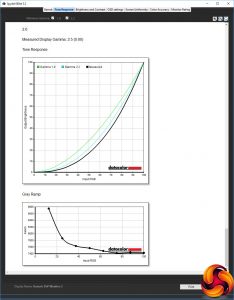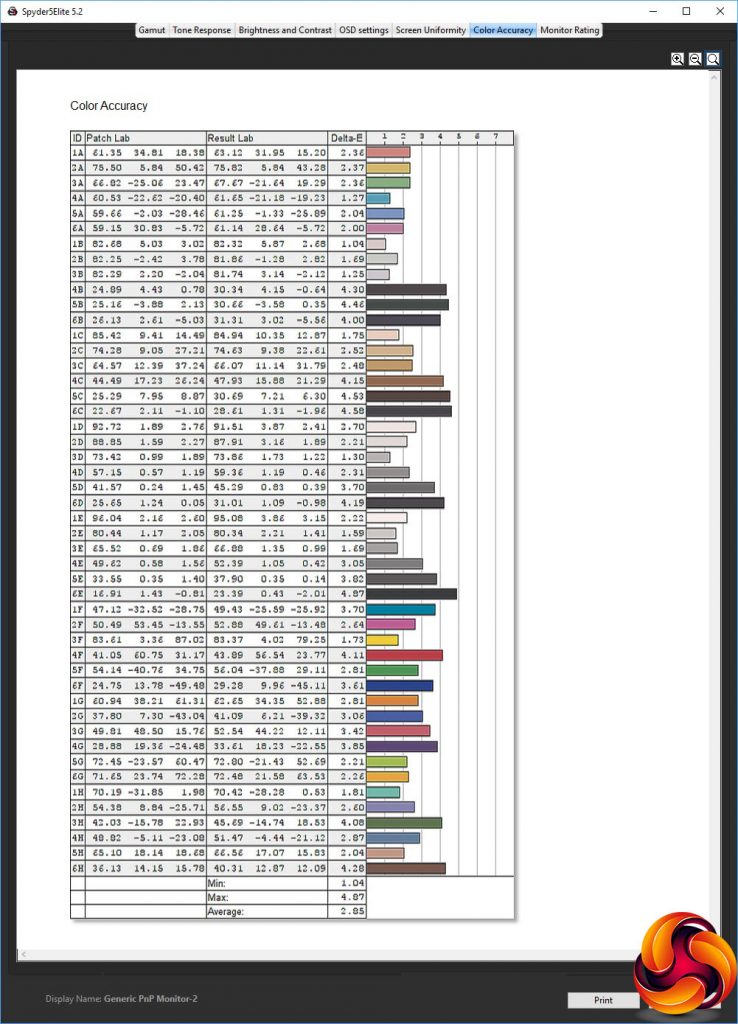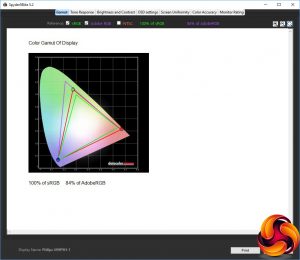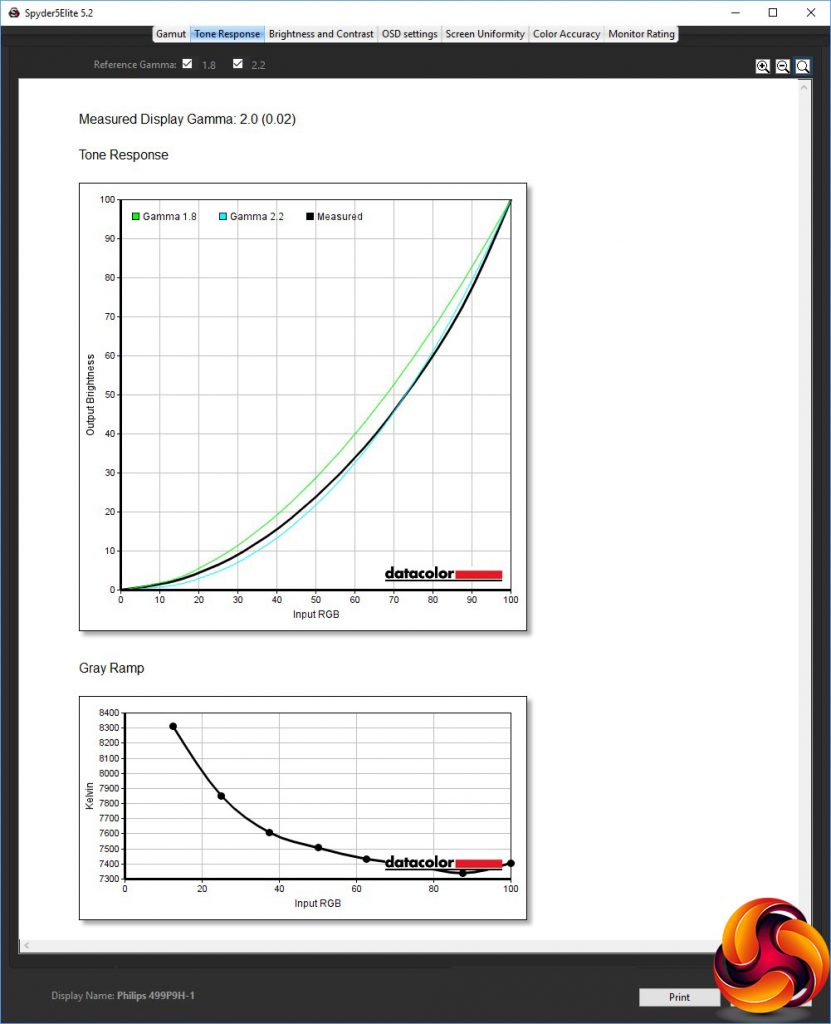Our main test involves using a DataColor Spyder Elite 5 Colorimeter to assess a display’s image quality. The device sits on top of the screen while the software generates colour tones and patterns, which it compares against predetermined values to work out how accurate the screen is.
The results show –
- A monitor’s maximum brightness in candelas or cd/m2 at various levels set in the OSD.
- A monitor’s contrast ratio at various brightness levels in the OSD.
- The brightness deviation across the panel.
- The black and white points.
- The colour accuracy, expressed as a Delta E ratio, with a result under 3 being fine for normal use, and under 2 being great for colour-accurate design work.
- The exact gamma levels, with a comparison against preset settings in the OSD.
We first run this test with the display in its default, out-of-the-box state, with all settings on default. We then calibrate the screen using the Spyder software and run the test again.
We always test the display subjectively on the Windows desktop, using it for general tasks such as browsing and word processing, and with games as well, even if the display is not intended solely for that purpose.
We pay careful attention to any artefacts, ghosting or motion blur, and enable any gaming-specific features, such as adaptive-sync settings like G-Sync or FreeSync, using a compatible graphics card in our test PC.
We performed the quality tests on the 499P9H at its native 5,120 x 1,440 resolution in the default mode using one of the HDMI connections. Our test system was equipped with an AMD Radeon Vega Frontier Edition graphics card, which supports FreeSync.
Although Philips claims 91 per cent AdobeRGB, we only registered 84 per cent. This is a decent score, but not outstanding.
Brightness uniformity is reasonable, with no corner or edge going over 10 per cent difference to the centre, and most under 7 per cent.
Colour uniformity is also reasonable, although there are some issues with the bottom left corner.
The 499P9H almost hits its rated 450cd/m2 brightness at 100 per cent, although the default setting is actually 70 per cent. The contrast manages to hit 1,250:1 most of the time, with a little variance, but the white point goes up slightly with brightness, starting at 7200K at 0 per cent and rising to 7500K at 100 per cent.
There are many OSD presets on offer, and they vary quite a bit. The default Off equates to 337.9cd/m2 brightness, 1,180:1 contrast and 7400K white point. EasyRead, Office, Photo and Game all use brightness around the 315cd/m2 mark, although Game contrast is highest at 1,320:1, Office and Photo use 1,100:1, and EasyRead 1,200:1.
The latter has a relatively cool, 7500K white point, Game a slightly lower 7400K, whilst Office and Photo both sit at 7200K. In fact, it's hard to distinguish them in this test. However, it's worth noting that EasyRead actually switches the screen to greyscale, which presumably makes text easier to read.
Movie mode reduces brightness to 271.4cd/m2, and a similar 1,170:1 contrast to other presets, but the white point is a much cooler 8600K. Economy mode, unsurprisingly, drops brightness down to 161.8cd/m2, but uses a similar 1,190:1 contrast and 7100K white point to other presets. LowBlue Mode is close to full brightness at 428.5cd/m2, with 1,200:1 contrast but a much warmer 5500K white point. Finally, SmartUniformity uses a midrange 223.9cd/m2 brightness, lower 830:1 contrast, and slightly cool 7500K white point.
Apart from the top 2.6 setting, all the gamma options correspond exactly to the values they are supposed to have. The 2.6 one is just a little off at 2.5.
Sadly, the 499P9H only has mediocre colour accuracy out of the box, with an average deviance of 2.85. So it was a ripe candidate for calibration with the Spyder.
As usual, there's no change to the gamut, with 100 per cent sRGB and 84 per cent AdobeRGB.
More surprisingly, the gamma has dropped quite a bit. Now the 2.2 setting equates to a real gamma of 2.0.
There has been precisely no benefit to colour accuracy, which remains at an average deviance of 2.85. So our advice is not to bother calibrating this screen.
Overall, this is a slightly disappointing performance. There's no area of major weakness, but we would have preferred better colour accuracy in a flagship model such as this at this price.
However, the wideness of this screen certainly has a major wow factor. The huge width is like having a dual-screen setup, except better because it's all one seamless desktop. We also particularly enjoyed driving cars around in GTA on this screen. The lack of high refresh (and need for hugely powerful graphics to drive the resolution) won't make this a great choice for FPS titles, but if you're not so needy of frame rates, the immersive nature of this width works very well for driving-type titles. It's awesome for video editing, too, allowing you to have every panel open and visible – and a large preview to one side too.
 KitGuru KitGuru.net – Tech News | Hardware News | Hardware Reviews | IOS | Mobile | Gaming | Graphics Cards
KitGuru KitGuru.net – Tech News | Hardware News | Hardware Reviews | IOS | Mobile | Gaming | Graphics Cards