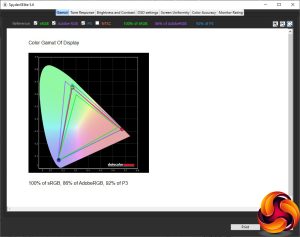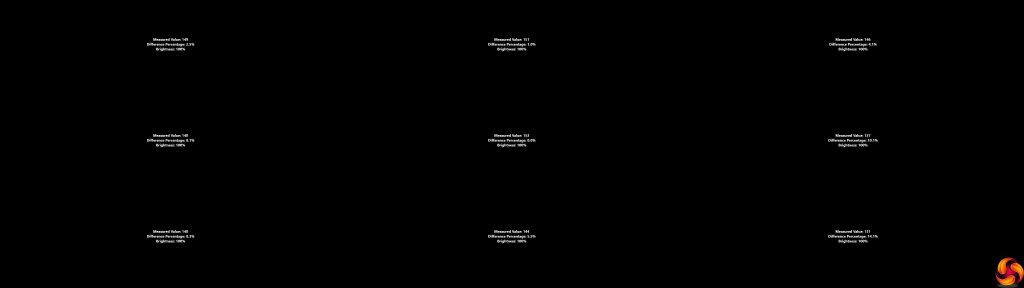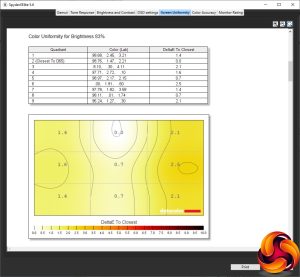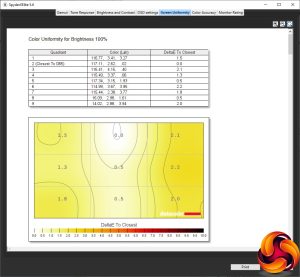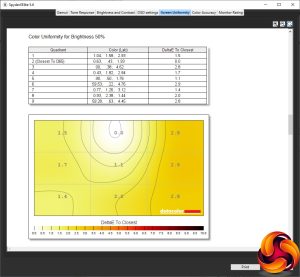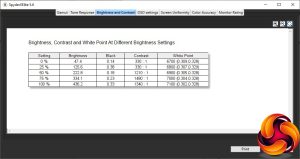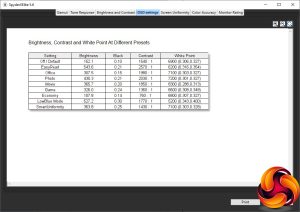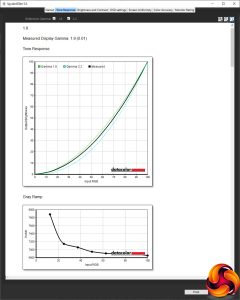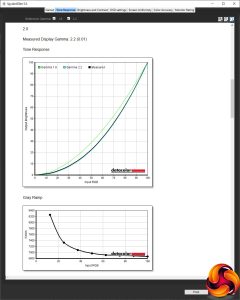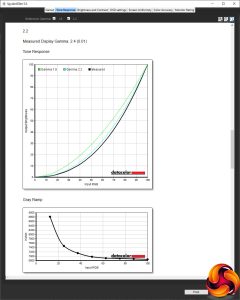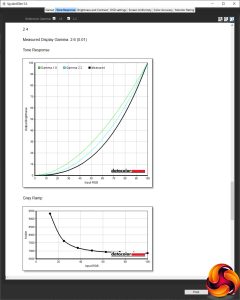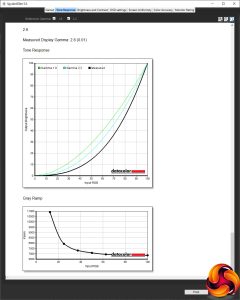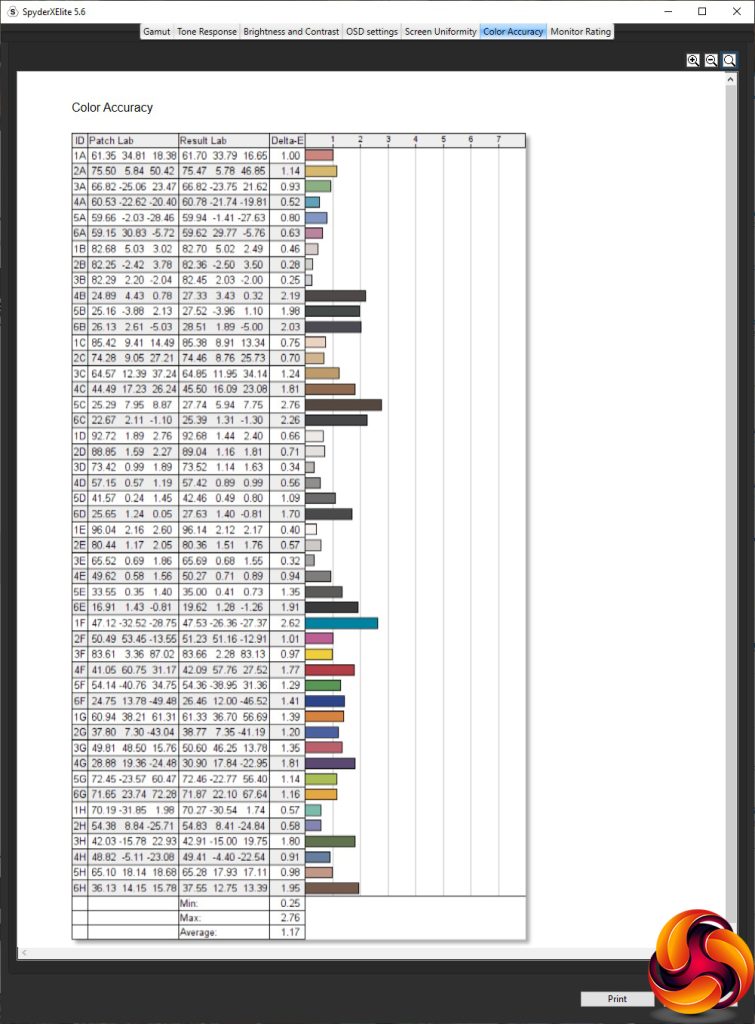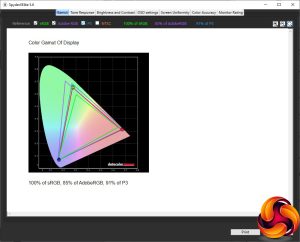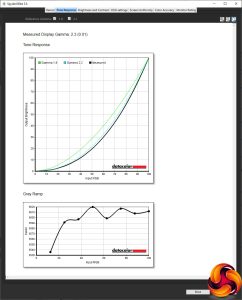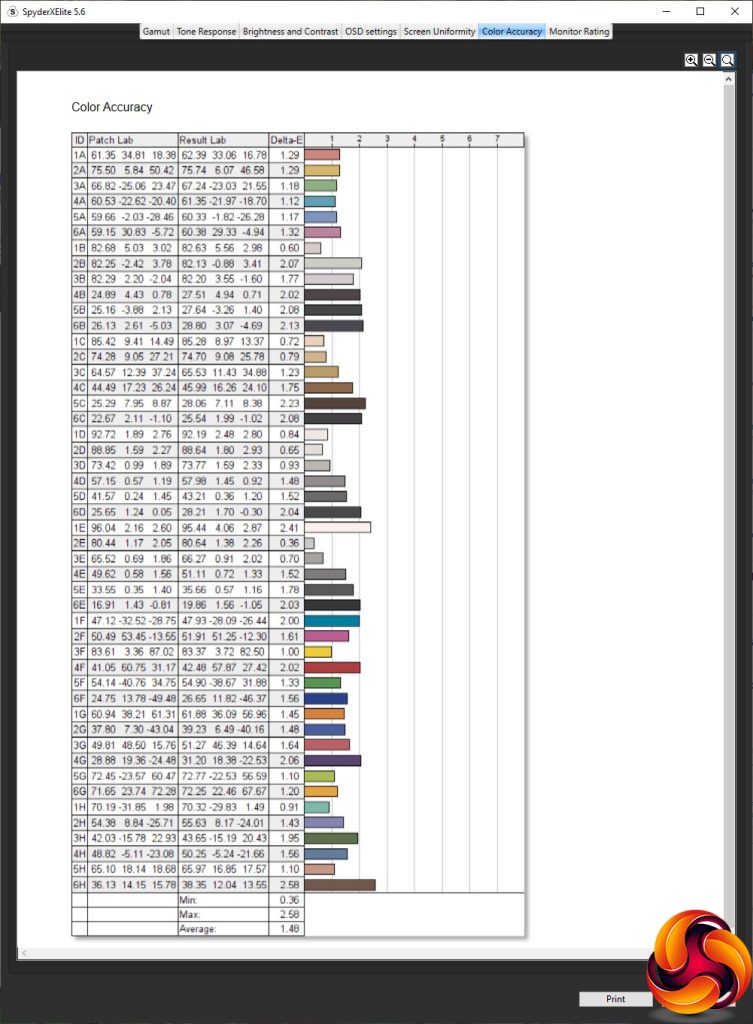Our main test involves using a DataColor SpyderX Colorimeter to assess a display’s image quality. The device sits on top of the screen while the software generates colour tones and patterns, which it compares against predetermined values to work out how accurate the screen is.
The results show –
- A monitor’s maximum brightness in candelas or cd/m2 at various levels set in the OSD.
- A monitor’s contrast ratio at various brightness levels in the OSD.
- The brightness deviation across the panel.
- The black and white points.
- The colour accuracy, expressed as a Delta E ratio, with a result under 3 being fine for normal use, and under 2 being great for colour-accurate design work.
- The exact gamma levels, with a comparison against preset settings in the OSD.
We first run this test with the display in its default, out-of-the-box state, with all settings on default. We then calibrate the screen using the Spyder software and run the test again.
We always test the display subjectively on the Windows desktop, using it for general tasks such as browsing and word processing, and with games as well, even if the display is not intended solely for that purpose.
We pay careful attention to any artefacts, ghosting or motion blur, and enable any gaming-specific features, such as adaptive-sync settings like G-Sync or FreeSync, using a compatible graphics card in our test PC.
We performed the quality tests on the Philips Brilliance 498P9Z at its native 5,120 x 1,440 resolution in the default mode, after resetting the OSD, which sets the refresh to 120Hz. Our test system was equipped with an AMD Radeon Vega Frontier Edition graphics card, which supports FreeSync.
Things get off to a promising start with the gamut. The 100 per cent sRGB is to be expected, and while 86 per cent AdobeRGB is a bit lower than rated, 92 per cent DCI-P3 is above the specification.
This screengrab underlines how ridiculously wide this screen is. Across the top edge, brightness uniformity is excellent, with very low variation. The left side and bottom left are also decent. Only the right-hand-side and right-hand corner pose any concerns.
Colour uniformity is excellent at all brightness levels, however.
This panel is rated at 550cd/m2, but it appears that you can't reach this level with default settings. The maximum is 436.2cd/m2, with maximum contrast of 1,480:1 at 75 per cent brightness. The white point also varies a bit, from 6700K at 0 per cent brightness, to 7100K at 100 per cent.
This monitor's default brightness setting is rather low – just 35 per cent. So the Off / Default preset gives you just 152.1cd/m2 brightness, but 1,540:1 contrast and 6,900K white point. Switch to EasyRead mode, however, and you unlock 543.6cd/m2 brightness and 2,570:1 contrast, with a relatively warm 6200K white point. The Office preset is more midrange, providing 307.5cd/m2 brightness, 1,980:1 contrast and 7100K white point.
Photo is high on the brightness quotient at 430.3cd/m2, with 2,030:1 contrast and 7200K white point. Movie, however, is a little less bright at 365.7cd/m2 and has a lower 1,850:1 contrast, but the white point is a much cooler 8300K. The Game option is a little less bright still at 326cd/m2, with a noticeably lower 1,360:1 contrast and warmer 6600K white point. Economy, unsurprisingly, drops the brightness right down to 107.8cd/m2, with a low 760:1 contrast but midrange 6800K white point.
LowBlue Mode is the second brightest preset at 527.2cd/m2, but contrast is midrange at 1,770:1, and the white point is warm at 5200K, as you would expect for a mode that lowers blue levels. Finally, SmartUniformity offers 363.8cd/m2 brightness, 1,430:1 contrast and 7100K, although this setting is about keeping the screen as uniform as possible across its massive pixel width.
The five gamma presets provide a good range of levels, but their values don't exactly match their names, nor is their spread exactly uniform. Gamma 1.8 is actually 1.9, Gamma 2.0 is actually 2.2, and the default Gamma 2.2 is actually 2.4. Move up to Gamma 2.4 and you get 2.6, while Gamma 2.6 is 2.8.
Colour accuracy is something we have grown to expect from Philips monitors, and the 498P9Z's default value of 1.17 is very good, but not the absolute best we have seen. So, as always, we wanted to see if calibration could improve things still further, so we fired up the SpyderX once more to make further adjustments.
After calibration, the Gamut has actually got fractionally worse. The sRGB score remains at 100 per cent, but AdobeRGB has fallen one per cent to 85 per cent, and likewise P3 has dropped a notch to 91 per cent.
We only retested the default Gamma 2.2, because this usually doesn't change with calibration, but it had. It dropped to 2.3, a bit closer to the nominal value.
Unfortunately, calibration hadn't improved colour accuracy. In fact, it had gotten marginally worse with an average deviation of 1.48. So our advice is – don't both to calibrate this monitor.
Nevertheless, the Philips Brilliance 498P9Z is clearly a very high-quality panel, which will be brilliant for everyday work and media consumption activities, with a very good gamut and colour accuracy. But the reason you'd buy this screen over the 498P9 is for its high-refresh and gaming abilities, so we fired up a few titles, making sure AMD FreeSync was full enabled. We tried CS:GO, League of Legends, and Rainbow 6: Siege. We also gave The Outer Worlds a go for a laugh.
The huge width was absolutely brilliant for LOL, and the FPS titles ran extremely smoothly. The Outer Worlds was extremely immersive. However, it's worth noting that while our AMD Radeon Vega Frontier Edition can drive CS:GO at the kind of frame rates this monitor can refresh at its top resolution, more recent titles will tax it at 5120 x 1440. So we also connected this screen to a PC running a Sapphire AMD Radeon RX 6800 Nitro. We tried Doom Eternal on this system to give the monitor and graphics a good workout, and were very pleased with the results. Monsters in your extreme peripheral vision are scary indeed.
 KitGuru KitGuru.net – Tech News | Hardware News | Hardware Reviews | IOS | Mobile | Gaming | Graphics Cards
KitGuru KitGuru.net – Tech News | Hardware News | Hardware Reviews | IOS | Mobile | Gaming | Graphics Cards