Pushing the joystick up reveals the picture-in-picture quick menu. You can have up to four inputs visible onscreen.
Pushing the joystick to the left opens up the SmartImage menu, which is Philips's name for its presets. There are presets for Office, Photo, Movie, Game, Economy, and SmartUniformity, or you can turn the presets off entirely.
Pushing the joystick down lets you choose the audio source, so you can choose between the four digital inputs or the analog minijack.
Pushing the joystick right reveals the main menu, with the first option being a choice between inputs.
The Picture section provides options for adjusting brightness, contrast and sharpness. There's a pixel response rate improvement called SmartResponse, and a dynamic contrast option called SmartContrast. Gamma modes include 1.8, 2.0, 2.2, 2.4 and 2.6, whilst Pixel Orbiting is a system to prevent burn-in from static images being held onscreen for long periods of time.
The PIP/PBP mode lets you choose between different styles of picture-in-picture and picture-by-picture, with up to four inputs displayed.
It's a little odd that the only default way to get to the volume control is via the main menu's Audio subsection. You can also select the audio source here.
The options for adjustment in Colour are comprehensive, with direct control over K-values for temperature, an sRGB mode, and RGB controls as well.
Unsurprisingly, the Language section lets you choose the OSD language.
The OSD Settings let you choose the position of the OSD onscreen, plus its transparency and how long it sticks around before disappearing. Here you can also choose what pulling the joystick down calls up. The default is Audio Source, but you can also select Input and Volume, although it would be handy to be able to have rapid access to both the latter.
Sundry options can be found under Setup, with the Position, Phase and Clock controls only applicable if you're using an analog VGA input.
Overall, the OSD is adequate. This isn't a gaming or professional screen where maximum tweakability will be essential, though, so there's nothing significant we miss from the controls that are available.
 KitGuru KitGuru.net – Tech News | Hardware News | Hardware Reviews | IOS | Mobile | Gaming | Graphics Cards
KitGuru KitGuru.net – Tech News | Hardware News | Hardware Reviews | IOS | Mobile | Gaming | Graphics Cards
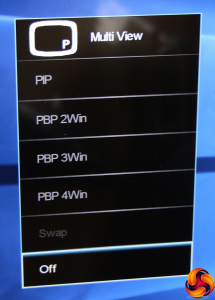
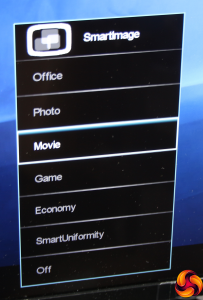
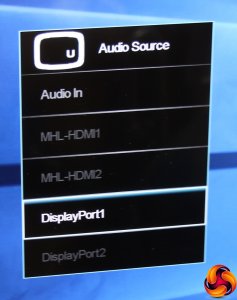
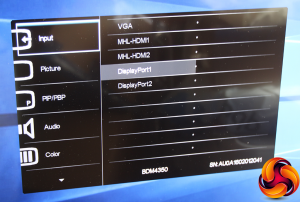
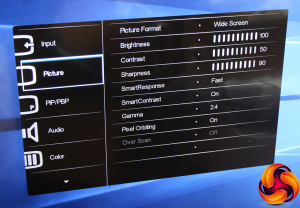
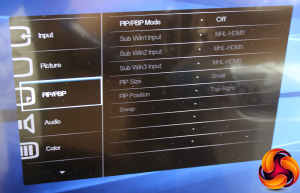
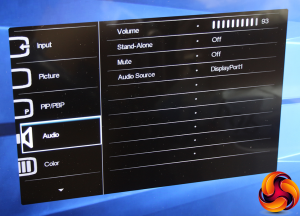
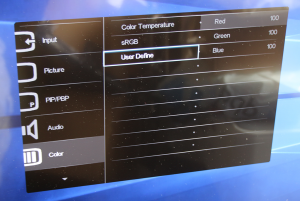
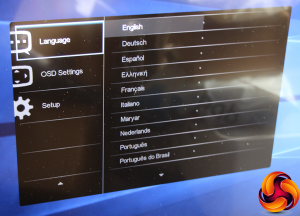
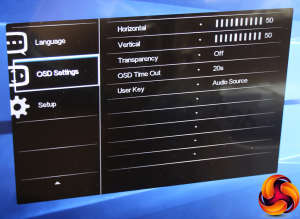
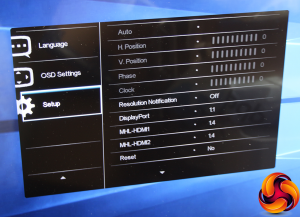

nice
Never, Ever buy this monitor
Inside of screen is so weak that you can even break it while you cleaning it and you can`t ask for warranty because it`s phisical damage