Our main test involves using a DataColor Spyder Elite 5 Colorimeter to assess a display’s image quality. The device sits on top of the screen while the software generates colour tones and patterns, which it compares against predetermined values to work out how accurate the screen is.
The results show –
- A monitor’s maximum brightness in candelas or cd/m2 at various levels set in the OSD.
- A monitor’s contrast ratio at various brightness levels in the OSD.
- The brightness deviation across the panel.
- The black and white points
- The colour accuracy, expressed as a Delta E ratio, with a result under 3 being fine for normal use, and under 2 being great for colour-accurate design work.
- The exact gamma levels, with a comparison against preset settings in the OSD.
We first run this test with the display in its default, out-of-the-box state, with all settings on default. We then calibrate the screen using the Spyder software and run the test again.
We always test the display subjectively on the Windows desktop, using it for general tasks such as browsing and word processing, and with games as well, even if the display is not intended solely for that purpose. We pay careful attention to any artefacts, ghosting or motion blur, and enable any gaming specific features, such as adaptive-sync settings like G-Sync, using a compatible graphics card in our test PC.
In the case of the 349XFJEW, we performed the primary testing at the native 3,440 x 1,440 resolution in the default mode. This also left the screen in AMD FreeSync mode, with the default base 60Hz base refresh. Our test system was equipped with an AMD Radeon Vega Frontier Edition graphics card, which supports FreeSync.
The gamut is decent, but not the best we've seen, with 100 per cent of sRGB and 77 per cent of AdobeRGB.
Brightness uniformity is not that great, with quite a lot of deviation around all four edges and corners in comparison with the centre.
Colour uniformity is strangely better at 100 or 50 per cent brightness than it is in between.
The white point remains uniform at 7300K throughout the brightness range, apart from hitting 7400K at 100 per cent. This is a little strange since the default setting is supposed to be 6500K. Apart from the high 4,970:1 at zero brightness, contrast goes up as brightness does, hitting a decent 920:1 at 100 per cent brightness.
However, this is some way behind the 3,000:1 rating, and the screen doesn't reach its specified 300cd/m2 at any point either, hitting a maximum of 254.4cd/m2. So this isn't a hugely bright screen.
There really is not much variation between the presets. Almost all of them have brightness around the 252cd/m2 mark, with the exception of LowBlue Mode which is the highest brightness at 269.7cd/m2. The black level is very uniform too, sitting at 0.27 or 0.29. Even the contrast doesn't change much across presets.
Most presets operate at 920:1 or 930:1, with just RTS mode and the Gamer 2 prest at a slightly lower 860:1, but the latter is of course user-adjutable. The white point is 7400K across all presets except, unsurprisingly, LowBlue Mode, where it's a warmer 6200K. This would naturally have a less blue white point.
Although these presets could include other configuration changes that aren't picked up by this test, such as pixel overdrive, the lack of variation is quite surprising, and makes us wonder how useful it is to have a bunch of options that aren't very different from each other.
The five gamma settings allegedly range from 1.8 to 2.6, with the default in the middle of 2.2. However, the 1.8 setting comes out as 1.7, 2.0 is 1.8, 2.2 is 2.0, 2.4 is 2.2, and 2.6 is 2.4. So they are all about 0.2 lower than they should be. But at least there's consistency and a full range there, so if you're looking for a specific gamma then just choose one that's 0.2 higher than you actually want.
The uncalibrated colour accuracy of 2.46 is decent, but not outstanding. We have seen better out of the box, so it definitely seemed worth trying to improve things with the Spyder's calibration system.
For once, the colour gamut has been mildly improved by calibration. You can't get more than 100 per cent of sRGB (at least, not with this testing equipment), so this remains the same. But the AdobeRGB gamut has gone up one per cent to 78.
We only retested gamma at the default 2.2 setting, and this remained the same as before at 2.0.
Colour accuracy had improved considerably to a very commendable 1.03, which is close to the best we have seen. In other words, it's well worth fiddling with the controls on this screen to get the best setting.
Overall, whilst brightness and colour uniformity are far from perfect, and we would have liked to have seen more variation in the OSD presets, the fact that calibration can achieve such good image quality is very promising.
Since the presets have such a focus on gaming, and with FreeSync available, we tried a few games, and also switched the base refresh to 100Hz rather than 60Hz. This seemed to work well with less strenuous titles such as CS:GO and Shadow Warrior 2. The latter didn't manage to maintain 100fps at top resolution, but FreeSync managed to make the changes in FPS look smooth enough on this screen and it was very playable. We also tried the UFO Motion Blur Test, and found the results were less ghosting than we had expected for a 4ms pixel response.
 KitGuru KitGuru.net – Tech News | Hardware News | Hardware Reviews | IOS | Mobile | Gaming | Graphics Cards
KitGuru KitGuru.net – Tech News | Hardware News | Hardware Reviews | IOS | Mobile | Gaming | Graphics Cards




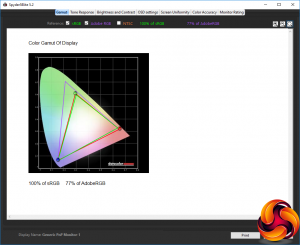
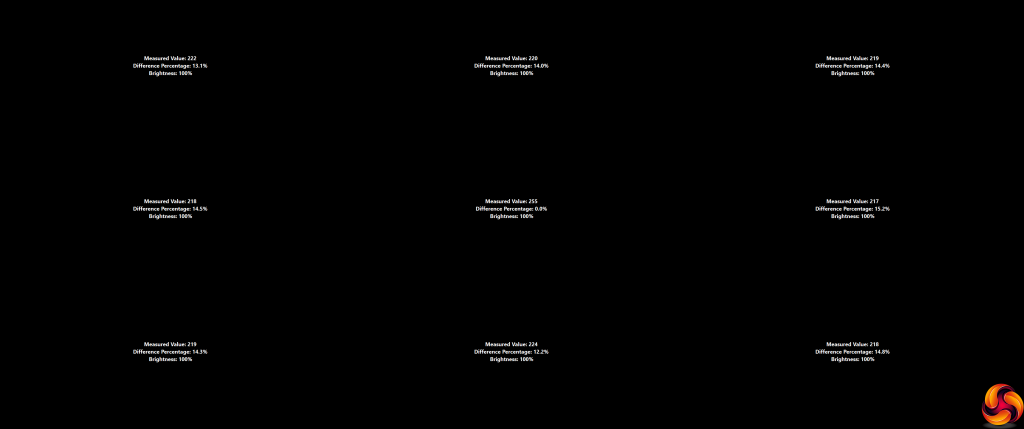
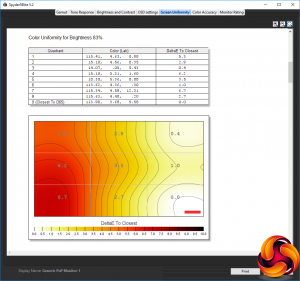
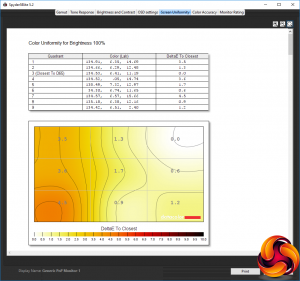
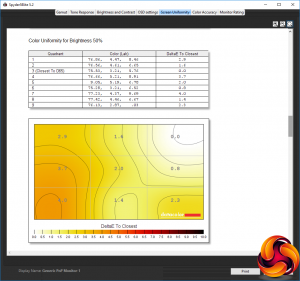
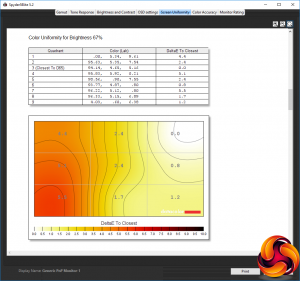
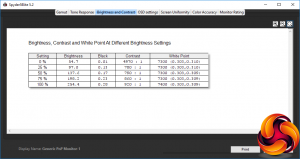
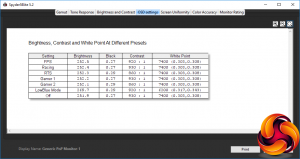
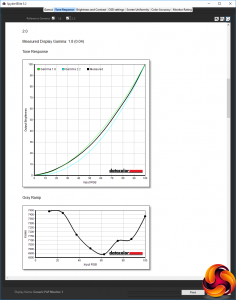
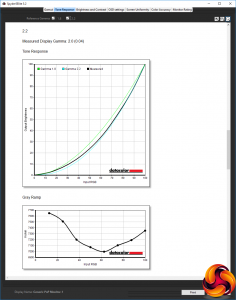
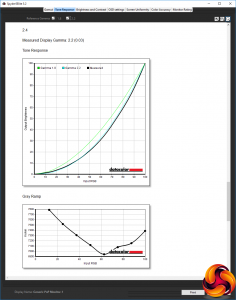
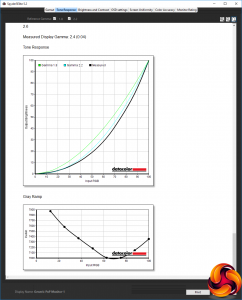
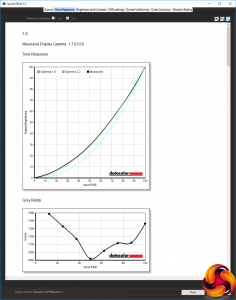
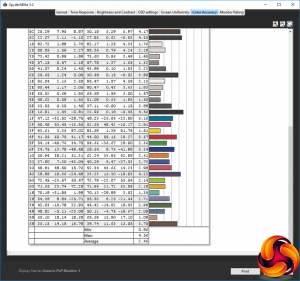
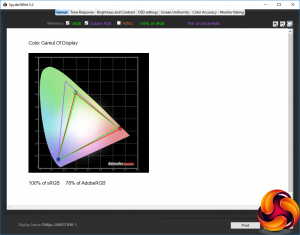
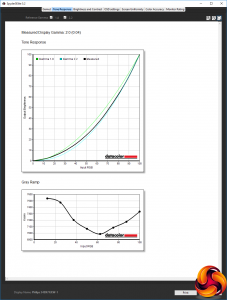
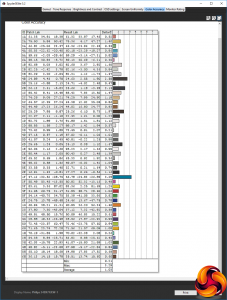

Wrong amazon link