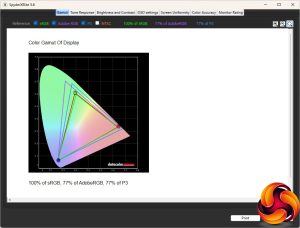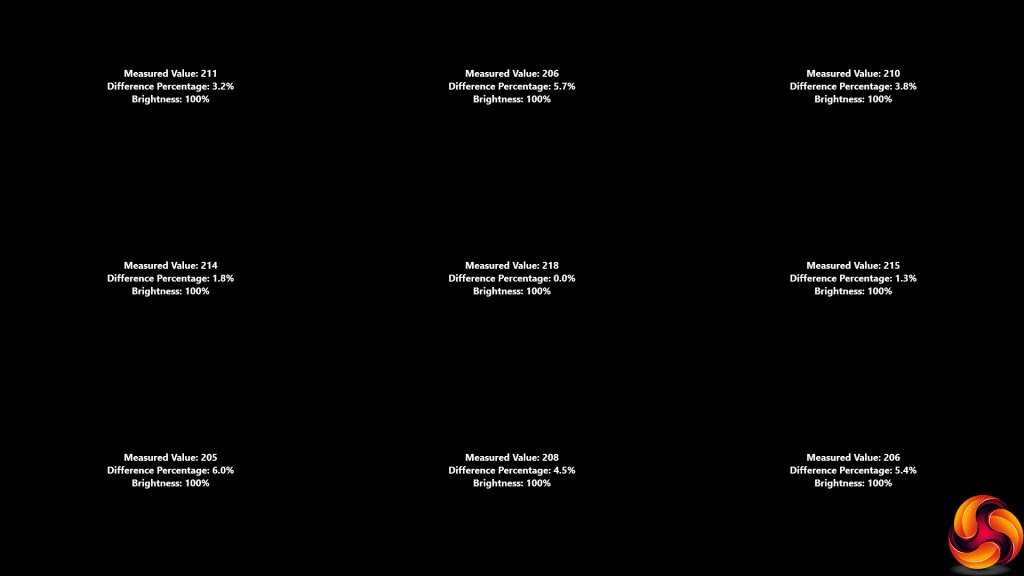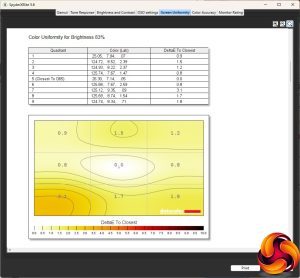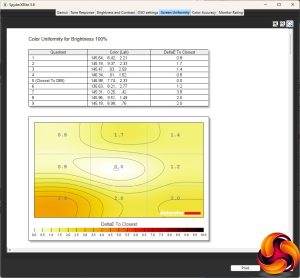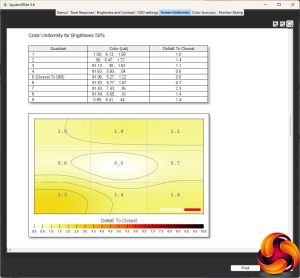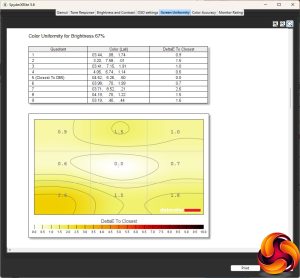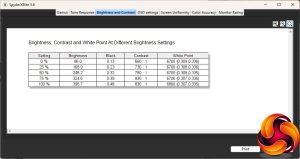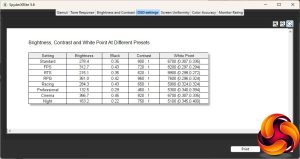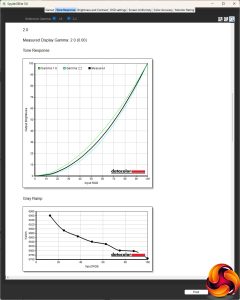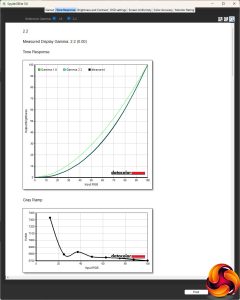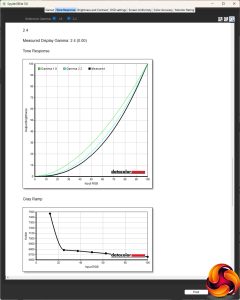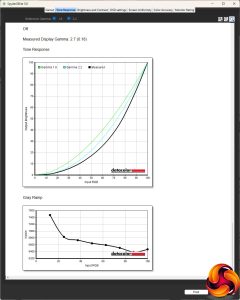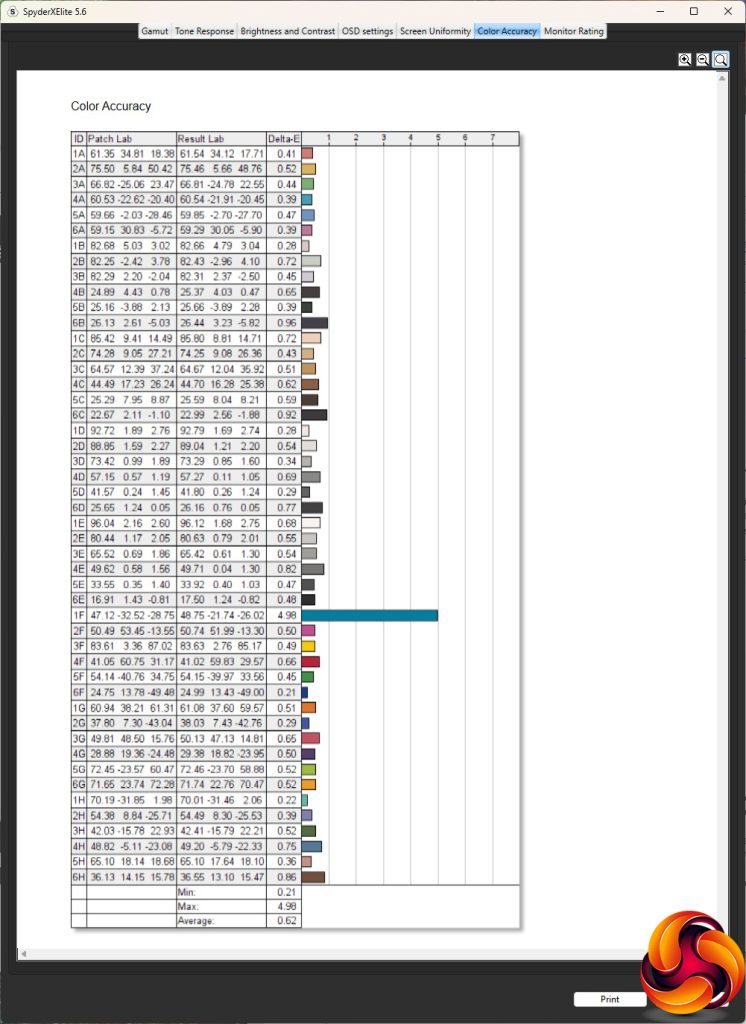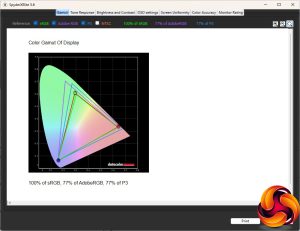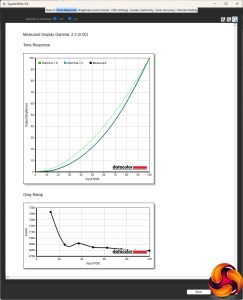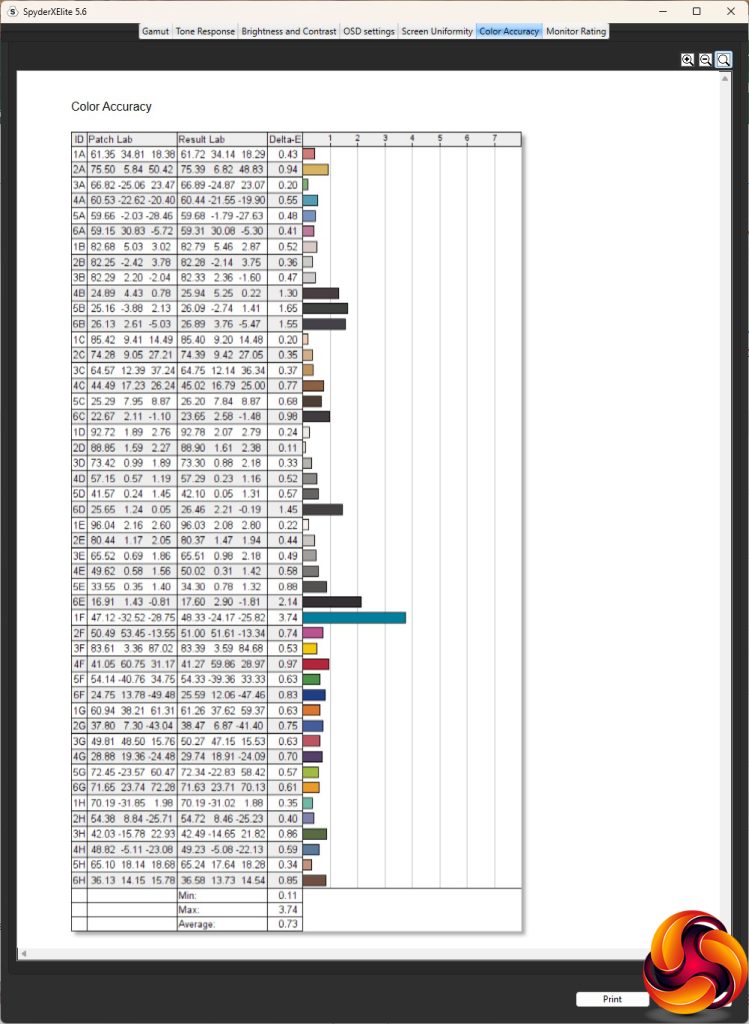Our main test involves using a DataColor SpyderX Colorimeter to assess a display’s image quality. The device sits on top of the screen while the software generates colour tones and patterns, which it compares against predetermined values to work out how accurate the screen is.
The results show –
- A monitor’s maximum brightness in candelas or cd/m2 at various levels set in the OSD.
- A monitor’s contrast ratio at various brightness levels in the OSD.
- The brightness deviation across the panel.
- The black and white points.
- The colour accuracy, expressed as a Delta E ratio, with a result under 3 being fine for normal use, and under 2 being great for colour-accurate design work.
- The exact gamma levels, with a comparison against preset settings in the OSD.
We first run this test with the display in its default, out-of-the-box state, with all settings on default. We then calibrate the screen using the Spyder software and run the test again.
We always test the display subjectively on the Windows desktop, using it for general tasks such as browsing and word processing, and with games as well, even if the display is not intended solely for that purpose.
We pay careful attention to any artefacts, ghosting or motion blur, and enable any gaming-specific features, such as adaptive-sync settings like G-Sync or FreeSync, using a compatible graphics card in our test PC.
We performed the quality tests on the NZXT Canvas 25F at its native 1,920 x 1,080 resolution in the default mode, after resetting the OSD. Our test system was equipped with an AMD Radeon Vega Frontier Edition graphics card, which supports FreeSync.
The Canvas 25F exceeded its sRGB gamut, hitting 100 per cent, but was not so impressive with P3. The result of 77 per cent isn't bad but we've seen a lot better elsewhere.
The brightness was very evenly distributed across the panel – it's impressive for an LCD display.
Likewise for colour uniformity, which is very evenly distributed at all brightness levels.
This panel lives up well to its rating, hitting 398.7Cd/m2 of brightness at 100% which is virtually spot on for the 400Cd/m2 specification. Contrast increases as the brightness goes up, and the top 830:1 is good considering that we test this at the default which is not 100 per cent contrast anyway. It's certainly close enough to the 1,000:1 rating for this IPS panel. The white balance is stable as the brightness increases.
This monitor's default Standard mode brightness setting is 60 per cent, which delivers 278.4Cd/m2 and 800:1 contrast. The white point of 6700K is in the ballpark of what you would hope for, which is typically expected to be 6500K. FPS mode bumps up the brightness a little to 312.7Cd/m2 but with a slightly lower 720:1 contrast and a much cooler 8200K white point, which is quite a noticeable difference. Even more pronounced is RTS mode, which uses a 8900K white point, with lower 215.1Cd/m2 brightness and 620:1 contrast. The RPG setting is back in the other direction, with a 361Cd/m2 brightness, 860:1 contrast and 7600K white point. The final gaming preset, Racing, offers 284.3Cd/m2 brightness and 650:1 contrast, but a much warmer 5900K white point.
Strangely, the Professional option is even warmer, with a 5300K white point. This is combined with a low 132.5Cd/m2 brightness and 460:1 contrast. We wonder why you would want a warm hue if you're working on graphics, for example. Cinema mode ups the brightness to near maximum at 366.7Cd/m2 with 820:1 contrast, but a mid-range 6700K white point. We usually expect movie-watching modes to use a cooler white point than this. Finally, unsurprisingly, Night mode is the warmest with a 5100K white point, as this will drop the blue light level to help combat eye tiredness. The brightness is also reduced to 163.2Cd/m2 but the contrast remains relatively high at 750:1.
The three gamma are spot on their intended values, giving you true 2.0, 2.2 and 2.4 options. The slightly odd “Off” setting ups the gamma to 2.7.
We normally expect good colour accuracy from an IPS panel – this is one of its USPs. But the results from the Canvas 25F are truly excellent, with a low 0.62 average deviation. This is one of the most colour-accurate panels we have tested. Nevertheless, we still wanted to see if calibration could improve things even further, so we fired up the SpyderX once more to make further adjustments.
After calibration, we usually find the Gamut hasn't changed, and that was true for the Canvas 25F. The sRGB value of 100 per cent is as we'd hope, but the P3 value of 77 per cent isn't.
We only retested the default Gamma 2.2, because this usually doesn't change with calibration, and it hadn't, still coming out spot on 2.2.
We often find that calibration has a counterintuitively adverse affect on colour accuracy with screens that have very good values out of the box. That was the case with the Canvas 25F, but it only dropped a little to a 0.73. The max deviation had improved, however, to 3.74 from 4.98 (lower is better). Either way, you don't need to calibrate the Canvas 25F as it's great out of the box.
Of course, the reason you'd buy this screen isn't primarily for colour accuracy, but for its high-refresh gaming abilities, so we fired up a few titles, making sure AMD FreeSync was fully enabled. We tried CS:GO, League of Legends, and Rainbow 6: Siege. The FPS titles ran incredibly smoothly, as you'd hope. The relatively low screen resolution meant our AMD Radeon Vega Frontier Edition could drive CS:GO up to the top frame rates. This is what you buy a 240Hz screen for – the fastest possible FPS reaction time. The Canvas 25F proved extremely capable for this kind of game.
 KitGuru KitGuru.net – Tech News | Hardware News | Hardware Reviews | IOS | Mobile | Gaming | Graphics Cards
KitGuru KitGuru.net – Tech News | Hardware News | Hardware Reviews | IOS | Mobile | Gaming | Graphics Cards