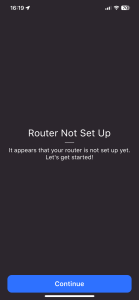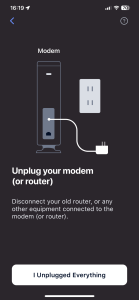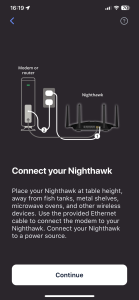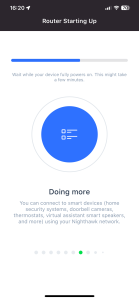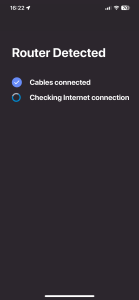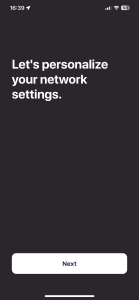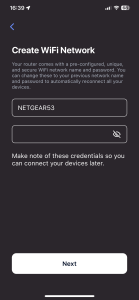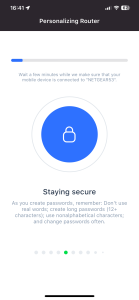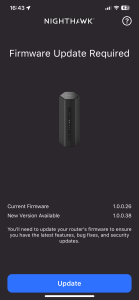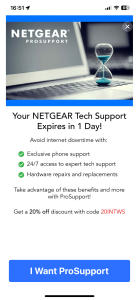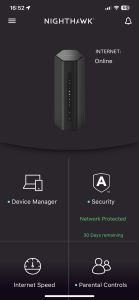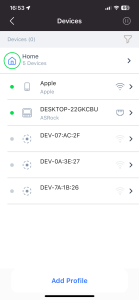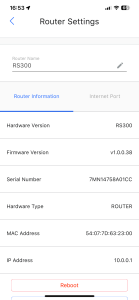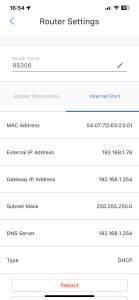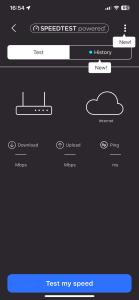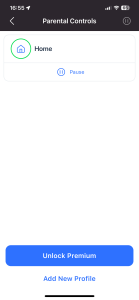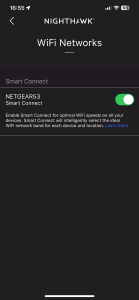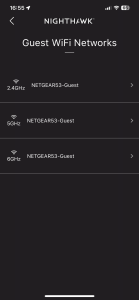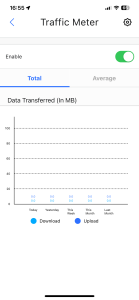Although you can set up the RS300 using the Web interface, you are quite forcefully encouraged to do this with a smartphone instead. First of all, you need to download the Nighthawk app and search for your router.
Once the router is detected and the Nighthawk app has connected to it, you're led through a fairly straightforward setup routine. This checks everything is connected correctly, guides you to set up the WiFi password, updates firmware, and then tries to sell you a premium tech support package at the end.
The Nighthawk app then offers you a subset of capabilities. You can check what devices are on your network, alter a few router settings, test your broadband speed, and set up parental controls. You only get a 30-day trial of these controls with the RS300 (it's a year with the RS700S). You can create a guest WiFi network and meter traffic. But there's a whole lot more on offer if you log in via the Web interface instead.
Once you have logged into the Web interface, you're met with a home screen offering status information and access to the BASIC functions that are also available via the menu on the left.
If you click through the options, you can reconfigure the Internet connection setup. You can also change how the wireless connections behave including altering the SSID. There's a view of the devices currently attached to the network. After a speed test, it's possible to create some quality of service rules, but not as elaborately as some routers. There's also access to configure sharing of storage attached to the USB 3.0 port. Finally, you can create a WiFi Guest SSID to separate temporary users from the permanent users of your WLAN.
If you want more functionality, you can head for the ADVANCED tab, which initially calls up a home screen with quick access to the main router and WiFi settings.
You can invoke the Web-based setup wizard here, as well as the automated WPS client setup.
The Setup section on the left provides access to advanced features like a Multi-port broadband connection. The Wireless Setup isn't that different to the BASIC version, and neither are the Guest Network options. However, under WAN Setup you can add a DMZ and configure MTU values. In the LAN Setup section you can choose the router's IP and what range of addresses its DHCP server offers.
The QoS section lets you test your broadband speed as with the BASIC version, and set up how each wireless frequency behaves towards streaming multimedia. Finally, you can change how the router presents itself on the network via Device Name. As well as different fully trusted SSIDs, you can also set up Guest SSIDs for each waveband, including the ability to provide a time limit and prevent access to LAN shares.
Although you can get to ReadySHARE via the BASIC tab, or just plug in a USB storage device and accept the defaults, under ADVANCED you can tweak behaviour in more detail. You can choose which network file access protocols are supported and how the storage folders are presented. You can also toggle whether the storage is broadcast on the network as a DLNA media server.
The Security section provides access controls so you can stop new devices from connecting. You can block individual websites by keyword or domain name. You can also block services by port and/or IP address, and add a schedule for the blocking rules you have created. This is also where you configure email notifications.
The Administration section starts with the Router Status, which offers the same information as the home screen. You can view the Logs and toggle which types of event are collected here. There's another view of the devices on the network. You can backup or restore current settings, and change the admin password along with the secret questions. The NTP Settings section give you a choice of NETGEAR's own time server or one of your own preference, and the timezone to use. This is also where you check for a firmware update and apply it.
The Advanced Setup section is absolutely massive, and contains the detailed access controls, routing and WiFi management options we normally expect to find somewhere in a NETGEAR router's software. This starts with configuring how the wireless radios behave, followed by toggling between Router or AP modes. There's port forwarding and triggering, so you can expose resources on the local network to the outside Internet on a selective basis. To further aid this, there's support for Dynamic DNS services including NETGEAR's own, NoIP.com and Dyn.com. The router can act as a VPN server, with links to download OpenVPN clients for Windows, Mac OS X or your smartphone.
You can set up Static Routes across the network, choose whether the admin interface is accessed via HTTP or HTTPS, and toggle whether only approved devices can be made accessible via the USB port. You can turn UPnP on or off and configure its options. Likewise, IPv6 can be enabled. There's a traffic meter so you can keep an eye on your bandwidth usage. A VLAN or Bridge group can be set up, there's control over the LEDs, and last but not least this is where you aggregate LAN ports for double the bandwidth.
Overall, there's lots here but there could be more options for QoS – such as prioritising specific games or multimedia streaming. It's also a disappointment that the advanced support and parental control options come with such limited trials. These are clearly areas where NETGEAR saved some money. But all the standard features you might need, and some you'll probably never touch, can be found here.
 KitGuru KitGuru.net – Tech News | Hardware News | Hardware Reviews | IOS | Mobile | Gaming | Graphics Cards
KitGuru KitGuru.net – Tech News | Hardware News | Hardware Reviews | IOS | Mobile | Gaming | Graphics Cards