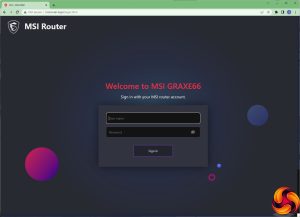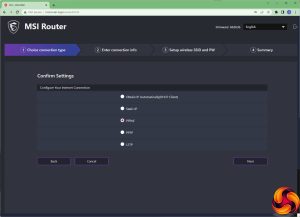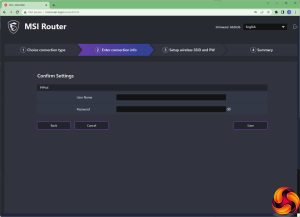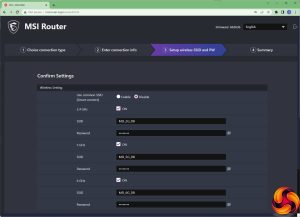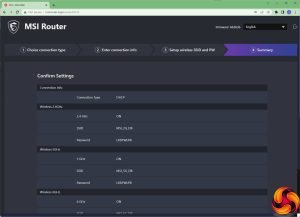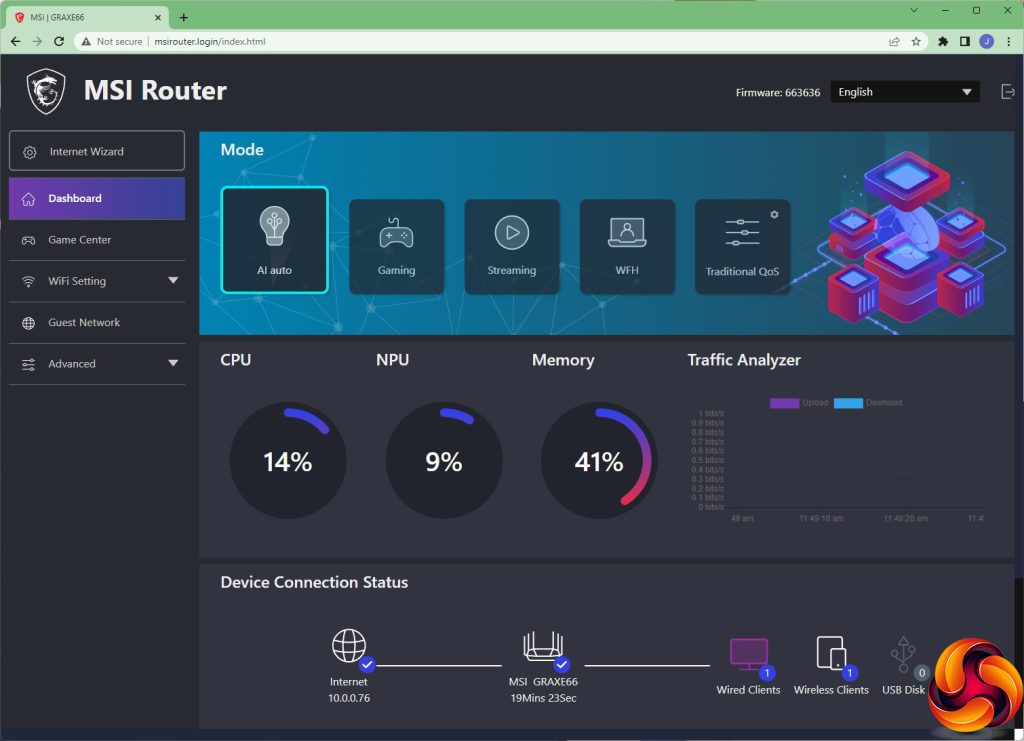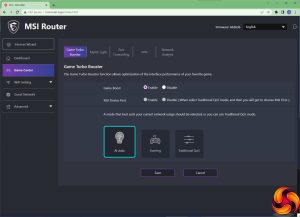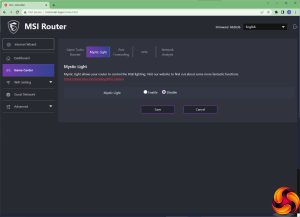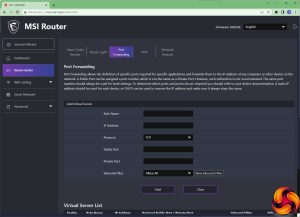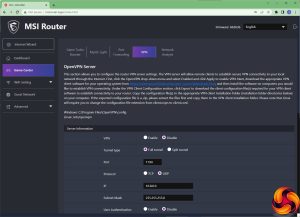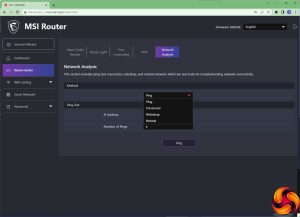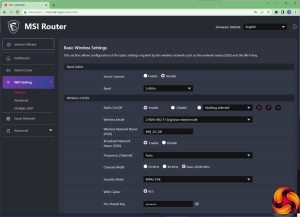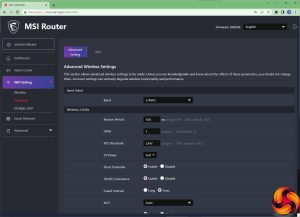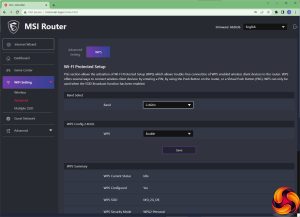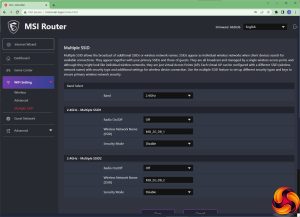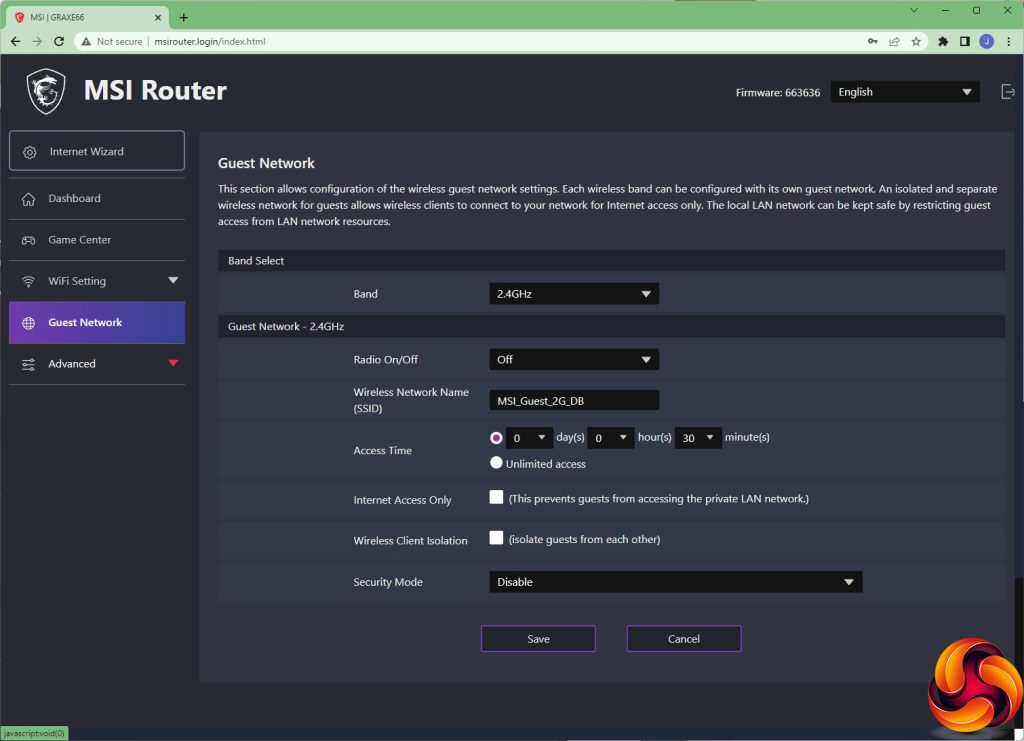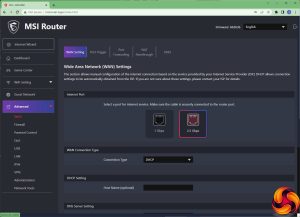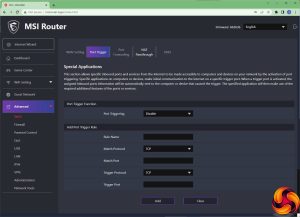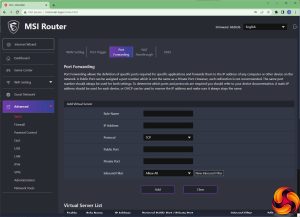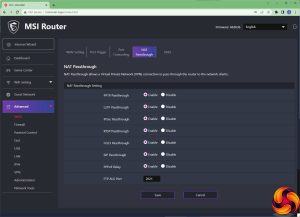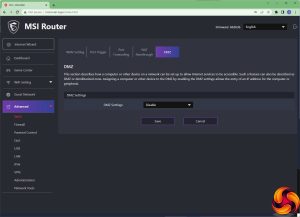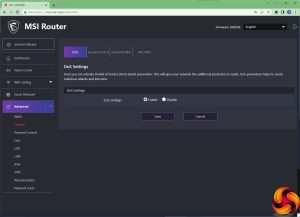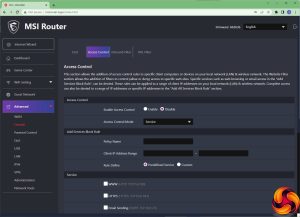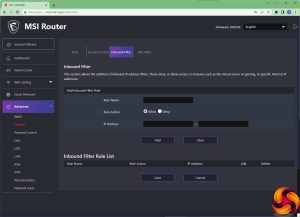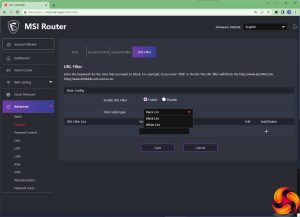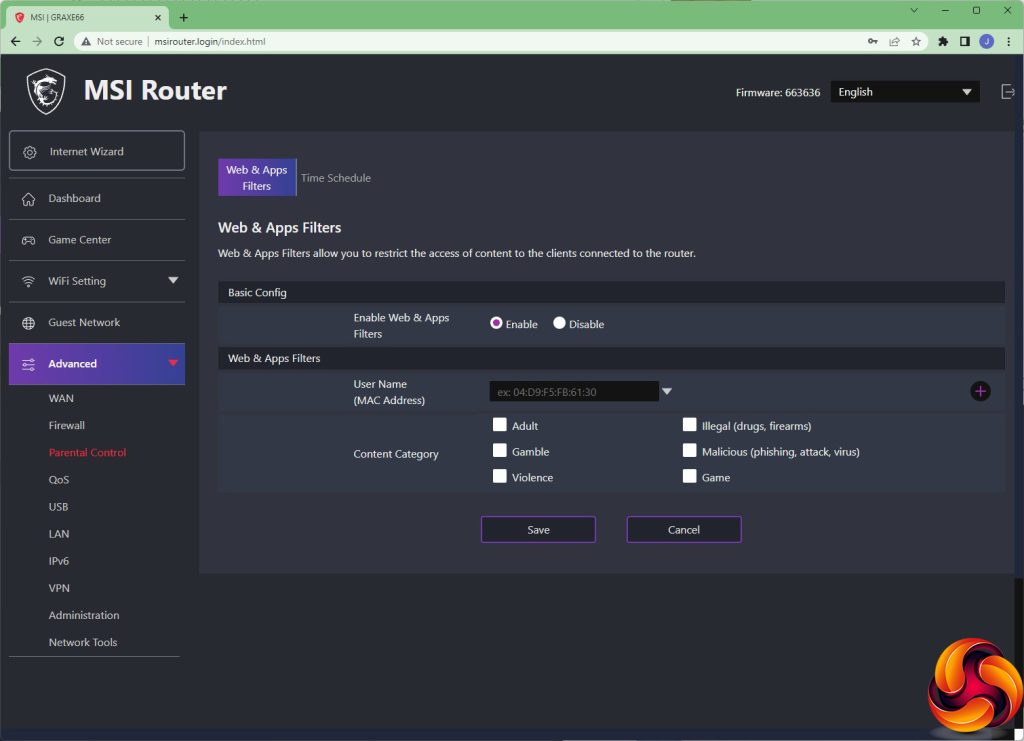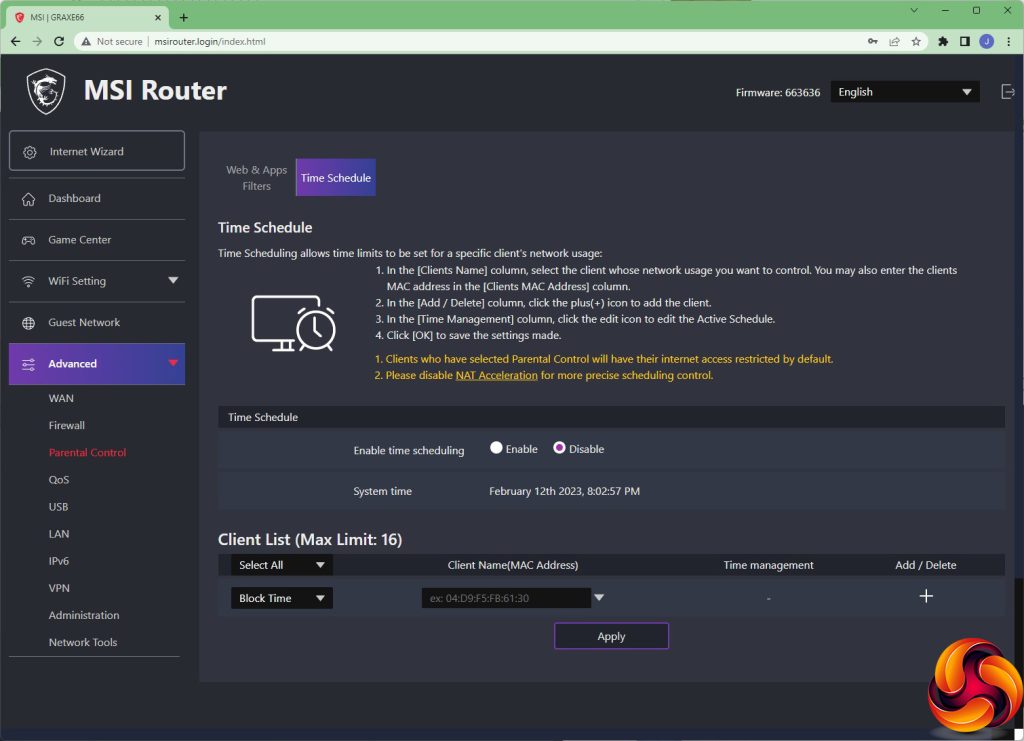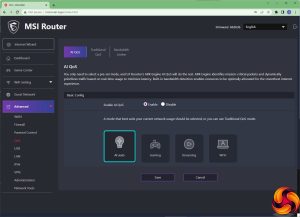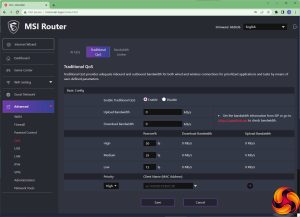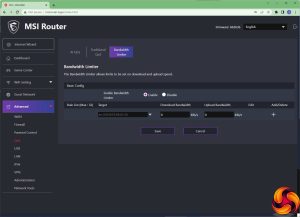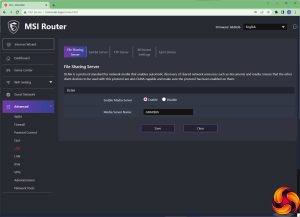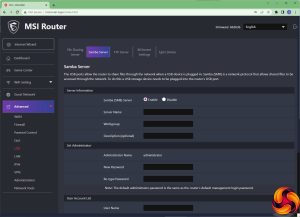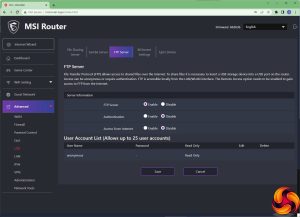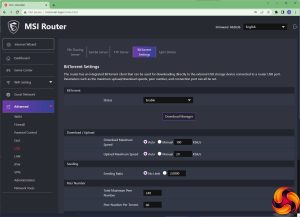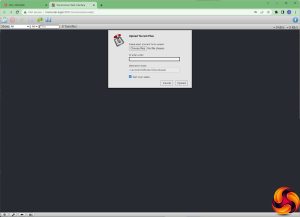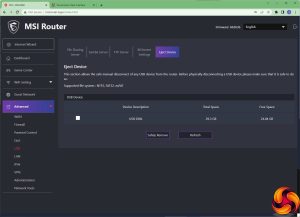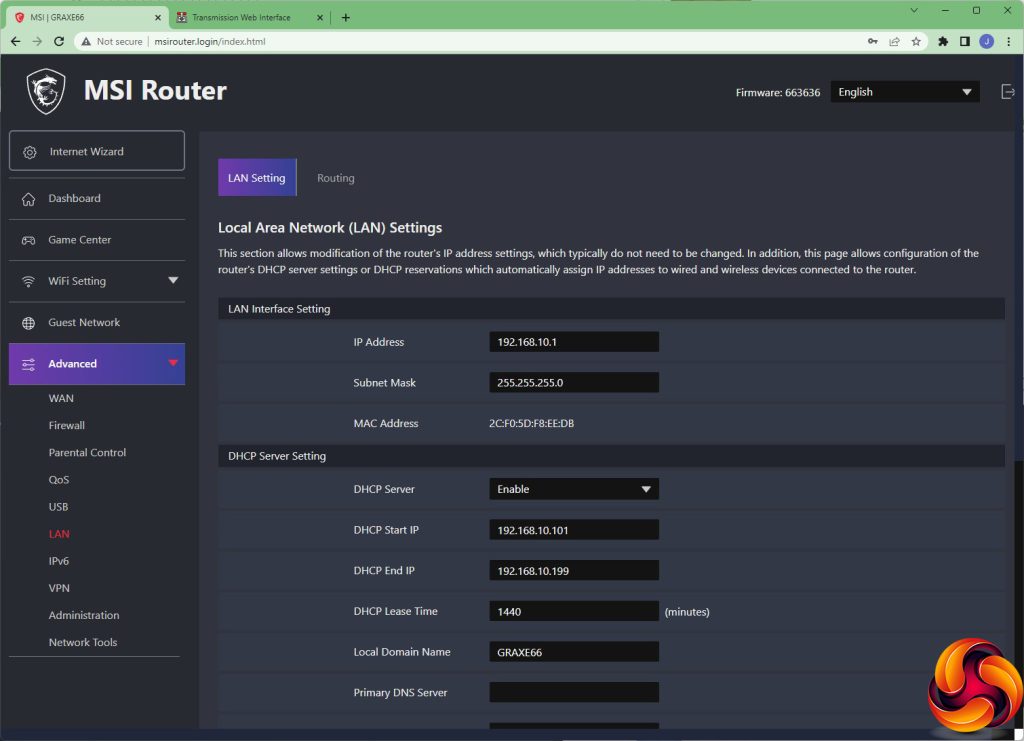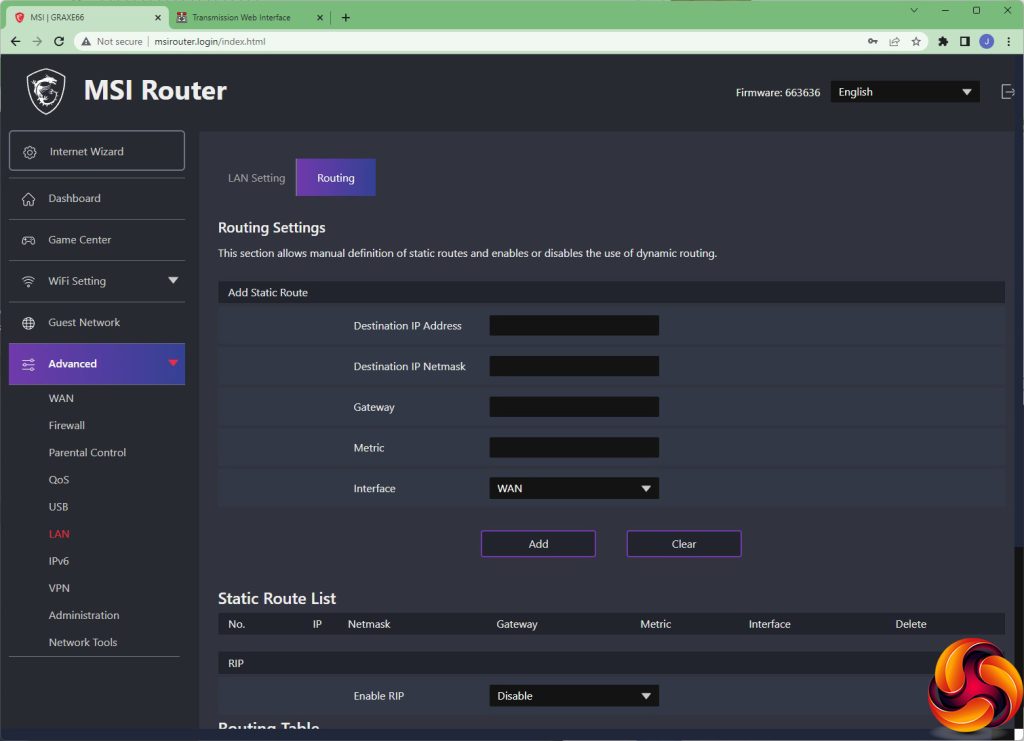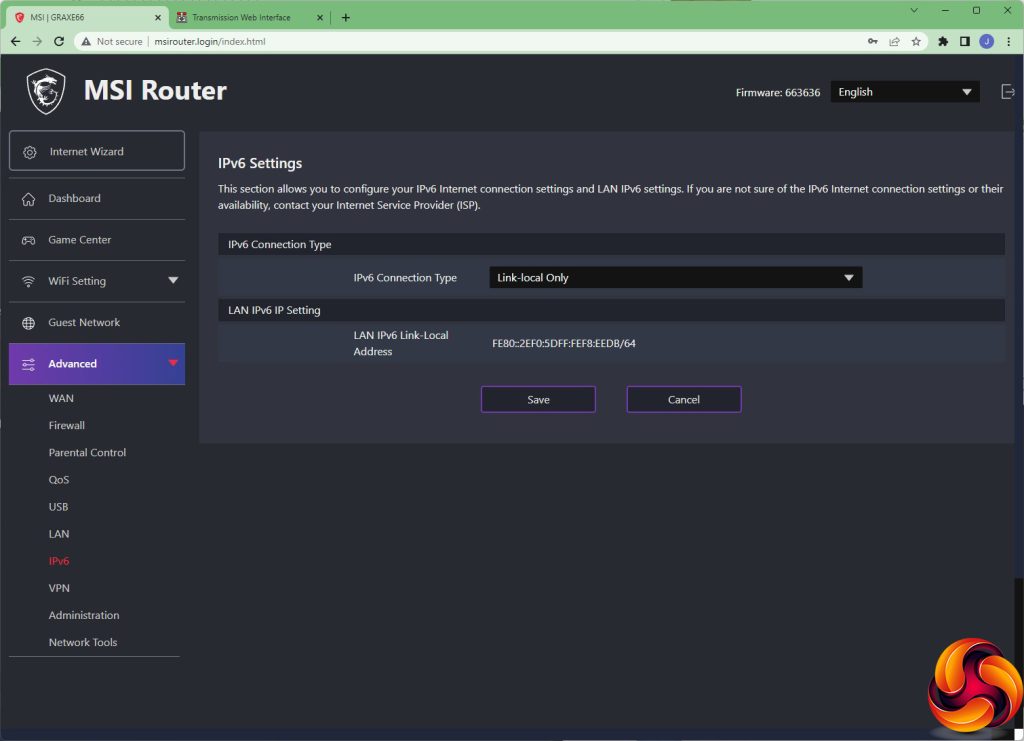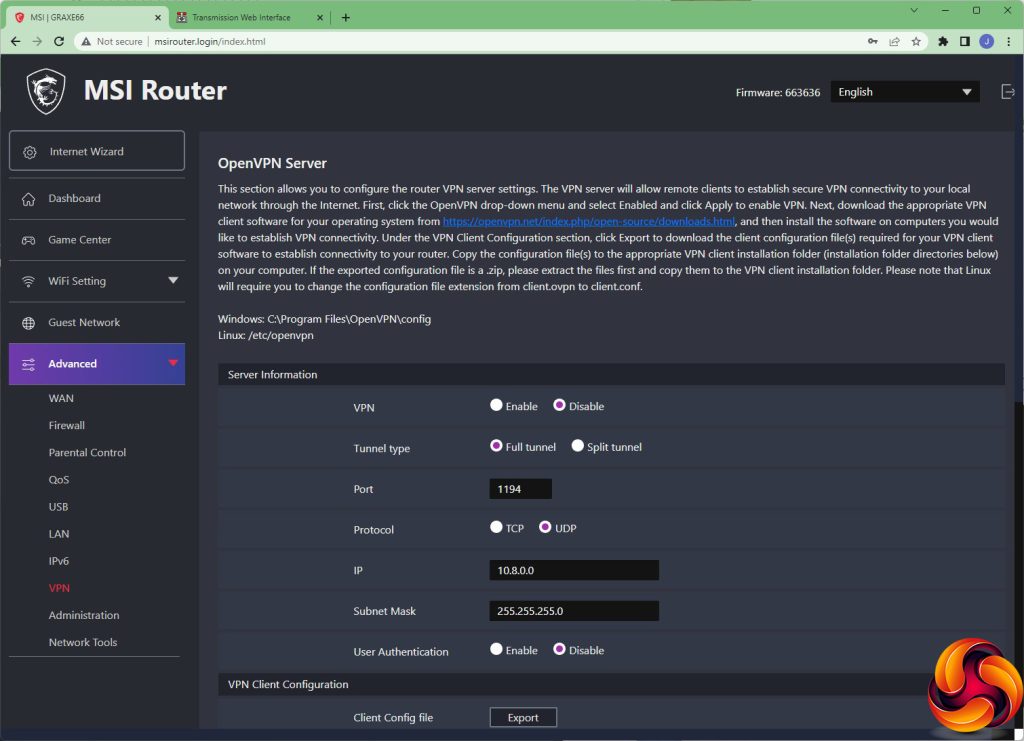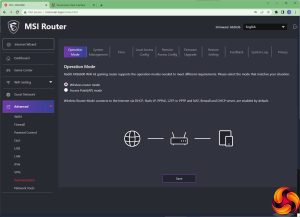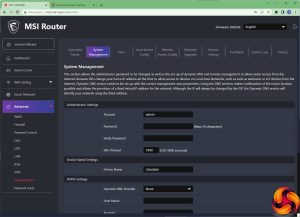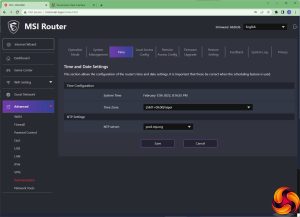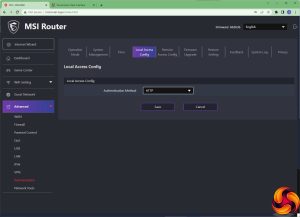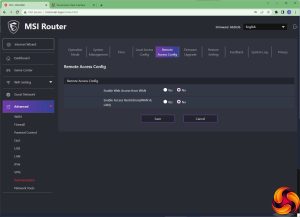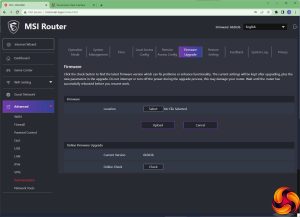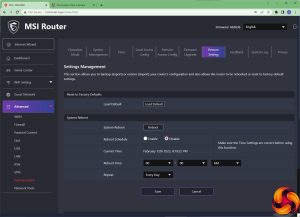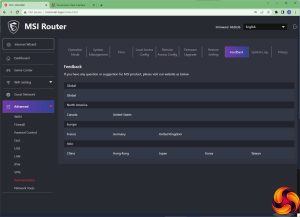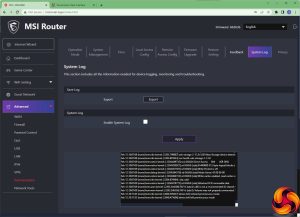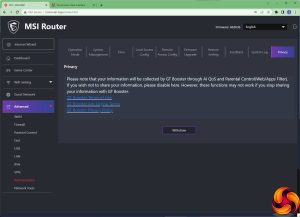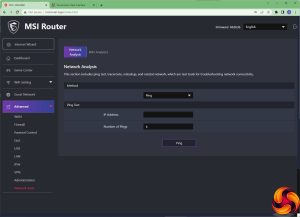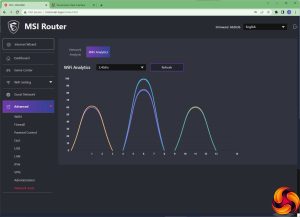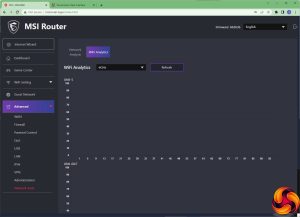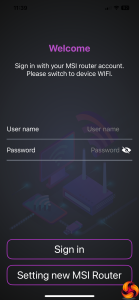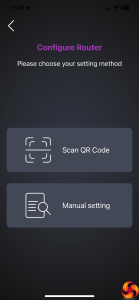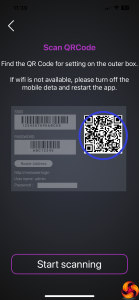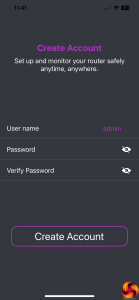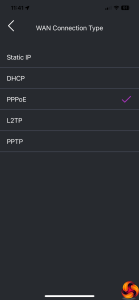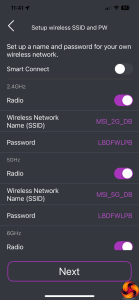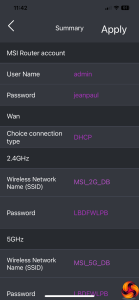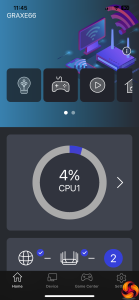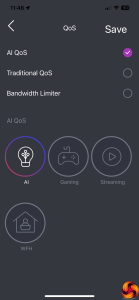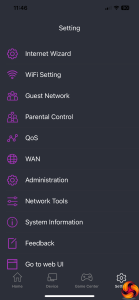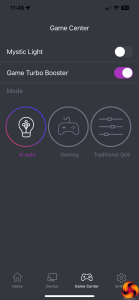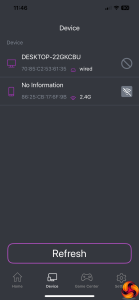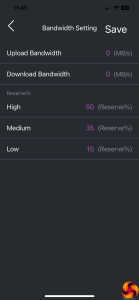Unusually for routers these days, the MSI RadiX AXE6600 comes with a paper installation guide. However, this just leads you into setting up via the Web interface or a smartphone. We tried both, but above can be seen the setup routine for the Web. You enter a simple URL, which will route you directly to the device's management login.
The default username and password for this can be found on the bottom of the router itself. You are then led through setting up the broadband type, adding any login details you might need for that, configuring the wireless networking SSIDs and passwords, and finally checking a summary of your settings. You're then ready to go.
Initially, the Web interface looks incredibly simplistic. But that's because it focuses on what MSI hopes will be the big selling point of this router – the Modes. These are preset Quality of Service (QoS) configurations that will prioritise different types of traffic. Each one comes with a colour scheme that is reflected in the colouring of the antennae and MSI logo button. You can also press the latter to quickly cycle through the modes.
The default AI auto mode, coloured teal blue, optimises the router for a balance of usage types. Gaming, in red, unsurprisingly optimises for gaming, and Streaming, in purple, for streaming video such as Netflix. WFH, in blue, optimises for online meetings and conference calls. The Traditional QoS options lets you preset your own values and limits so no client device or application hogs all the bandwidth.
Below the Mode section can be found a typical array of status information about the router itself and attached clients.
The Game Center is a grab bag of cosmetic and more fundamental options and tools. You can choose to boost games in a compatible Mode preset, including the ability to prioritise MSI devices. You can enable the router to control the MSI Mystic Light options on your other MSI devices. Port forwarding allows you to configure devices on the internal network so they act like they are directly connected to the Internet, enabling them to be externally accessible game servers, for example.
This is also one area where you can set the RadiX up as a VPN server, conforming to the OpenVPN standard. Once you have configured this, you can download a setup file to use with your client devices' software. Finally, Network Analysis lets you use test your connection using four different standard tools such as ping and traceroute.
The WiFi Setting section is where we start to see a bit more depth in the RadiX's configuration options. As well as changing the SSIDs and passwords, you can alter the waveband and channel for each radio frequency type. By default, each frequency has its own SSID, but by choosing Smart Connect you can present just one and enable the waveband usage to be selected automatically.
Under Advanced, you can configure much more granular settings for each WiFi waveband, but you will probably only use this if you're encountering problems and really know what you're doing. You can configure the WPS automated client enrolment system here. It's also possible to present two different SSIDs for each waveband, if you want to segment your wireless devices.
As well as different fully trusted SSIDs, you can also set up Guest SSIDs for each waveband, including the ability to provide a time limit and prevent access to LAN shares.
Finally, we get to the Advanced section, where the RadiX reveals that it's not just a pretty face where networking is concerned. The WAN setting lets you choose whether the 2.5Gbit Ethernet port is used for broadband, or the first Gigabit port. You can also configure other broadband-related settings here.
You can set port triggering and forwarding, as well as NAT passthrough, to enable specific applications to be visible externally. You can set up a single computer as a DMZ, with all its network services externally available. The Port Forwarding interface is the same as the one found in the Game Center section.
The RadiX has a competent firewall built in. You can guard against Denial of Service attacks, and deny access to certain service types and IP addresses. There are presets for HTTP, HTTPS and email SMTP sending. You can also allow or deny inbound services and IP addresses. The URL filter lets you black list or white list website addresses.
The parental controls don't use a third-party service such as Disney's Circle. But you can still restrict the content category types available to a device name or MAC Address, and set up usage times so your kids can only access the Internet when you allow them to.
The QoS section gives you another way of changing the Mode, or you can disable this feature entirely. Alternatively, you can set the QoS manually by specifying limits and giving individual clients priority levels. It's also possible to limit download and upload bandwidth for specific clients by MAC Address.
The USB port can only be used for sharing storage, not a printer, but there are a decent number of ways you can do this. First of all, you can present the storage as a DLNA-compatible media server. You can also set up Samba to present the storage as a standard Windows network drive share. You can enable FTP access to the storage device, and configure the router as a BitTorrent client. This then allows you to access the Web interface to the Download Manager, where you can add torrents and let the RadiX handle the downloading for you, no client PC required. Finally, you can eject the USB storage gracefully, to avoid file corruption.
The LAN section lets you configure how wired clients access the network, including DHCP settings and static routes.
Basic IPv6 options are available.
The VPN server settings from the Game Center can also be found under the Advanced section. Note that the RadiX can only act as a VPN server, not a client. So you can't tunnel your entire local network to an external server with this router. It's intended only for you to tunnel into with a remote client system.
The Administration area in the Advanced section pulls together a huge range of basic system settings. You can switch between access point or router operation modes. You can change the admin login and password, and connect to a dynamic DNS service, including Dyndns.com, No-IP, and domains.google.com. You can point the router at a specific NTP server to get its time updates from. The admin interface can be set to HTTP or HTTPS access, or both. You can also choose to make it available to external connections as well.
There is a section for upgrading the firmware either manually or automatically. It's also possible to restore default factory settings and configure the device to reboot regularly at a fixed time period. There are links to provide feedback, and a system log. You can withdraw the router from providing information from the device to the GT Booster service.
Finally, the Network Tools include the same four options as found in Network Analysis within the Game Center. But you can also get an overview of other WiFi signals in the area, in case you need to avoid contention. You can see here that while there are quite a few 2.4GHz networks nearby, there are no 6GHz ones, which is why (for now at least) WiFi 6E can provide faster, uncontended bandwidth – assuming your clients support it.
You can set the router up using a smartphone too. This involves using the QR code on a sticker on the base of the device, and then going through the same configuration system as with the Web interface. Once that is completed, the smartphone admin interface is well featured, although it is still a subset of what you can configure via the Web interface.
Overall, while the level of configuration isn't quite as deep as high-end products from ASUS or Netgear, there is still plenty available here. The menu layout is excellent, and most users will probably stick with the upper levels and just make use of the QoS modes. The shared storage abilities are also relatively comprehensive. MSI has most bases covered where the RadiX's administration is concerned for the intended gaming user. However, you don't get the ability to load apps to extend functionality that is available from Synology routers such as the Synology RT6600ax.
 KitGuru KitGuru.net – Tech News | Hardware News | Hardware Reviews | IOS | Mobile | Gaming | Graphics Cards
KitGuru KitGuru.net – Tech News | Hardware News | Hardware Reviews | IOS | Mobile | Gaming | Graphics Cards