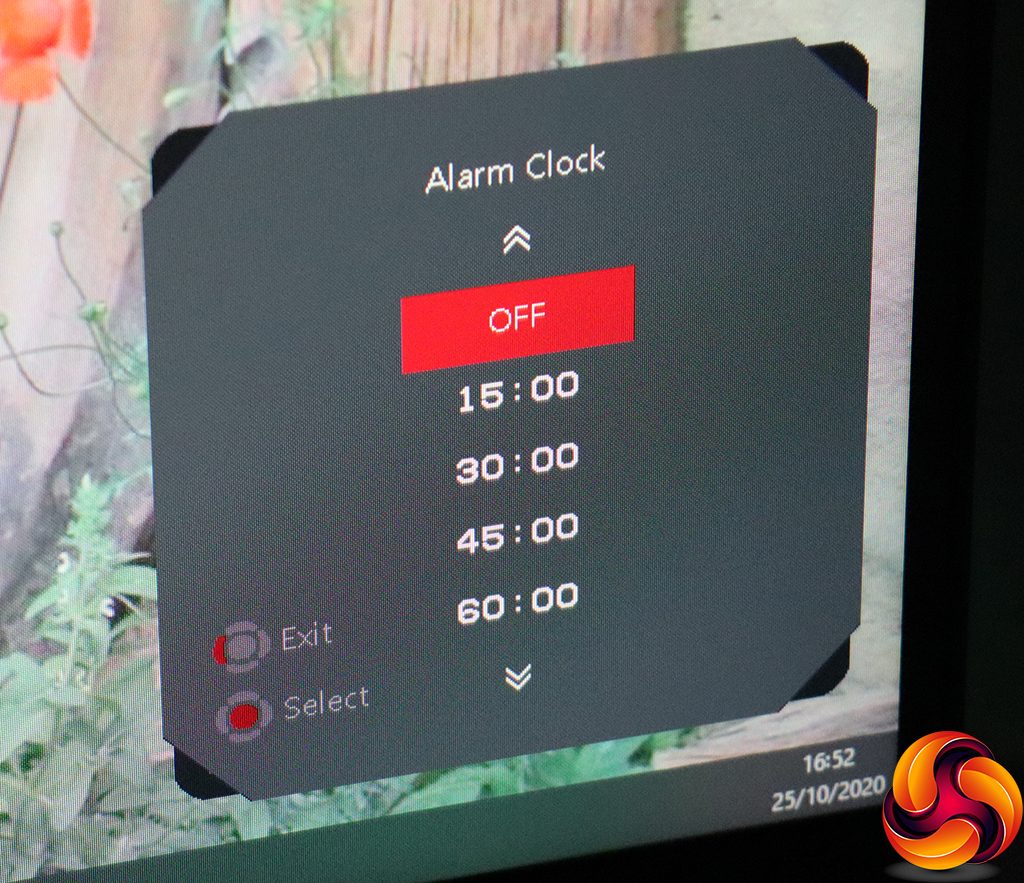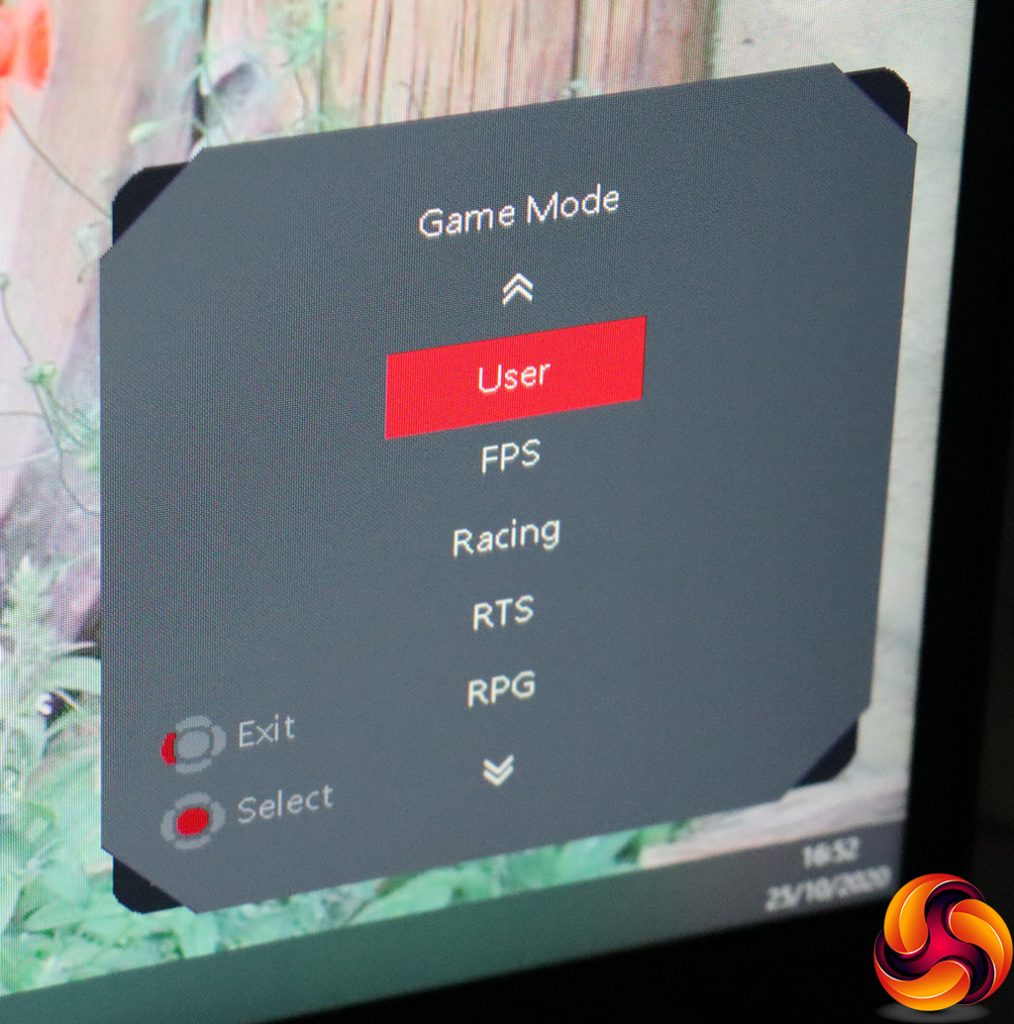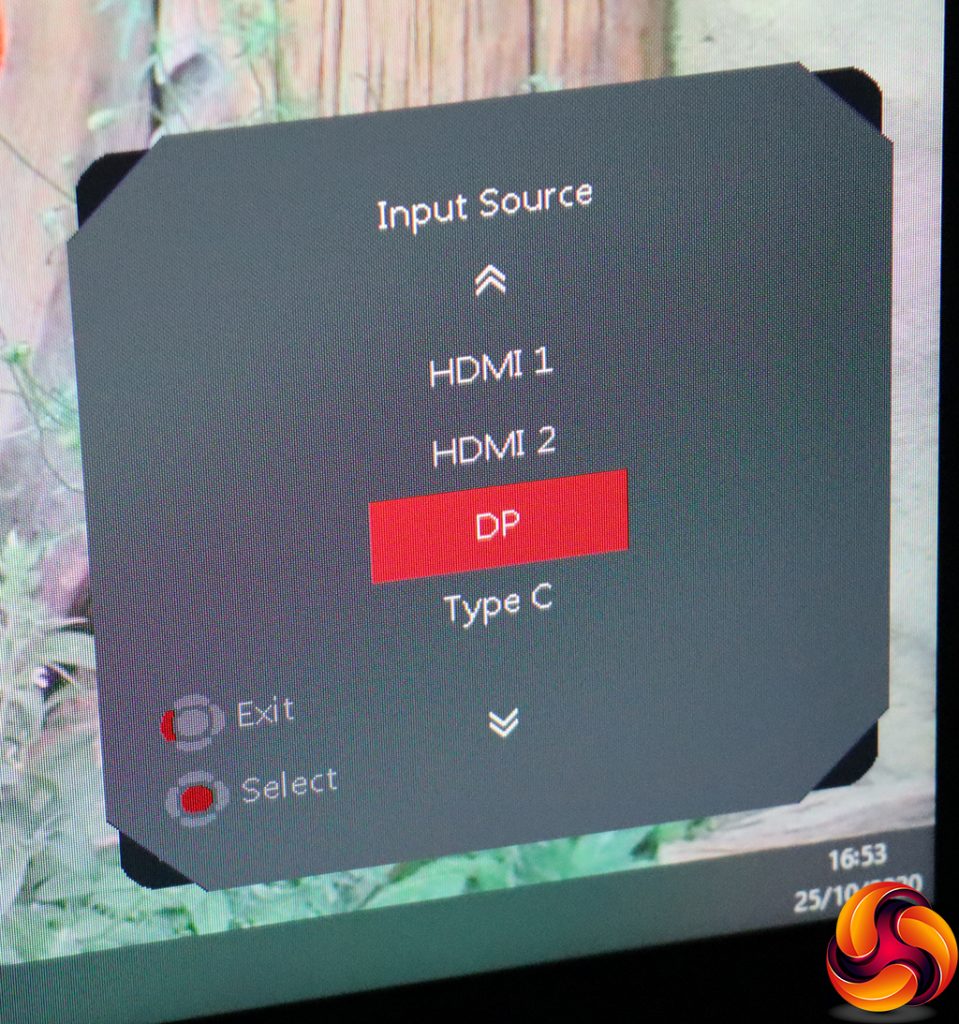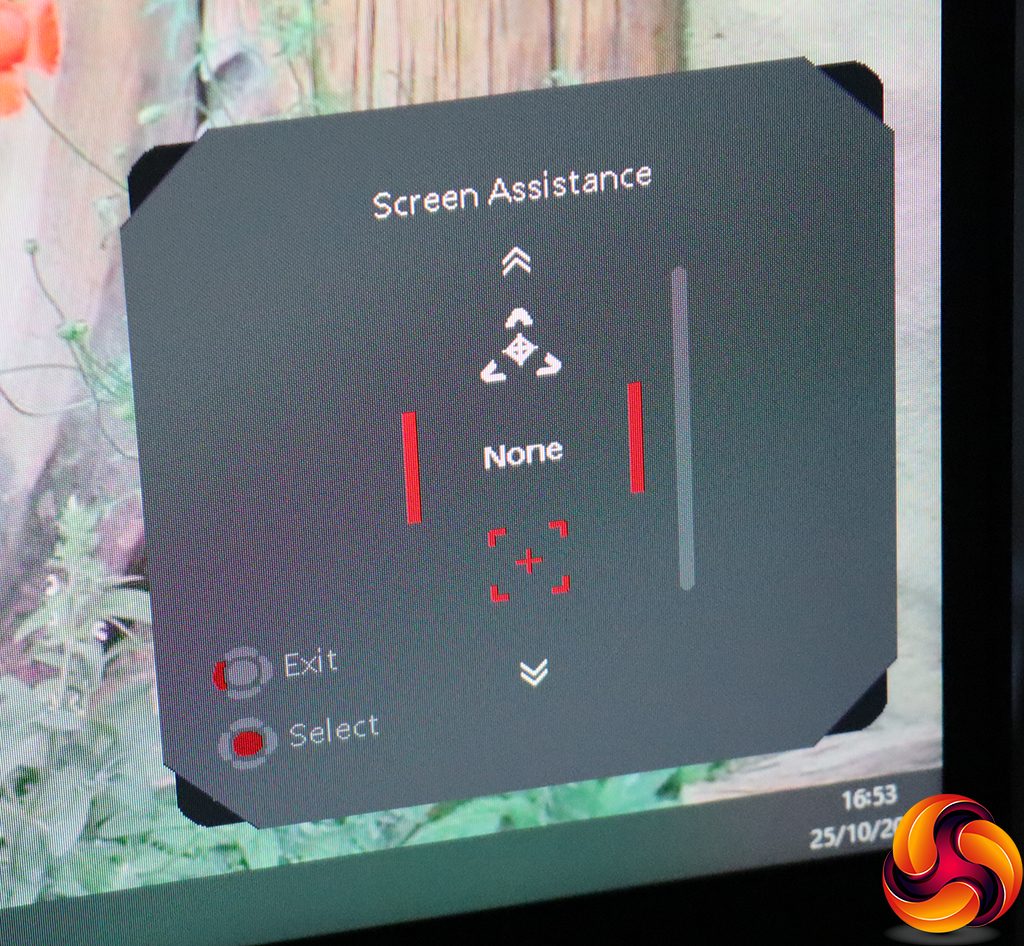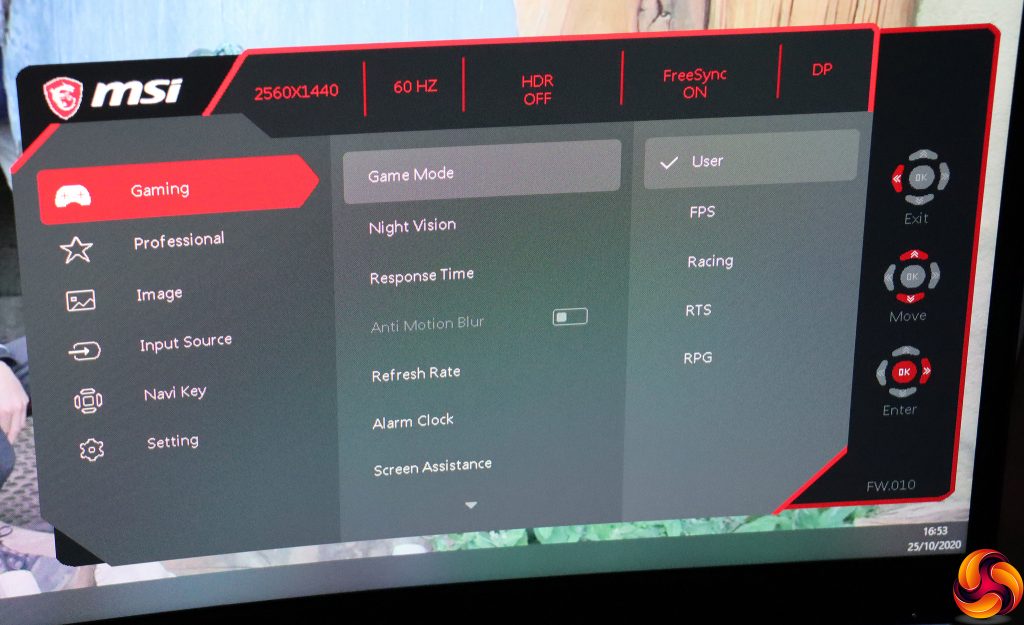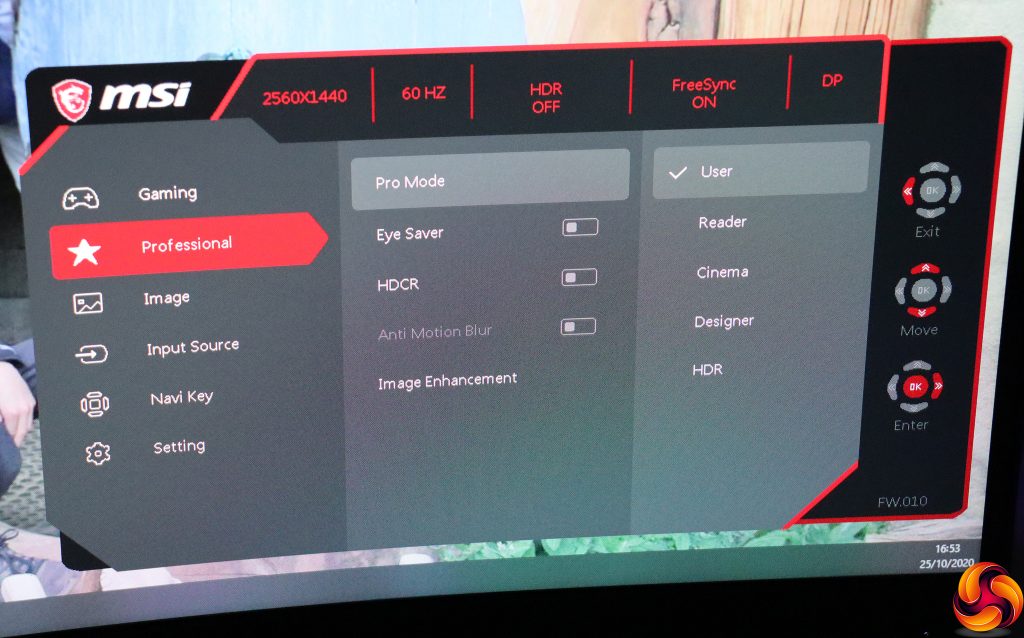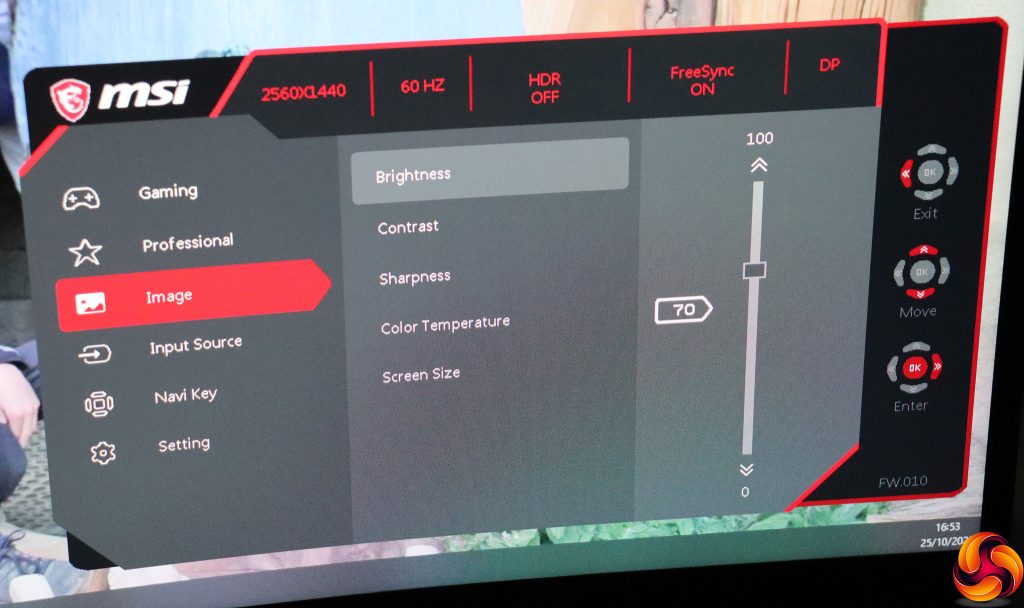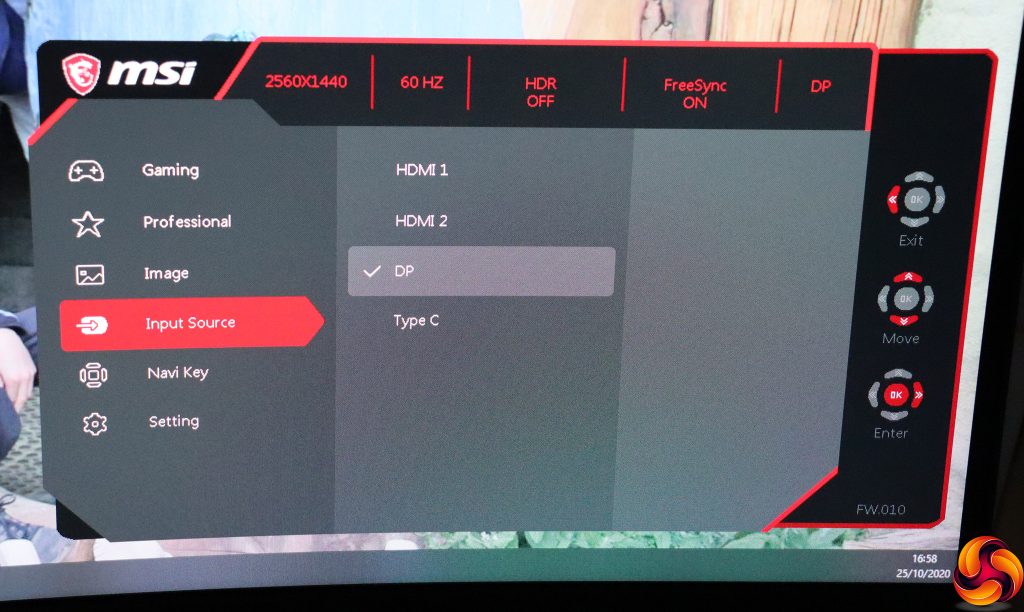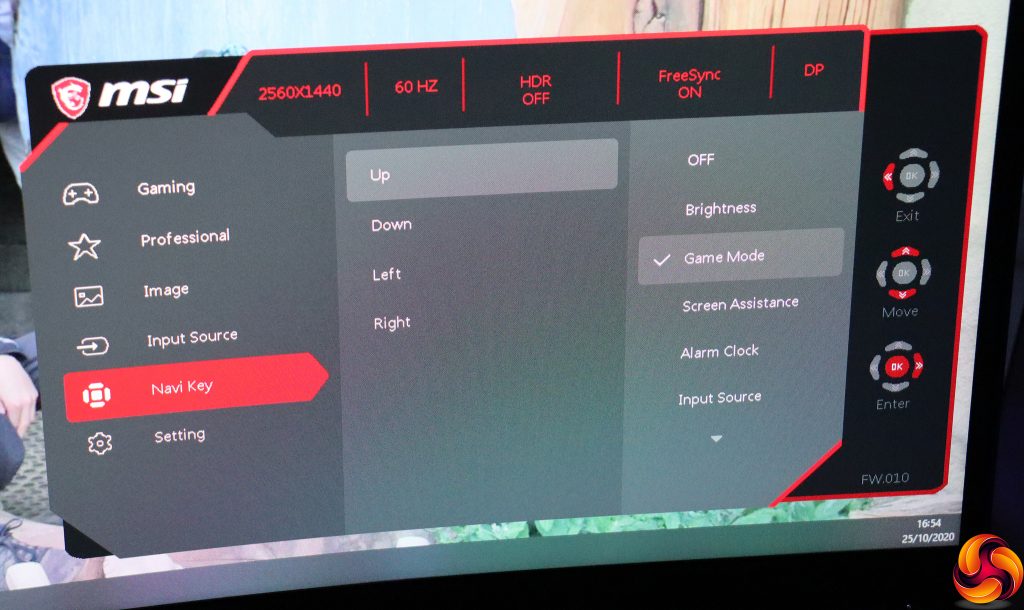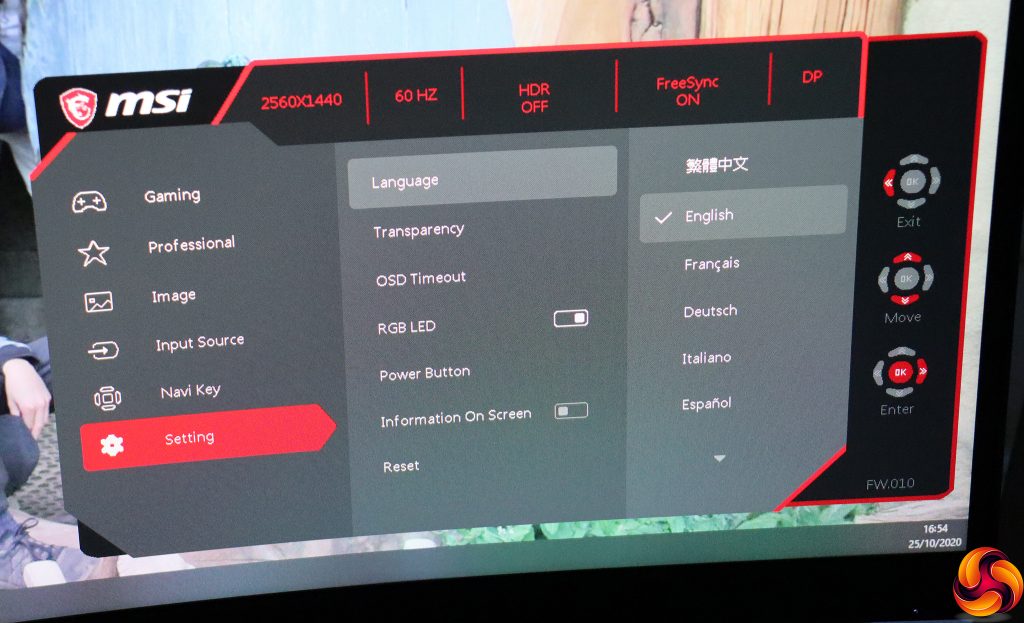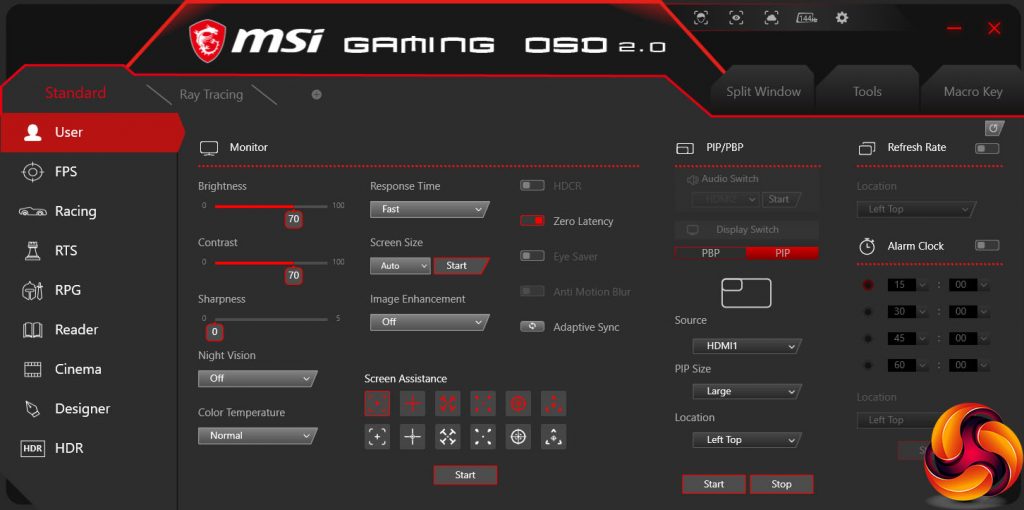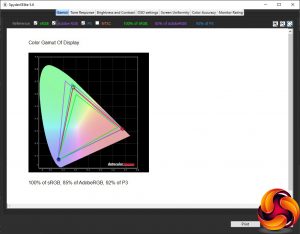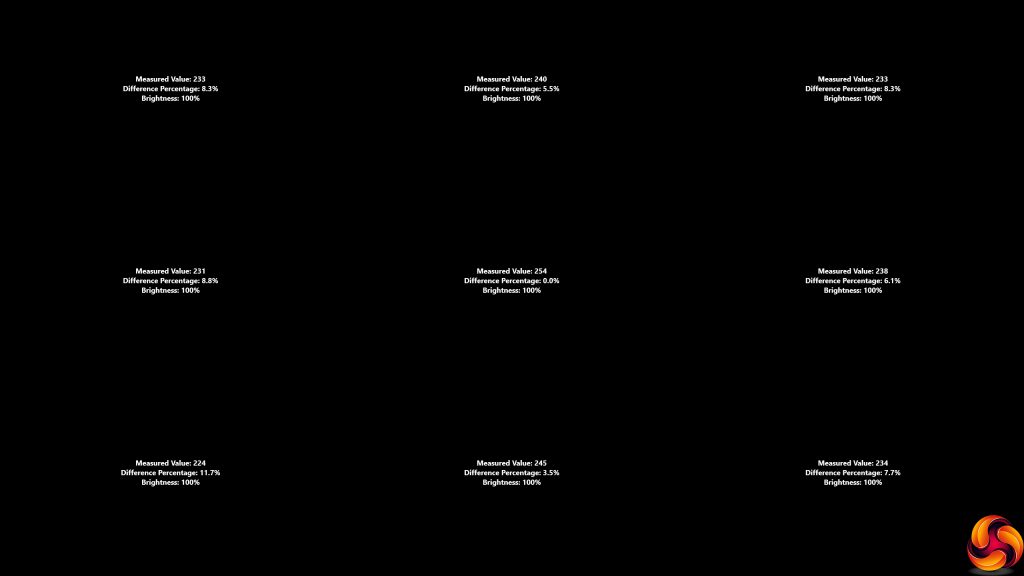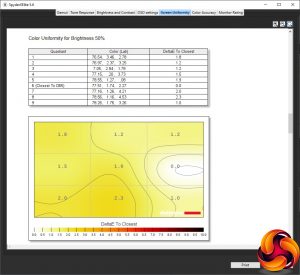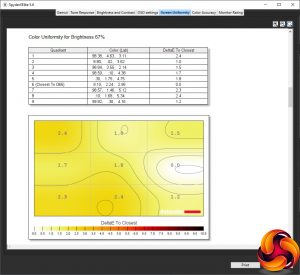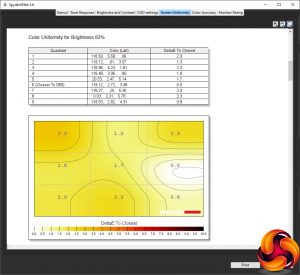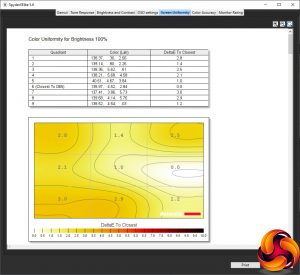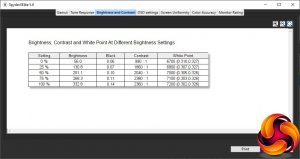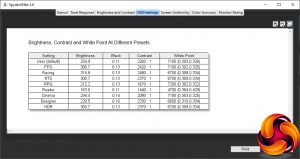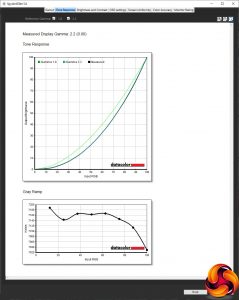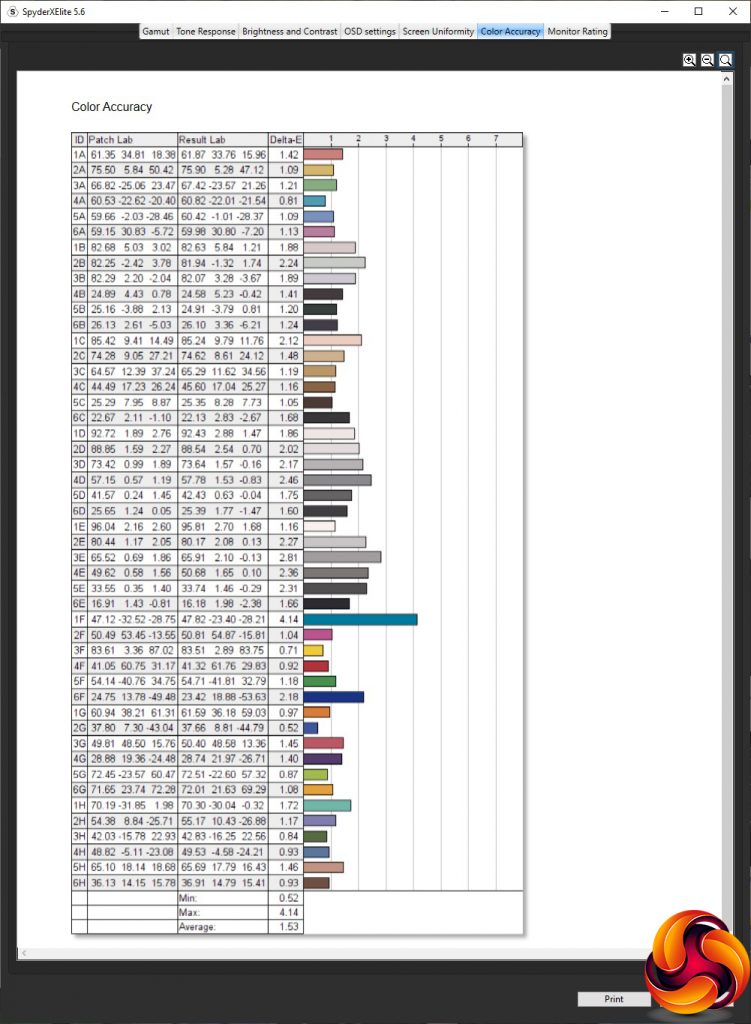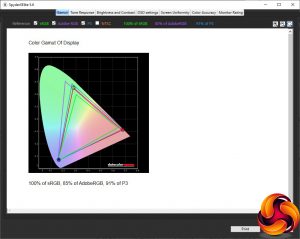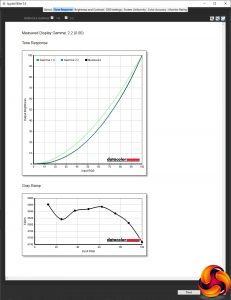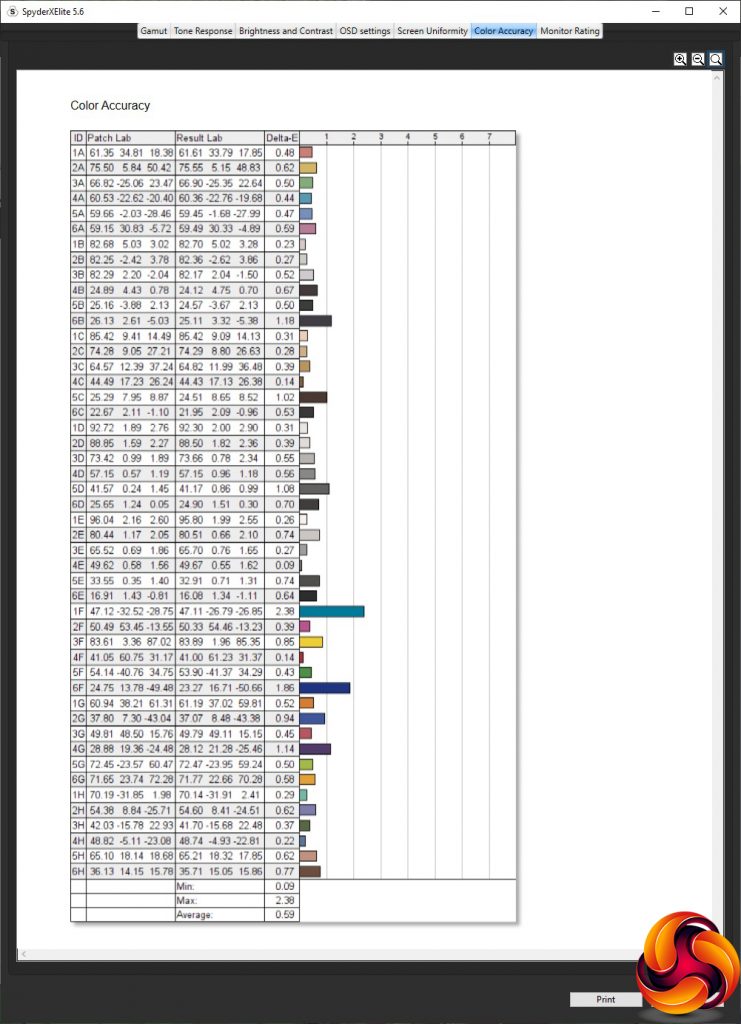Going for a curved monitor used to mean compromising on other areas, especially for gaming. Refresh rates in particular were generally lower. But now curved gaming screens with no deficiencies are arriving, and the latest contender from MSI is the Optix MAG322CQR. With a 31.5in diagonal and 2,560 x 1,440 pixels, it promises high-resolution gaming, but crucially, it offers a 165Hz refresh rate and adaptive sync.
The MAG322CQR is based around VA panel technology, as with most curved screens. It offers a 1500R curvature, which is fairly pronounced. As we typically see with VA panels, the contrast is high at 3,000:1, but brightness is mediocre at 300cd/m2. Pixel response is quoted as 1ms, but this is MPRT rather than grey-to-grey, which is likely to be higher. MSI promises 96 per cent of the DCI-P3 colour space and 124 per cent of sRGB, which are both strong figures. The adaptive sync system used is AMD FreeSync Premium, which is the middle of the three levels and promises at least 120Hz at Full HD resolution as well as support for low framerate compensation.
You can tilt and change the height of the MAG322CQR, but strangely there's no swivel ability. For video connectivity, you get one DisplayPort and two HDMI plugs, and there's even USB-C. You get a two-port USB hub, too. So everything looks good on paper for a capable gaming screen with plenty of connection options. The price looks a little high, but not outrageous, at a little under £450. Could this be the high-refresh curved gaming screen you've been looking for? Let's find out.
Specification:
- Screen size: 31.5-inch, 16:9 aspect
- Native resolution: 2,560 x 1,440
- Curvature: 1500R
- Refresh rate: 165Hz, AMD FreeSync Premium
- Panel type: VA
- Contrast ratio: 3,000:1 (typical)
- Brightness: 300cd/m2
- Response time: 1ms MPRT
- Display inputs: 2 x HDMI 2.0b 1 x DisplayPort 1.2a
- USB hub: Yes, 2 x USB 2.0
- Tilt: 5 degrees forward, 20 degrees backward
- Raise: 130mm
- Swivel: No
- Portrait: No
- Other: Audio output
Retail Price: £448.99 (inc. VAT)
The MSI Optix MAG322CQR hides its gaming excitement in a rather nondescript brown box.
Inside you get an external power brick with UK and EU power cables, USB upstream cabling, and both DisplayPort and HDMI wiring.
Like its box, the MAG322CQR is rather sober in appearance, with no flashes of colour to brighten the blackness of its bezel and stand. Perhaps MSI want to imply that this monitor eschews frivolity and means business – where that business is gaming.
You can raise and lower the screen through a 130mm range, and tilt it 5 degrees forward or 20 degrees backward. But, as there's no swivel, if you want to angle it you'll need to move the whole stand.
MSI has grouped all the ports rather compactly in one place. First from the left is a DisplayPort 1.2a connection, followed by two HDMI 2.0b. Note that if you want to enjoy the full 165Hz benefit at the native 2,560 x 1,440 resolution, you will need to use a DisplayPort connection, because the HDMI ones only support 144Hz.
Next along is USB-C, which will charge a connected device as well as receiving a video signal from it – handy for a laptop that supports both functions as well. Then you get the analog minijack for connecting earphones or speakers. Finally, before you get to the power input, is the USB upstream, with its two Type A downstream ports above. Surprisingly, this is only USB 2.0, so clearly aimed at keyboard and mouse rather than fast external storage connectivity.
The menu is operated by a joystick on the rear bottom right-hand corner. There are no other menu buttons – this joystick does everything – apart from a power button on the bottom right-hand edge of the bezel.
The joystick provides quick access to various functions if you pull it left, right, up or down.
Pushing the joystick left calls up a timer / alarm clock, so you can give yourself a fixed time to game and then be notified when it's up – great for avoiding getting too obsessed.
Pushing the joystick upwards accesses the Game Mode presets, which include FPS, Racing, RTS, and RPG.
Tugging the joystick right calls up manual selection between the four video inputs.
Finally, pulling the joystick down reveals the “Screen Assistance” menu, where you can enable a range of hardware crosshair types, which you can use when practicing your skills.
If you push the joystick in, you get the main menu, with the Gaming section being the default first submenu. This includes another route towards the Game Mode presets. You can turn on Night Vision, which brightens dark areas automatically. Under Response Time, you can choose between Normal, Fast and Fastest. There's the option to toggle Anti Motion Blur (depending on input type), and you can display the refresh rate onscreen. You can also call up the alarm clock / timer from this menu, as well as the Screen Assistance crosshairs. Scroll down one more notch and you will find the ability to toggle FreeSync.
MSI has grouped some serious work settings into the Professional submenu. Here you can find the Pro Modes, which are presets for non-gaming activities including Reader, Cinema, Designer and HDR. There's an Eye Saver option (for reducing eye strain-causing blue light), high dynamic contrast range (HDCR), anti motion blur (again, if the input settings allow it), and Image Enhancement. This is a sharpening system with four levels above off.
The Image section gives access to the regular screen adjustments, including brightness, contrast, sharpness, colour temperature and screen size (when the input signal is a non-native resolution).
The next submenu just provides the ability to select a video input manually.
There are main menu options for video inputs and Game Modes because under Navi Key, you can change which functions appear when you press the joystick in each of the four directions. This is handy for configuring fast access to the functions you use the most if they're not the default ones.
Finally, under Setting you can change how the OSD itself functions, and reset the screen to default configuration.
With USB upstream connected to the host PC, you can also install the MSI Gaming OSD software and use that to configure the screen from the comfort of your computer keyboard.
Overall, there's plenty of configuration available via the OSD, and it's well organised. One obvious omission is control over gamma. We're also not entirely convinced by the separation of gaming and non-gaming presets, but there is some logic to where you find either. The Gaming OSD software also makes access to settings easy, and here the two different types of presets are not separated.
Our main test involves using a DataColor SpyderX Colorimeter to assess a display’s image quality. The device sits on top of the screen while the software generates colour tones and patterns, which it compares against predetermined values to work out how accurate the screen is.
The results show –
- A monitor’s maximum brightness in candelas or cd/m2 at various levels set in the OSD.
- A monitor’s contrast ratio at various brightness levels in the OSD.
- The brightness deviation across the panel.
- The black and white points.
- The colour accuracy, expressed as a Delta E ratio, with a result under 3 being fine for normal use, and under 2 being great for colour-accurate design work.
- The exact gamma levels, with a comparison against preset settings in the OSD.
We first run this test with the display in its default, out-of-the-box state, with all settings on default after a factory reset. We then calibrate the screen using the Spyder software and run the test again.
We always test the display subjectively on the Windows desktop, using it for general tasks such as browsing and word processing, and with games as well, even if the display is not intended solely for that purpose.
We pay careful attention to any artefacts, ghosting or motion blur, and enable any gaming-specific features, such as adaptive-sync settings like G-Sync or FreeSync, using a compatible graphics card in our test PC.
We performed the quality tests on the MSI Optix MAG322CQR at its native 2,560 x 1,440 resolution in the default mode, after resetting the OSD, which sets the refresh to 60Hz, over a DisplayPort connection. Our test system was equipped with an AMD Radeon Vega Frontier Edition graphics card, which supports FreeSync, so we enabled that for games testing.
The gamut is very good, with the usual 100 per cent sRGB we now expect from all monitors, plus an excellent 85 per cent AdobeRGB and an also superb 92 per cent DCI-P3, although this is 4 per cent below specification.
Brightness uniformity is passable. Only the bottom-left corner gets into double figures of deviation.
Colour uniformity, however, is excellent, with very little deviation at any brightness level.
Brightness increases quite uniformly across the range, from 56cd/m2 at 0 per cent to 332.8cd/m2 at 100 per cent, which is above the 300cd/m2 rating. Contrast increases with brightness, but above 75 per cent it hits around 2380:1, which is very good. The white point does vary quite a bit across the brightness range, from 6700K at zero to 7200K at 100 per cent.
Putting both Game Modes and Pro Modes together, you get quite a choice of presets. The default setting equates to a brightness of 254.9cd/m2, 0.11 black level, 2,260:1 contrast and 7100K white point. The FPS, Racing and RTS Game Modes all use brightness values near the top of the range, with 306.7cd/m2, 314.8cd/m2 and 300.7cd/m2 respectively. They all have the same 0.13 black level, and similar high contrast. However, while FPS mode has the same default 7100K white point, Racing and RTS use a mildly warmer 6700K. RPG is a bit different. It uses a lower 212.2cd/m2 brightness, although the black level is the same 0.13, and contrast 1,670:1, but with a slightly cooler 7200K white point than default.
Turning to the Pro Modes, Reader is much less bright at 163cd/m2, with a 0.11 black level and lower 1,440:1 contrast. Most significantly, it uses a very warm 4700K white point, which looks very yellow. This is presumably low in blue light to reduce eye strain when staring at the screen for a long time. Cinema is much brighter at 294.4cd/m2, with a slightly higher 0.14 black level and midrange 2,080:1 contrast, but a standard 7100K white point – we usually expect a cooler white point for watching movies. Designer offers medium brightness of 229.5cd/m2, lower black level of 0.1, high 2,330:1 contrast but a slightly warm white point of 6600K. Finally, HDR is the brightest Pro Mode at 300.7cd/m2, with a 0.13 black level and high 2,370:1 contrast, with a 6700K white point.
The MAG322CQR doesn't have any gamma settings, but at least it's already spot on the middle of the range at 2.2.
At the default settings, the MAG322CQR is capable of a very good 1.53 average deviation in colour accuracy. However, the best screens around are capable of less than 1, so as always we called upon the SpyderX once more to calibrate the monitor.
As usual, after calibration the gamut has barely changed. You still get 100 per cent sRGB and 85 per cent AdobeRGB, but DCI-P3 has fallen one notch to 91 per cent. Nothing to worry about.
Gamma hasn't changed, remaining at 2.2.
After calibration, though, the average deviation in colour accuracy is a tiny 0.59, which is one of the best we've ever seen. This shows the quality of the panel and circuitry in this MSI monitor.
Overall, extremely impressive performance.
As this is a gaming monitor, we also tried our usual suite of games including CS:GO, Rainbow 6 Siege and League of Legends. We enabled the FPS Gaming Mode preset for the first two games, and RTS for LoL, which seemed like the closest fit. We also made sure FreeSync was enabled.
The performance with CS:GO was particularly impressive, because at 2,560 x 1,440 our AMD Radeon Vega Frontier Edition was able to deliver consistent frame rates close to the 165Hz refresh. With FreeSync enabled, the performance was extremely smooth. Siege was a little more gruelling, but the adaptive sync prevented tearing or stuttering. LoL didn't really feel significantly different, but having the 31.5in panel and 2,560 x 1,440 resolution desktop provided plenty of room to see the game map. Across all three games, the MAG322CQR was exceptional.
The MSI Optix MAG322CQR is a stunning curved gaming screen. Colour accuracy is excellent out of the box and absolutely outstanding when calibrated. Colour uniformity is also excellent, and you get a fair selection of presets for different gaming and non-gaming activity types. The high 165Hz refresh with Freesync Premium adaptive synchronisation deliver a smooth gaming experience.
You also get a comprehensive range of video inputs including USB-C. The OSD features for helping your gaming are welcome, including onscreen refresh (showing the frame rate), crosshairs and a timer
This screen isn't quite perfect, however. The USB hub is strangely only USB 2.0, with a mere two ports, making it best suited for keyboard and mouse connection only. There is no swivel on the stand. The price of close to £450 is also reasonably expensive when, for example, the 144Hz 32in AOC CQ32G1 is available for over £100 less, although this only offers 144Hz. There's also a lack of design bling, assuming you like that kind of thing.
However, the quality available from the MSI Optix MAG322CQR, its 165Hz refresh and the fact it also includes USB-C connectivity, put it in a different class. This makes it highly recommended if you can afford the extra and want to upgrade to high-refresh curved gaming.
The MSI Optix MAG322CQR is usually available from Overclockers UK for £448.99, but is currently on offer for £398.99 HERE.
Discuss on our Facebook page HERE.
Pros:
- 165Hz refresh.
- Curved screen for greater immersion.
- Excellent colour fidelity; outstanding when calibrated.
- Great colour uniformity
- AMD FreeSync Premium adaptive sync.
- 2,560 x 1,440 resolution is gaming sweet spot.
- Decent range of gaming options in OSD.
- Gaming OSD software control over settings.
- USB-C video input.
Cons:
- Not cheap.
- Two-port USB 2.0 hub only.
- No swivel.
KitGuru says: The MSI Optix MAG322CQR is a very capable curved gaming screen, offering excellent quality and a decent set of features. If you're looking for high-refresh, large-screen entertainment it's well worth paying the extra for.
 KitGuru KitGuru.net – Tech News | Hardware News | Hardware Reviews | IOS | Mobile | Gaming | Graphics Cards
KitGuru KitGuru.net – Tech News | Hardware News | Hardware Reviews | IOS | Mobile | Gaming | Graphics Cards