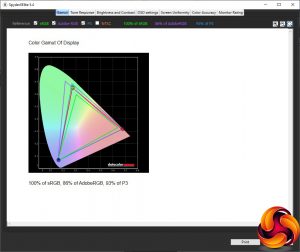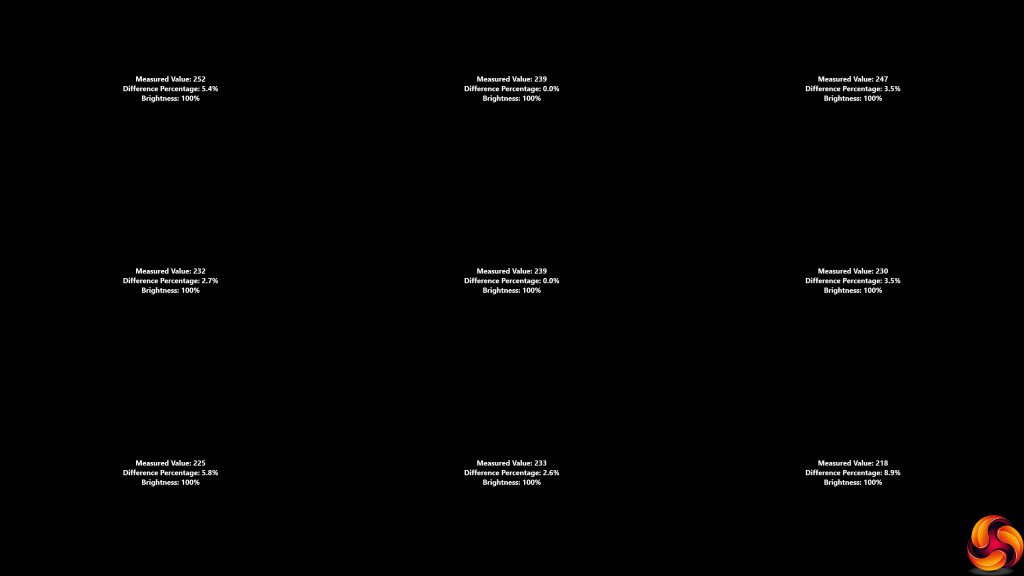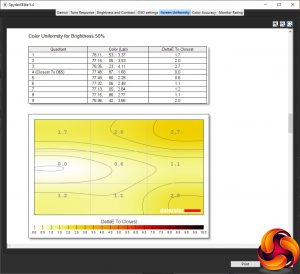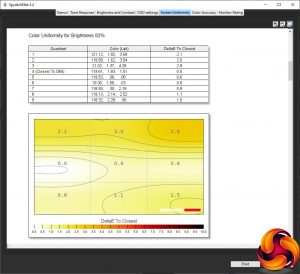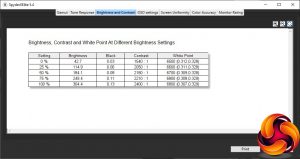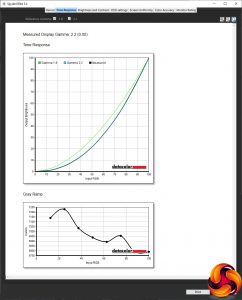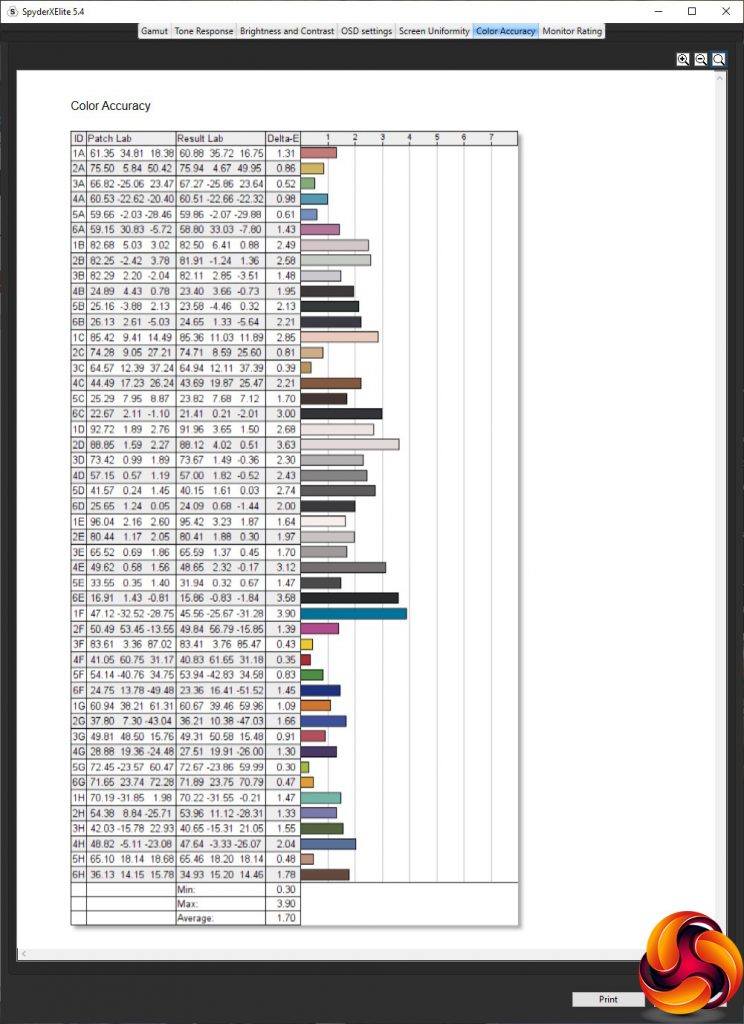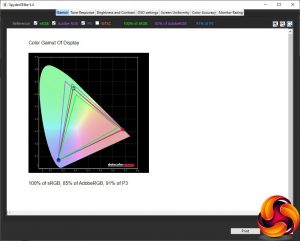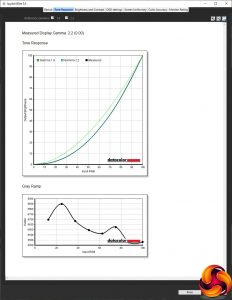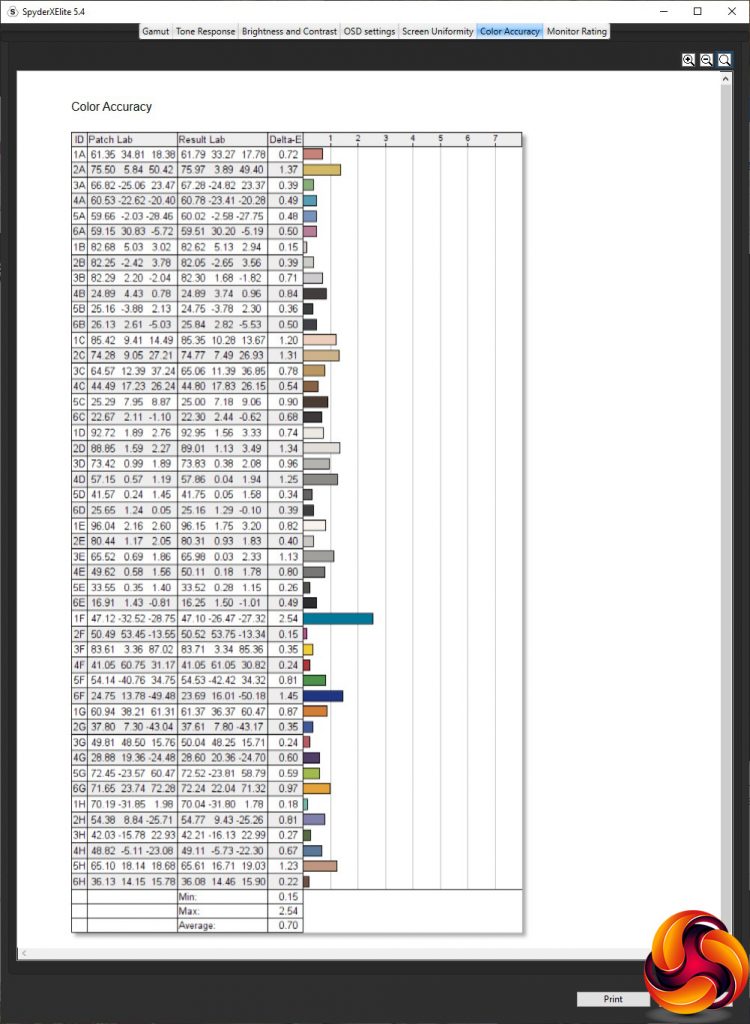Our main test involves using a DataColor SpyderX Pro Colorimeter to assess a display’s image quality. The device sits on top of the screen panel surface while the software generates colour tones and patterns, which it compares against predetermined values to work out how accurate the screen is.
The results show –
- A monitor’s maximum brightness in candelas or cd/m2 at various levels set in the OSD.
- A monitor’s contrast ratio at various brightness levels in the OSD.
- The brightness deviation across the panel.
- The black and white points.
- The colour accuracy, expressed as a Delta E ratio, with a result under 3 being fine for normal use, and under 2 being great for colour-accurate design work.
- The exact gamma levels, with a comparison against preset settings in the OSD.
We first run this test with the display in its out-of-the-box state, with all settings on default. We then calibrate the screen using the SpyderX software and run the test again.
We always test the display subjectively on the Windows desktop, using it for general tasks such as browsing and word processing, and with games as well, even if the display is not intended solely for that purpose.
We pay careful attention to any artefacts, ghosting or motion blur, and enable any gaming-specific features, such as adaptive-sync settings like G-Sync or FreeSync, using a compatible graphics card in our test PC.
We performed the quality tests on the MSI Optix MAG272CQR at its native 2,560 x 1,440 resolution in the default mode, after resetting the OSD, which sets the refresh to 144Hz. Our test system was equipped with an AMD Radeon Vega Frontier Edition graphics card, which supports FreeSync.
Things get off to a good start with the Gamut, recording 100 per cent of sRGB, 86 per cent of AdobeRGB and 93 per cent of P3.
Brightness uniformity is generally very good, with just the bottom left and right corners a little more aberrant.
Colour uniformity is even better than brightness uniformity, at all levels.
The MAG272CQR lives up almost exactly to its 300cd/m2 brightness level, hitting 304.4cd/m2 at 100 per cent. Contrast registers a comfortable 2,400:1 at this level as well. The white point is quite variable, ranging from 6500K to 6800K.
The default settings (represented by User) equates to 237.2cd/m2 brightness, 2,100:1 contrast and 6800K white point. Looking at the Game Modes next, FPS, Racing and RTS all have similar brightness levels near the maximum, but FPS has 2,200:1 contrast, Racing a much higher 2,720:1, and RTS in the middle with 2,590:1. The white points are similar at 6800K for FPS and 6700K for Racing and RTS. The RPG option is a bit different, with a less bright 194.7cd/m2, lower 1,720:1 contrast, but similar 6800K white point.
Turning to the Professional Modes, Reader is much dimmer at 147.5cd/m2, with a low 1,500:1 contrast, and very warm 4500K white point, presumably to guard against eye strain over long usage. Cinema is back to near the brightest level at 282.4cd/m2, with a reasonable 2,220:1 contrast and mid-range 6800K white point. Designer and HDR both use a 6700K white point and the same 2,590:1 contrast, but Designer is less bright at 218.9cd/m2, whilst HDR unsurprisingly is near top brightness at 292.4cd/m2.
The MAG272CQR only has one gamma level, but at least it hits the middle with a score of 2.2.
An average delta of 1.7 equates to very accurate colour, but not the absolute best we've seen. So this screen was a prime candidate for calibration with the Spyder X.
After calibration, gamut has reduced slightly. The sRGB score remains at 100 per cent, but AdobeRGB has gone down a notch to 85 per cent, and P3 down to 91 per cent. These are still good results, though.
The gamma for the single setting remains at the mid-range 2.2.
Colour accuracy, however, has improved significantly to 0.7 – close to the best we've ever seen.
Overall, this is a pretty stunning set of results. You do need to calibrate to get the very best colour accuracy, but otherwise this screen is a top performer in every respect.
We also tried the MAG272CQR with our usual selection of popular games. For this, we switched to a DisplayPort connection so we could increase the refresh to 165Hz (144Hz is the maximum with HDMI) and made sure that FreeSync was enabled, which it was automatically. We then fired up CS:GO, Rainbow 6 Siege and League of Legends. The experience was excellent, with sharp, responsive, high frame rates in CS:GO in particular. This older game can deliver 165fps or more at 2,560 x 1,440 and the monitor can display these frames very smoothly.
 KitGuru KitGuru.net – Tech News | Hardware News | Hardware Reviews | IOS | Mobile | Gaming | Graphics Cards
KitGuru KitGuru.net – Tech News | Hardware News | Hardware Reviews | IOS | Mobile | Gaming | Graphics Cards