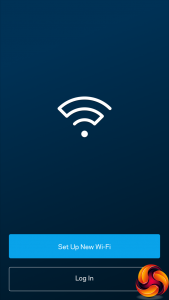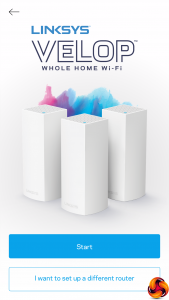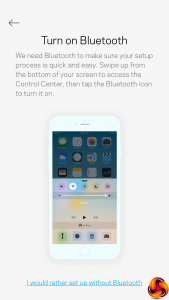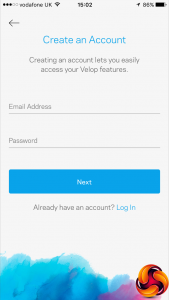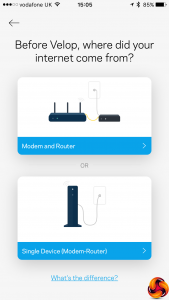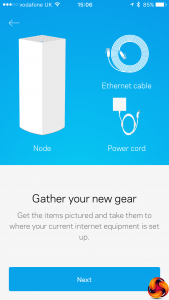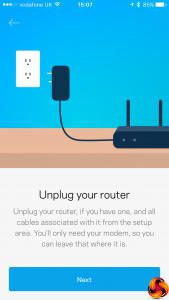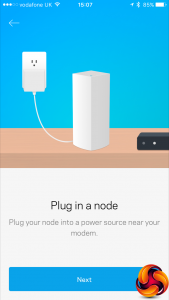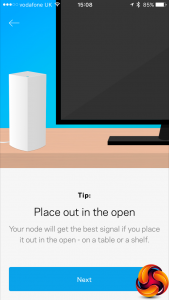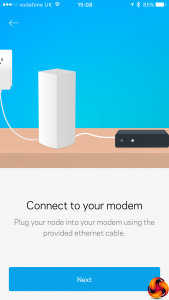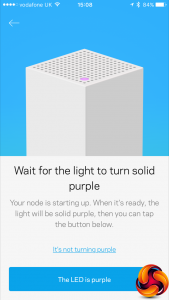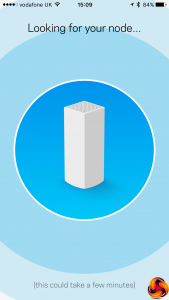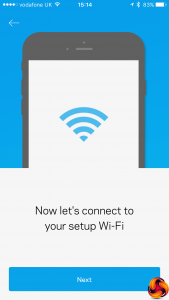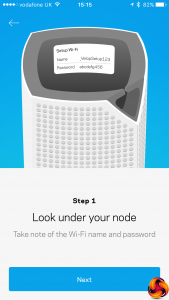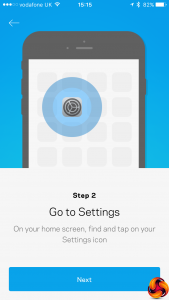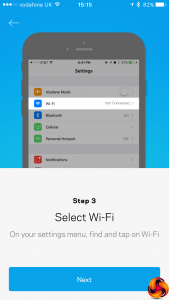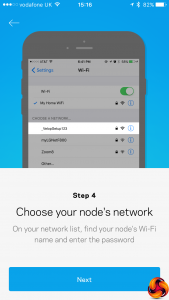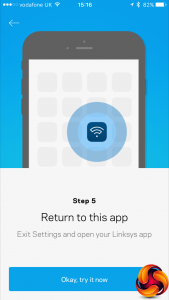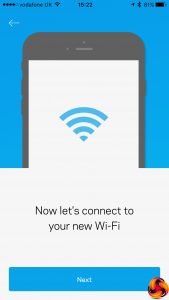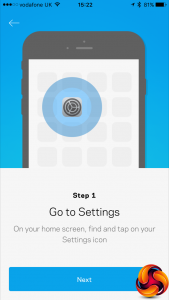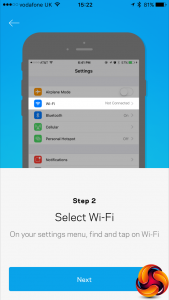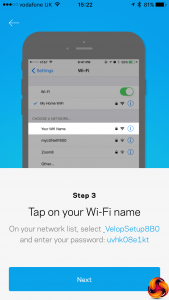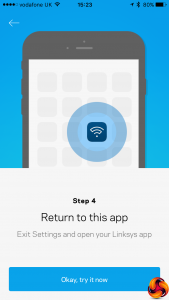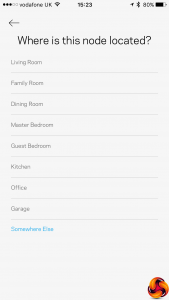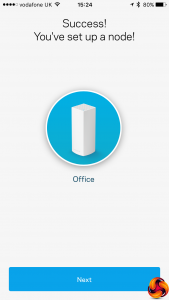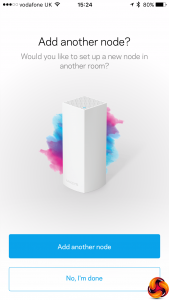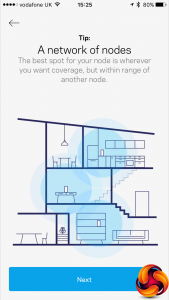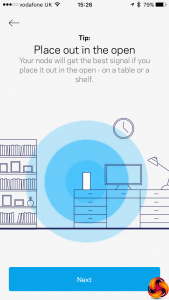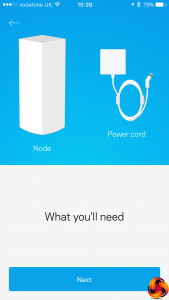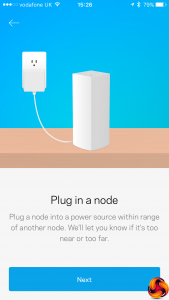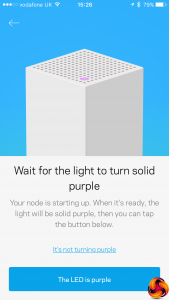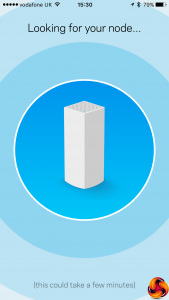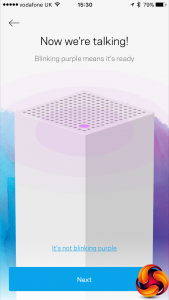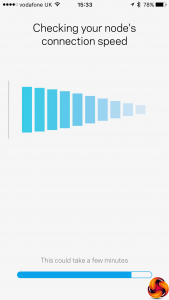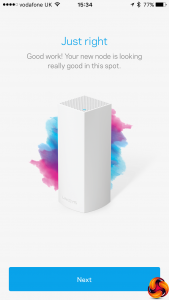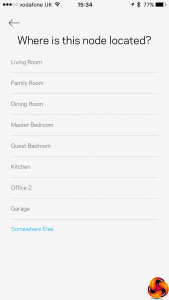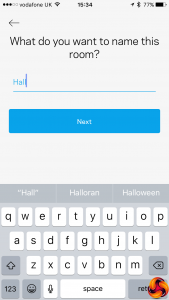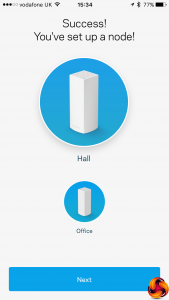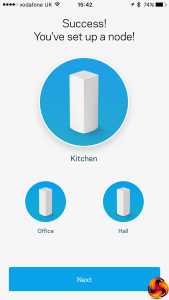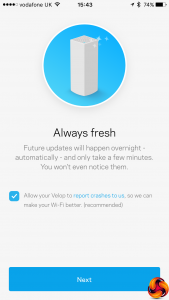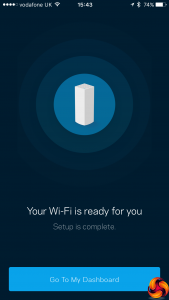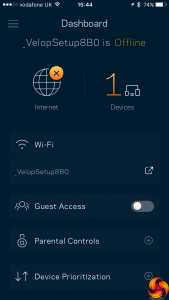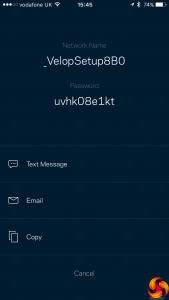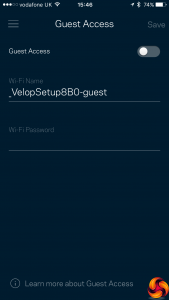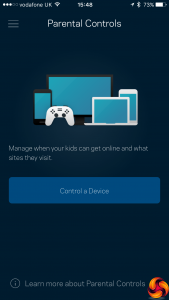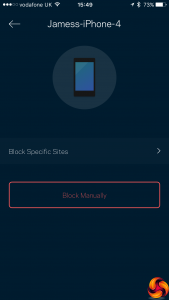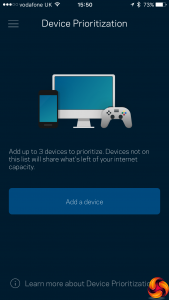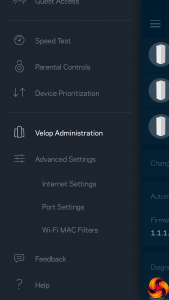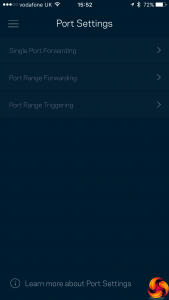The Velop is unusual in that it's designed exclusively to be set up via smartphone. Linksys has gambled that everyone now has one of these, and for the more consumer-oriented market the product is aimed at, this will be a convenient way to get things going – much better than having to use a laptop or desktop. The App is available for iOS and Android, and is a free download.
Once you have the app installed, the first screen gives you the choice of logging into an existing setup or creating a new one. Then, although the app is primarily aimed at Velop, you can also configure other Linksys Smart Wi-Fi routers.
Next up, unless you already have an account, it's time to set one up. You also need your smartphone's Bluetooth turned on, although if you read the small print you can also set things up without this.
You can choose whether your broadband comes in directly from a modem-router, or you already have a modem connected to a separate router. You are then told to get your kit together to install the first node.
The next few stages get our smartphone and node talking to each other. You're guided through the process step-by-step in exhaustive detail.
Next, your hand is held as you connect to the WiFi on your router. The three units come out of the box preconfigured on the same WLAN, so you simply read this from the bottom of one of them.
You can then choose your own WLAN name and password, and again your hand is held as you connect to this new WiFi – note that we chose the same details as was shipped so we could remember the settings!
Next you're asked where your node is situated. This is just so the names given to the nodes make sense and help you remember which one is placed where.
Now it's time to add another node. Again, a simple but extremely detailed wizard guides you through the process. Note that you can create a custom name if none of the preset ones fit the location. Adding the third (or any further) nodes follows exactly the same process.
Just a couple more bits of housekeeping before everything is set up.
Once everything is configured, you end up in the dashboard, which tells you the health of your Internet connection and lets you browse wireless clients. You can send the settings to a friend via SMS, email, or copy and paste them – a handy touch for inviting friends and family onto your WLAN.
You can set up a separate guest access SSID and password, which is handy if you want to keep these setting separate (and then change them later without having to reconfigure all your clients).
You can use the parental controls to block a device entirely or restrict individual websites. However, we couldn't find any way to block devices based on time of day, which was hinted at in the app. This is a pain if you want your kids to have no Internet after bed time. You can also prioritise up to three devices – for example your games PC or a video streaming unit.
If you delve into the menu (accessible via the three-line “burger” icon in the top-left-hand corner), more advanced settings are available, including administrating your Velop nodes, and detailed WiFi control such as port forwarding and Wi-Fi MAC address filtering.
Overall, setup and configuration are painless, albeit rather involved. The app is nicely designed and easy to use. So far, so good.
 KitGuru KitGuru.net – Tech News | Hardware News | Hardware Reviews | IOS | Mobile | Gaming | Graphics Cards
KitGuru KitGuru.net – Tech News | Hardware News | Hardware Reviews | IOS | Mobile | Gaming | Graphics Cards