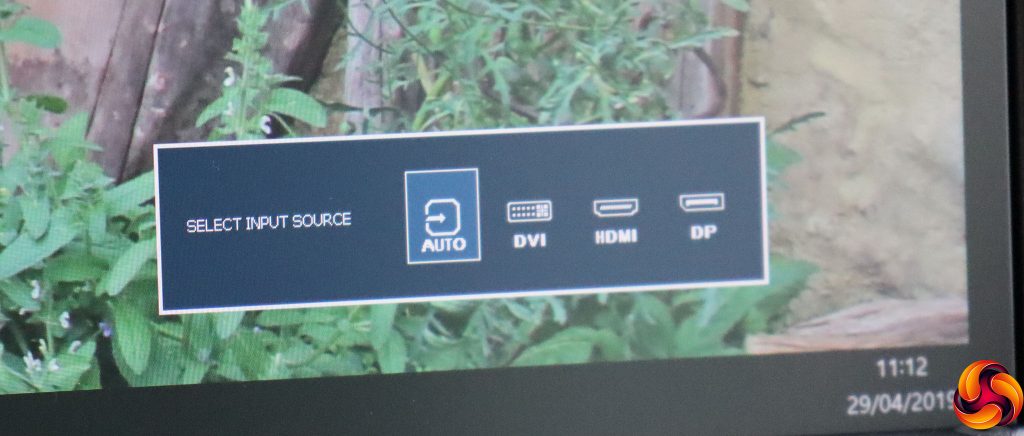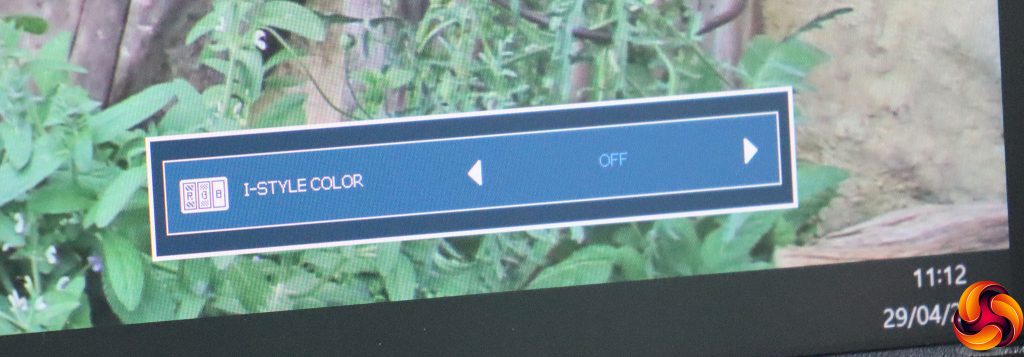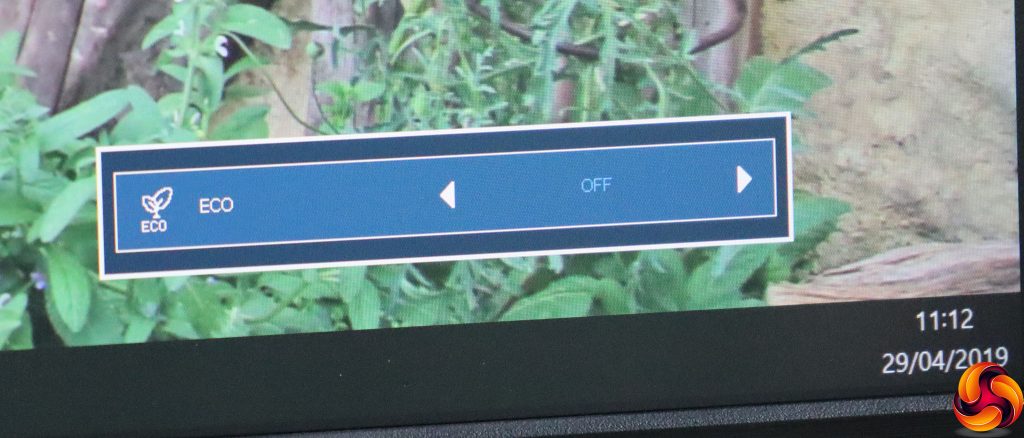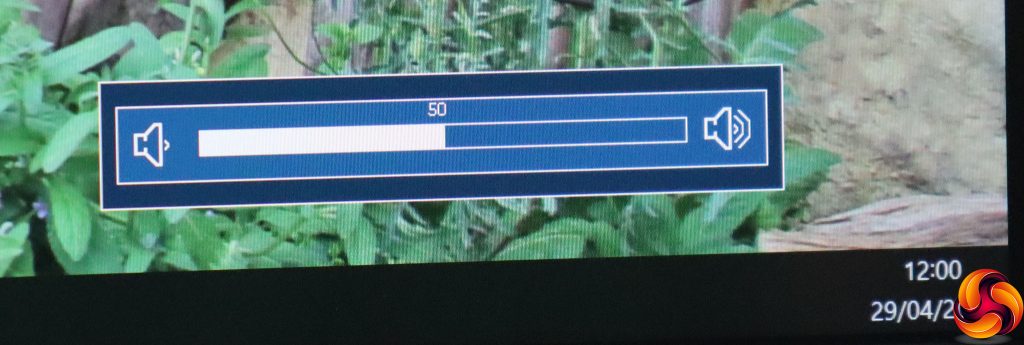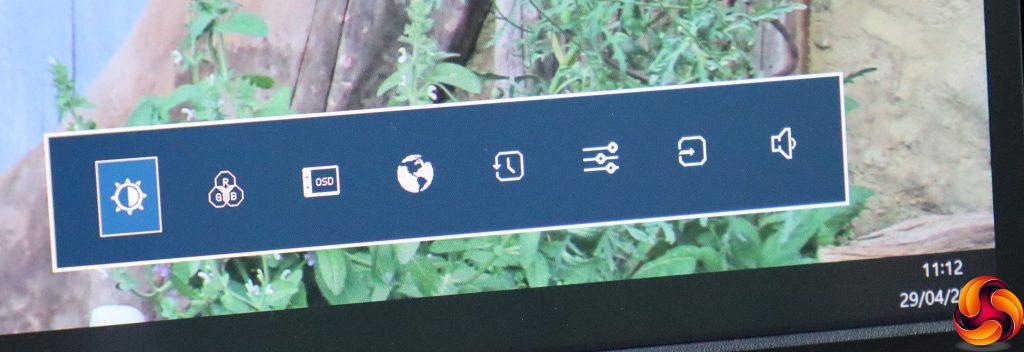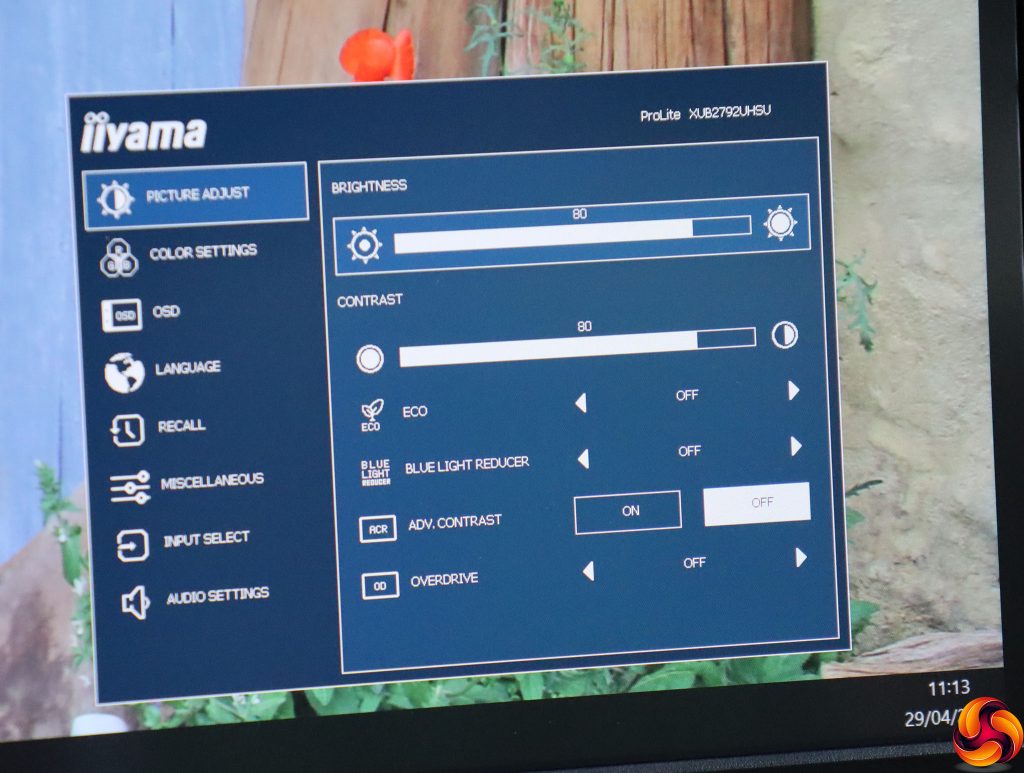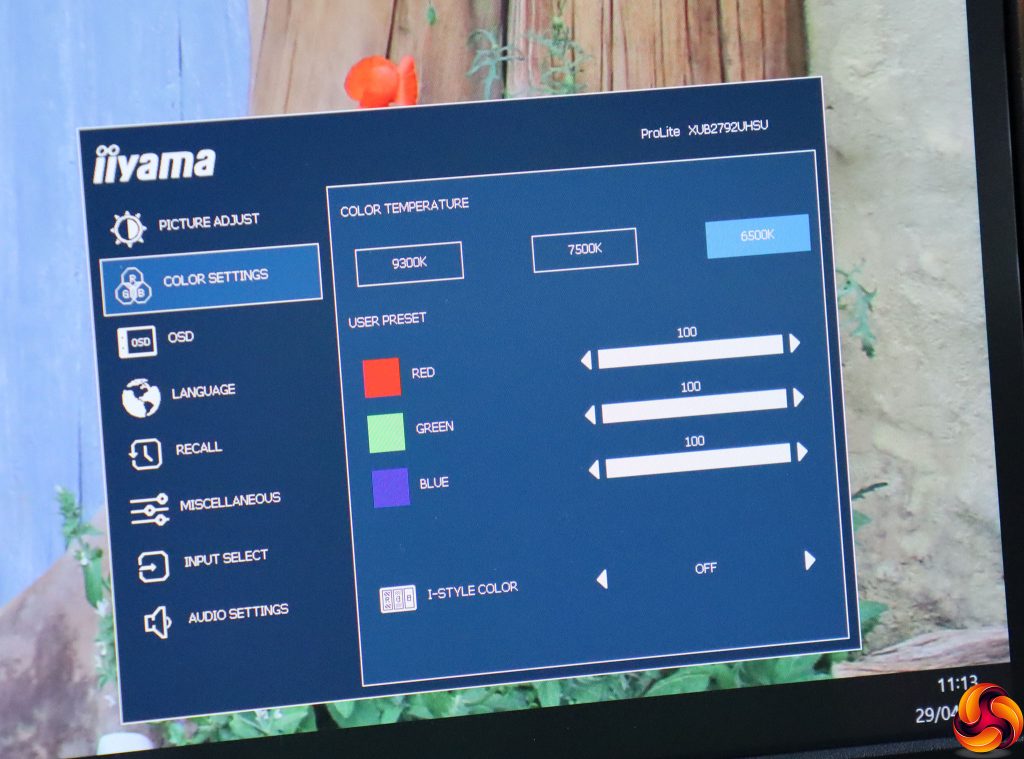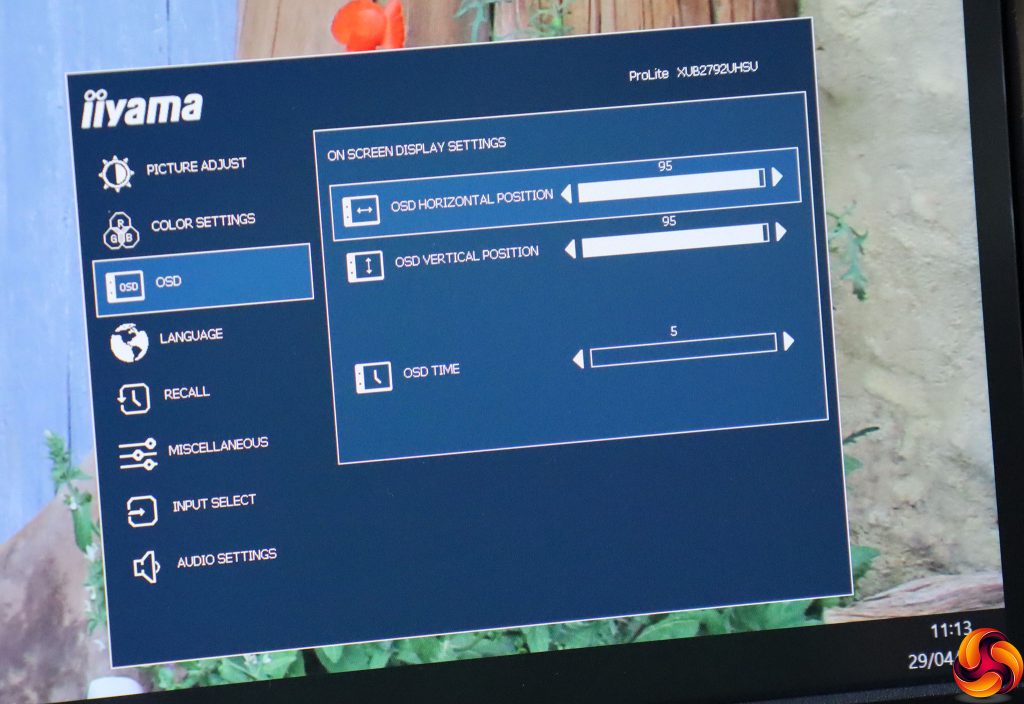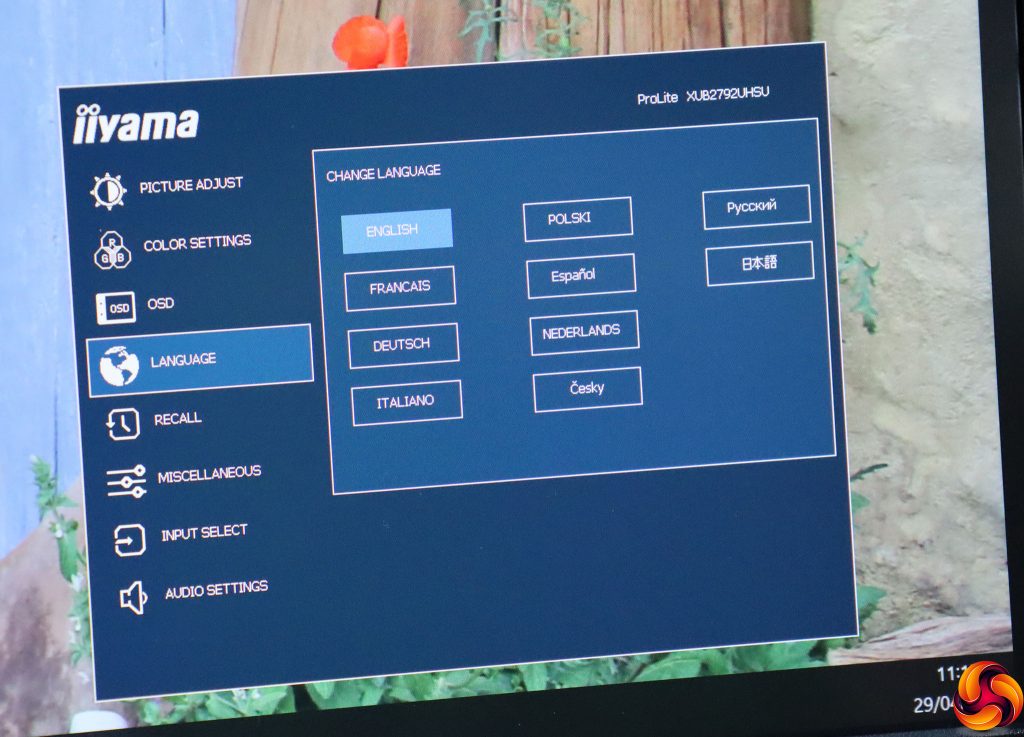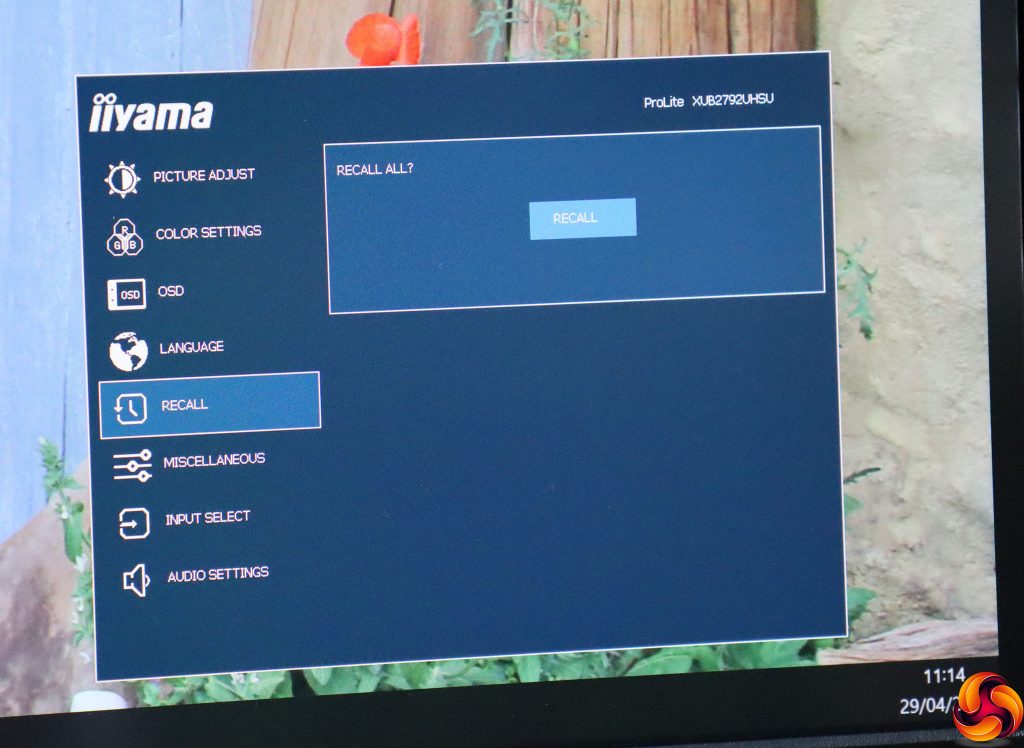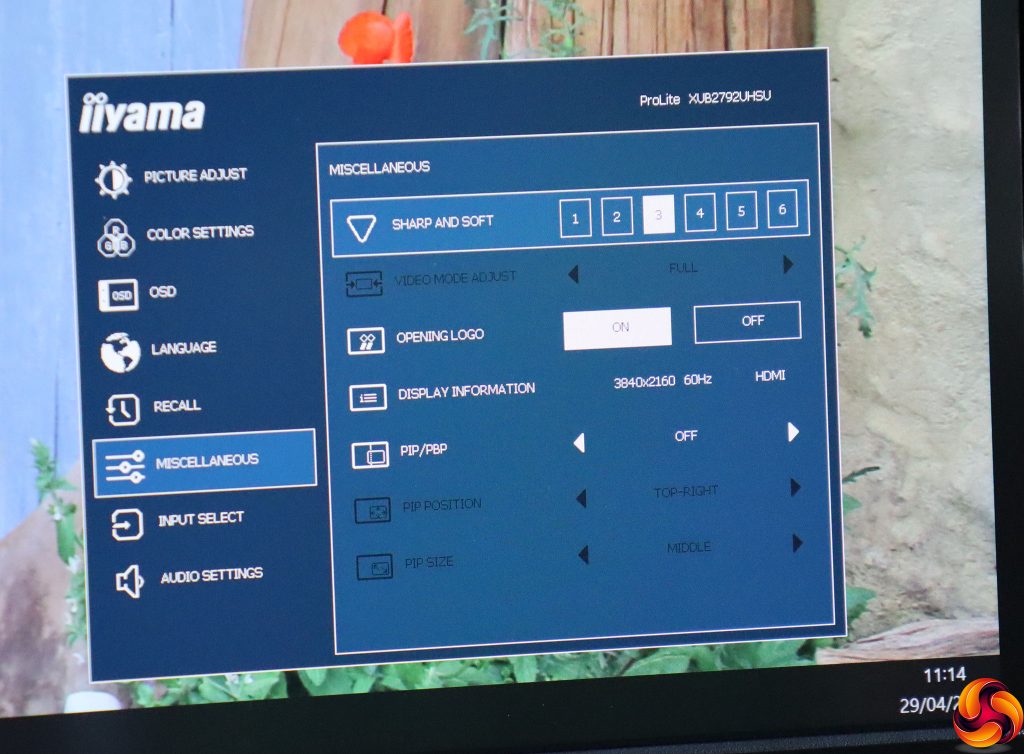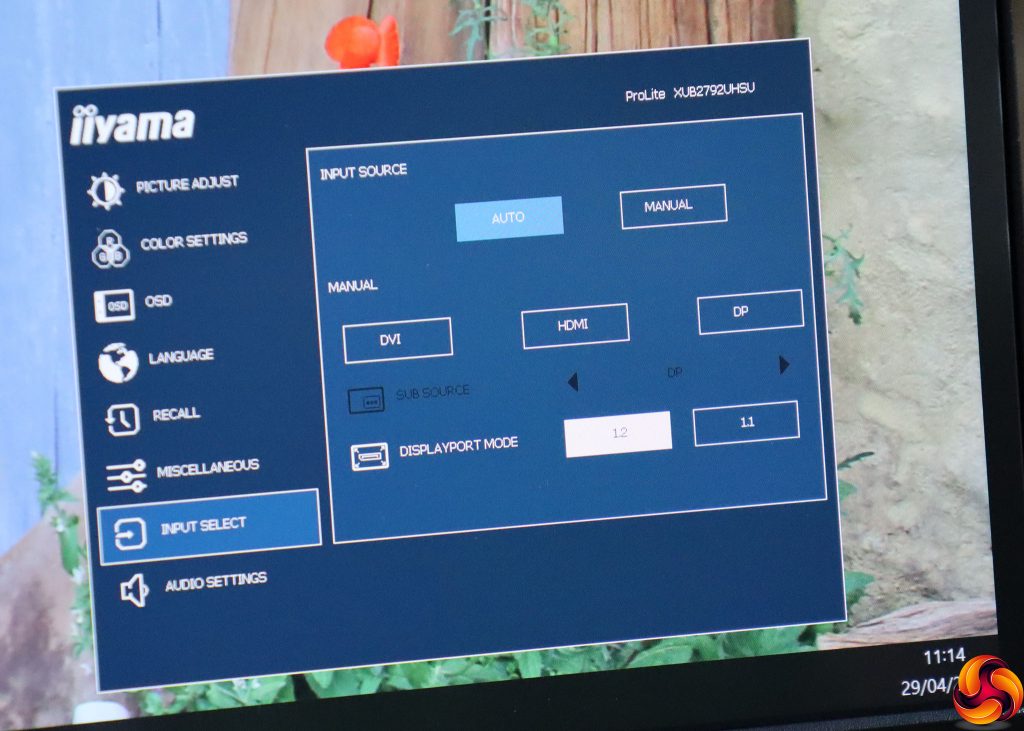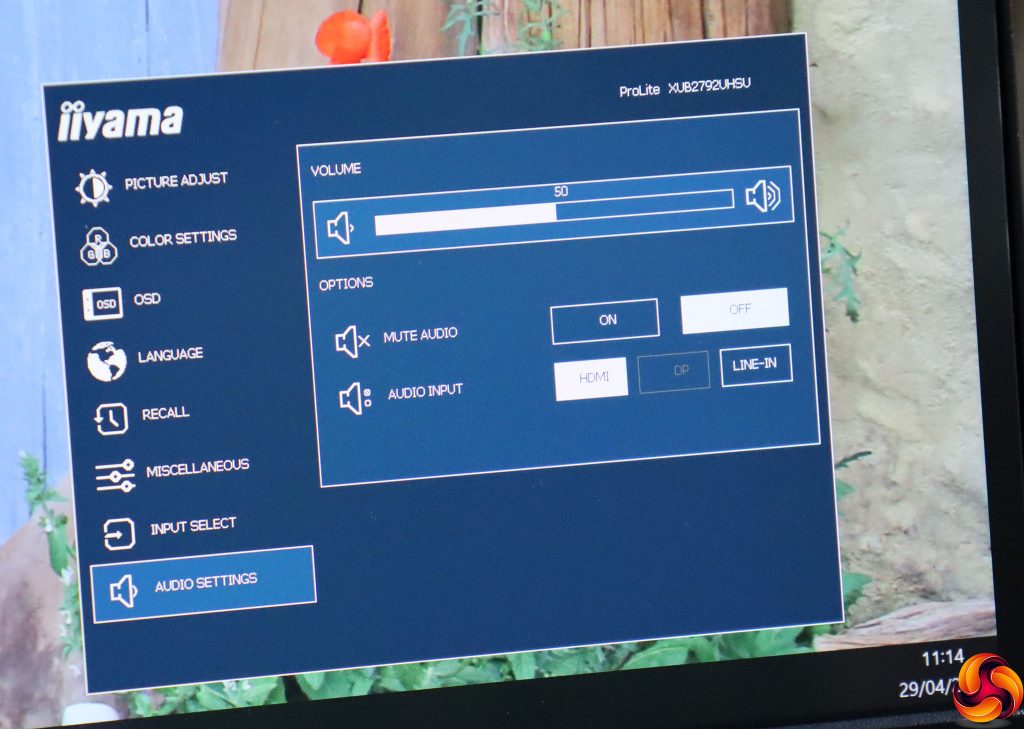The right-most button is for turning on the power, so we'll start from the left instead.
The first button from the left, as its label suggests, lets you manually select your input source.
The next button along, labelled EXIT, calls up a quick menu for the I-Style Color presets. These include Standard, Game, Cinema, Scenery, and Text, plus Off.
Next along are the ECO presets, with three modes. These reduce brightness to lower power consumption, primarily.
The fourth button along lets you adjust the volume of the speakers and analog audio output minijack.
Finally, if you hit the button marked ENTER, you call up a row of icons for the main menu. Pressing ENTER again selects the currently highlighted icon.
The first icon takes you to the Picture Adjust section. Here you can configure brightness and contrast, apply one of the three ECO modes, or one of the three Blue Light Reducer modes that protect tired eyes from lengthy screen usage. You can turn on the Advanced Contrast option, which varies the backlight to increase the perceived contrast beyond the actual capabilities of the panel itself. Finally, you can turn on pixel overdrive, to improve the response rate artificially.
Next along are the Color Settings, where you can choose a colour temperature, or adjust the balance of red, green and blue manually, or apply one of the I-Style presets. We would have expected a little more fine tuning here, perhaps with six-colour adjustment as we see in ASUS's professional ProArt range.
The OSD section includes the usual options to position the menu display where you want it onscreen and change how long it stays visible.
The ten OSD language options have their own main menu section.
The Recall option, which resets your settings to default values, also has its own main menu section.
The Miscellaneous section is a grab-bag of options, including a sharpness control with six levels, plus the ability to disable the Iiyama logo when you first turn the monitor on. You also get a readout of the current display mode, and this is also where you can create a picture-in-picture or picture-by-picture setup with multiple video inputs.
The main menu Input Select includes a little more control than the quick version. Not only can you choose between the three possible video inputs; you can also toggle between the 1.2 and 1.1 standard for a DisplayPort connection.
Finally, the main menu Audio Settings go beyond mere volume control, letting you mute the audio input or choose between HDMI, DisplayPort or analog line-in for your sound source.
Overall, this is a decent level of control in an easy format to navigate, although we might have expected a little more range over colour adjustments. The main surprise is that there weren't any options for changing gamma, which is a notable omission in a professional monitor.
 KitGuru KitGuru.net – Tech News | Hardware News | Hardware Reviews | IOS | Mobile | Gaming | Graphics Cards
KitGuru KitGuru.net – Tech News | Hardware News | Hardware Reviews | IOS | Mobile | Gaming | Graphics Cards