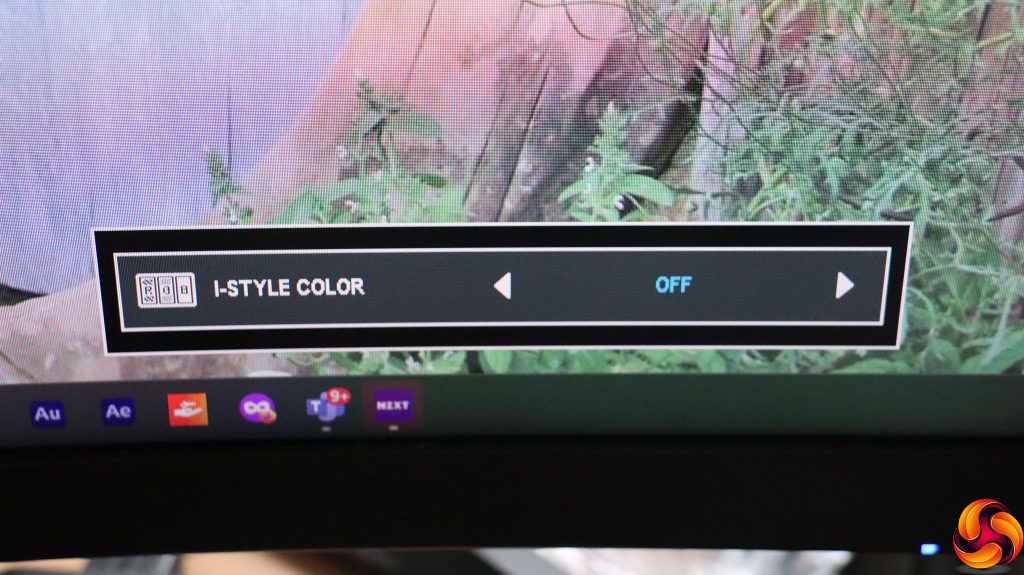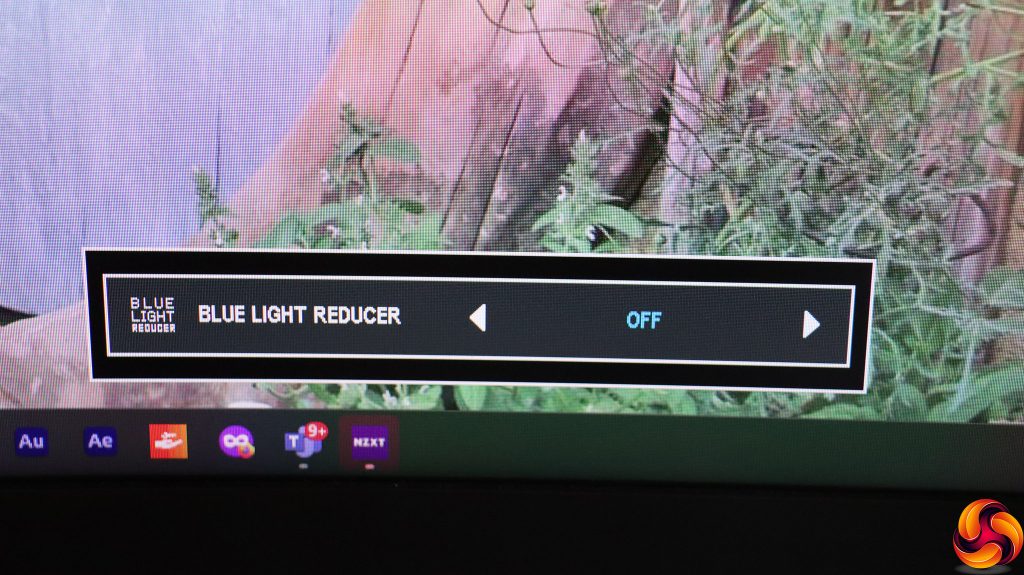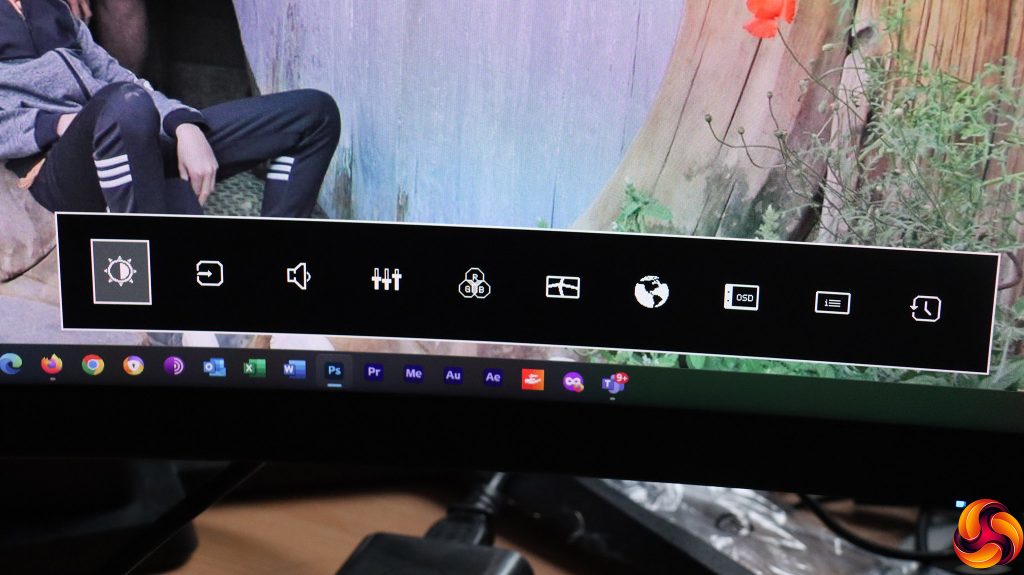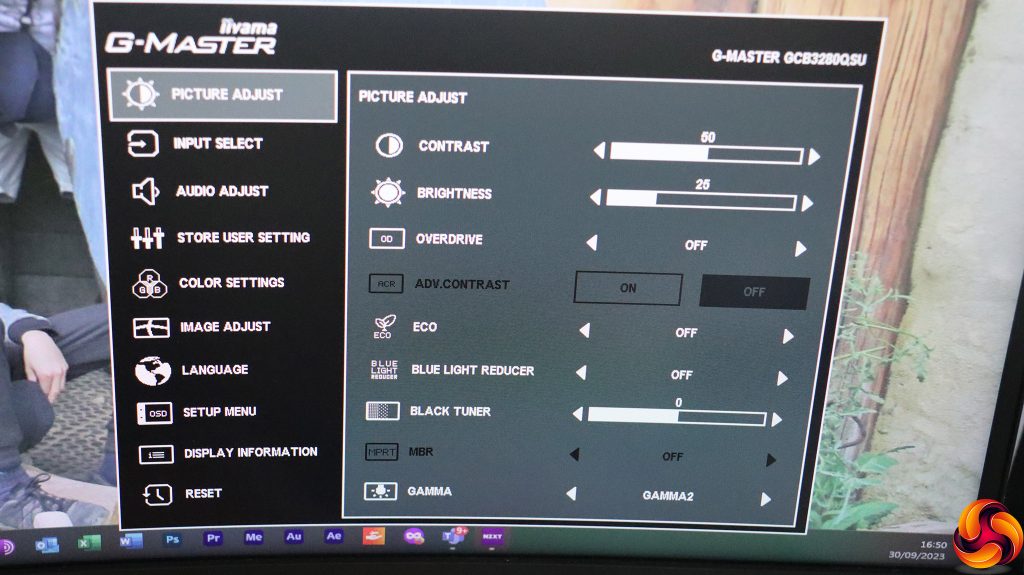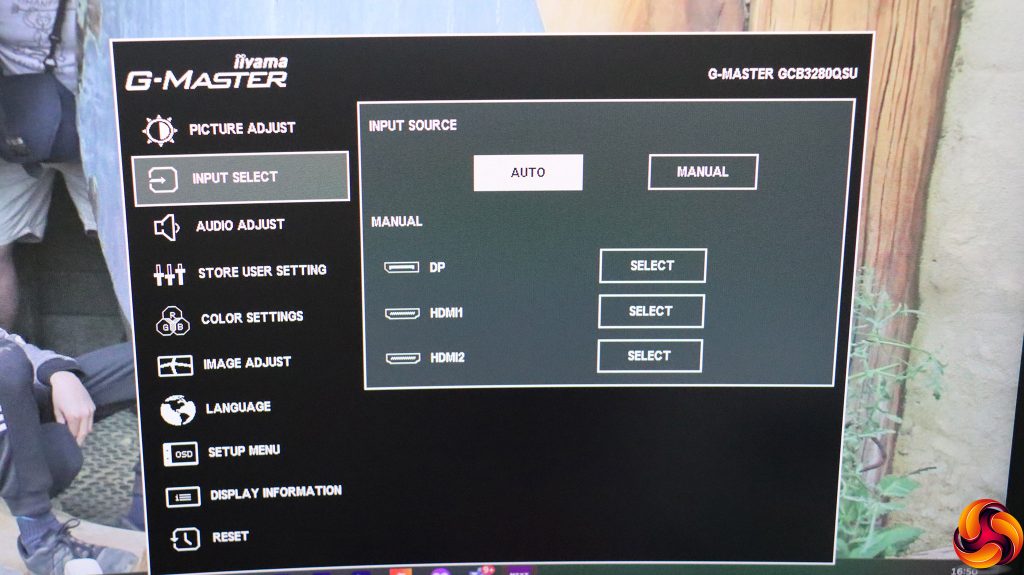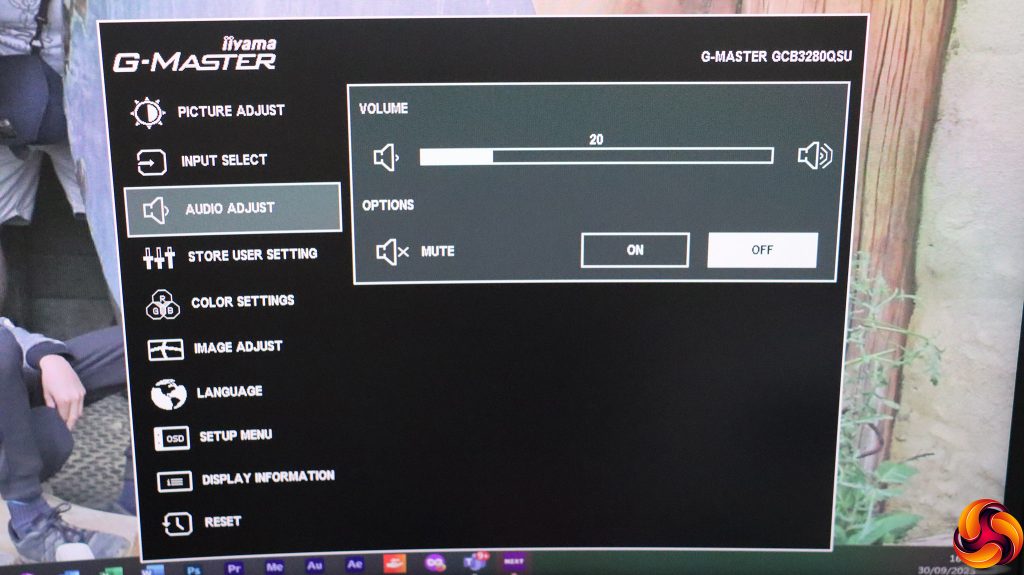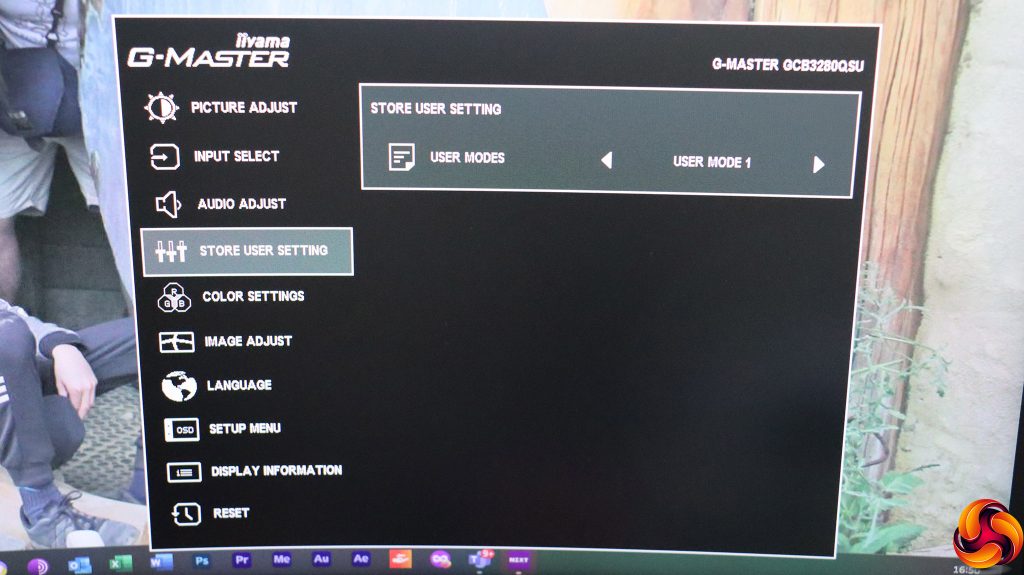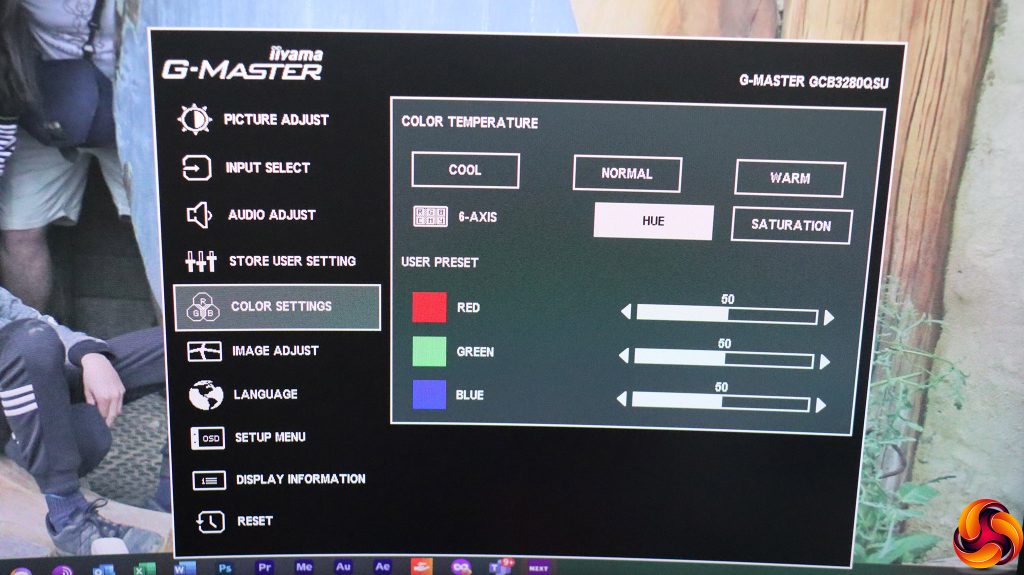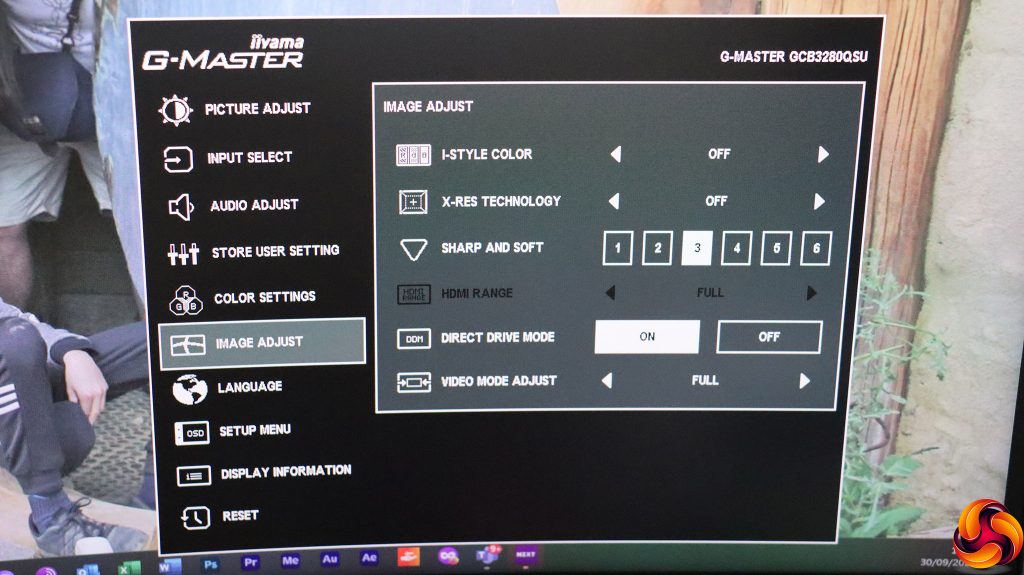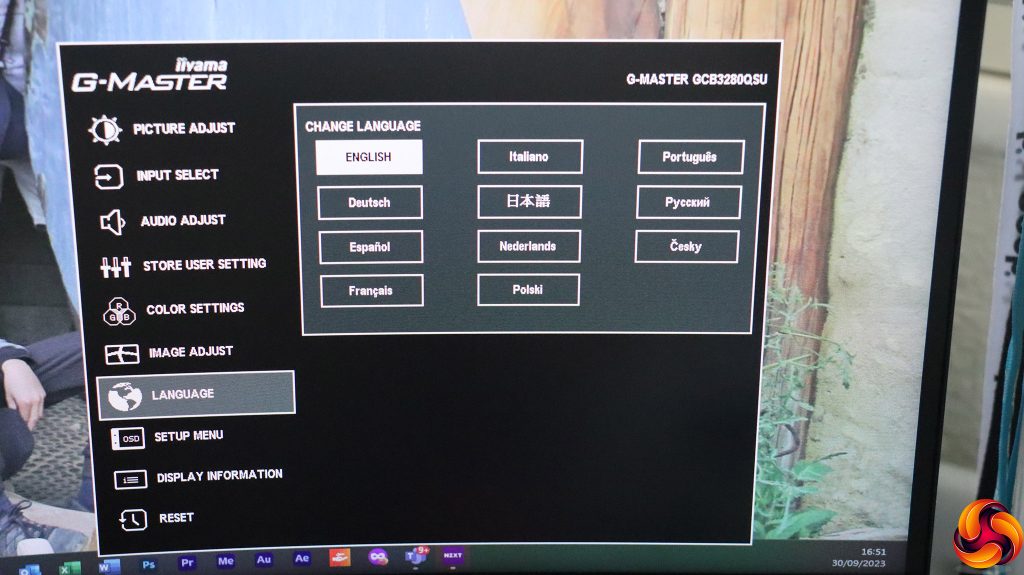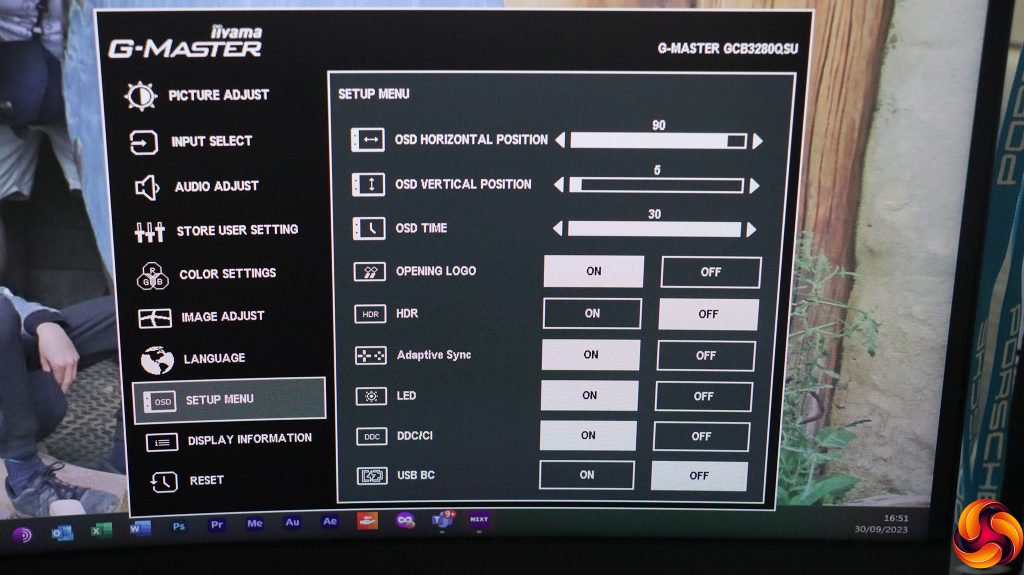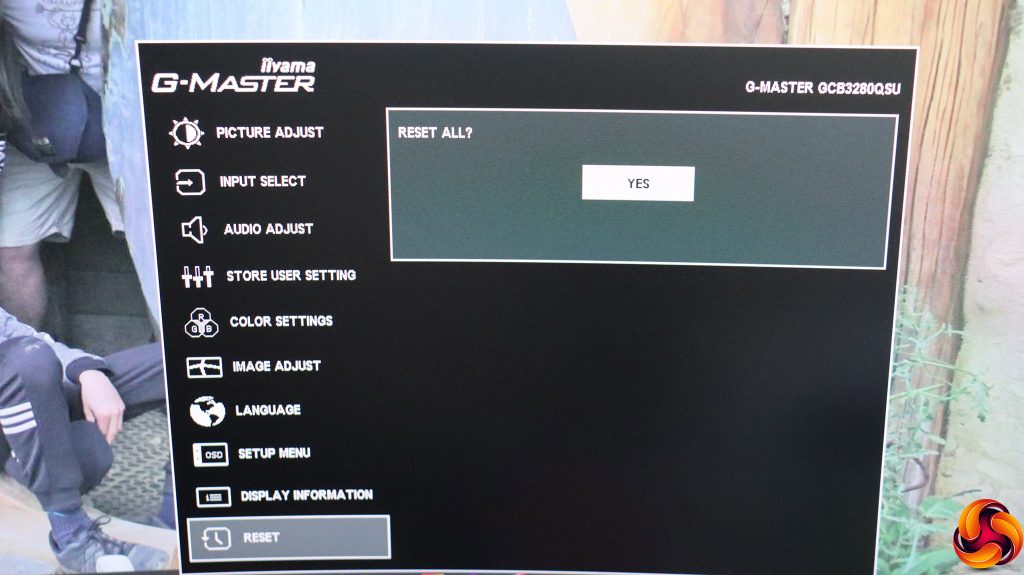Pushing the joystick up or down doesn't appear to do anything, and we couldn't find a way to assign functions to these motions either, which is a missed opportunity.
Push the joystick left, however, and you can cycle through the I-Style Color preset options. These include the default Off, Standard, Sport Game, FPS Game, Strategy Game, Text, and three configurable User Modes. However, the presets other than the User Modes are only available if you turn off Direct Drive (the low input lag option).
Pull the joystick right and you can adjust the Blue Light Reducer, with three levels above Off. This is meant to save your eyes from tiredness during prolonged periods of use.
Press the joystick inwards and you get an icon strip giving you access to all the main menu functions. A further press selects the currently highlighted option.
The first option is for Picture Adjust settings. These include Contrast, Brightness, the grey-to-grey pixel response-improving Overdrive (with five levels above Off), and Advanced Contrast, which is a boost algorithm. The Eco mode has three levels beyond Off, which reduce the backlight level to save power. The Blue Light Reducer can be accessed here as well, and there is a Black Tuner level that increases or reduces the contrast in dark shades only. MBR improves moving picture response time. Then there are three Gamma settings with 2 the default.
Next along is another route to changing the video input.
The Audio Adjust section merely provides volume control and muting, but you have discrete buttons on the back of the monitor for volume.
There's a specific section for saving settings into the three I-Style User Mode preset slots.
The Color Settings include Cool, Normal and Warm temperature presets, or you can adjust manually via red, green and blue. You can also adjust six-axis hue or saturation manually.
Under Image Adjust you can select an I-Style Color preset, and enable X-Res Technology. The latter enhances the edges of objects, with Soft, Middle, and Hard options. There's a more general sharpening control with six levels, and when using an HDMI connection, you can choose whether the colour range is full or limited. Direct Drive Mode reduces input lag, and Video Mode Adjust lets you choose to emulate different screen types for displaying the video signal. Just to reiterate, you can't use Direct Drive Mode at the same time as the non-User I-Style Color presets.
There are 11 different OSD languages to choose from.
In the Setup Menu you can adjust the behaviour of the OSD, turn on HDR and Adaptive Sync, plus a grab bag of sundry options.
The Display Information section provides exactly what its name implies.
Finally, you can reset everything back to default.
Overall, there's plenty in this OSD and a few gaming-related presets, but there could be more here – such as crosshairs, a timer, and an onscreen FPS counter. It would also have been a plus to have control over the functions of the joystick.
 KitGuru KitGuru.net – Tech News | Hardware News | Hardware Reviews | IOS | Mobile | Gaming | Graphics Cards
KitGuru KitGuru.net – Tech News | Hardware News | Hardware Reviews | IOS | Mobile | Gaming | Graphics Cards