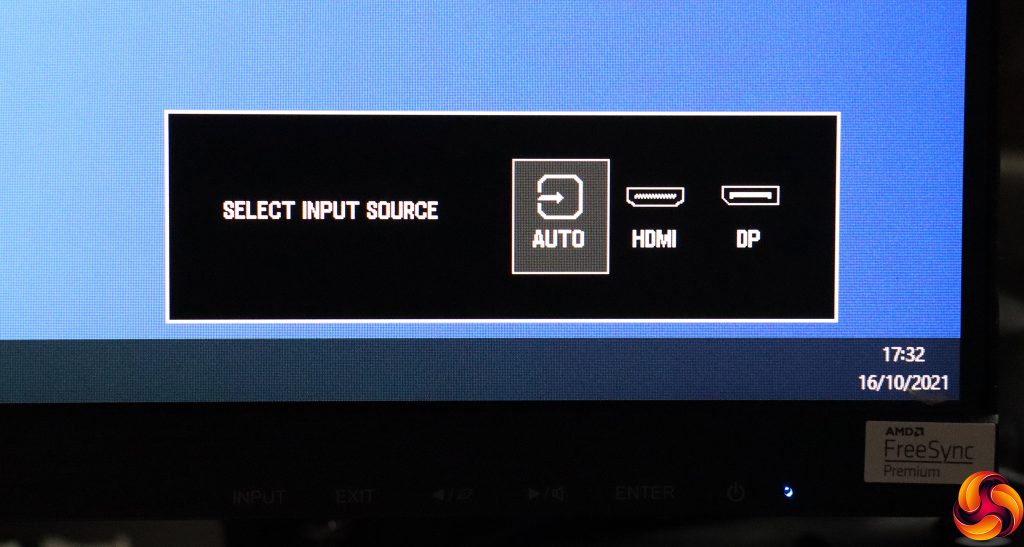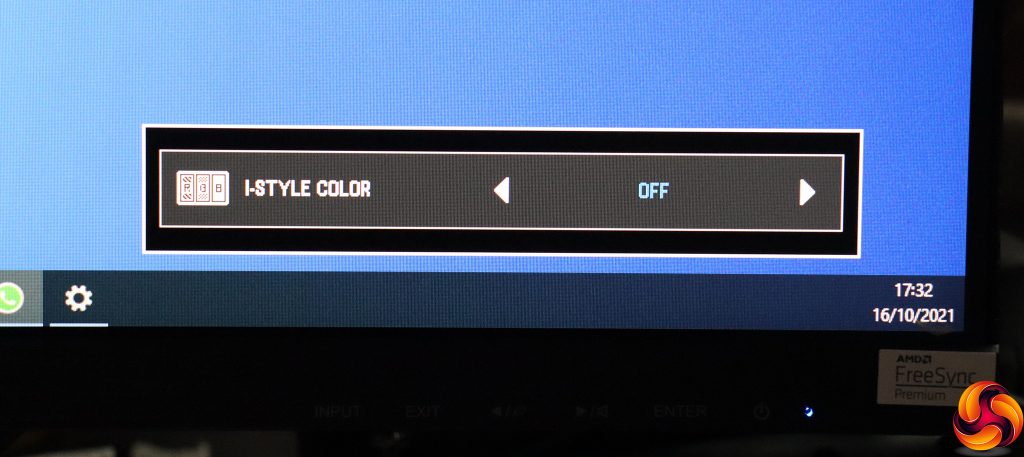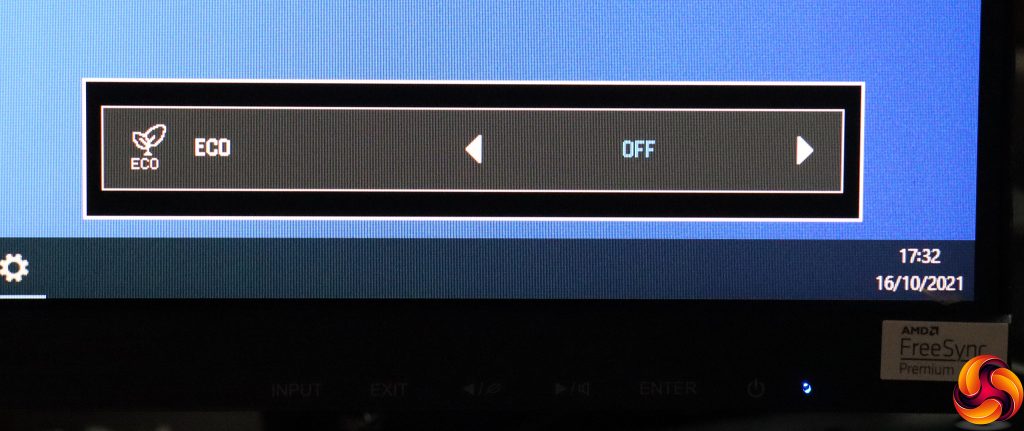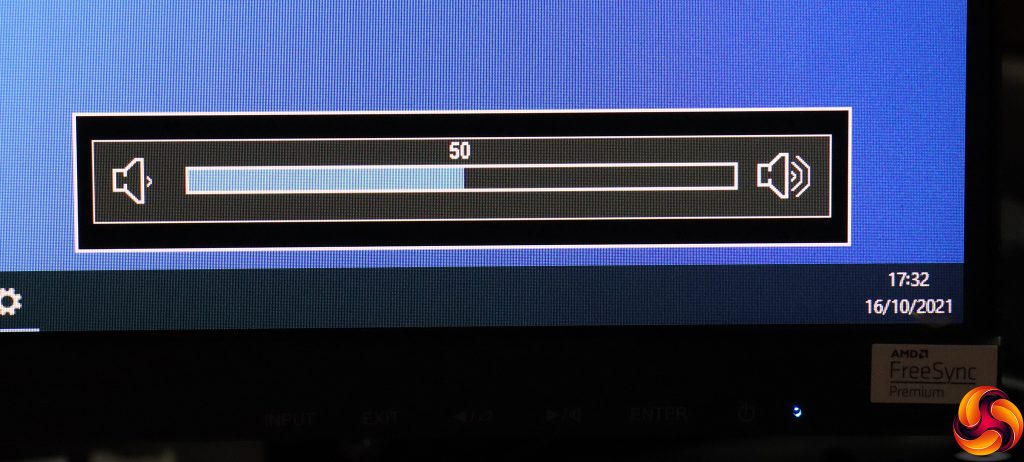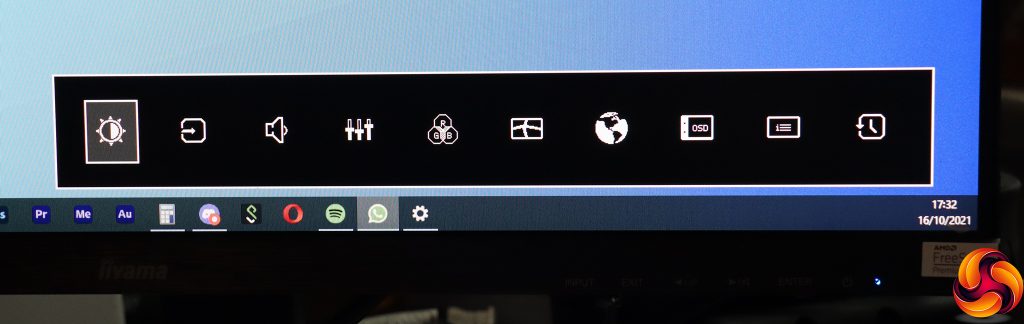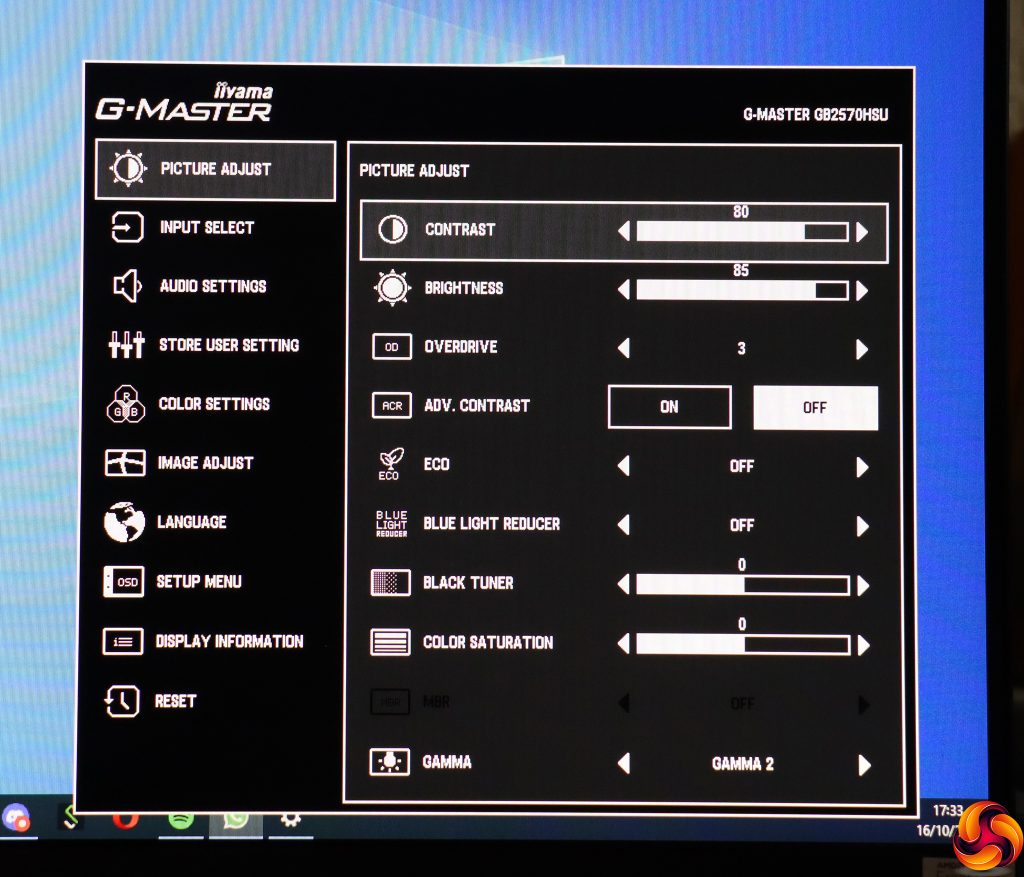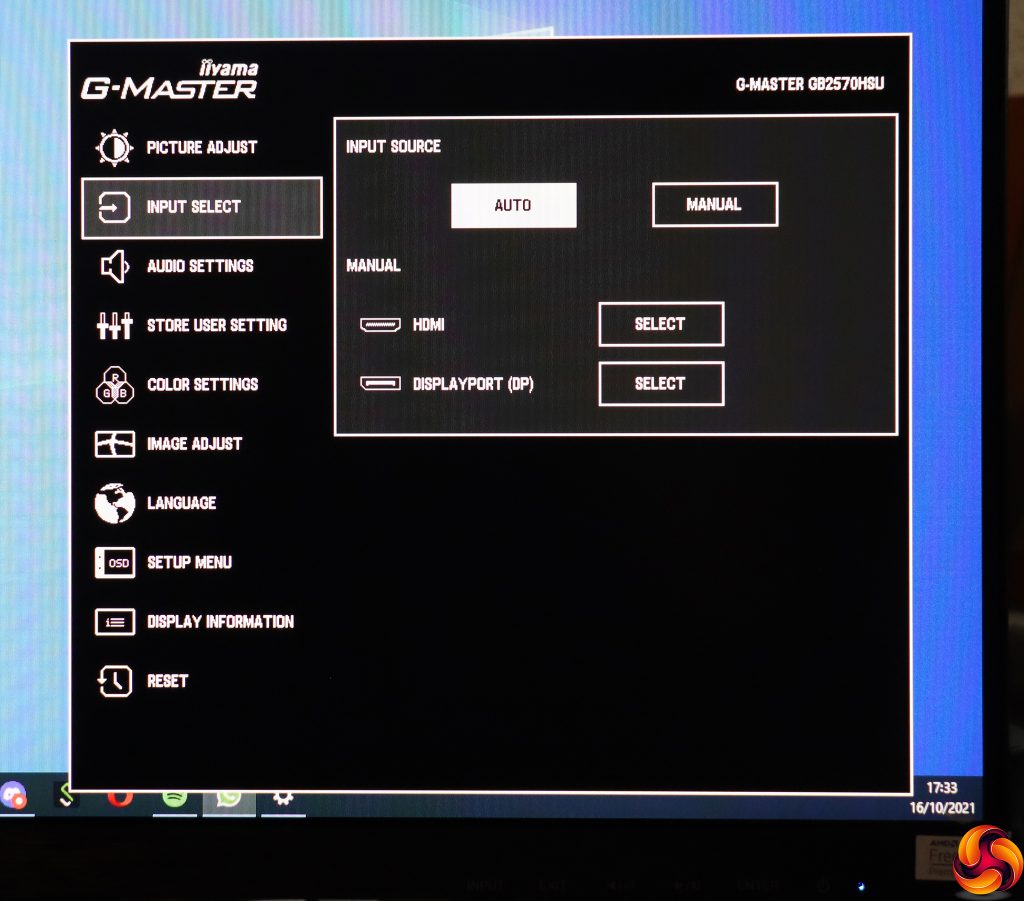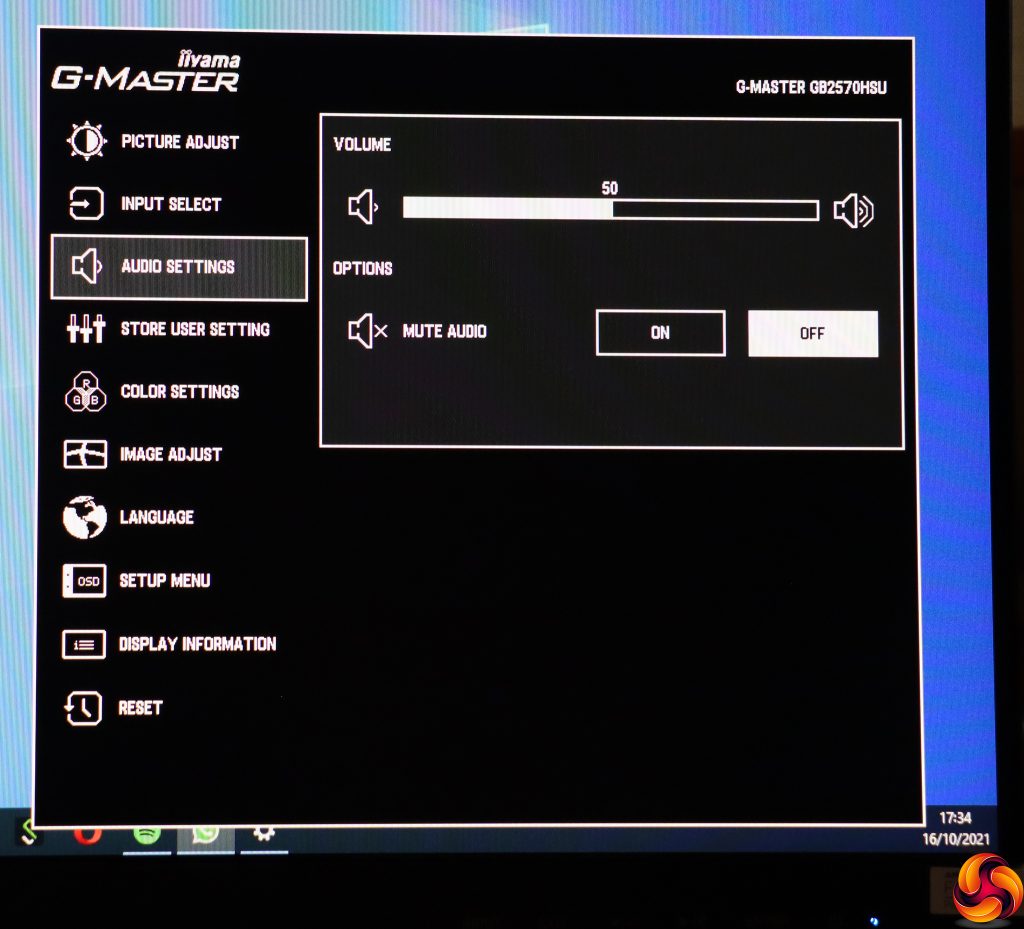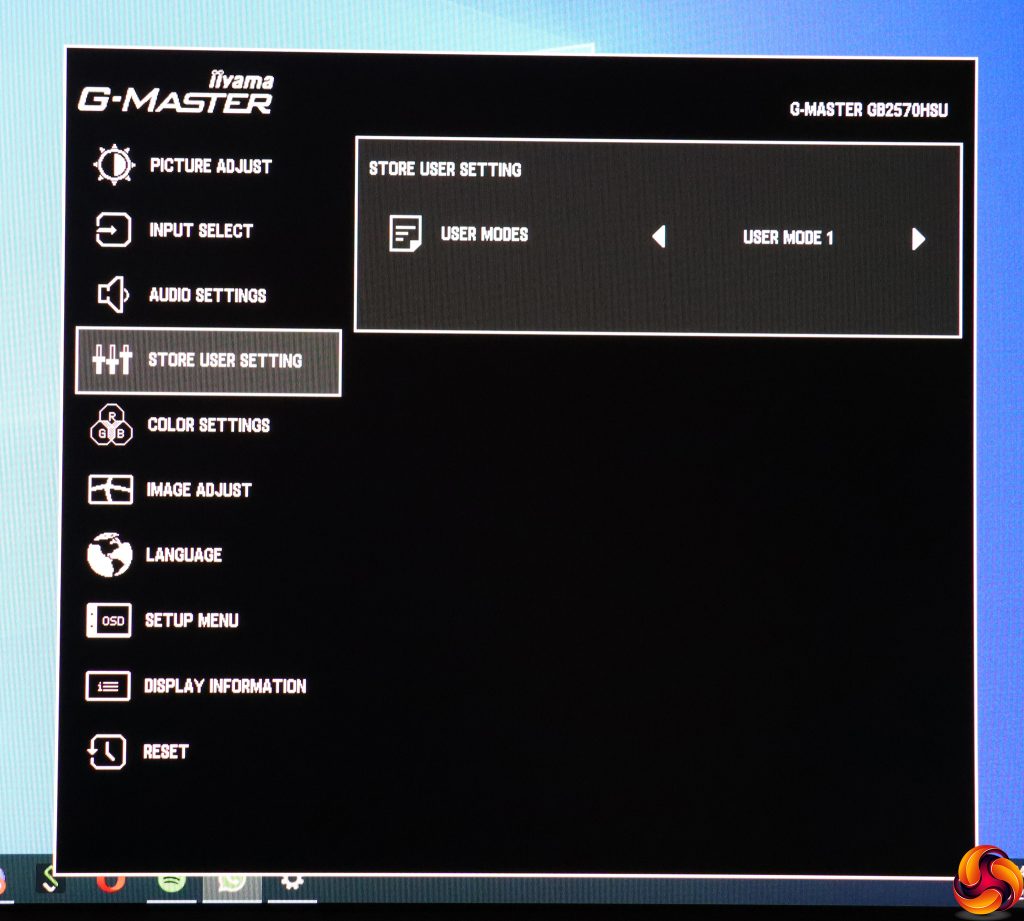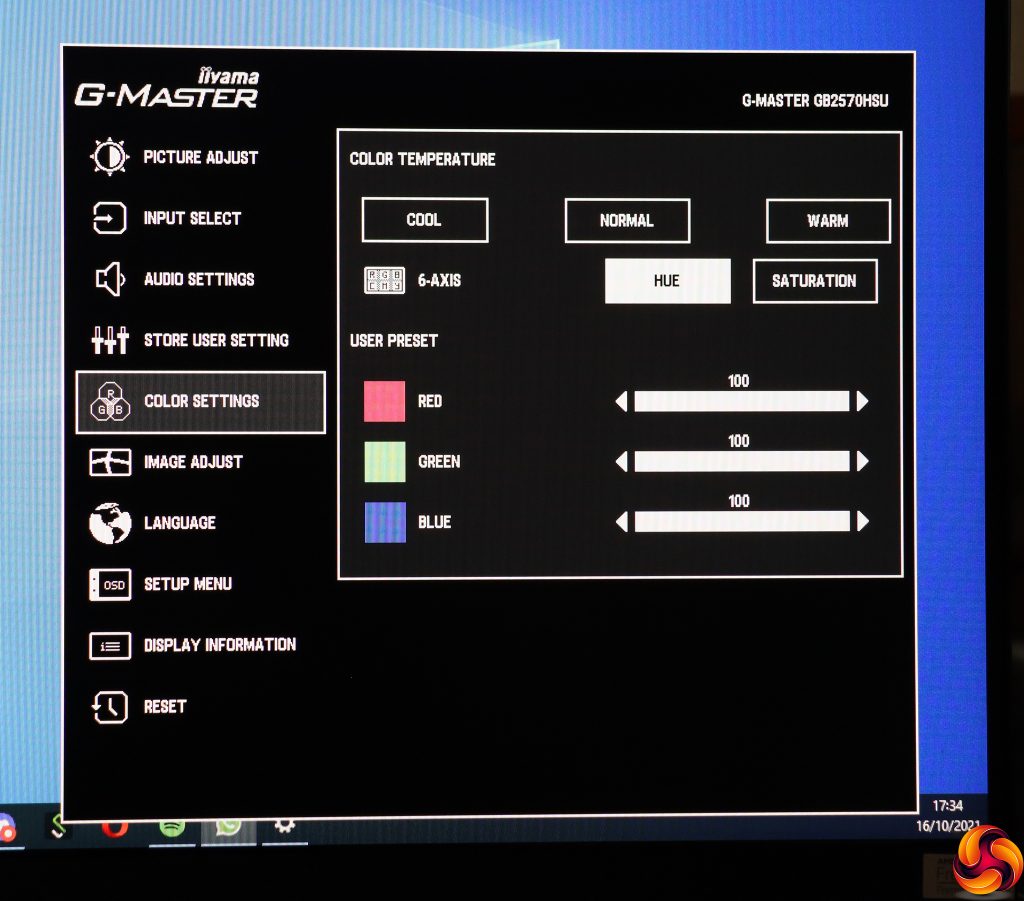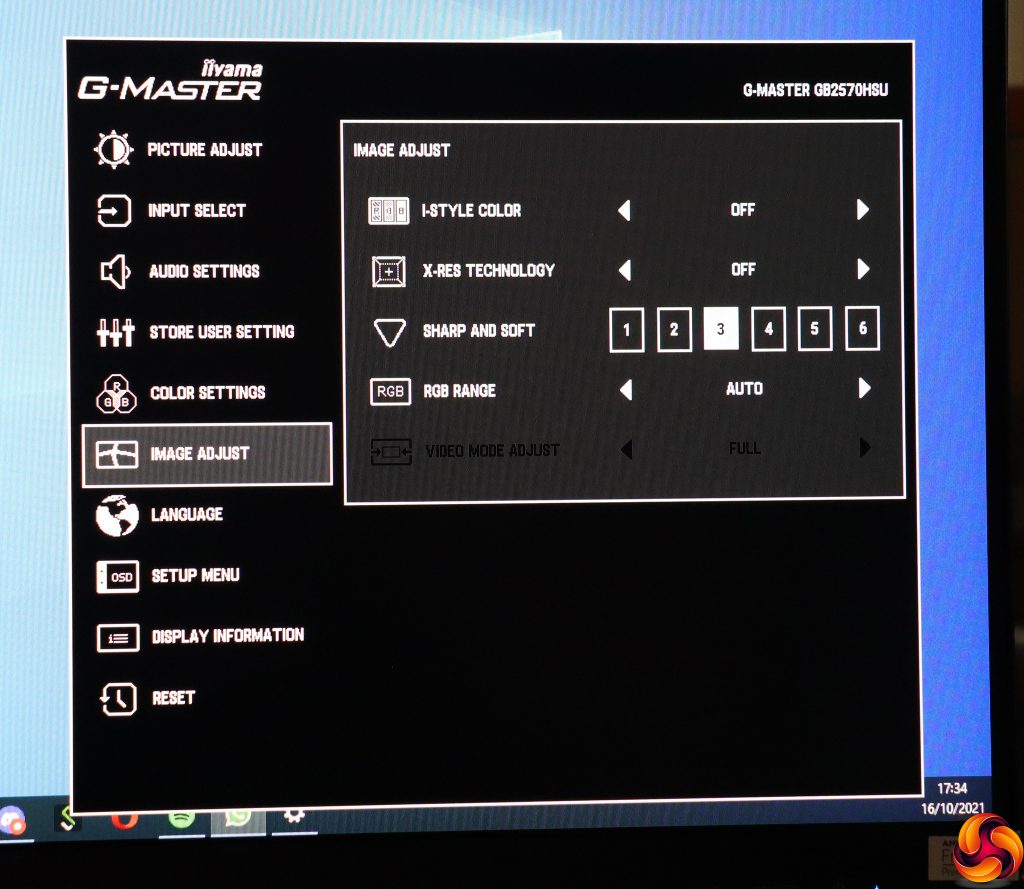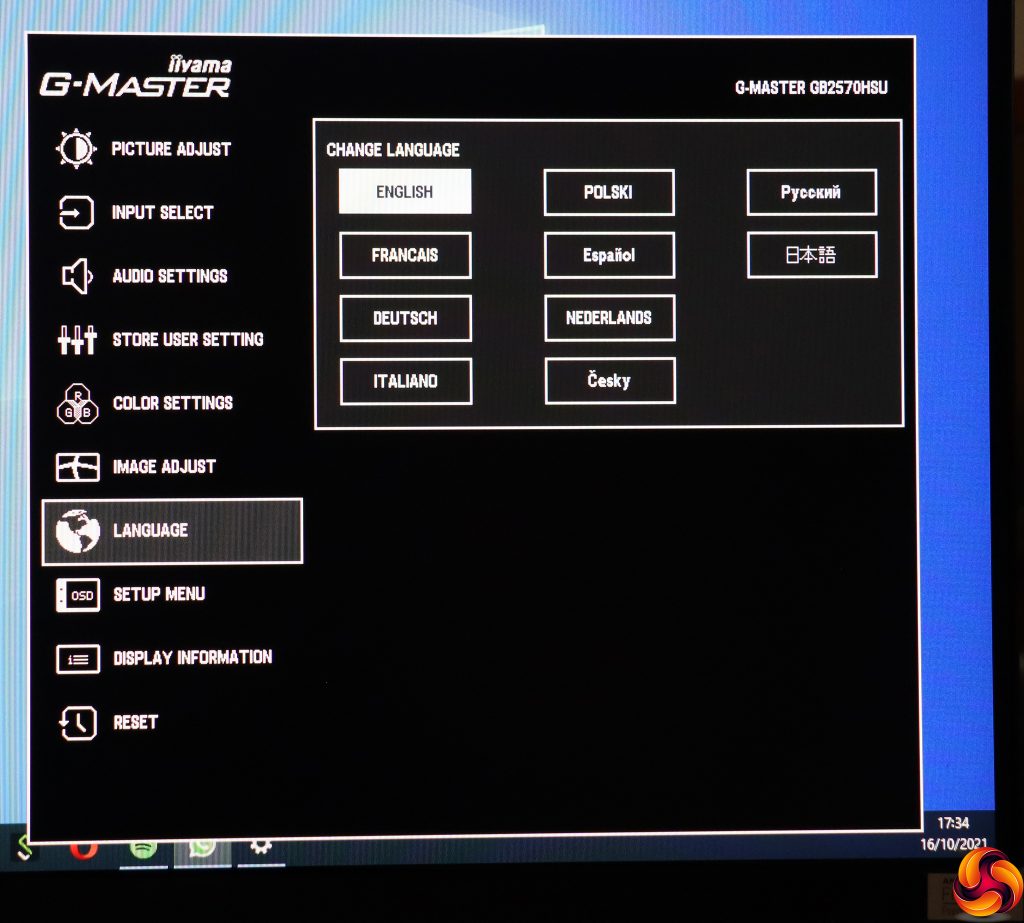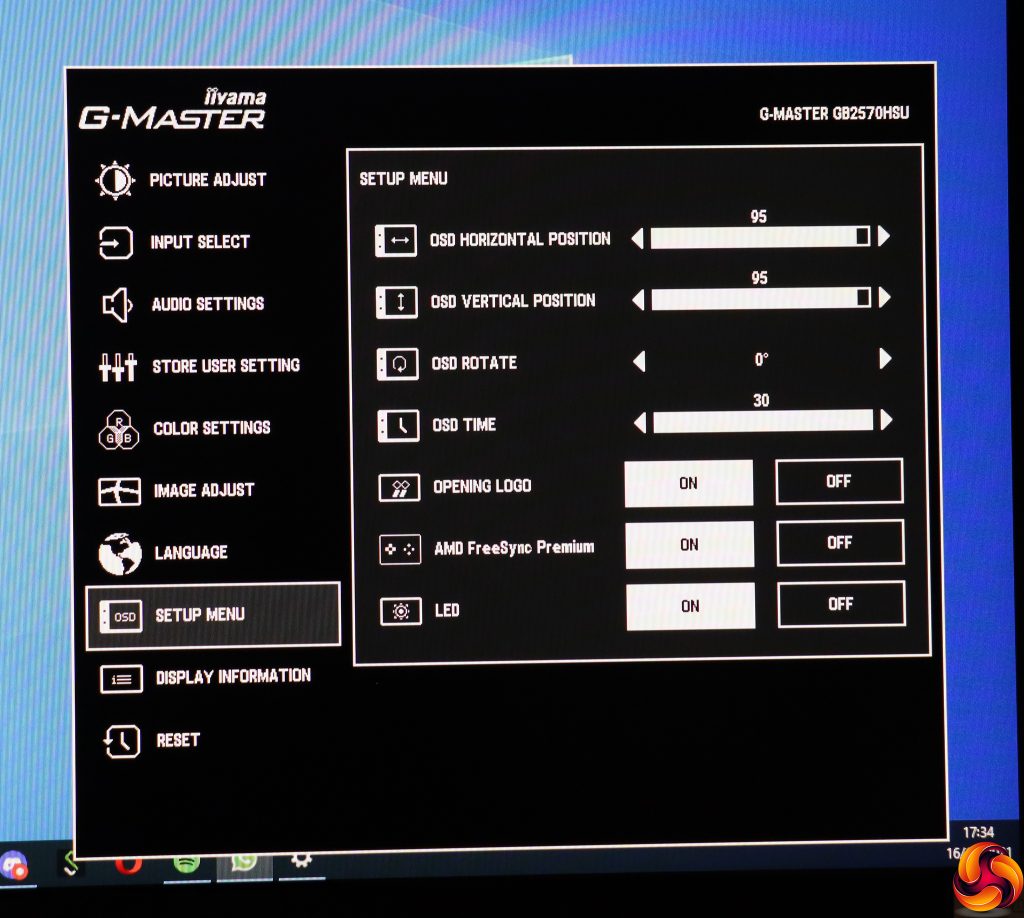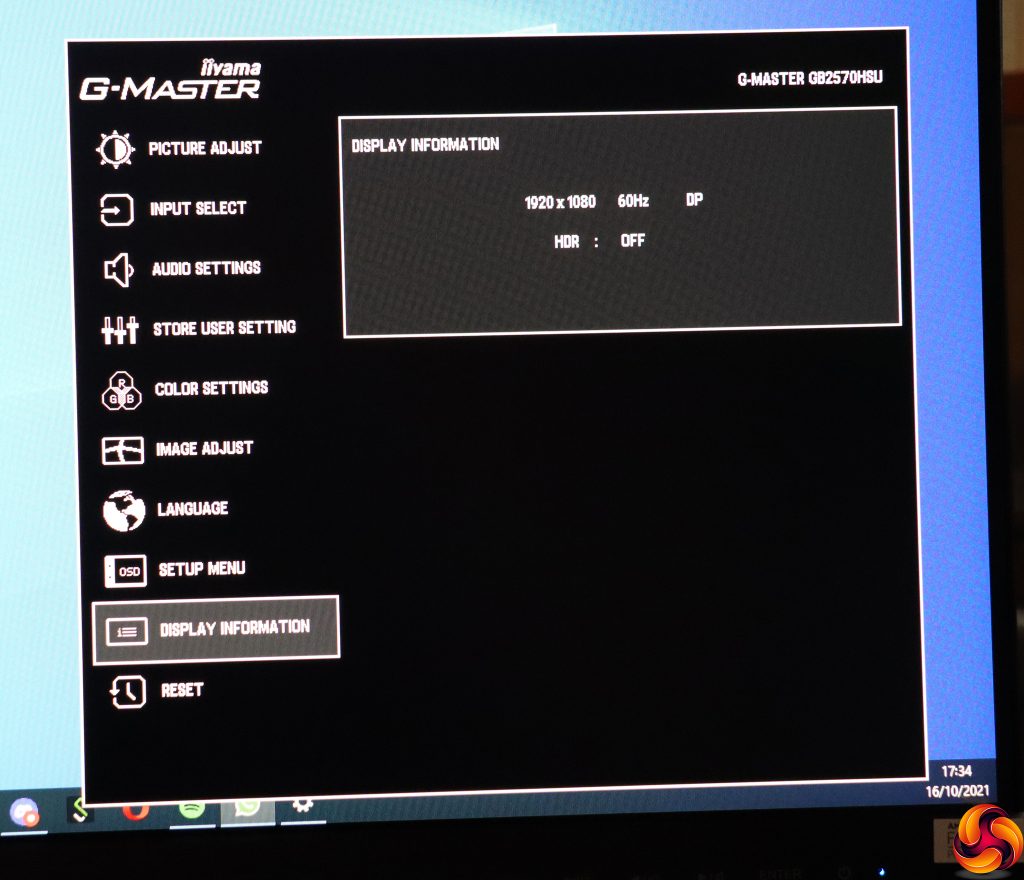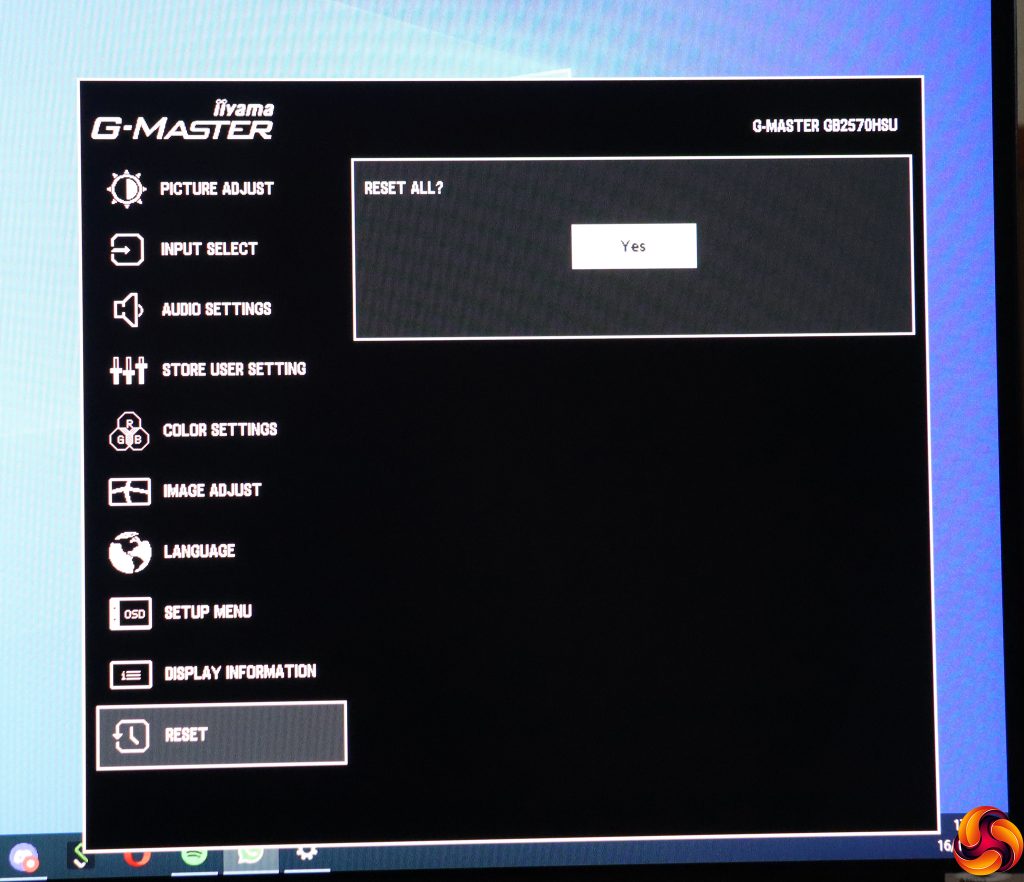The first button from the right is the power button, so we are going to start at the other end with the quick menu options.
The first button from the left lets you choose between the two inputs manually.
Next along are the I-Style Color modes. These are the primary presets, ranging from the default Off to Standard, Sport Game, FPS Game, Strategy Game, Text, and three user-configurable slots.
The third button along provides a slightly different set of Eco presets aimed at reducing power consumption. There are three Mode levels beyond Off.
The fourth button simply lets you adjust the volume of the built-in speakers or attached headphones.
Finally, the fifth button calls up the main menu, first showing a series of icons so you can get to the subsection of the main menu you want more rapidly.
The first option is Picture Adjust, which has all the sundry quality configurations, starting with contrast and brightness. You can adjust pixel overdrive from 1-5, with 3 the default. Advanced Contrast is an artificial contrast boost.
There is a further route to the Eco Modes, plus the ability to add three levels of Blue Light Reduction for limiting eye strain.
The Black Tuner helps you bring out contrast in shadows, and there's a separate control for Color Saturation. Finally, there are three Gamma levels, with 2 (in the middle) being the default.
The next main menu section just replicates the ability to choose between the video inputs manually.
Audio settings merely include volume and the ability to mute. There are no equalisation controls to be found here.
The fourth setting is for storing your current settings in one of the three User I-Style slots we mentioned earlier.
Under Color Settings, you can choose between three Color Temperature presets, or adjust colour manually via six-axis Hue or Saturation.
Image Adjust provides another route to the I-Style Color presets, but you can also enable Iiyama's X-Res Technology, which is an edge enhancement algorithm with Soft, Middle and Hard levels. You can separately adjust Sharpness between 1 and 6 with 3 the default. It's also possible to limit the RGB range shown. The Video Mode Adjust, greyed out in the above screenshot, let's you show the signal as various screen sizes and aspects instead of native resolution.
There are 10 different OSD language options to choose from.
Setup Menu is where you configure the way the OSD appears, but also whether you see a logo when you turn the screen on, whether the power LED is on, and also (strangely in this context) it lets you enable and disable AMD FreeSync Premium adaptive sync.
Display Information simply shows you what your current resolution and refresh rate are, as well as the input being used and whether HDR is enabled. You can't actually change anything here.
Finally, Reset, as the name suggests, lets you reset everything back to factory default.
Overall, this is a decent set of options laid out in a sensible and logical fashion. There aren't any extra game widgets like hardware crosshairs or frame counters. But there is plenty here to set the screen up the way you like, or just use a preset to keep things simple.
 KitGuru KitGuru.net – Tech News | Hardware News | Hardware Reviews | IOS | Mobile | Gaming | Graphics Cards
KitGuru KitGuru.net – Tech News | Hardware News | Hardware Reviews | IOS | Mobile | Gaming | Graphics Cards