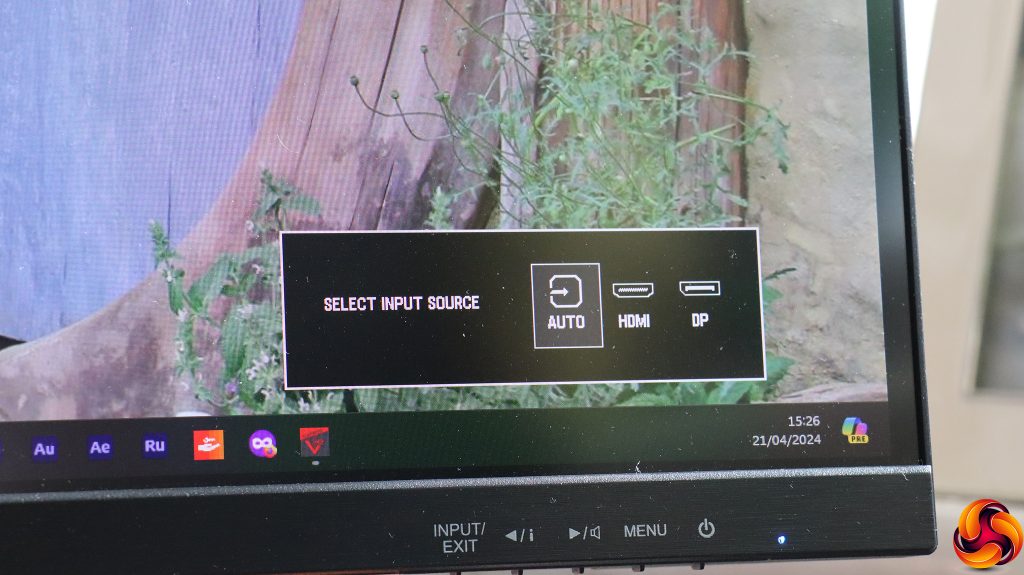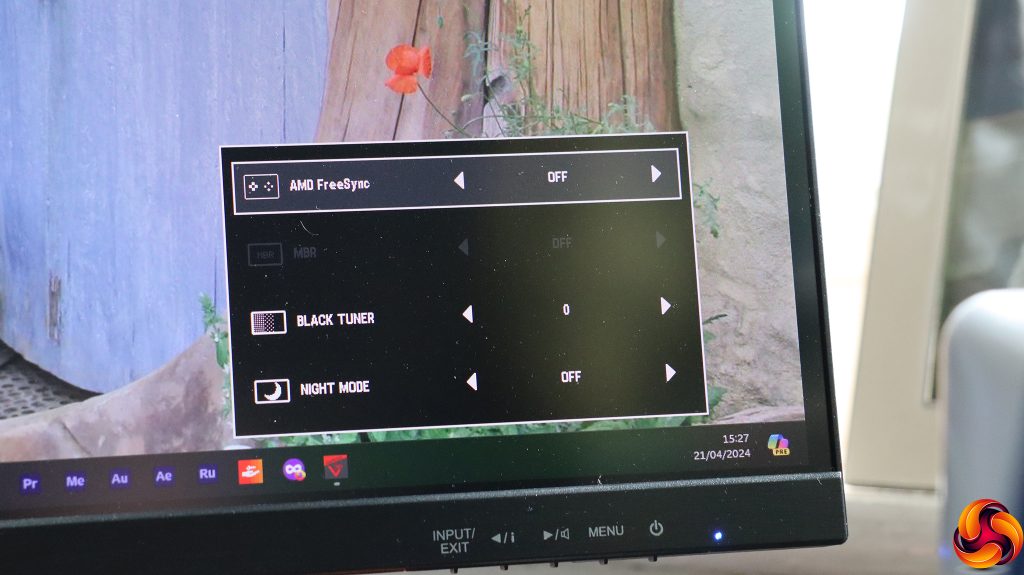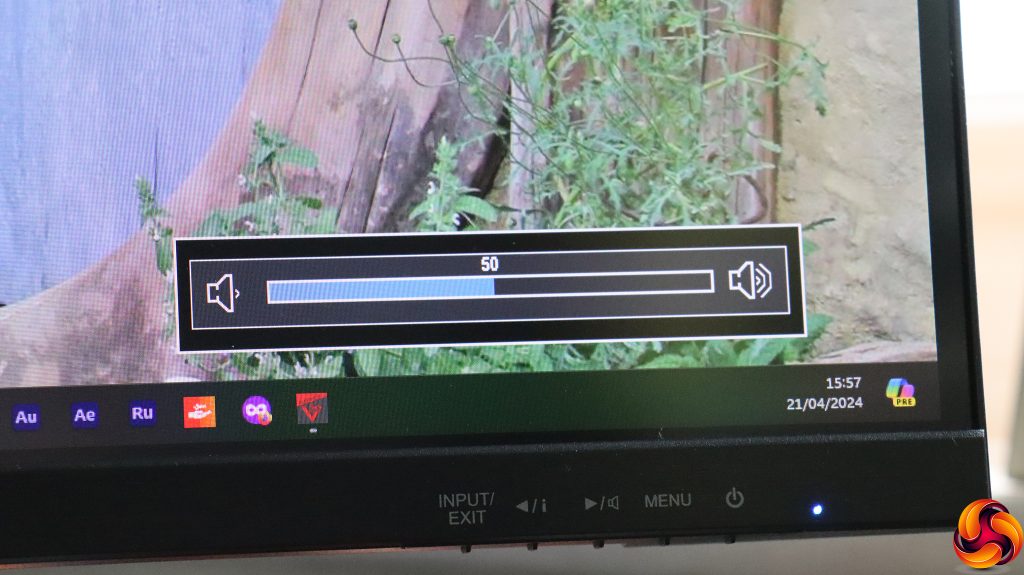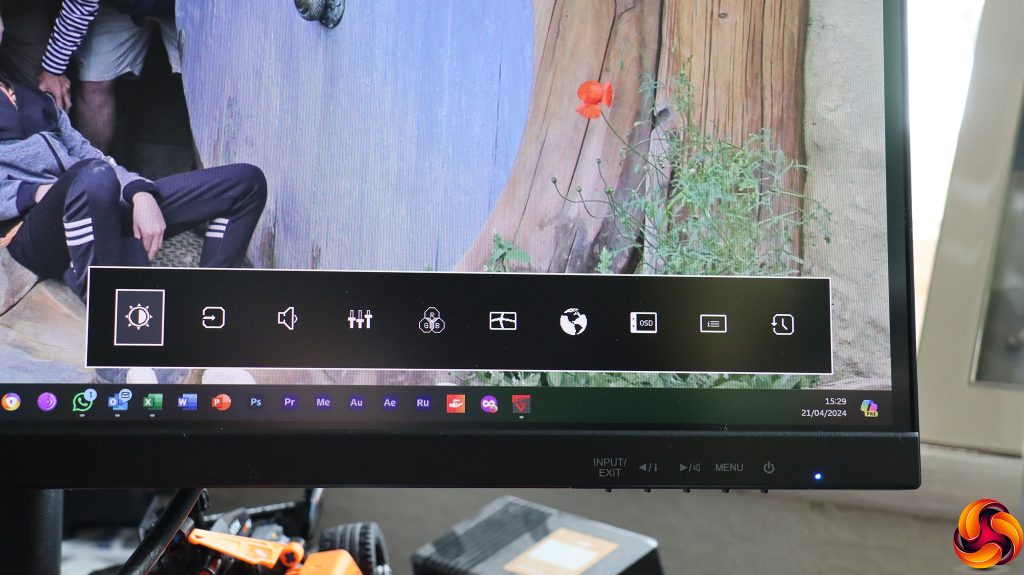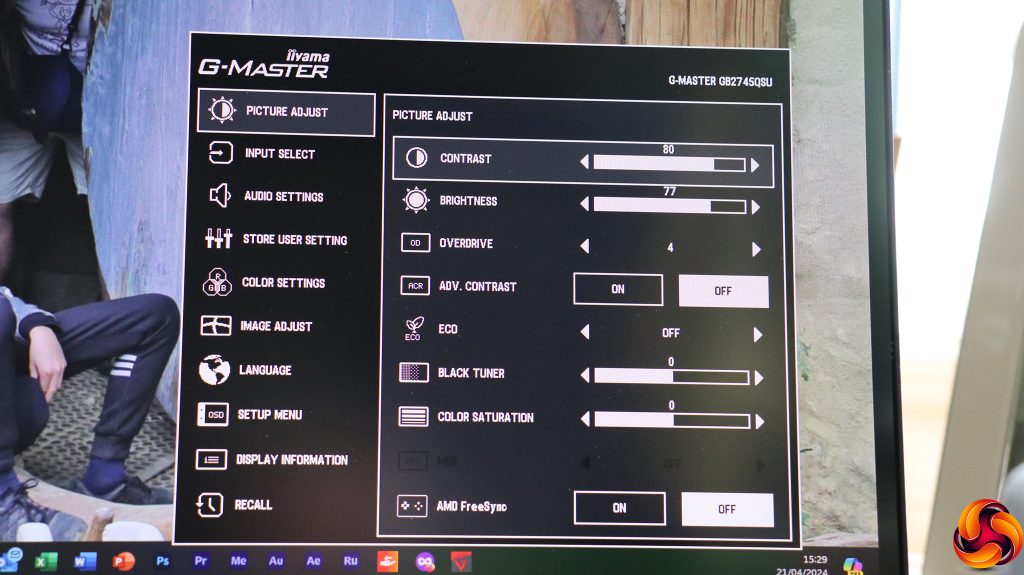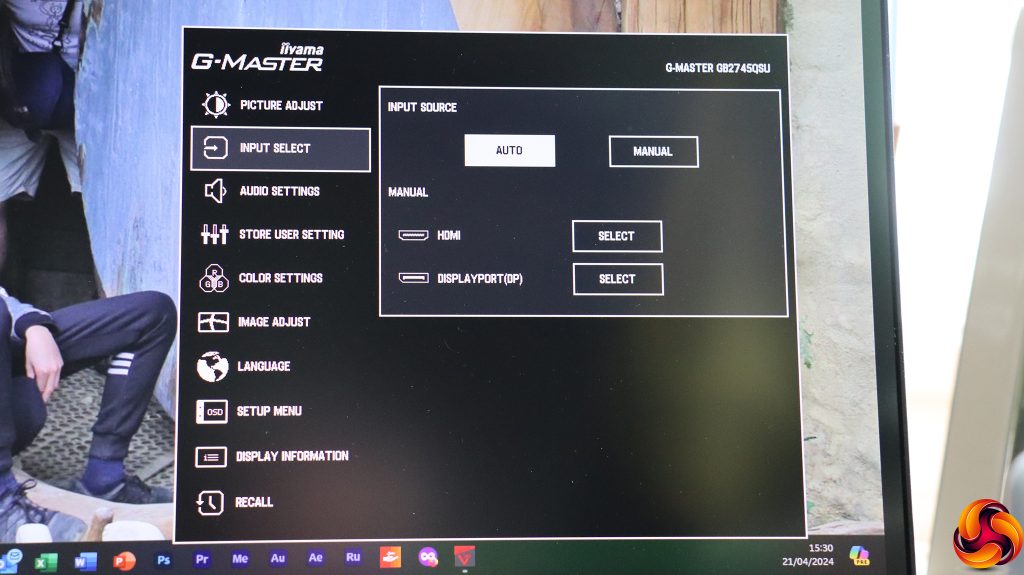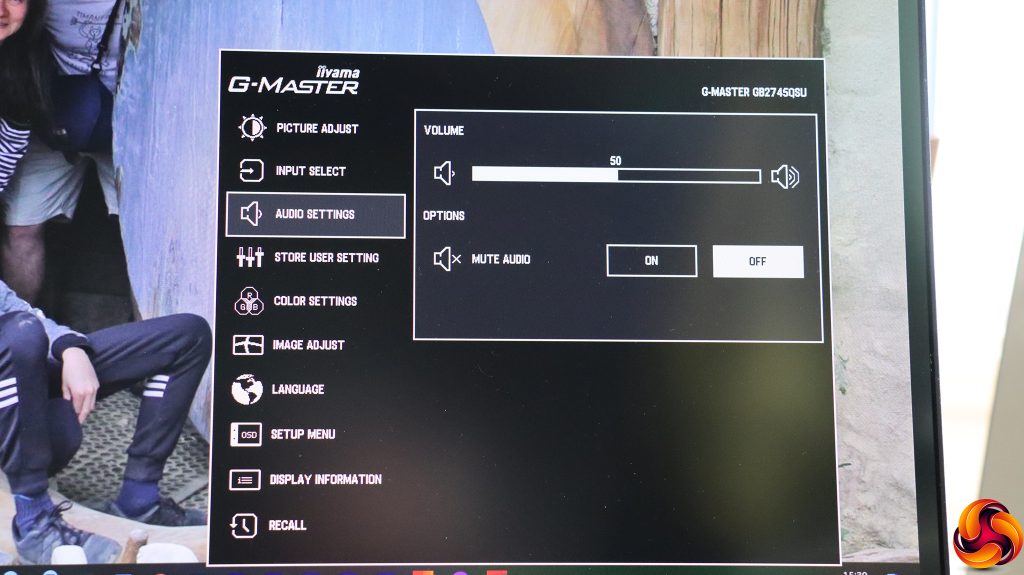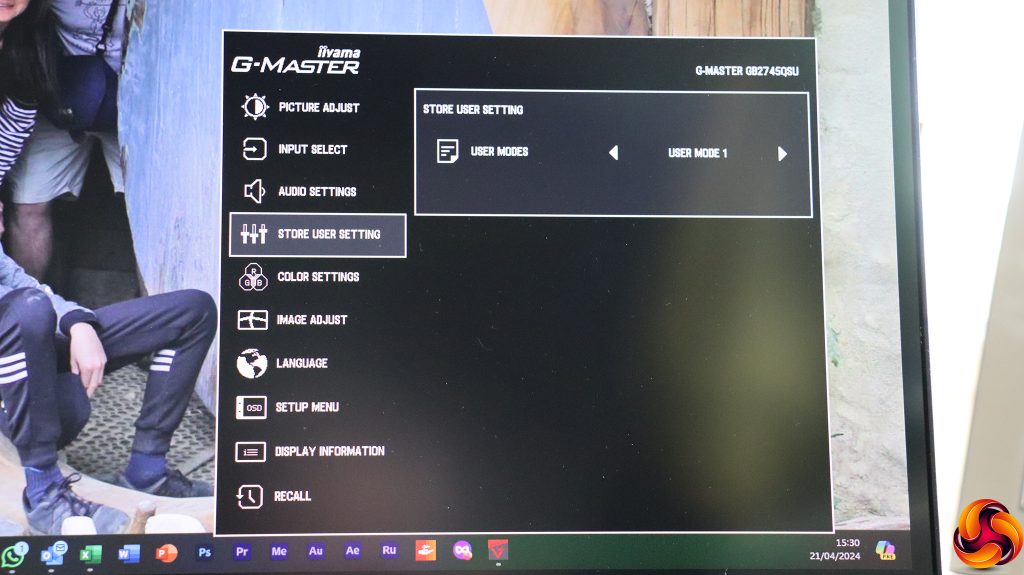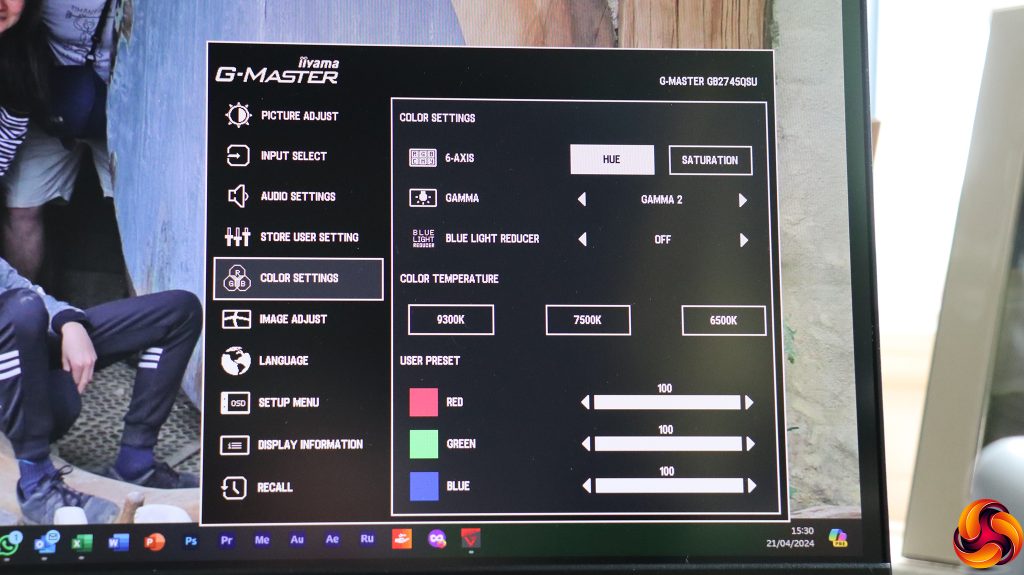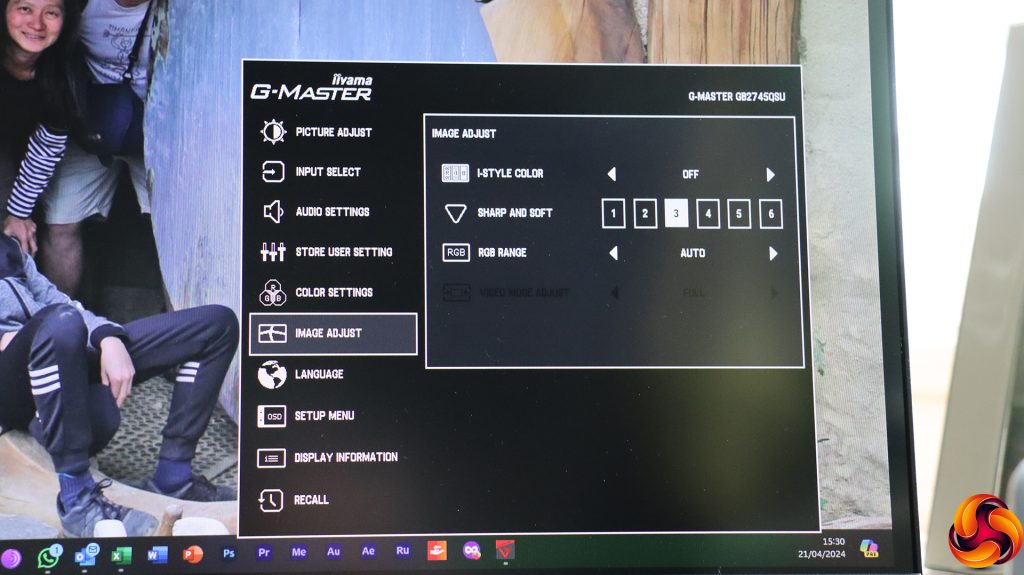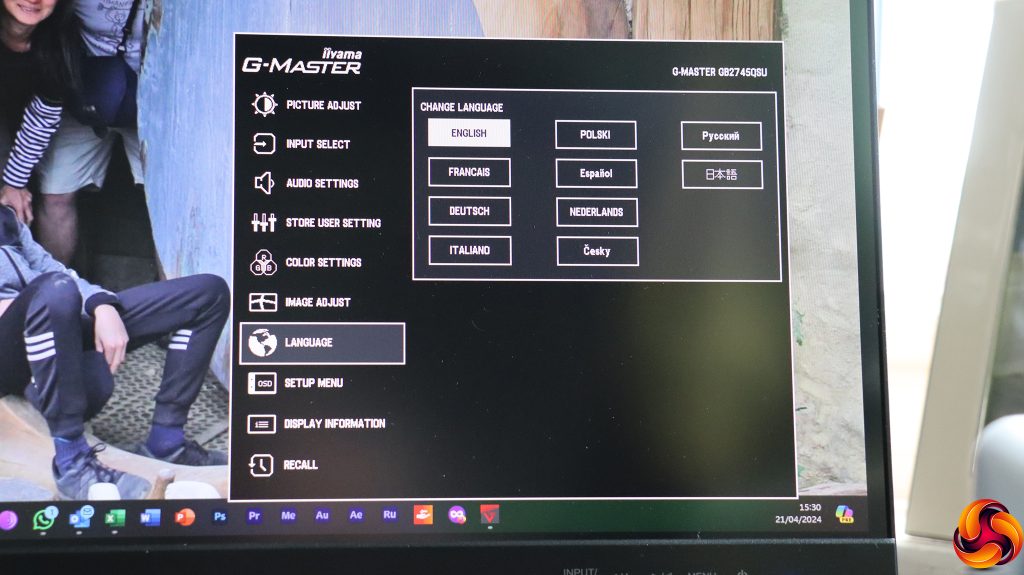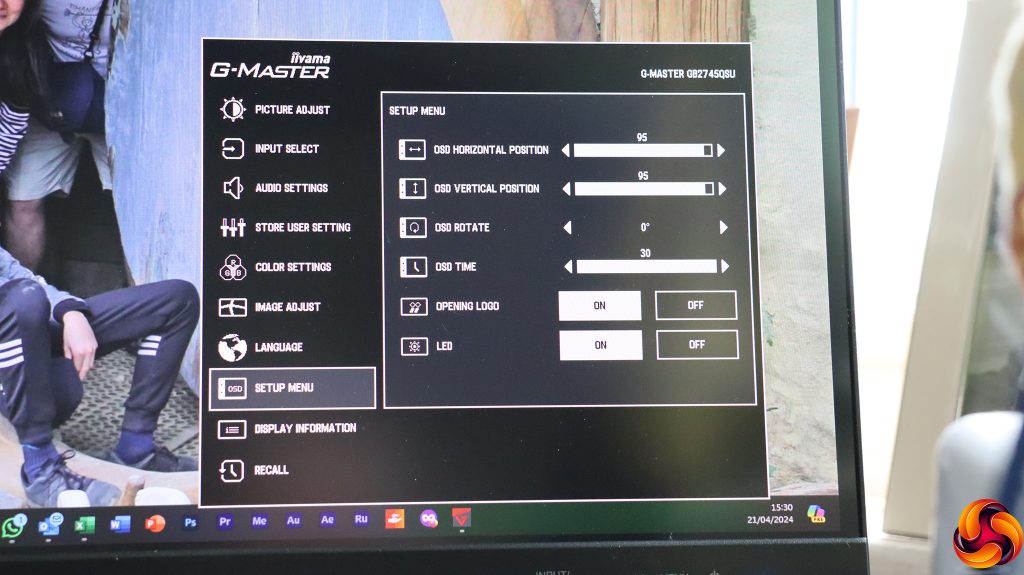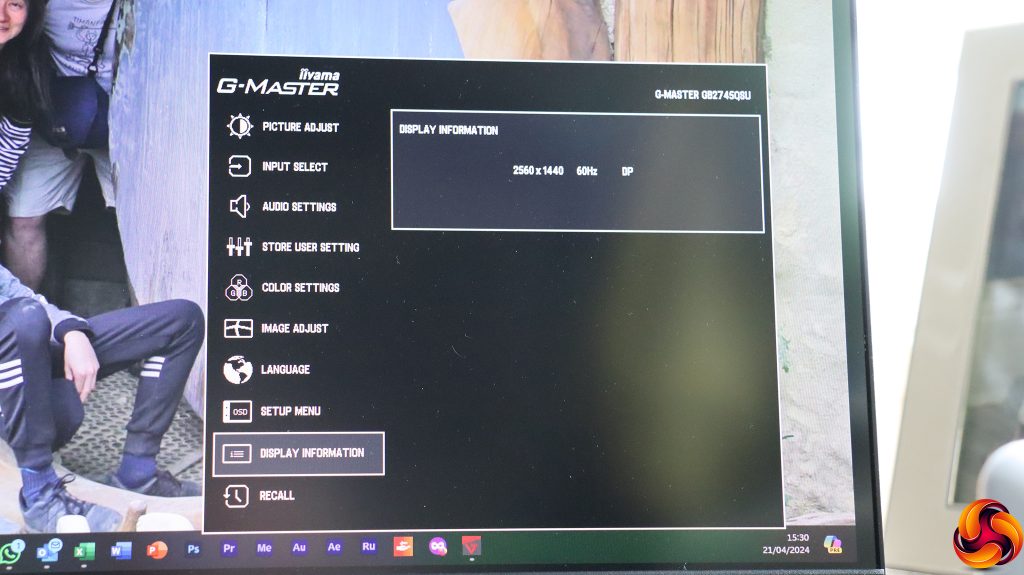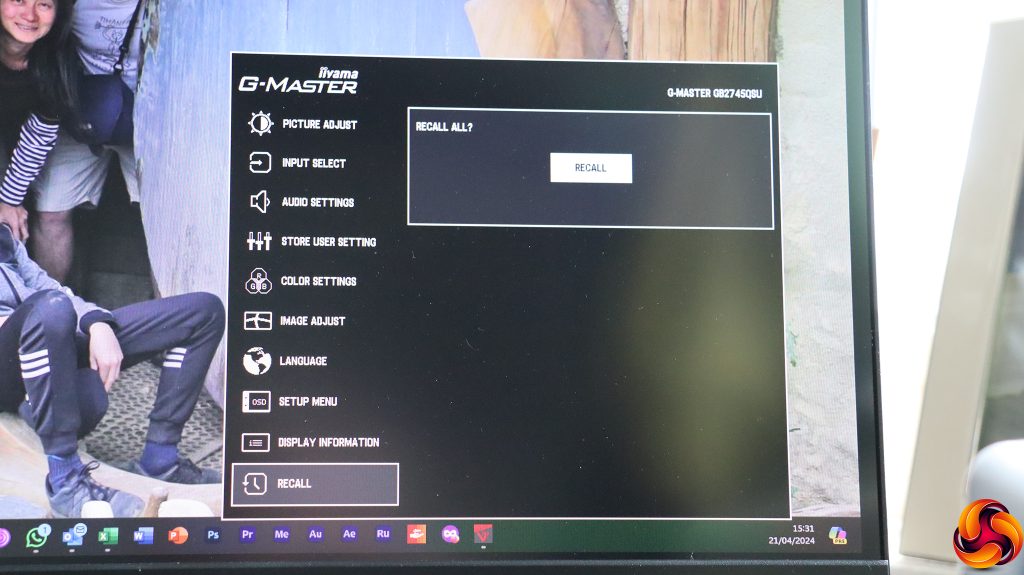The button on the furthest right toggles power.
The button furthest left lets you manually choose between the two video inputs.
The next button from the left provides a few picture settings, including toggling AMD FreeSync, MBR (motion blur reduction), the black tuner (which adjust brightness in darker areas, if you're having trouble with your enemies hiding in the shadows) and night mode, which reduces the screen brightness.
The third button allong calls up control over the volume of the built-in speakers or attached headphones.
Hitting the Menu button doesn't immediately call up the menu, but a row of icons that will enable you get straight to the section you want, if you can remember what each icon means. This is a common feature on iiyama monitors and doesn't seem to have much of a point, because it merely adds an extra button click to get you to any subsections.
The first main menu option is Picture Adjust, where you can configure contrast, brightness, pixel overdrive (for faster response), advanced contrast, eco mode, and the aforementioned Black Tuner. You can also vary the colour saturation, as well as turning on MBR and AMD FreeSync.
Next down in the main menu is the same ability to change the input manually as you have via the first menu control button.
The Audio Settings are just another route to volume control and muting the built-in speakers or attached headphones.
The Store User Setting lets you create up to three user-configured modes, which will then appear in the i-Style menu (of which more later).
Color Settings include six-axis adjustment (when no i-Style preset is selected) using either Hue or Saturation. There are three Gamma options, and you can reduce blue light by up to three levels to help with eye fatigue. Color Temperature presets include 6500K, 7500K and 9500K. You can also adjust red, green and blue levels individually.
Image Adjust is where you can find the i-Style Color presets, which can't be used alongside Blue Light Reduction. The presets include Off, Standard, Sport Game, FPS Game, Strategy Game, Text, and the three User Mode slots mentioned earlier.
You can also adjust sharpness, RGB range, and video mode adjust. The latter configures how the screen handles a non-native resolution input.
The screen OSD supports nine languages other than English.
Under Setup Menu, you can configure how the OSD behaves.
The Display Information can't be changed – it just tells you what your current resolution, refresh and input are.
Finally, Recall resets the monitor to its default configuration.
Overall, this is a pretty bog standard menu. There are no advanced gaming options or widgets such as an on-screen FPS counter, but there is plenty available to fine tune the picture quality to your taste. It's also annoying that you can't change what is immediately available via quick keys. It would be good to have the i-Style Color presets accessible this way.
 KitGuru KitGuru.net – Tech News | Hardware News | Hardware Reviews | IOS | Mobile | Gaming | Graphics Cards
KitGuru KitGuru.net – Tech News | Hardware News | Hardware Reviews | IOS | Mobile | Gaming | Graphics Cards