

Inside the box, the U2417H comes in three parts, with base, arm and the screen itself. The base bolts to the arm, and then the screen slots over the arm with a catch holding it in place that can be released via a button.
Inside the box, you get a kettle lead power cable, as the power supply is built in, plus DisplayPort to mini-DisplayPort, and a USB upstream cable so the built-in hub can be connected to your PC. But apart from a driver CD and some documentation, that’s it.
Well, that's it apart from this bit of paper, which gives detail of how this screen has been factory-calibrated and the results (of which more later in this review).


As we stated in our introduction, this is a stylish TFT with a tiny bezel, but more appealing to a sober business user than a bling-loving gamer. From an aesthetic point of view, the InfinityEdge aspect is the main draw, as otherwise this is a typical black-and-grey Dell design.


All the necessary adjustments are available, with a wide angle of rotation, a decent amount of pivot, and plenty of height variation possible too.
You can also rotate the screen into portrait mode, making it comfortable for watching videos people have shot on their mobile phones. All of this is fairly smooth and easy to do.

There is no explicit cable management built in, but we suspect the hole in the stand is intended for this purpose.


It’s very easy to unclip the screen from its stand, at the press of a button, and the surface underneath is 100mm VESA compliant so you can attach this display to a wall (that video wall again…) or an alternative stand.

The port allocation is reasonably generous, with one each of the main contemporary connections available. The HDMI port is compatible with the 1.4 standard, but not the latest 2.0, although it does support MHL 2.0, meaning you can connect a compatible phone or tablet via its Micro USB port.
Next up is a full-sized DisplayPort compatible with the 1.2a standard, with a similarly capable mini-DisplayPort next door. The unsightly orange rubber bung covers the MST-compatible DisplayPort output. Plug in another monitor to this port, and it should be driveable from the primary DisplayPort input, giving a multi-monitor setup from just one cable out of your PC.
The 3.5mm minijack decodes a digital audio input and outputs it to speakers, as this TFT doesn’t have any built in. There’s an upstream port for the USB 3.0 hub, with two downstream connections nearby.

The remaining two USB 3.0 outputs are more conveniently placed on the left of the panel, so you can plug in your USB-based storage devices without having to reach around the back.


There’s the obligatory Kensington lock slot on the rear for securing the TFT to the desk, although someone could still steal the stand and base if they wanted to.

The buttons for toggling power and operating the OSD are rather subtly positioned on the bottom of the panel near the right-hand corner. There’s no obvious indication what each one does from the front, but pressing one calls up a key so you know what to do with your fingers.
 KitGuru KitGuru.net – Tech News | Hardware News | Hardware Reviews | IOS | Mobile | Gaming | Graphics Cards
KitGuru KitGuru.net – Tech News | Hardware News | Hardware Reviews | IOS | Mobile | Gaming | Graphics Cards


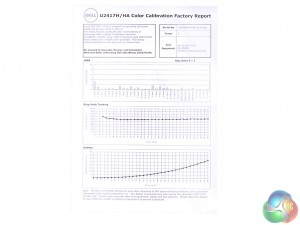

Hello! Thank you for the review of Dell u2417h. I’m thinking to buy a Dell u2415 or u2417h for photo editing. Which you recommend for this? I like u2415 resolution, and for the u2417h I like it’s design and the power consumption. Or maybe other models on max 250-300 dolars?
I am profiting about $6,000-$8,000 /month with an online job. For those of you who are prepared to complete simple freelance jobs for 2-5 hours daily from your living room and make valuable paycheck in the same time… Then this work is for you… KORTA.NU/MDe 544der298
Just so I have this right….. you review a monitor that has the biggest selling point of a small bezel and there is not a single image of it turned on and showing the bezel?