Pushing either of the two OSD buttons calls up a quick menu that lets you get straight to the contrast control (by default) or the full menu.
The default portion of the main menu reveals the Splendid modes. This is the first sign that this is a proper monitor that just happens to attach via USB Type C. You get eight presets, including Standard, sRGB, Scenery Mode, Theater Mode, Game Mode, Night View Mode, Reading Mode, and Darkroom Mode. When navigating the main menu, you only get to go down the menu items and select an option, not up.
The next option is the Blue Light Filter, which helps reduce eyestrain when using the screen for a prolonged period.
The Color section allows you to adjust Brightness, Contrast, and Color Temperature, with the latter offering Cool, Warm, Normal and a User mode that gives you access to direct RGB control, although there's no option to configure temperature via K value.
Not all the options in the Image section were available. Trace Free is ASUS's name for overdriving pixels for a faster response. The VividPixel option, on the other hand, is a kind of sharpness setting.
The System Setup section includes sundry options such as how the OSD is displayed. This is also where you find the GamePlus modes, which are a slightly unusual inclusion in a portable screen that's more likely to be used in business and design. Nevertheless, if you want on-screen crosshairs or a timer, you can find them here. More usefully, you can align your multi-screen setup here as well.
The Shortcut section lets you choose what the other button does, instead of Contrast, when you first press the two control buttons. MyFavorite, on the other hand, lets you save and load up to four configurations.
Overall, there's a decent range of options in the OSD – up there with a regular desktop screen. Whether you are using this screen for professional or entertainment purposes, you should be able to set it up in a way that meets your needs.
 KitGuru KitGuru.net – Tech News | Hardware News | Hardware Reviews | IOS | Mobile | Gaming | Graphics Cards
KitGuru KitGuru.net – Tech News | Hardware News | Hardware Reviews | IOS | Mobile | Gaming | Graphics Cards


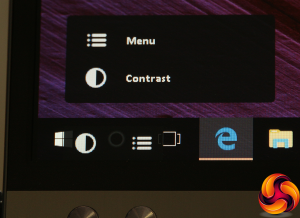
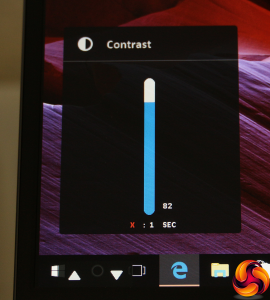
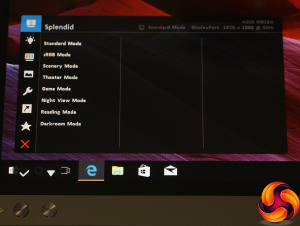

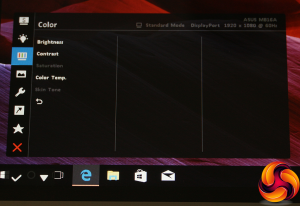
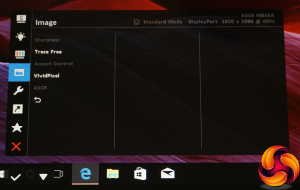
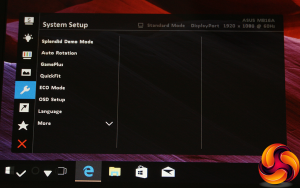
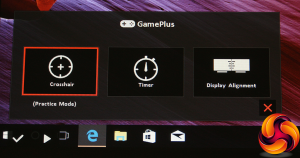
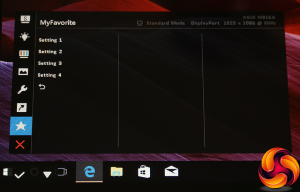
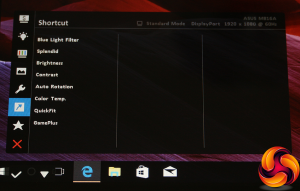

The issue with this monitor: if u want to take advantage of the full speed of the monitor, USB c alter mode must be used and most laptop only has 1 USB c port, e.g. MacBook. When u only have 1 USB c port for both charging and powering the monitor, it is inconvenient.