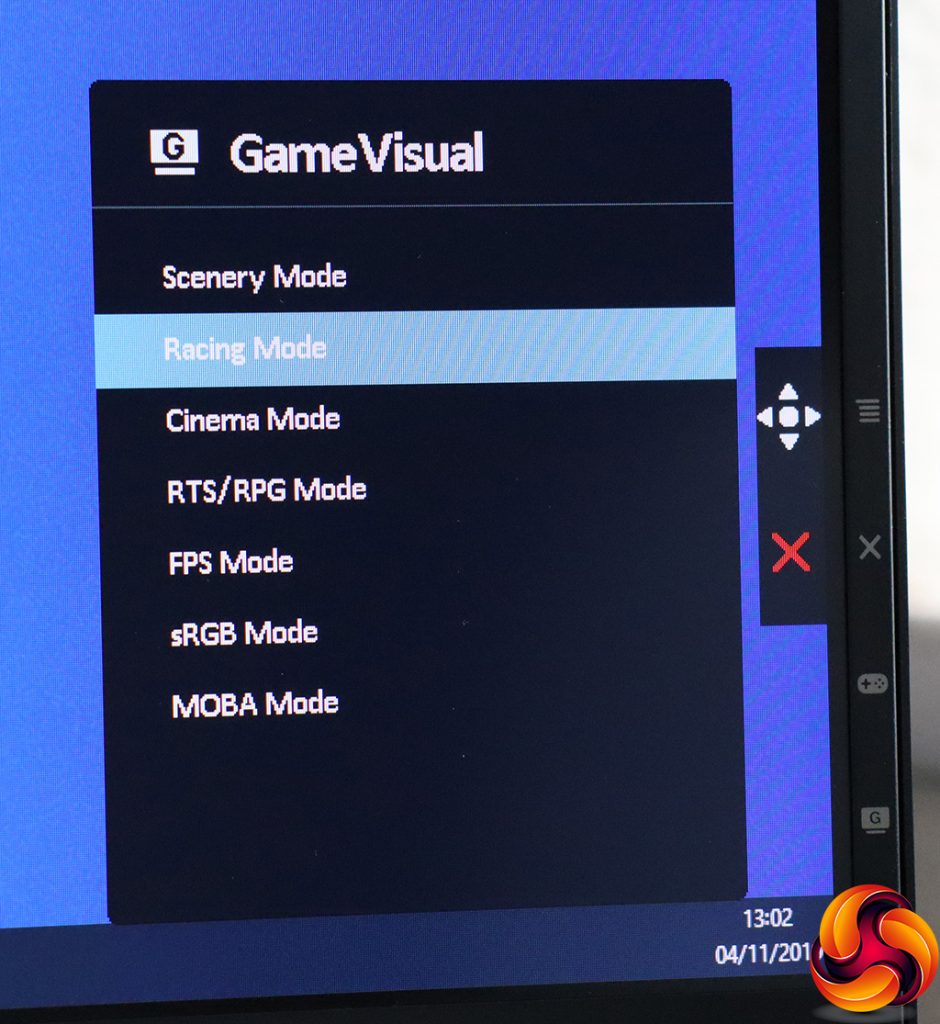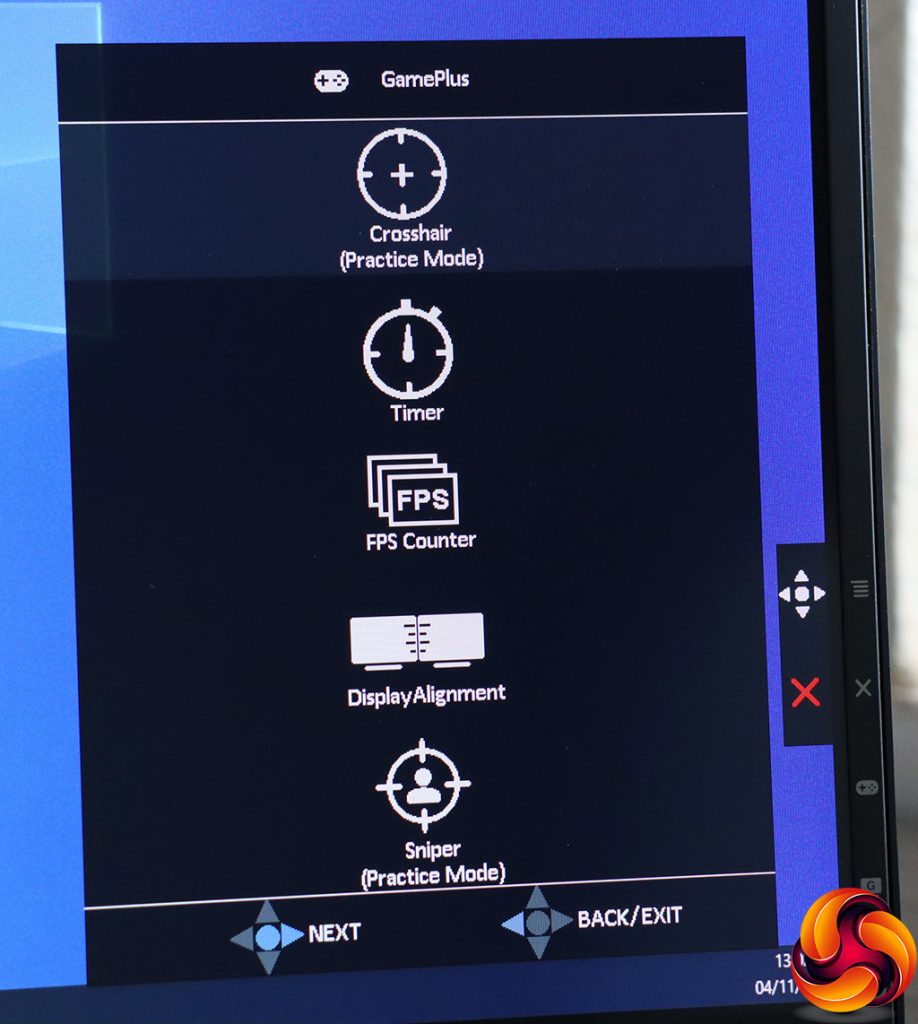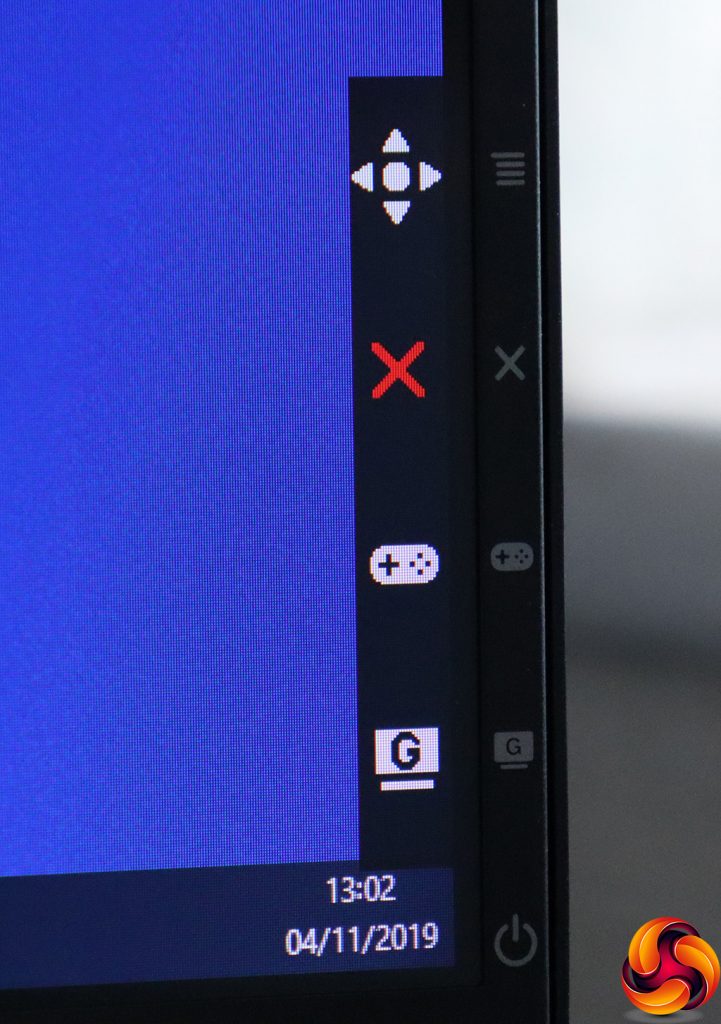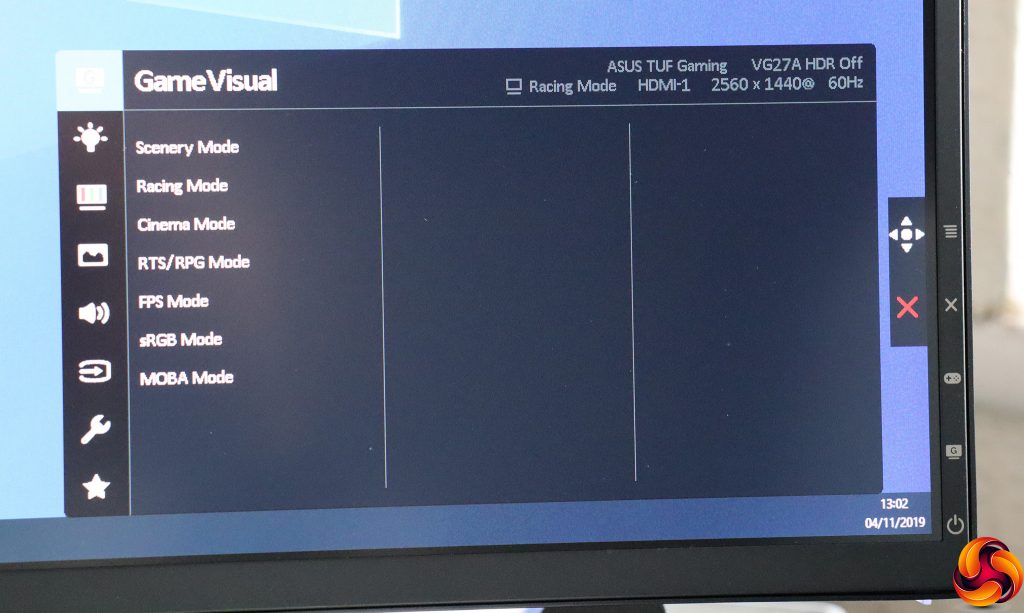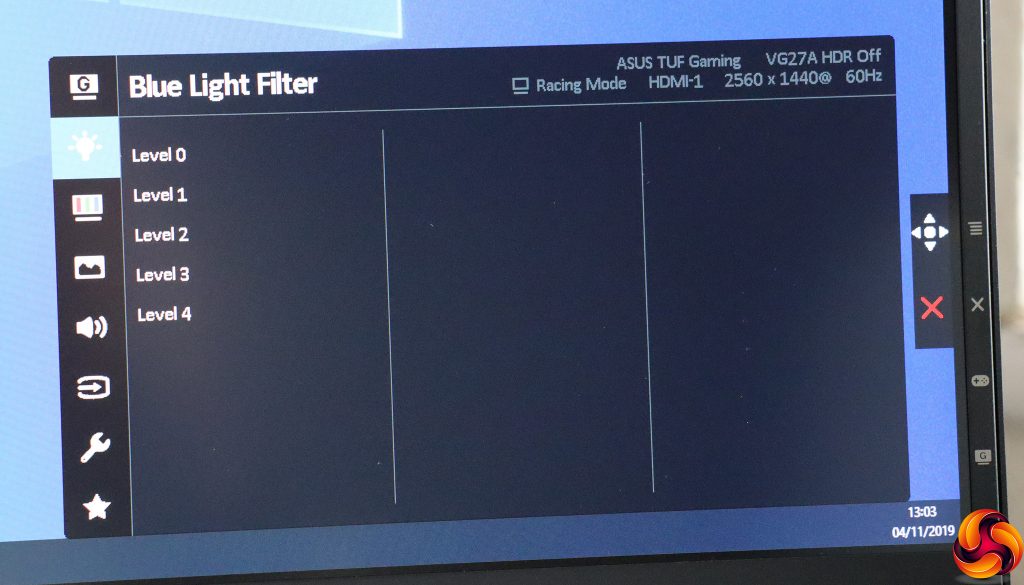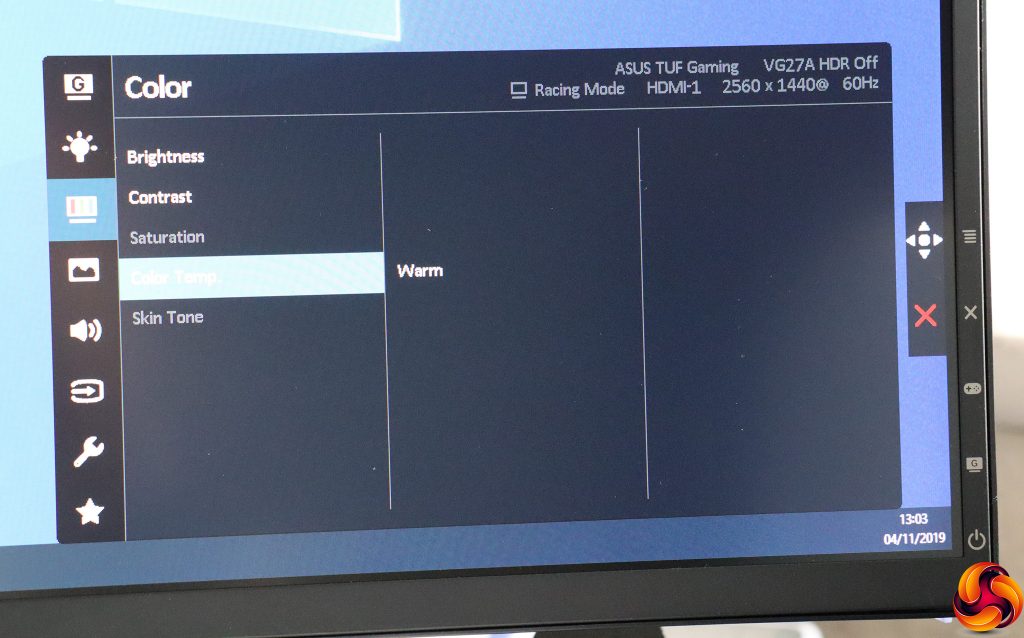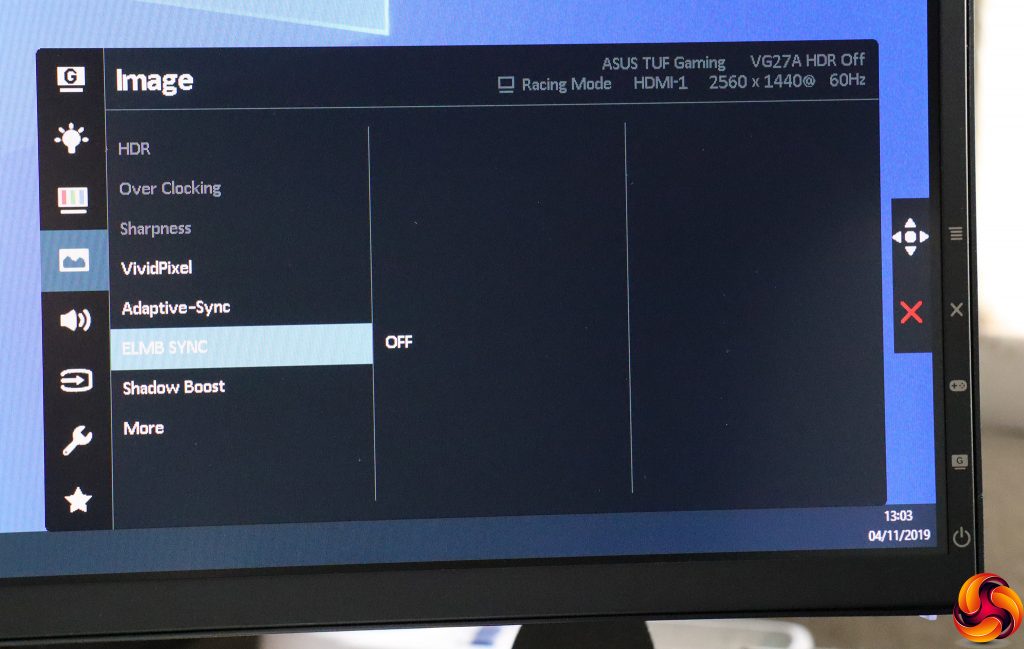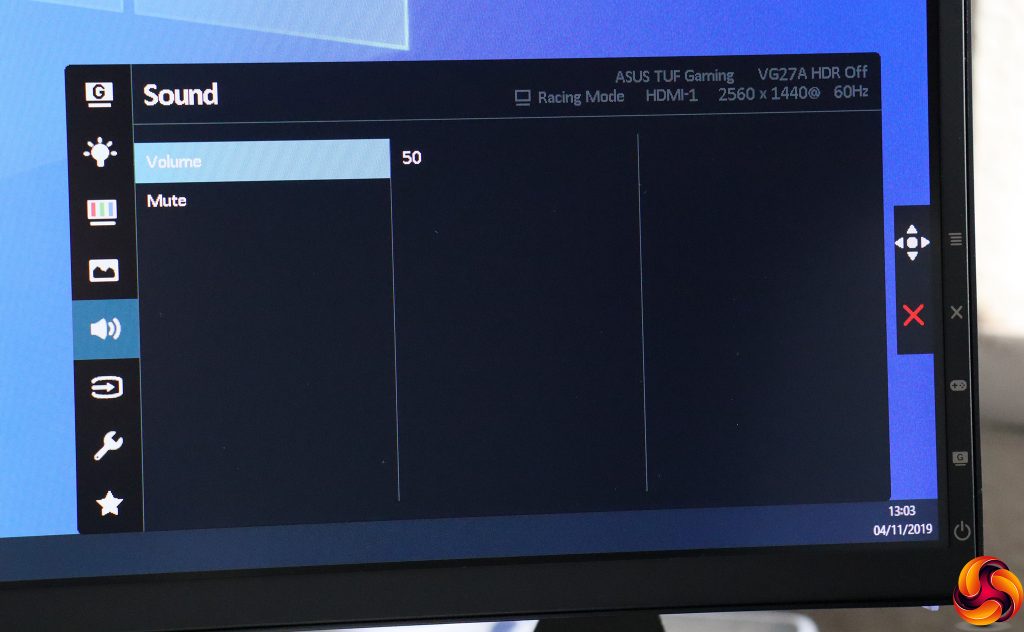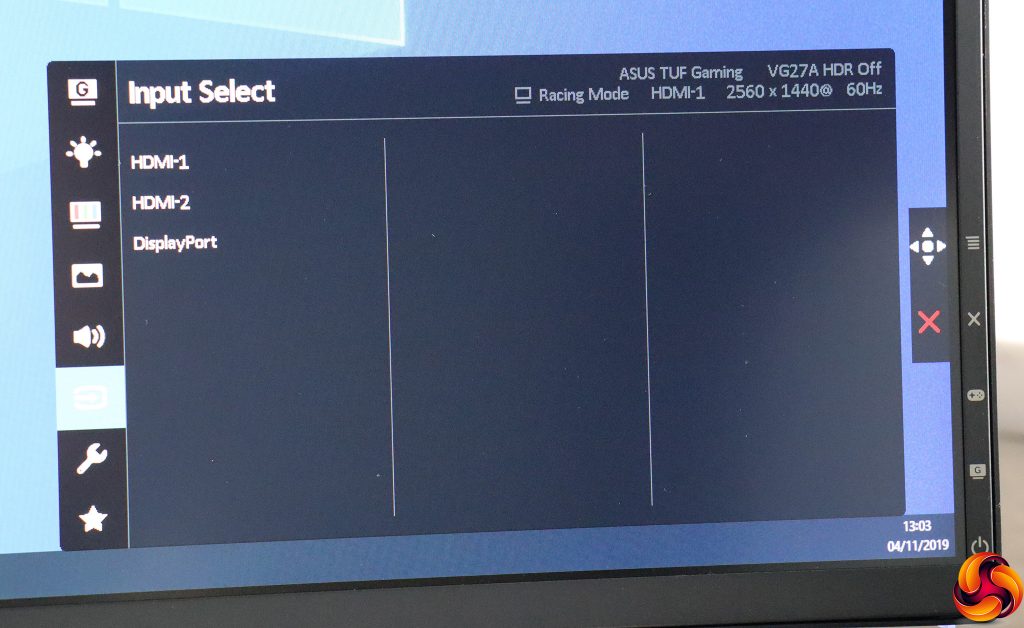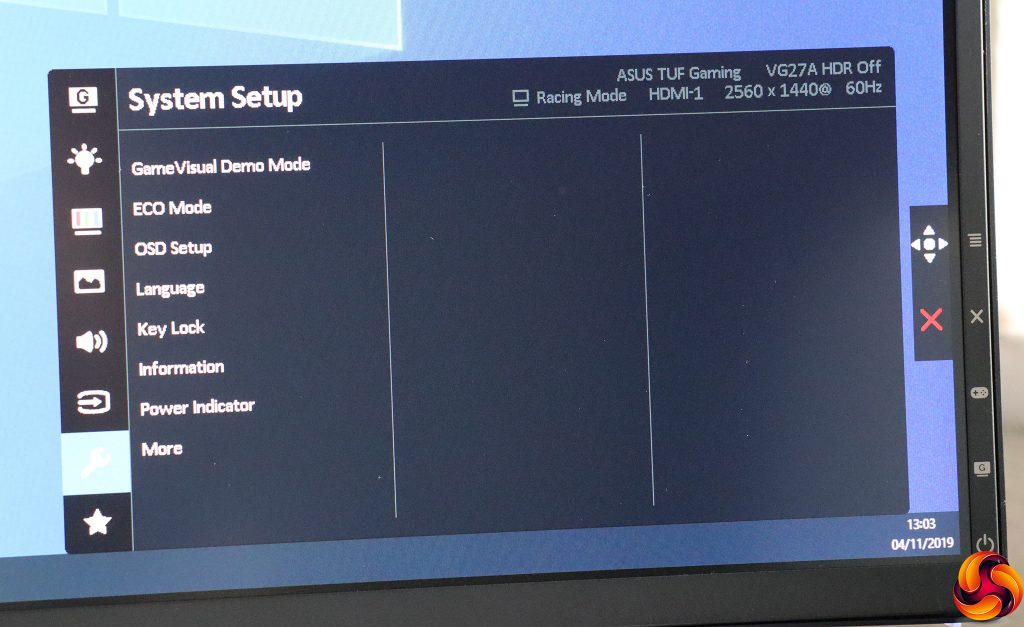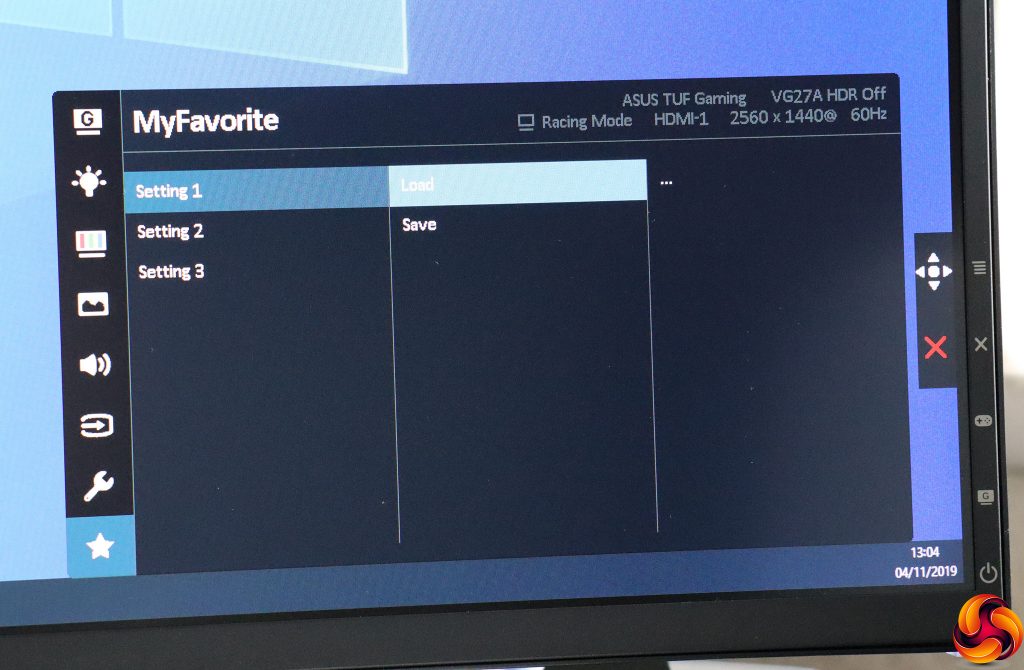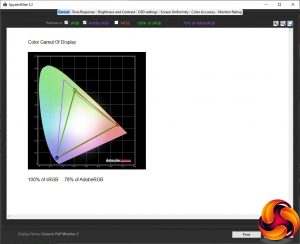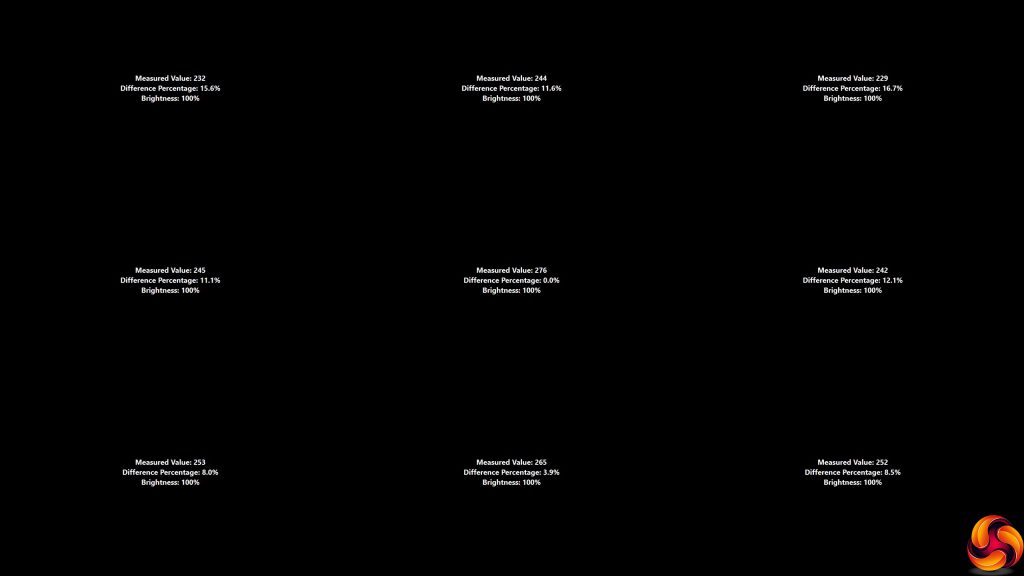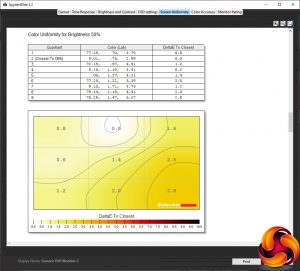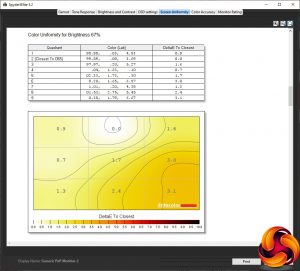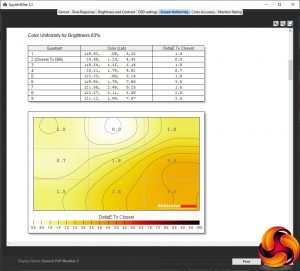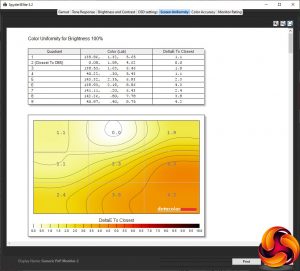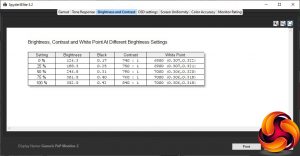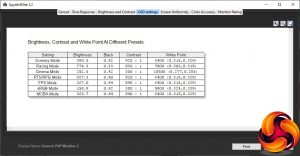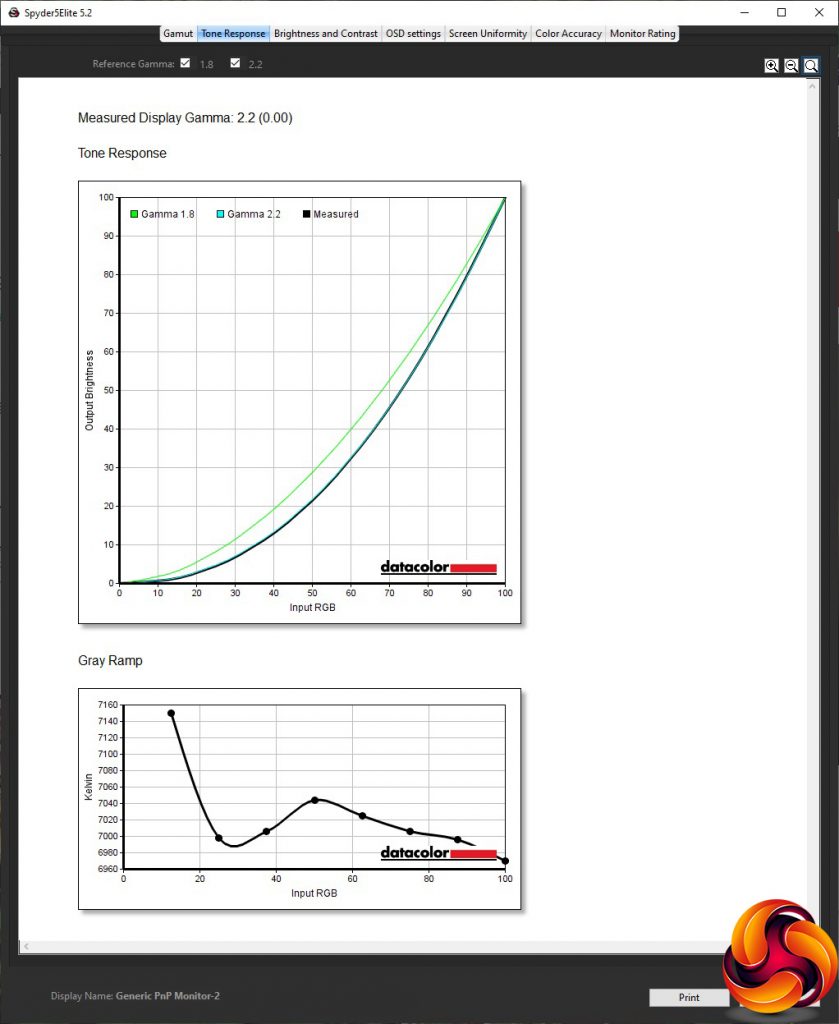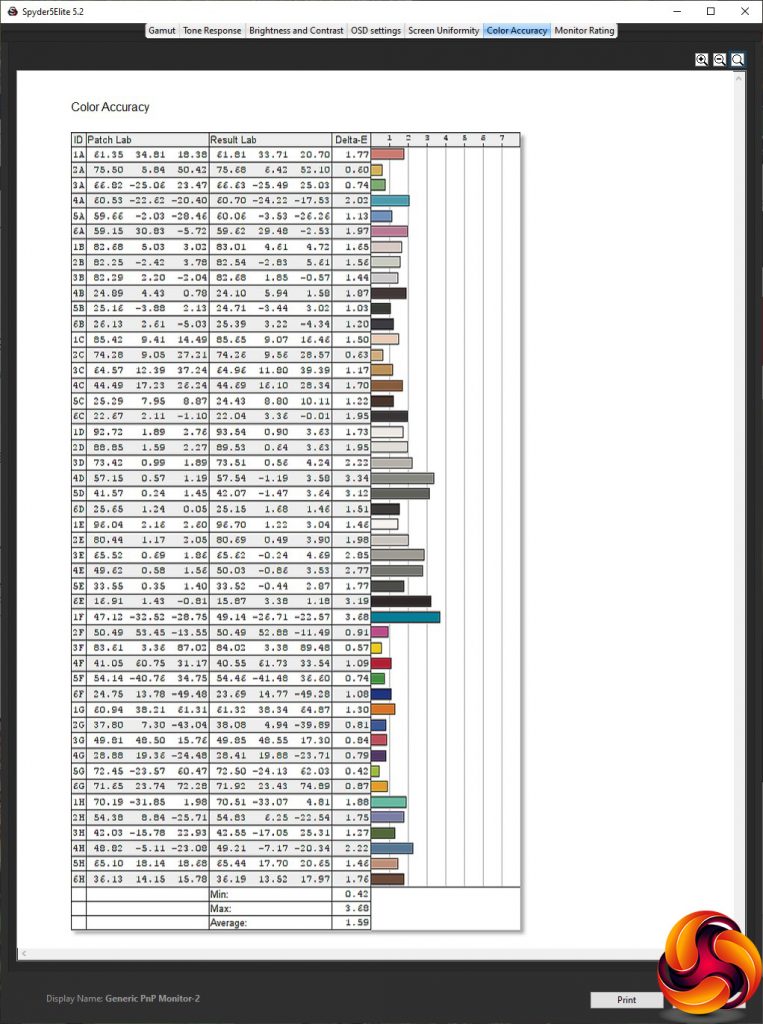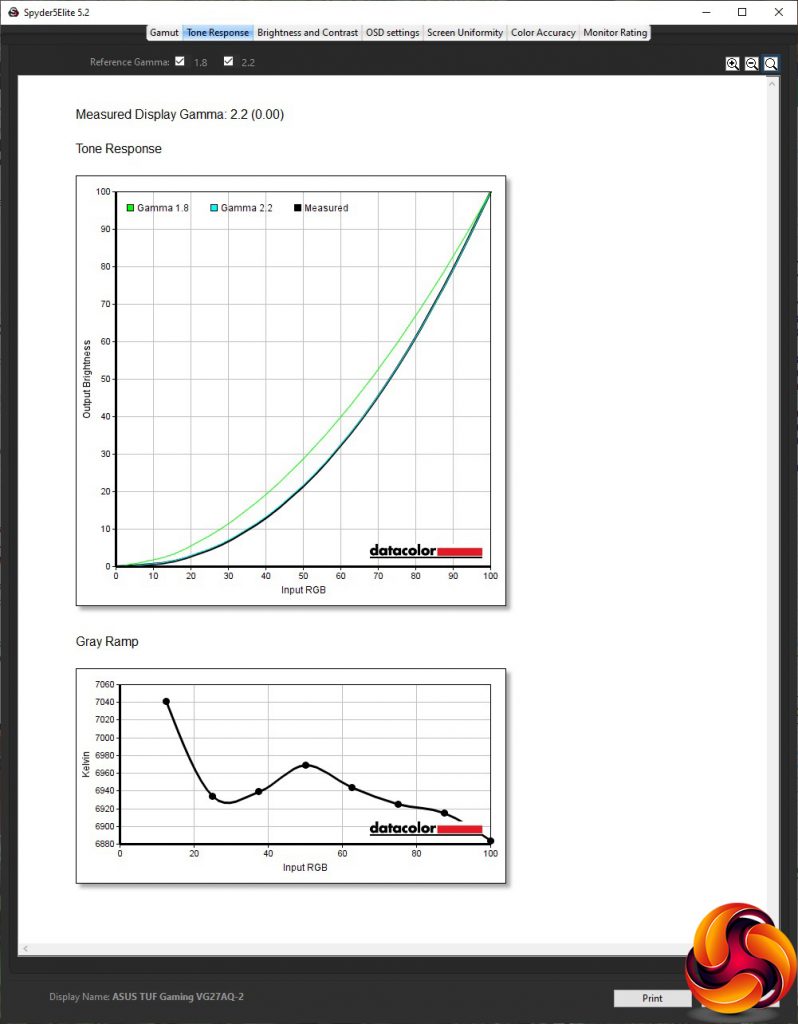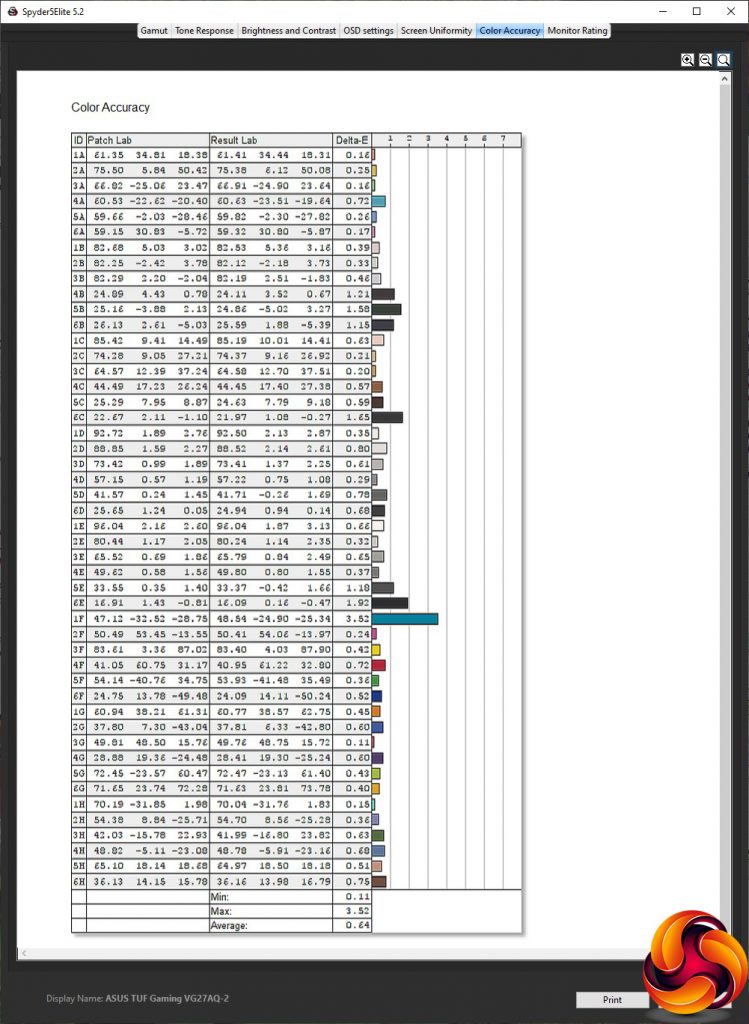Full HD might have been the sweet spot for a gaming monitor a few years ago, but things have moved on. Now, a lot of graphics cards can comfortably handle higher resolutions, and 2,560 x 1,440 has become a more sensible mainstream option. But you still want high refresh ability and adaptive sync. Enter the ASUS TUF Gaming VG27AQ. This 27in screen offers a 2,560 x 1,440 resolution, 165Hz and FreeSync adaptive sync that is certified NVIDIA G-Sync Compatible.
The ASUS TUF Gaming VG27AQ cuts few corners with its core specification. The panel type is IPS, which usually majors on colour accuracy. This supplies the habitual 350cd/m2 brightness and 1,000:1 contrast of IPS. ASUS only quotes the MPRT pixel response of 1ms, probably because IPS doesn't fare so well with grey-to-grey response readings compared to TN. The jewel in the crown is the 165Hz refresh, although this is with overclocking enabled, and 144Hz is the un-overclocked maximum.
ASUS is a bit coy about what adaptive synchronisation is supported, but this appears to be a FreeSync 2 screen that is officially on NVIDIA's G-Sync Compatible list, so will provide adaptive sync with AMD or NVIDIA graphics cards. The screen also supports HDR-10.
There's plenty of adjustability, with swivel, tilt, height, and even pivoting into portrait available. The video inputs include two HDMI and DisplayPort, with an analog output for audio plus built-in 2W stereo speakers. The one thing you don't get is a USB hub.
This is a bit of a disappointment considering that this screen costs close to £500. But with a very promising specification in every other respect, this is still a gaming screen with plenty of potential. Read on to see how it performs.
Specification:
- Screen size: 27-inch, 16:9 aspect
- Native resolution: 2,560 x 1,440
- Refresh rate: 144Hz (165Hz overclocked)
- Panel type: IPS
- Contrast ratio: 1,000:1 (typical)
- Brightness: 350cd/m2
- Response time: 1ms MPRT
- Display inputs: 2 x HDMI 2.0, DisplayPort 1.2
- USB hub: No
- Tilt: 5 degrees forward, 35 degrees backward
- Raise: 130mm
- Swivel: 90 degrees left and right
- Portrait: Yes
- Other: Audio output, 2 x 2W speakers
Retail Price: £484.99 (inc. VAT)
The ASUS TUF Gaming VG27AQ comes in a more serious box than you might expect for a gaming screen.
Inside are HDMI and DisplayPort cables, plus an external power supply with its separate lead.
The TUF Gaming range from ASUS is generally of sturdy build, and the VG27AQ fulfils this reputation. It's not the most exciting of designs, and only has a red ring around the base of the stand to break the black plastic finish. But it's adequately stylish for the intended gaming audience.
The range of adjustment is comprehensive. You can swivel the panel on its base around 90 degrees in either direction. You can also raise or lower it through a 130mm range. The screen can be tilted 5 degrees forward and 35 degrees backwards. It's also possible to rotate the monitor into portrait orientation.
The video ports sit one side of the rear. There are two HDMI connections, both of which support the 2.0 standard, plus a single DisplayPort 1.2. If you want to take advantage of the 165Hz ability, you will need to use the DisplayPort connection, because HDMI will only go to 144Hz. There's also an analog minijack for external speakers or headphones.
The menu is operated by a combination of a joystick and four trapezoid-shaped buttons.
The bottom button of the four menu buttons is exclusively for toggling power, so we'll move swiftly up to the one above. But in passing we should note that the joystick is employed for all navigation and selection of menu options.
The next button up from the bottom reveals the GameVisual modes, which encompass the main gaming genres plus a couple of more general options. These include Scenery, Racing, Cinema, RTS/RPG, FPS, sRGB and MOBA, with Racing set as the default for some reason. Many manufacturers separate the gaming and general presets, so we appreciate that they're all available here in one place.
The third button from the bottom calls up the GamePlus features. These include adding a hardware Crosshair to your screen, a countdown Timer, onscreen FPS Counter, and guide rules to help you align a multi-display setup. The Sniper option is particularly sneaky, because it places a dot in the centre of the panel and magnifies a small square around it so you can snipe more effectively. This is allegedly for “Practice Mode”, but is bound to be controversial when your online competitors find you're not just using it for practicing.
The fourth button from the bottom is just meant to exit other menus when they're active. So if you press it when no menu is active, you get a bigger reminder of what the buttons and joystick do.
Finally, we get to the joystick. Pushing this inwards calls up the main OSD menu, with the initial submenu being the GameVisual modes that you can also access directly via their own button.
The next submenu provides access to the Blue Light Filter, which saves your eyes from strain by reducing the level of blue in the screen picture. It has four levels, plus off.
The Color submenu includes Brightness, Contrast, and Color Temperature, with Warm, Normal, Cool and User options for the latter. With User mode, the red, green and blue levels can be adjusted separately. The Saturation and Skin Tone options are greyed out in the default Racing GameVisual mode.
The Image options include turning on HDR, which includes ASUS Gaming and ASUS Cinema modes. Over Clocking is only available if you are using a DisplayPort connection, which is required to support 165Hz refresh. Sharpness will also only be available under certain circumstances too. VividPixel is also a sharpness system, but works on outlines. You can toggle Adaptive Sync here (it's on by default), and ASUS' ELMB Sync (off by default). This is a system for reducing screen tearing, ghosting and motion blur.
Moving further down, Shadow Boost increases detail in dark areas. Then, if you move past the More section, you find Trace Free, which adjusts response time, Aspect Control, which dictates how a non-16:9 video source is displayed, and ASCR, which is a smart contrast system.
The Sound section merely provides volume control and a mute option for the built-in speakers or attached headphones.
Strangely, there is no quick menu option by default to switch between inputs manually. You have to hunt through the main menu to find this function.
The System Setup section lets you demo the GameVisual options, enable an ECO mode to reduce power, and configure how the OSD is displayed. You can choose between 21 OSD languages, and disable the menu operation. You can call up more detailed information about the input signal, and turn off the power LED. Moving past More, you can disable the power button and reset everything to default.
Finally, the MyFavorite section lets you save three user-configurable presets which you can load at a later date.
Overall, you get a good range of adjustment, although gamma controls are conspicuous by their absence. The main menu organisation is also a bit strange. When you already have quick access to the GameVisual modes, putting these first in the main menu seems unnecessary. We'd have preferred to see Color further up, although the joystick is pretty easy to use so none of the submenus are that hard to get to quickly.
Our main test involves using a DataColor Spyder Elite 5 Colorimeter to assess a display’s image quality. The device sits on top of the screen while the software generates colour tones and patterns, which it compares against predetermined values to work out how accurate the screen is.
The results show –
- A monitor’s maximum brightness in candelas or cd/m2 at various levels set in the OSD.
- A monitor’s contrast ratio at various brightness levels in the OSD.
- The brightness deviation across the panel.
- The black and white points.
- The colour accuracy, expressed as a Delta E ratio, with a result under 3 being fine for normal use, and under 2 being great for colour-accurate design work.
- The exact gamma levels, with a comparison against preset settings in the OSD.
We first run this test with the display in its default, out-of-the-box state, with all settings on default. We then calibrate the screen using the Spyder software and run the test again.
We always test the display subjectively on the Windows desktop, using it for general tasks such as browsing and word processing, and with games as well, even if the display is not intended solely for that purpose.
We pay careful attention to any artefacts, ghosting or motion blur, and enable any gaming-specific features, such as adaptive-sync settings like G-Sync or FreeSync, using a compatible graphics card in our test PC.
We performed the quality tests on the TUF Gaming VG27AQ at its native 2,560 x 1,440 resolution in the default mode, after resetting the OSD, which sets the refresh to 60Hz. Our test system was equipped with an AMD Radeon Vega Frontier Edition graphics card, which supports FreeSync.
The gamut is decent if not outstanding, with 100 per cent of sRGB and 78 per cent of AdobeRGB.
Brightness uniformity is not great, with only the bottom third respectable and everywhere else deviating by a percentage into double figures.
Color uniformity, on the other hand, is very good indeed, all the way up to 100 per cent brightness.
Brightness and contrast meet the specification. The TUF Gaming VG27AQ hits 352.5cd/m2 at 100 per cent brightness – almost exactly what ASUS claims. Contrast ranges from 740:1 to 840:1, which is on par for an IPS panel. The Spyder always tends to under-report contrast, and we've only seen a few IPS panels go much higher than this level of contrast. The white point is fairly consistent, registering as 6900K up to 25 per cent brightness, and 7000K after that. However, this monitor doesn't have a very low minimum brightness, still hitting 126.3cd/m2 at 0 per cent.
The VG27AQ's range of GameVisual modes provides a good selection of options. Surprisingly, quite a few go beyond the brightness and contrast levels recorded at 100 per cent brightness in the default Racing mode. The Scenery mode in fact hits 390.5cd/m2, with 920:1 contrast, and a mid-range 6400K. Racing mode is a less bright 274.3cd/m2, with 830:1 contrast and 7000K white point. Cinema mode is even less bright at 252.5cd/m2, with a lower 600:1 contrast, but a much cooler 10500K white point.
There isn't much to separate RTS/RPG, MOBA and FPS modes, with all three hitting around 367cd/m2 brightness and a 6400K white point. However, RTS/RPG mode offers a 920:1 contrast, whilst FPS and MOBA use a lower 840:1. The sRGB option is a much darker 158.9cd/m2, with a much lower 380:1 contrast, and the warmest 5900K white point.
There are no gamma settings, but at least the standard reading is 2.2, right in the middle of the usual range.
The IPS panel has a reputation for colour accuracy, and the TUF Gaming VG27AQ's average deviation of 1.59 is very good. But it's a way off the best we've seen, so as always we fired up the Spyder to see if calibration could help.
No change to gamut, with 100 per cent sRGB and 78 per cent AdobeRGB.
Likewise, no change to gamma, which stays the same at 2.2.
Colour accuracy, however, has improved to an incredible 0.64 average deviation. This is one of the best results we have ever seen.
So, apart from the dubious brightness uniformity, this panel is an excellent performer. For subjective testing, we enabled FreeSync, switched to a DisplayPort connection, upped the refresh to 165Hz, and fired up a few titles including CS:GO, Rainbow 6 Siege and League of Legends. We enabled the FPS preset for the first two games, and MOBA for LoL. The gaming experience was excellent, with no signs of ghosting or tearing and smooth frame delivery. We must admit trying the Sniper GamePlus mode in CS:GO, and found it quite effective. Purely for practice, of course.
The ASUS TUF Gaming VG27AQ is a capable gaming screen. The 165Hz refresh, if your graphics hardware can deliver it, is a superb feature, and it's great to know you can use this with FreeSync or G-sync, depending on which vendor supplied your graphics.
The gaming features are also useful, particularly when practicing. Even if there isn't much variation between them, it's great to see GameVisual presets for all the main gaming genres. The colour accuracy is very good and superb if you calibrate. Only the mediocre brightness uniformity mars an otherwise excellent performance.
The range of inputs gives you plenty of options, although not USB-C. The lack of any form of USB hub is also a disappointment in a premium screen, but you do get excellent ergonomic adjustability and plenty to play with in the OSD.
This isn't a cheap screen. The price of close to £500 means you are paying for the 165Hz refresh, screen size, resolution and gaming features. But at least you know you will be getting a high-quality gaming screen for your money, making the ASUS TUF Gaming VG27QA well worth buying.
The ASUS TUF Gaming VG27AQ is available from Overclockers UK for £484.99.
Pros:
- Very good colour accuracy, improving to superb when calibrated.
- 165Hz refresh.
- FreeSync 2 or G-Sync Compatible adaptive sync.
- Presets covering all main gaming genres.
- Useful gaming OSD options. Particularly for practicing.
- Plenty of ergonomic adjustment.
Cons:
- Mediocre brightness uniformity.
- No USB-C connection.
- Not cheap.
- No gamma presets.
- No USB hub.
KitGuru says: The ASUS TUF Gaming VG27AQ is a quality gaming screen that ticks all the key boxes for high-framerate adaptive sync action whether you have AMD or NVIDIA graphics.
 KitGuru KitGuru.net – Tech News | Hardware News | Hardware Reviews | IOS | Mobile | Gaming | Graphics Cards
KitGuru KitGuru.net – Tech News | Hardware News | Hardware Reviews | IOS | Mobile | Gaming | Graphics Cards