
Gaming monitors are clearly going through a bit of a growth spurt, and ASUS is a company particularly focusing on this area. The ROG SWIFT PG258Q is a 24.5in screen with a whopping 240Hz top refresh and NVIDIA G-Sync, plus a host of other features specifically tailored for serious gamers.
The PG258Q takes the normal route for gaming screens of using a TN panel as its basis. This may not be the best technology for image quality, but it does mean that response is kept down to 1ms grey-to-grey, which many gamers will favour over pure colour fidelity. There are plenty of other gamer-focused features on offer too, with GamePlus modes available in the menu and game-oriented configuration presets.
The general specification is a little above the norm, too. The stated contrast of 1,000:1 is as expected for TN, but there’s plenty of brightness available, with a 400cd/m2 rating. However, although a USB 3.0 hub is built in, this only provides two downstream ports, which is strange when no webcam or memory card reader is provided to purloin the other two we would expect.
The video ports on offer are also fairly minimal, with just one each of DisplayPort and HDMI, and no DVI. The lack of VGA is less of a worry. There is a headphone jack for feeding out analog audio coming in via HDMI or DisplayPort. But there’s no routing of your analog audio connections to a more convenient place on the monitor’s body.
Although TN is usually associated with more keenly priced screens, the ASUS ROG SWIFT PG258Q most definitely doesn’t fit into that category. However, whilst the ability to provide 240Hz refresh and NVIDIA G-Sync have pushed the cost up to a pretty astronomical £559.99, they are the current state of the art, even if this price may well fall as more vendors provide the screen. Let’s find out if the PG258Q is worthy of its premium in other areas.
Specification:
Screen size: 24.5-inch, 16:9 aspect
Native resolution: 1,920 x 1,080
Refresh rate: 240Hz
Panel type: TN
Contrast ratio: 1000:1 (typical)
Brightness: 400cd/m2
Response time: 1ms Grey-to-Grey
Display inputs: HDMI, DisplayPort
USB hub: Yes
Tilt: Yes
Raise: Yes
Swivel: Yes
Other: Headphone jack
Retail Price: £559.99 (inc. VAT)
The ROG SWIFT PG258Q presents a decidedly sober appearance, for a gaming monitor.
Although the PG258Q only offers one HDMI and one DisplayPort connection, at least you get cables in the box for both, as well as for the USB 3.0 upstream. There is also a plate for the base of the stand and a selection of lenses with ROG SWIFT logo elements.
The most significant design feature of the PG258Q is the asymetrical stand, which affects a twisted appearance, with copper highlights. It's understated and stylish, whilst still doing the job of keeping the monitor stable. It has LED lighting built in that works through the included lenses to provide illuminated atmosphere.
The PG258Q is highly adjustable, with rotation into portrait mode possible, 50 degrees of swivel in either direction, 120mm of height adjustment, plus tilting 20 degrees back and 5 degrees forward.
The relatively small selection of ports is obscured by a plastic cover that needs to be removed whenever you want to plug or unplug things, which is a bit of an issue if you regularly want to access the headphone socket and USB connections. There aren't that many ports here, though, with one each HDMI and DisplayPort, USB 3.0 upstream and just two downstream, plus the aforementioned headphone minijack.
The OSD is controlled by four buttons on the rear of the screen and a joystick. The bottom button is the power button, whilst the others call up a variety of quick menus.
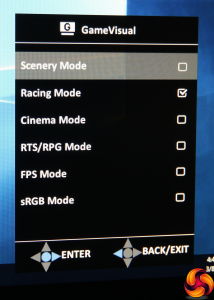
Press the next button up from the power button and you call up the GameVisual quick menu, which is essentially the presets. There's a good balance between “serious” and gaming presets, including Scenery, Cinema and sRGB for the former, plus Racing, RTS/RPG and FPS for the latter.
The next button up calls up the GamePlus quick menu. Here you can choose to add an onscreen crosshair, a timer, frames per second overlay, and tools to align your displays in a multi-monitor setup.
Press the joystick and the main menu appears, with the Blue Light Filter as the initial default option. This has four levels (as well as off), and will protect your eyesight from tiredness.
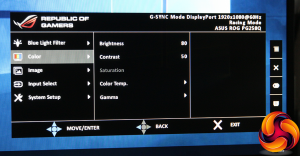
Next down on the menu is Color. Here you find control over Brightness and Contrast, plus Color Temperature. The latter offers Normal, Cool, and Warm presets, or red, green and blue adjustments in User mode, but no control via Kelvin values. There are 1.8, 2.2 and 2.4 values for Gamma.
The Image section has a few sundry enhancements. These include OverDrive, which improves pixel response even beyond the 1ms level. There's an Adaptive Contrast Control that will vary brightness to increase perceived contrast, and Dark Boost that improves detail in shadow a bit like HDR, although at the expense of a less realistic image.
ULMB (Ultra-Low Motion Blur) can also be enabled here, but only if you don't have G-Sync turned on. Since the latter is far better, ULMB should only be used with a graphics adapter that doesn't support it. Since you're paying a premium to have G-Sync in the first place, you're better off using this screen with NVIDIA graphics and turning on G-Sync, so ULMB is really only there just in case.
Not much going on in the Input Select area, with just two inputs to select.
System Setup contains sundry options for configuring the way the OSD is displayed, plus controls over the headphone sound volume, and resetting everything to default. This is also where the settings for LIGHT IN MOTION are hidden, which is the LED lighting system at the base of the stand.
This has three intensities (or it's off by default), and supposedly changes colour and intensity with different game modes. We had trouble doing anything other than turning it on, although it was quite cool to have a red glow from the bottom of the screen with the ROG SWIFT logo of our choice.
Our main test involves using a DataColor Spyder Elite 5 Colorimeter to assess a display’s image quality. The device sits on top of the screen while the software generates colour tones and patterns, which it compares against predetermined values to work out how accurate the screen is.
The results show –
- A monitor’s maximum brightness in candelas or cd/m2 at various levels set in the OSD.
- A monitor’s contrast ratio at various brightness levels in the OSD.
- The brightness deviation across the panel.
- The black and white points
- The colour accuracy, expressed as a Delta E ratio, with a result under 3 being fine for normal use, and under 2 being great for colour-accurate design work.
- The exact gamma levels, with a comparison against preset settings in the OSD.
We first run this test with the display in its default, out-of-the-box state, with all settings on default. We then calibrate the screen using the Spyder software and run the test again.
We always test the display subjectively on the Windows desktop, using it for general tasks such as browsing and word processing, and with games as well, even if the display is not intended solely for that purpose. We pay careful attention to any artefacts, ghosting or motion blur, and enable any gaming specific features, such as adaptive-sync settings like G-Sync, using a compatible graphics card in our test PC.
In the case of the PG258Q, we performed the primary testing at the native 1,920 x 1,080 resolution in the default preset mode, which turned out to be Racing. We also left the monitor at 60Hz rather than the top 240Hz because higher refresh rates can affect colour performance. Our test system was equipped with an NVIDIA Quadro K2200.
The gamut is not particularly outstanding with 98 per cent of sRGB and 76 per cent of AdobeRGB. Most monitors we test at least achieve 100 per cent of sRGB.
Brightness uniformity across the screen isn't bad at all, with a variance of just over 5 per cent at the middle left and right, 5 per cent at the top, and less elsewhere.
The good brightness uniformity is matched and even exceeded by decidedly uniform colours across the range of brightnesses from 50 to 100 per cent.
The brightness goes up uniformly with each 25 per cent segment, and reaches well beyond the rated 400cd/m2 at 100 per cent. Until you get below 25 per cent brightness, the contrast is entirely uniform at 740:1 – this was with contrast set to 50 per cent. The white point is pretty uniform, too, registering as 6500K up to 50 per cent brightness, and 6600K above that.
There's a fair bit of variance between the presets, all of which ASUS calls GameVisuals even though some of them aren't for gaming. The Scenery mode goes well beyond the 400cd/m2 brightness rating of the screen, with a reading of 505cd/m2. The actual game presets all exceed 400 as well, although not by so much – around 429cd/m2 in each case. They also all offer 750:1 contrast and a 6600K white point, so obviously the changes they make are elsewhere.
The Scenery mode has similar contrast and white point, but a higher black point. Cinema mode has a reduced brightness of 321.2cd/m2, with a lower contrast of 560:1 and a much cooler, bluer white point of 9900K. The sRGB mode is the dimmest of all, with 225.7cd/m2 brightness and a middling 680:1 contrast, but the same white point as the gaming modes.
There are three Gamma settings – 1.8, 2.2 and 2.4, but strangely no 2.0. The 1.8 setting seems to be a perfect 1.9, the 2.2 setting a nearly perfect 2.3, and 2.4 registers as 2.6. So the gamma levels are rated lower than their actual values.
The average score of 2.1 for colour accuracy isn't bad for a non-calibrated monitor. But could a few adjustments make this even better? We used the Spyder to calibrate and then retested in the key areas.
The colour gamut remains unchanged at 98 per cent of sRGB and 76 per cent of Adobe RGB.
We had left the gamma on the 2.4 setting, and this was now showing as 2.5, which was a little closer to the value it was supposed to be.
Colour accuracy was already good, and with calibration it dropped to a very impressive 0.89 – one of the best scores we have seen. Despite being a TN panel, this is clearly a high quality piece of hardware.
Overall, image quality is excellent, with just the gamut marring an otherwise impressive showing in all our other analytical tests.
With the monitor calibrated, we switched to 240Hz and G-Sync to try out some games, and the results were a total pleasure. We tried some older games that could run at high frame rates and were pleasantly met with super-sharp frames that had no hint of tearing or motion blur.
The ASUS ROG SWIFT PG258Q is definitely a cut above a regular TN gaming display. The only slight quality niggle is the gamut, which is a little below par, but otherwise our analysis showed an extremely capable screen, with excellent brightness and colour uniformity, decent colour accuracy uncalibrated, and brilliant accuracy when calibrated.
Throw in the incredible 240Hz refresh allied with G-Sync, and NVIDIA users will be able to enjoy pin-sharp, motion-blur-free gaming at any frame rate, with the TN panel's 1ms response ensuring minimum reaction times – or even better if you overdrive the screen. Then there are the added extras of built-in crosshairs, FPS monitoring, and Dark Boost to give you some assistance in gloomy FPS levels.
You do pay a small fortune for this 24.5in Full HD screen, but if you're looking for every gaming edge you can get and are willing to pay for it, there are few better screens than this. Currently, in fact, there are no screens offering more than 240Hz refresh.
ASUS knows it's got one of the best 24in-class gaming screens available here, and unfortunately you will have to open your wallet for that. Or, for £150 less, the ASUS ROG SWIFT PG258Q will perform almost as well with 180Hz refresh. But you always have to pay for the best current technology.
The ASUS ROG SWIFT PG258Q is available on Scan.co.uk.
Discuss on our Facebook page, over HERE.
Pros:
- Incredible 240Hz refresh.
- NVIDIA G-Sync.
- Great colour fidelity for TN.
- Good brightness and colour uniformity.
- Healthy selection of gaming adjustments.
Cons:
- Expensive.
- Slightly disappointing gamut.
- Only two downstream ports on USB hub.
- Only two video inputs.
Kitguru Says: The ASUS ROG SWIFT PG258Q boasts a humongous 240Hz refresh and NVIDIA G-Sync, allied with plenty of gaming features and excellent image quality, making this a top-end gaming choice – if you can afford it.
 KitGuru KitGuru.net – Tech News | Hardware News | Hardware Reviews | IOS | Mobile | Gaming | Graphics Cards
KitGuru KitGuru.net – Tech News | Hardware News | Hardware Reviews | IOS | Mobile | Gaming | Graphics Cards

















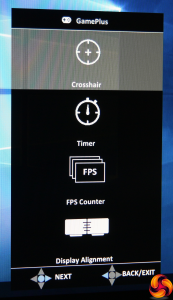
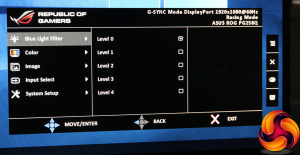
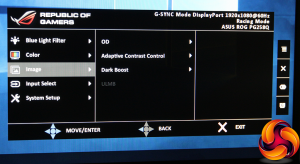
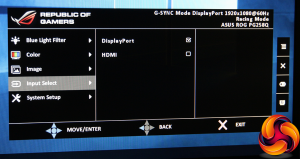
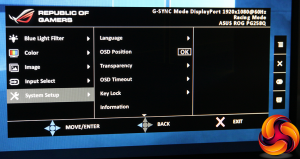



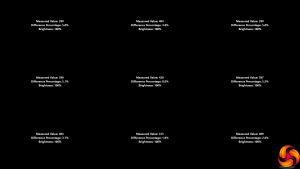
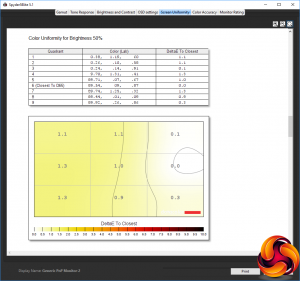
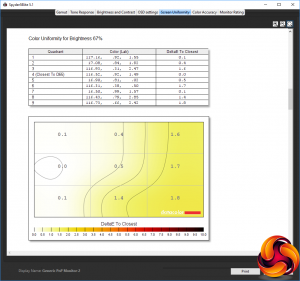
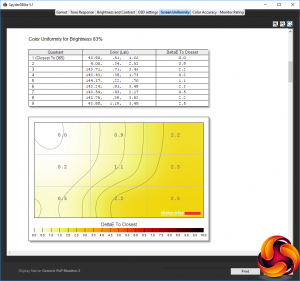
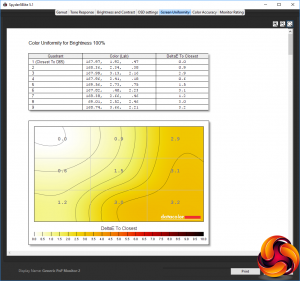
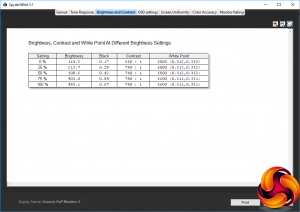
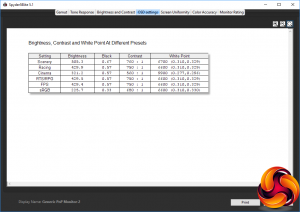
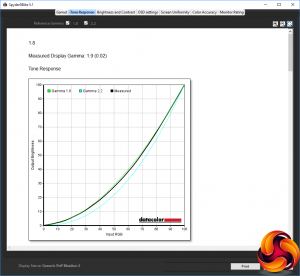
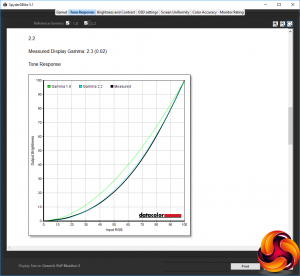
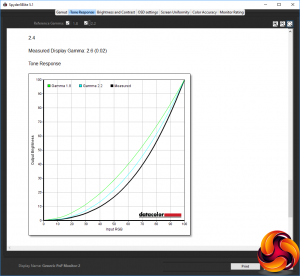
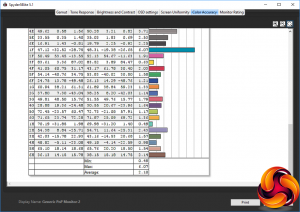
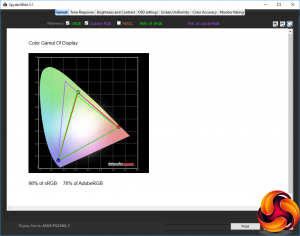
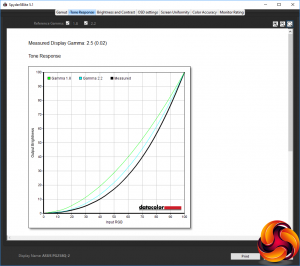
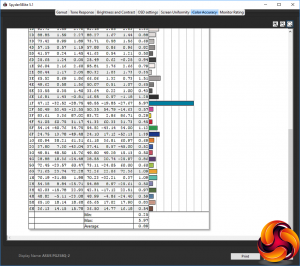



I’ll give this review 6 out of 10.
1) I cannot enlarge the images (using google chrome)
2) You never once mention anything about backlight bleeding.
3) It could be because the images cannot be enlarged I dont know. But how deep of a black color level can it produce?
Thanks for highlighting the issue with the images. I have fixed them.
Does 240 Hz make a huge difference compared to 144 Hz? I’m only at 75 Hz but I can tell a noticeable difference in that and 60 Hz when playing Battlerite.
Backlight bleeding is typically an issue on IPS and VA panels, not TN like this monitor.
backlight bleeding is very much a problem with TN. I’ve had my fair share of TN panels, all with backlight bleeding. Two BenQ XL2411Z and two Asus VG248QE.
I know it can happen on TN. My point is that it occurs much more frequently on IPS/VA. Out of the dozen or so TN monitors I have had over the years (and I have two right now), I’ve only had any backlight bleeding on one of them. Conversely I’ve had to RMA 3 or 4 IPS monitors just for that issue and it is much more pronounced and prevalent on IPS monitors. TN is the exception -yes it happens, just not as much. It’s not an argument whether or not backlight bleeding is bad. Because it sucks.
<- Finally! There is a great way how you can work online from your home using your computer and earn in the same time… Only basic internet knowledge needed and fast internet connection… Earn as much as $3000 a week………….how you can do it yourself. ➤➤➤➤ www,HighPayCyberWork,com
Not at all. I have used both, and anything beyond 120 is unnoticeable. At least to me. Maybe for the hard core CS:GO guys it’s useful, but for frame lag, not for visual smoothness.
Gsync +144 is all you really notice.
Backlight bleed is an inherent flaw with backlit LCD technologies and it will happen to some degree regardless of the panel type, which actually doesn’t influence it at all. I assume you’re mixing it up with IPS glow, which is actually a different issue.
No review seems to explain whether or not the lighting produced by the monitor stand can be turned off.
This other “hands on” review even decides to bash anyone that would want to turn off the lighting instead of explaining whether or not it can be turned off (end of the review): http://www.techradar.com/reviews/pc-mac/monitors-and-projectors/monitors/asus-rog-swift-pg258q-1327880/review
Unless the monitor is on a shelf in a shop or I want to show off to friends or something I don’t see why I would want to distract myself with light sources around the display. I similarly do not understand TV’s that feature chrome/reflective TV Stands. Why would I want to be distracted from what I am trying to watch??
I took a leap of faith and upgraded from 144 to 240. I gotta say, you
don’t feel the difference in the same way as when you go 60 to 144 you
feel it when you go back to 144 from 240. So its more subtle but
definitely would consider it, especially if you need an upgrade. Was
looking at this ASUS but the price was beyond my budget. Settled with
this ViewSonic one instead
http://www.viewsoniceurope.com/gaming/products/XG2530.php