Press the next button up from the power button and you call up the GameVisual quick menu, which is essentially the presets. There's a good balance between “serious” and gaming presets, including Scenery, Cinema and sRGB for the former, plus Racing, RTS/RPG and FPS for the latter.
The next button up calls up the GamePlus quick menu. Here you can choose to add an onscreen crosshair, a timer, frames per second overlay, and tools to align your displays in a multi-monitor setup.
Press the joystick and the main menu appears, with the Blue Light Filter as the initial default option. This has four levels (as well as off), and will protect your eyesight from tiredness.
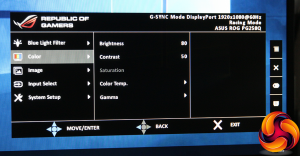
Next down on the menu is Color. Here you find control over Brightness and Contrast, plus Color Temperature. The latter offers Normal, Cool, and Warm presets, or red, green and blue adjustments in User mode, but no control via Kelvin values. There are 1.8, 2.2 and 2.4 values for Gamma.
The Image section has a few sundry enhancements. These include OverDrive, which improves pixel response even beyond the 1ms level. There's an Adaptive Contrast Control that will vary brightness to increase perceived contrast, and Dark Boost that improves detail in shadow a bit like HDR, although at the expense of a less realistic image.
ULMB (Ultra-Low Motion Blur) can also be enabled here, but only if you don't have G-Sync turned on. Since the latter is far better, ULMB should only be used with a graphics adapter that doesn't support it. Since you're paying a premium to have G-Sync in the first place, you're better off using this screen with NVIDIA graphics and turning on G-Sync, so ULMB is really only there just in case.
Not much going on in the Input Select area, with just two inputs to select.
System Setup contains sundry options for configuring the way the OSD is displayed, plus controls over the headphone sound volume, and resetting everything to default. This is also where the settings for LIGHT IN MOTION are hidden, which is the LED lighting system at the base of the stand.
This has three intensities (or it's off by default), and supposedly changes colour and intensity with different game modes. We had trouble doing anything other than turning it on, although it was quite cool to have a red glow from the bottom of the screen with the ROG SWIFT logo of our choice.
 KitGuru KitGuru.net – Tech News | Hardware News | Hardware Reviews | IOS | Mobile | Gaming | Graphics Cards
KitGuru KitGuru.net – Tech News | Hardware News | Hardware Reviews | IOS | Mobile | Gaming | Graphics Cards


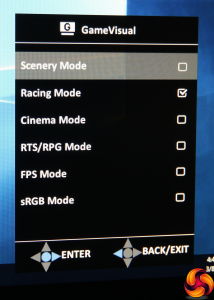
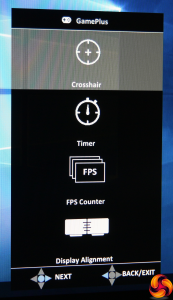
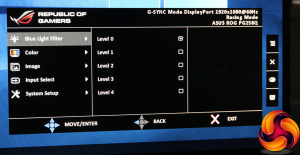
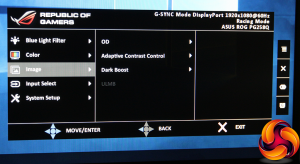
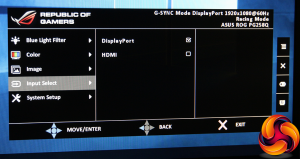
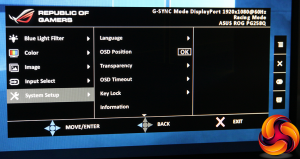

I’ll give this review 6 out of 10.
1) I cannot enlarge the images (using google chrome)
2) You never once mention anything about backlight bleeding.
3) It could be because the images cannot be enlarged I dont know. But how deep of a black color level can it produce?
Thanks for highlighting the issue with the images. I have fixed them.
Does 240 Hz make a huge difference compared to 144 Hz? I’m only at 75 Hz but I can tell a noticeable difference in that and 60 Hz when playing Battlerite.
Backlight bleeding is typically an issue on IPS and VA panels, not TN like this monitor.
backlight bleeding is very much a problem with TN. I’ve had my fair share of TN panels, all with backlight bleeding. Two BenQ XL2411Z and two Asus VG248QE.
I know it can happen on TN. My point is that it occurs much more frequently on IPS/VA. Out of the dozen or so TN monitors I have had over the years (and I have two right now), I’ve only had any backlight bleeding on one of them. Conversely I’ve had to RMA 3 or 4 IPS monitors just for that issue and it is much more pronounced and prevalent on IPS monitors. TN is the exception -yes it happens, just not as much. It’s not an argument whether or not backlight bleeding is bad. Because it sucks.
<- Finally! There is a great way how you can work online from your home using your computer and earn in the same time… Only basic internet knowledge needed and fast internet connection… Earn as much as $3000 a week………….how you can do it yourself. ➤➤➤➤ www,HighPayCyberWork,com
Not at all. I have used both, and anything beyond 120 is unnoticeable. At least to me. Maybe for the hard core CS:GO guys it’s useful, but for frame lag, not for visual smoothness.
Gsync +144 is all you really notice.
Backlight bleed is an inherent flaw with backlit LCD technologies and it will happen to some degree regardless of the panel type, which actually doesn’t influence it at all. I assume you’re mixing it up with IPS glow, which is actually a different issue.
No review seems to explain whether or not the lighting produced by the monitor stand can be turned off.
This other “hands on” review even decides to bash anyone that would want to turn off the lighting instead of explaining whether or not it can be turned off (end of the review): http://www.techradar.com/reviews/pc-mac/monitors-and-projectors/monitors/asus-rog-swift-pg258q-1327880/review
Unless the monitor is on a shelf in a shop or I want to show off to friends or something I don’t see why I would want to distract myself with light sources around the display. I similarly do not understand TV’s that feature chrome/reflective TV Stands. Why would I want to be distracted from what I am trying to watch??
I took a leap of faith and upgraded from 144 to 240. I gotta say, you
don’t feel the difference in the same way as when you go 60 to 144 you
feel it when you go back to 144 from 240. So its more subtle but
definitely would consider it, especially if you need an upgrade. Was
looking at this ASUS but the price was beyond my budget. Settled with
this ViewSonic one instead
http://www.viewsoniceurope.com/gaming/products/XG2530.php