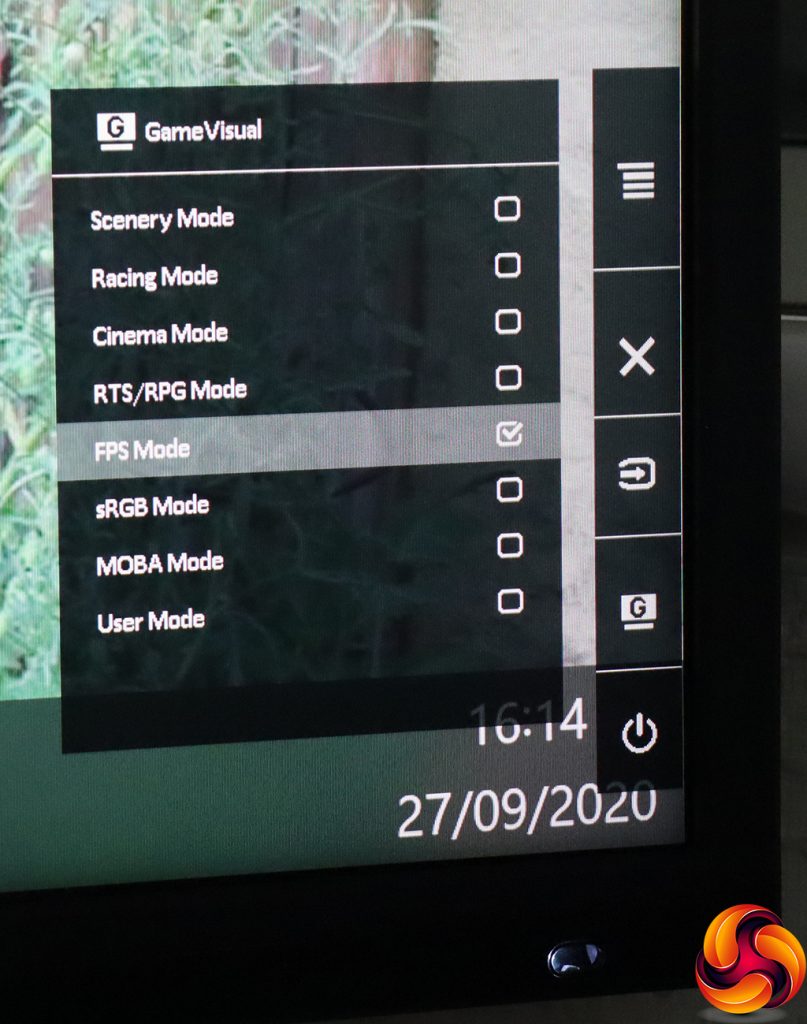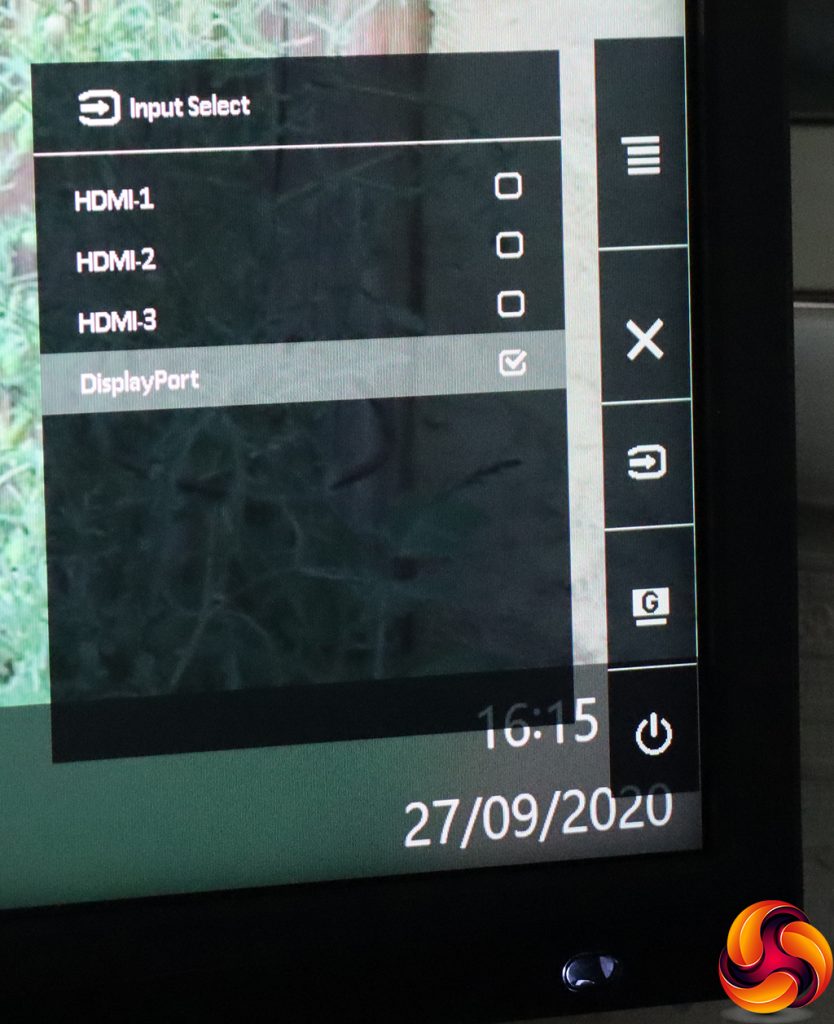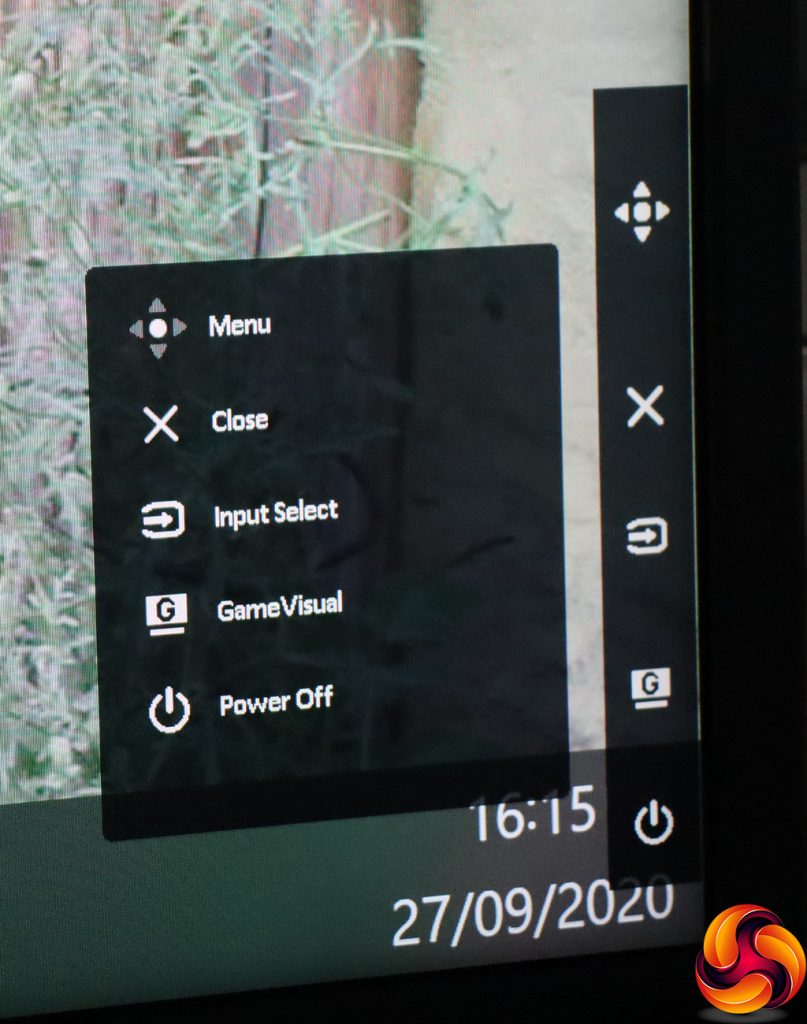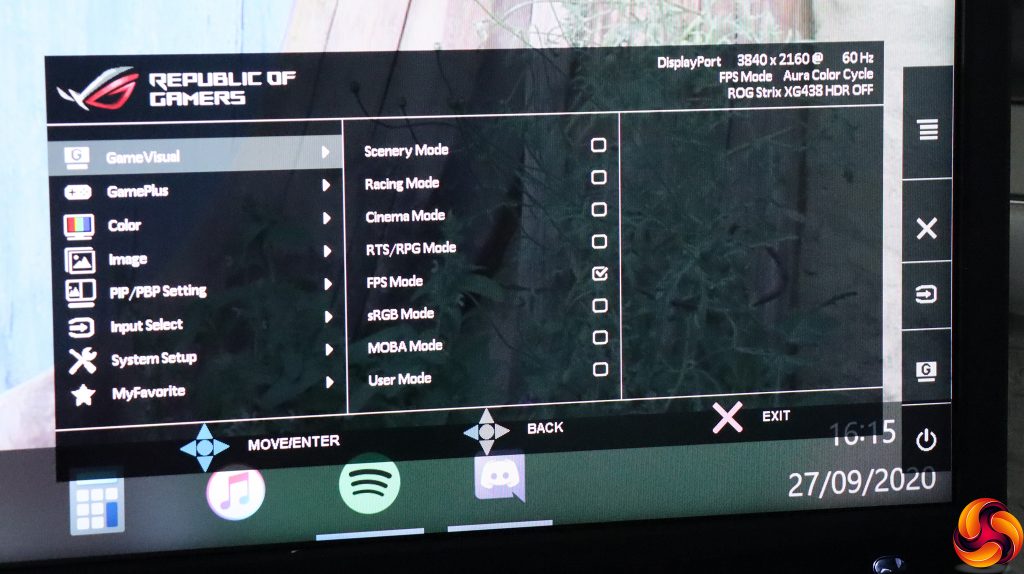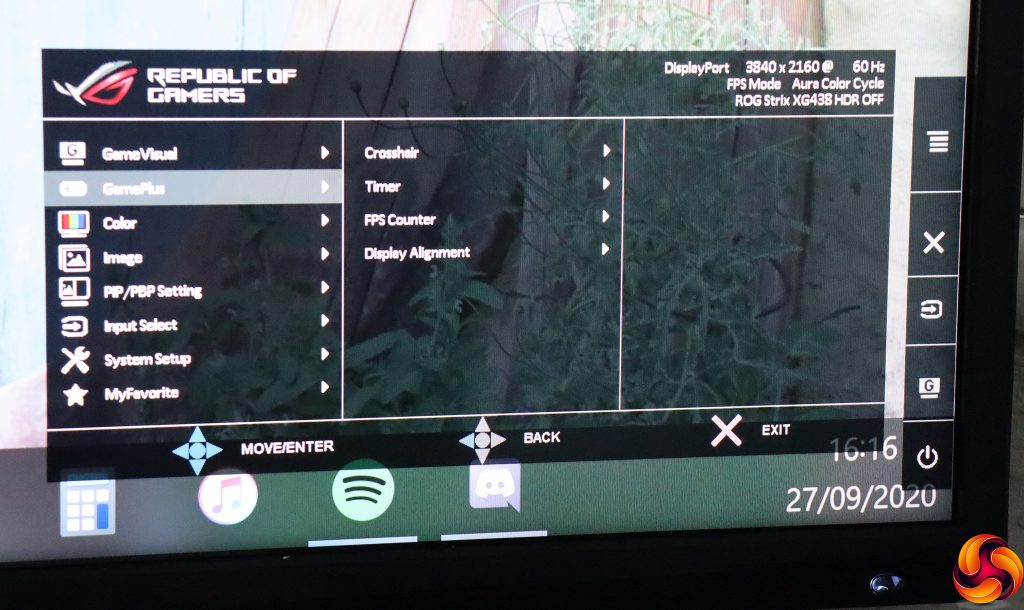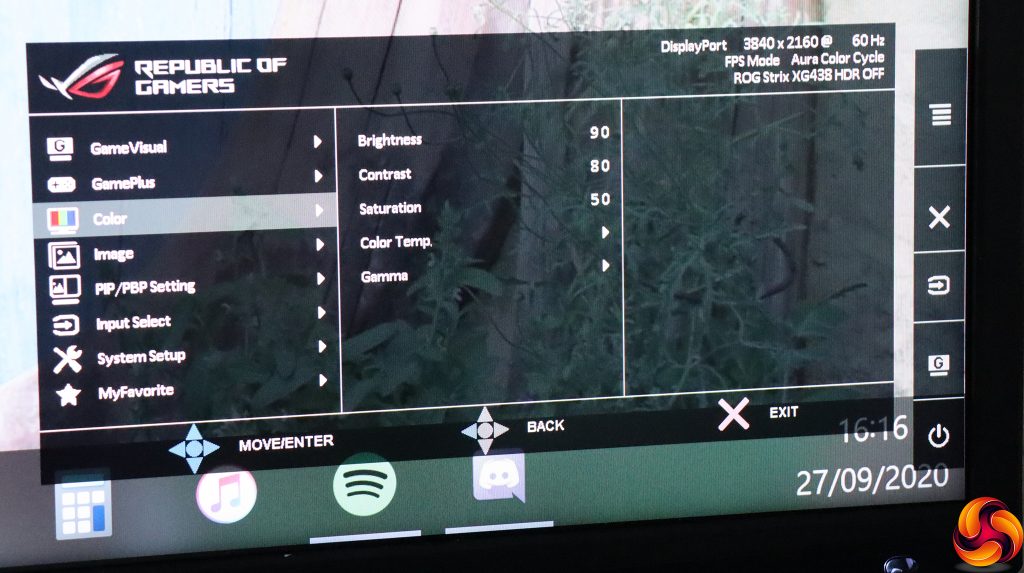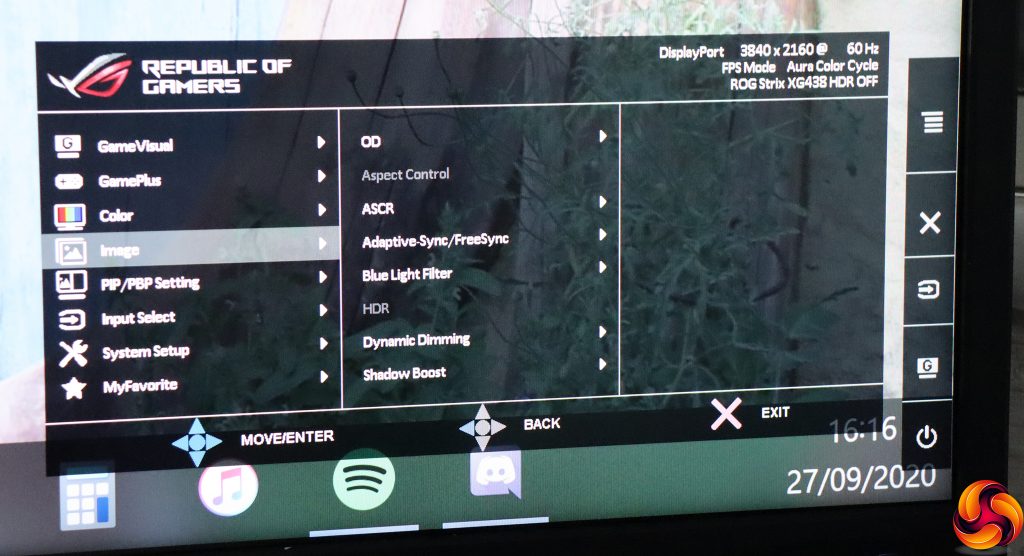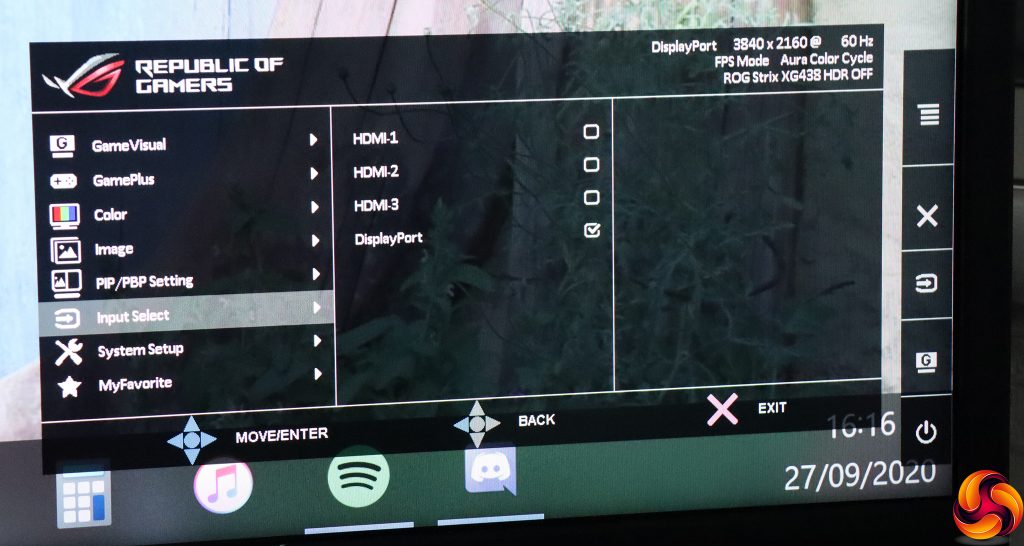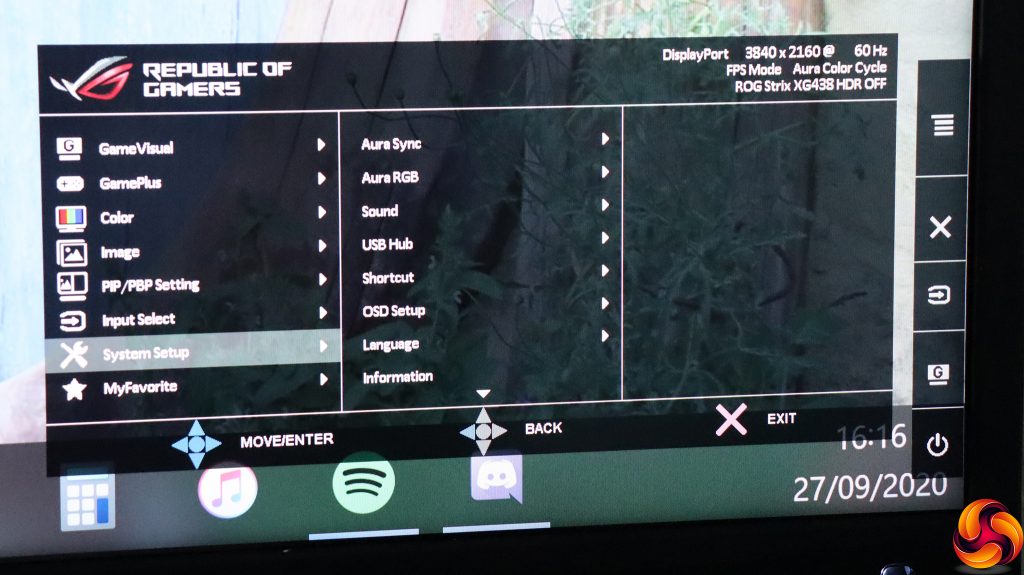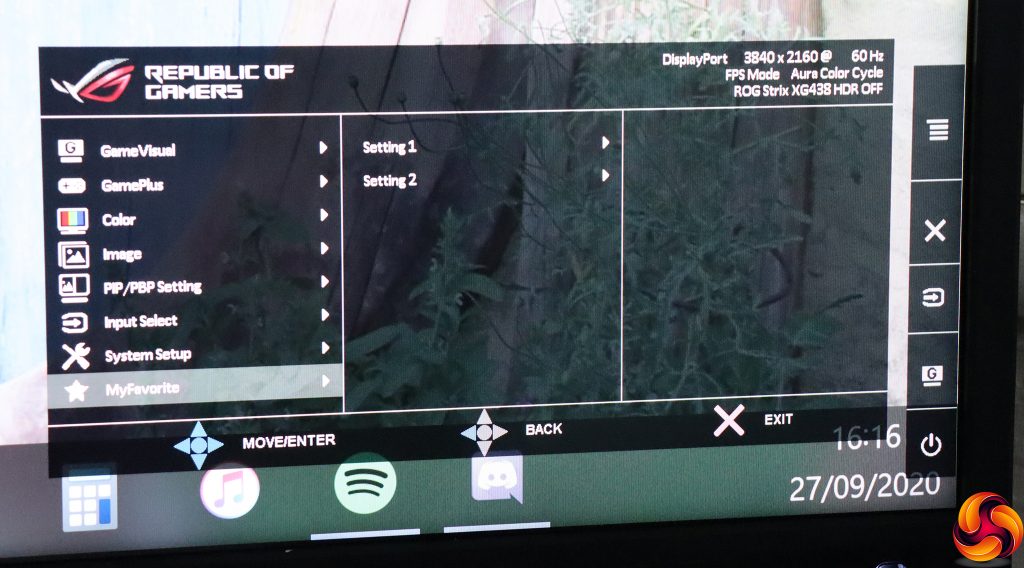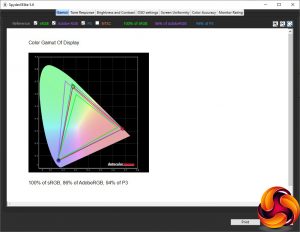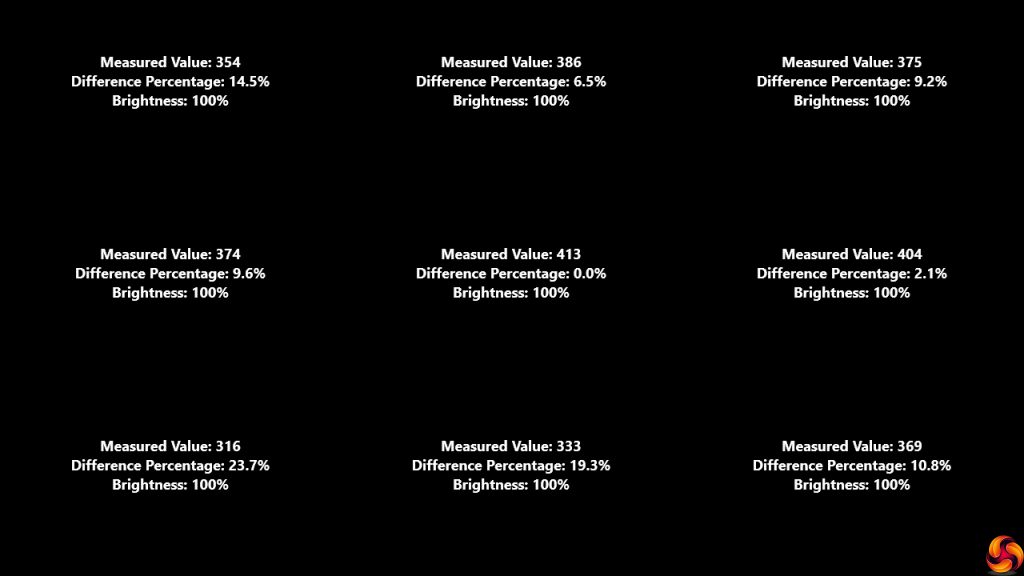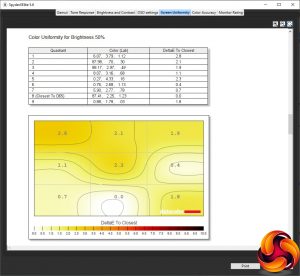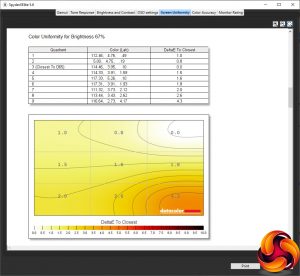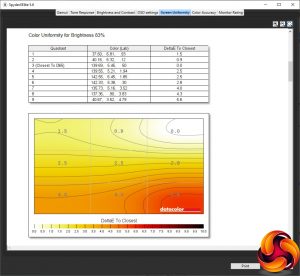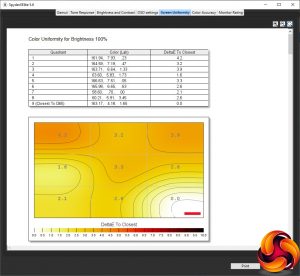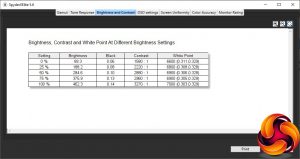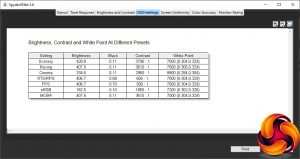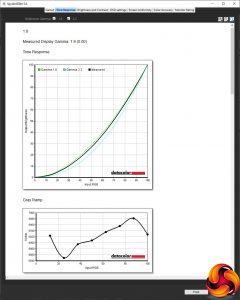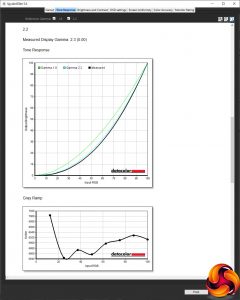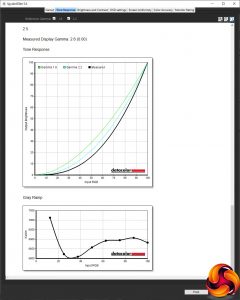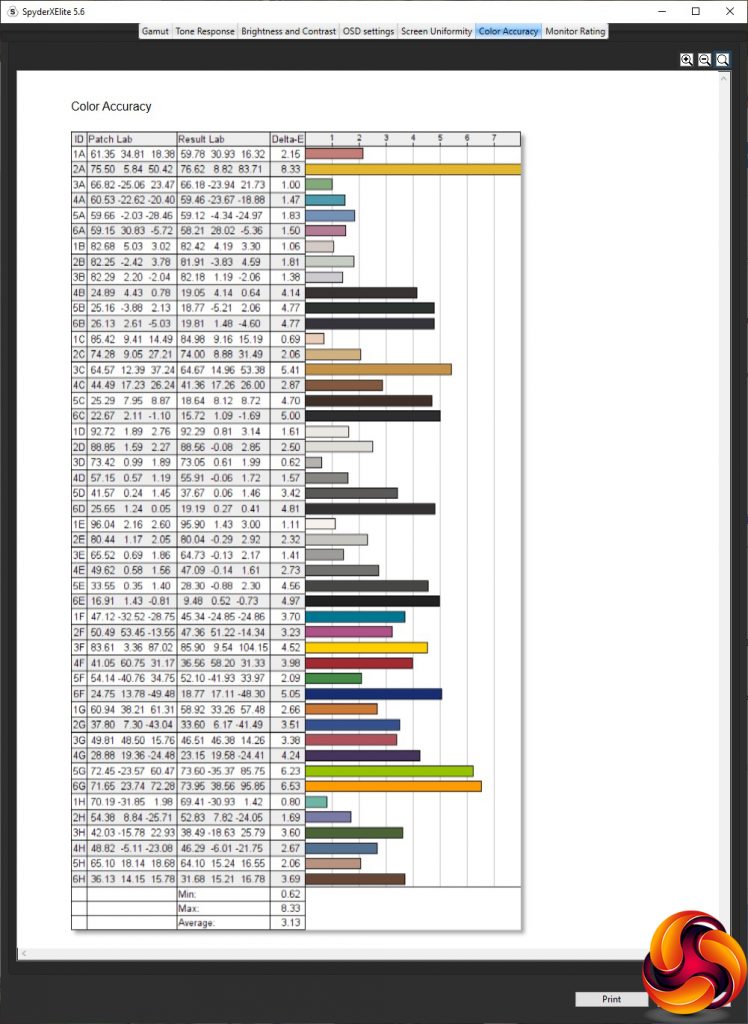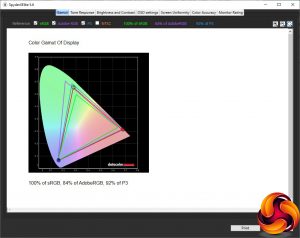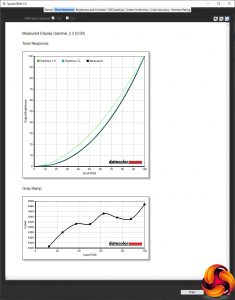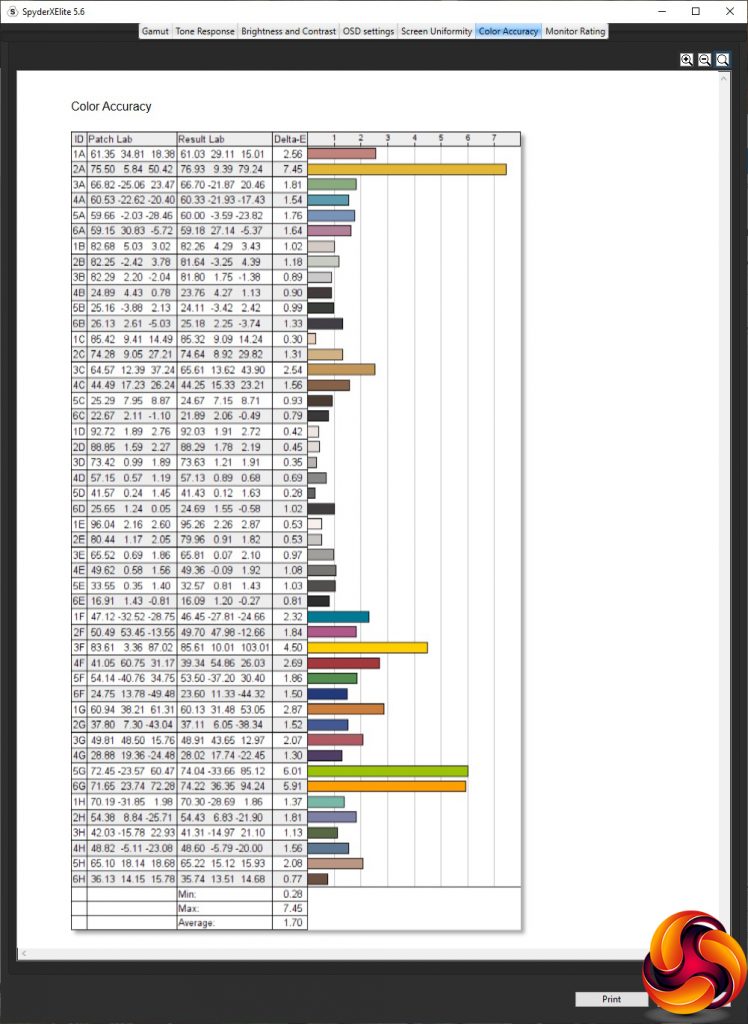How big a gaming screen do you actually need? Well, if the many 34in options now on the market don't seem large enough, what about 43in? Usually, going this big will mean a compromise on gaming features, but ASUS ROG's Strix XG438Q has plenty more to offer beyond just a huge diagonal. It also sports a 4K resolution, 120Hz refresh and FreeSync 2 support. Could this be the screen to help you go large without any compromise?
The XG438Q is based around a VA panel, with the usual characteristics of this technology. It has very high 4,000:1 contrast, and quite high 450cd/m2 brightness. On the downside, the pixel response is 4ms gray-to-gray, which is par for the course for VA. Brightness and contrast are sufficient to enable HDR-10 support, with the ability to display 90 per cent DCI-P3 gamut to go with it.
Since this is such a big screen, it's not packed with the adjustment. You can tilt forwards and backwards, but otherwise the position is fixed on the stand, with no swivel or height raising. There are three HDMI 2.0 inputs and a single DisplayPort 1.4, so you can plug in multiple games consoles, media streamers and your PC all at the same time. There's a USB 3.0 hub, but only with two downstream connections.
However, a screen this size, with this resolution and feature set, doesn't come cheap. Priced over £1,000, the XG438Q is a premium screen for a premium gaming experience. Let's find out if it delivers.
Specification:
- Screen size: 43-inch, 16:9 aspect
- Native resolution: 3,840 x 2,160
- Curvature: None
- Refresh rate: 120Hz, AMD FreeSync 2
- Panel type: VA
- Contrast ratio: 4,000:1 (typical)
- Brightness: 450cd/m2
- Response time: 4ms Gray-to-Gray
- Display inputs: 3 x HDMI 2.0, 1 x DisplayPort 1.4
- USB hub: Yes, 2 x USB 3.0
- Tilt: 5 degrees forward, 10 degrees backward
- Raise: No
- Swivel: No
- Portrait: No
- Other: Audio output, audio input, 10W stereo speakers
Retail Price: £1,078.99 (inc. VAT)
The ASUS ROG Strix XG438Q is an absolutely huge screen that comes in a huge box.
Inside you get the usual array of a video cables for each type of connection (HDMI, DisplayPort), USB upstream for the hub, and a power cable with external supply. There's also an analog minijack audio cable, plus a remote control. The final inclusion is a little lighting device for projecting the ROG logo via ASUS Aura Sync system.
The fixed stand makes the XG438Q look more like a TV than a gaming monitor. There is Republic of Gamers branding strategically placed front and rear, but the design is completely overwhelmed by the size of this panel.
The only adjustments available are tilting five degrees forward or ten degrees back.
On the side of the screen, in a place that's more convenient to reach, can be found the analog audio mini-jacks for input and output for headphones or external speakers. The upstream and two downstream ports for the USB 3.0 hub are also located here. Finally, one of the HDMI 2.0 ports is available facing sideways, making temporary connections easier. The remaining two HDMI 2.0 connections, DisplayPort 1.4, MiniUSB for AuraSync devices and power input are found beneath a plastic cover.
The menu is operated by four large buttons on the rear right corner of the panel, with a joystick at the top.
The lowest button simply turns the monitor off and on, so we'll move up to the second-from-bottom button.
This button reveals quick menu access to the GameVisual preset modes, which include a lot of different game types. There's a more generic Scenery Mode, then Racing Mode, Cinema Mode, RTS/RPG Mode, FPS Mode, sRGB Mode, and a separate MOBA Mode, where many monitors will expect you to use the RTS option for MOBAs. Finally, there's a slot for user-configurable settings.
The next button up lets you choose between the four different video inputs manually.
The third button up simply exits other menus, so we move swiftly to pushing in the joystick, which reveals a menu you can now use to get to the same functions as the buttons, as well as the main menu. Note that pulling or pushing the joystick in any other direction rather than pushing it in before this menu appears doesn't do anything.
If you push the joystick in again, you get the main menu, with the first subsection being the GameVisual modes once more.
Next along is GamePlus, where you can place a crosshair onscreen – for practice purposes only, we always stress. You can also superimpose a timer, hardware FPS counter, and grid to help with aligning multiple screens. However, you'd have to be truly minted to have more than one XG438Q monitor.
Next down is the Color section, which includes the usual controls for brightness and contrast as well as saturation. Color Temp has Cool, Normal and Warm presets as well as the ability to adjust via separate red, green and blue values. The Gamma options include 1.8, 2.2 and 2.5.
The Image section provides pixel overdrive options under OD. Aspect Control will only be available with non-native resolutions. ASCR is a smart contrast system. You can enable FreeSync here, and add up to four levels of Blue Light Filter to help counter eye strain. HDR is only available with an appropriate video signal, while Dynamic Dimming is another way to improve contrast. Finally, Shadow Boost improves contrast only in dark areas – handy for helping you to pick out enemies who hide in poor illumination, without blowing out brighter portions of the screen.
A screen this big, with this many video inputs, is a prime candidate for picture-in-picture. You could, for example, have your set-top box input superimposed within your Windows desktop.
The main menu also has a section for switching manually between the four video inputs.
Under System Setup, you find all the sundry configuration options such as how the USB hub behaves, which input is supplying sound, which menu options the quick buttons point to, how the OSD itself behaves, and which language the interface uses. You can also view information about the input signal and screen setup. However, at the top can be found Aura Sync and Aura RGB, which is where you alter the behaviour of the external projector and rear lighting.
Finally, MyFavorite provides the ability to save and load two full custom configurations.
Overall, the OSD has plenty to offer and makes it all quite easy to find with a logical layout. Unlike some manufacturers, ASUS keeps presets for multimedia and games in one place, although there aren't any work-related options here. There is a good array of game-specific functions available. This is essentially the standard set of ASUS gaming monitor OSD features, and we never really have much to complain about in this area. We particularly like the wide selection of presets for specific game types, including the ever-popular MOBA.
Our main test involves using a DataColor SpyderX Colorimeter to assess a display’s image quality. The device sits on top of the screen while the software generates colour tones and patterns, which it compares against predetermined values to work out how accurate the screen is.
The results show –
- A monitor’s maximum brightness in candelas or cd/m2 at various levels set in the OSD.
- A monitor’s contrast ratio at various brightness levels in the OSD.
- The brightness deviation across the panel.
- The black and white points.
- The colour accuracy, expressed as a Delta E ratio, with a result under 3 being fine for normal use, and under 2 being great for colour-accurate design work.
- The exact gamma levels, with a comparison against preset settings in the OSD.
We first run this test with the display in its default, out-of-the-box state, with all settings on default after a factory reset. We then calibrate the screen using the Spyder software and run the test again.
We always test the display subjectively on the Windows desktop, using it for general tasks such as browsing and word processing, and with games as well, even if the display is not intended solely for that purpose.
We pay careful attention to any artefacts, ghosting or motion blur, and enable any gaming-specific features, such as adaptive-sync settings like G-Sync or FreeSync, using a compatible graphics card in our test PC.
We performed the quality tests on the ASUS ROG Strix XG438Q at its native 3,840 x 2,160 resolution in the default mode, after resetting the OSD, which sets the refresh to 60Hz, over a DisplayPort connection. Our test system was equipped with an AMD Radeon Vega Frontier Edition graphics card, which supports FreeSync, so we enabled that for games testing.
The gamut is very good, with the usual 100 per cent sRGB we now expect from all monitors, plus an excellent 86 per cent AdobeRGB and an also excellent 94 per cent DCI-P3, which is actually above specification.
Brightness uniformity is not so impressive, however, as we've often seen with very large monitors. The brightness differs in double percentage figures in a lot of areas of the screen compared to the centre.
Colour uniformity is a bit more respectable at most brightness levels, although not the best we've seen.
The XG438Q actually exceeds its brightness specification of 450cd/m2, managing 462.3cd/m2 at its maximum setting. Contrast hits a very commendable 3,270:1 at this setting, too, which is a little behind the 4,000:1 rating but we don't test with contrast all the way up anyway, we use the default value. The white point isn't that uniform, ranging from 6600K at zero brightness to 7000K at 100 per cent, which is quite a wide variation.
You get a fair amount of options with the different GameVisual presets. Scenery Mode is high brightness and contrast, offering 428.8cd/m2 for the former and 3,790:1 for the latter, with a mid-range 7000K white point. Racing Mode (the default, for some reason) is still quite bright at 407.9cd/m2 and high contrast, offering 3,610:1, with the same 7000K white point. Cinema Mode uses a much cooler 8900K white point, with a lower 334.6cd/m2 brightness and still high 2,960:1 contrast.
The RTS/RPG and FPS modes are almost identical, with 406.7cd/m2 brightness, 7000K white point and 600:1 or 590:1 contrast respectively. The differences between these modes are likely to be in other settings, such as shadow boosting and pixel overdrive. MOBA has very similar brightness at 407.5cd/m2, the same 7000K white point but a much higher contrast of 3,610:1. Finally, sRGB goes for a relatively low 182.5cd/m2 brightness, lower but still strong 1,850:1 contrast, and slightly cooler 7200K white point.
The gamma modes are consistently 0.1 above their nominal value, so you can't achieve a true 2.2, but at least you know what you'll get with each and the increments are uniform.
Colour accuracy at default settings, however, is not that great. The average deviation of 3.13 isn't terrible, but we'd expect more from a monitor this expensive, making the XG438Q a prime candidate for calibration. So we fired up the SpyderX again.
After calibration, which consisted mostly of dropping the brightness down a lot from the default 90 per cent, the gamut has gone down slightly. You still get 100 per cent sRGB, but AdobeRGB and P3 have both dropped two per cent to 84 and 92 per cent respectively. These are still great values, though.
The Gamma 2.2 preset is now spot on the 2.2 value it's supposed to provide.
Calibration has improved colour accuracy notably, to an average deviation of 1.7. This is good but still not as exceptional as a number of the monitors we've tested recently.
Overall, the ASUS ROG Strix XG438Q offers good but not outstanding performance.
Of course, this is a gaming monitor so we also had to fire up our usual suite of games including CS:GO, Rainbow 6 Siege and League of Legends. We enabled the FPS Gaming Mode preset for the first two games, and MOBA for LoL. We also made sure FreeSync was enabled.
The first thing we should say is that this is an absolutely amazing monitor for a MOBA. There is so much space that you can get a truly excellent view of the game terrain. We also tried Civilization VI and the huge space was superb for this as well (we switched to RTS Mode for Civ).
Our AMD Radeon Vega Frontier Edition graphics card could only drive CS:GO at high enough frame rates in 4K to get close to the 120Hz refresh. It was smooth and eminently playable. Rainbow 6 Siege was only hitting around 60fps so not making much use of the higher refresh. Sitting at desk distance from a screen this huge for FPS play is quite mesmerising, and if we're honest a bit too immersive. We didn't have a 4K console to hand, but we suspect that this screen will be absolutely in its element for gaming when you're a little bit further from the display itself.
The ASUS ROG Strix XG438Q is a monster of a screen. Paying over a grand for a monitor sounds expensive, but looking at other 4K monitors with this screen size (of which there aren't that many), it's around what you'd expect. The performance out of the box isn't quite as outstanding as we would have hoped, but its acceptable once you calibrate, so this screen is capable of decent quality if you set it up correctly.
The ASUS OSD as always delivers a fine array of features that will allow the gaming user to tweak the configuration for the style of play desired, including useful options like a hardware FPS counter. There's not that much here if you did want to cross over into work territory, other than the sRGB GameVisual mode. You can have some fun with the light projection system and Aura Sync for a truly blinged-out gaming experience.
We do wonder why there are only two USB ports, although they are usefully placed on the side. But you get a wealth of video connectivity, which points to the direction where this screen is best suited. If you've got consoles, video set-top boxes and a PC all to use through one screen, preferably all in 4K, then the XG438Q is a decent choice. However, it is worth pointing out its HDMI ports are only HDMI 2.0, not HDMI 2.1. This means next-gen consoles won't be able to utilise the 120Hz refresh at 4K, though PC users can of course utilise a DisplayPort connection instead.
You will also need a hefty graphics card to get the most out of the 120Hz ability with the latest AAA PC titles. But if you're serious about your gaming screen size, the ASUS ROG Strix XG438Q is well worth considering.
The ASUS ROG Strix XG438Q is available from Overclockers UK for £1,078.99.
Pros:
- Huge 43in 4K desktop.
- 120Hz refresh.
- AMD FreeSync 2 adaptive sync.
- Reasonable price for a 4K screen this big.
- Plenty of adjustments available in OSD, particularly for gaming.
- Lots of video inputs.
- Aura ROG logo projector included.
- Built-in USB 3.0 hub.
Cons:
- Mediocre colour accuracy before calibration.
- Only two USB ports on hub.
- Almost no ergonomic adjustment.
- Mediocre brightness uniformity.
- HDMI 2.0 ports, not 2.1.
KitGuru says: The ASUS ROG Strix XG438Q is a massive screen in every respect, and will be great if you have multiple 4K gaming and media devices to attach, although good colour accuracy requires careful adjustment.
 KitGuru KitGuru.net – Tech News | Hardware News | Hardware Reviews | IOS | Mobile | Gaming | Graphics Cards
KitGuru KitGuru.net – Tech News | Hardware News | Hardware Reviews | IOS | Mobile | Gaming | Graphics Cards