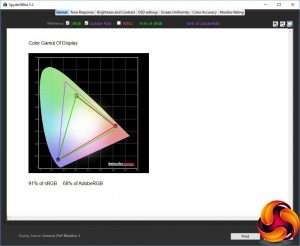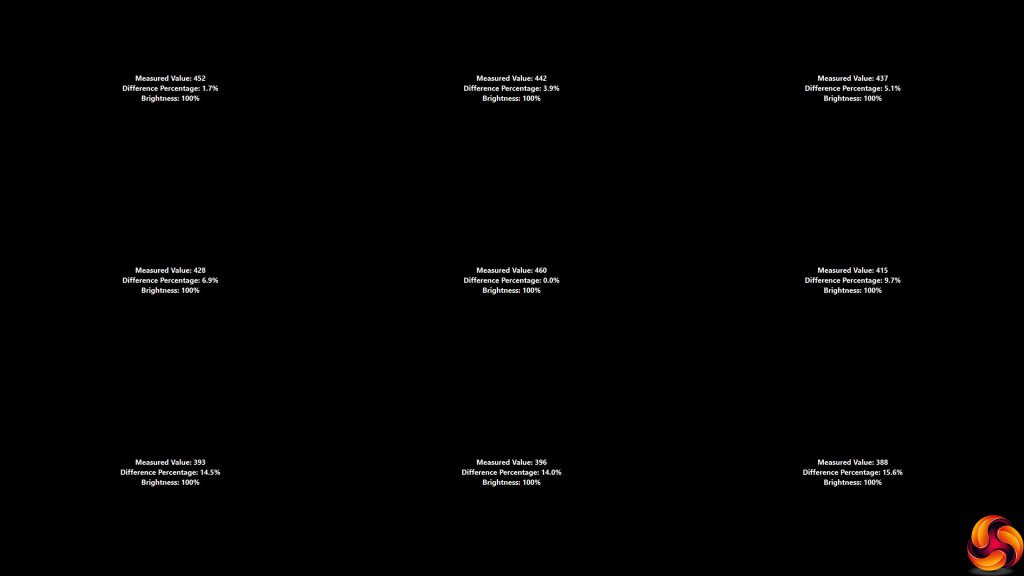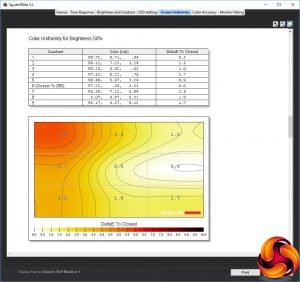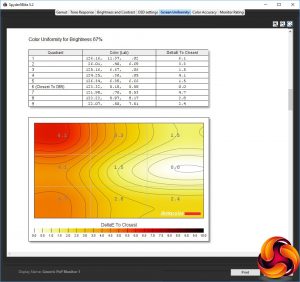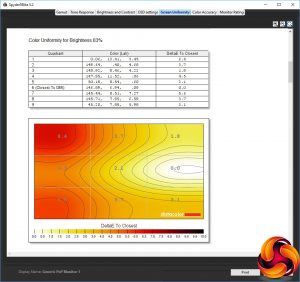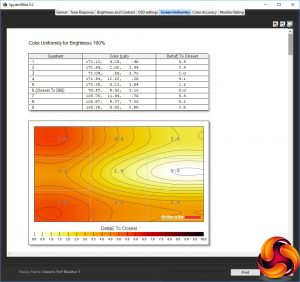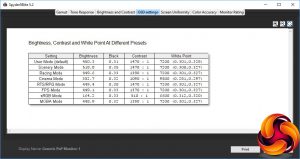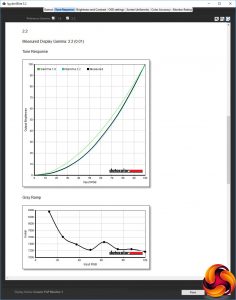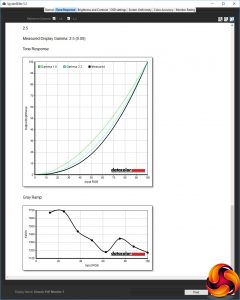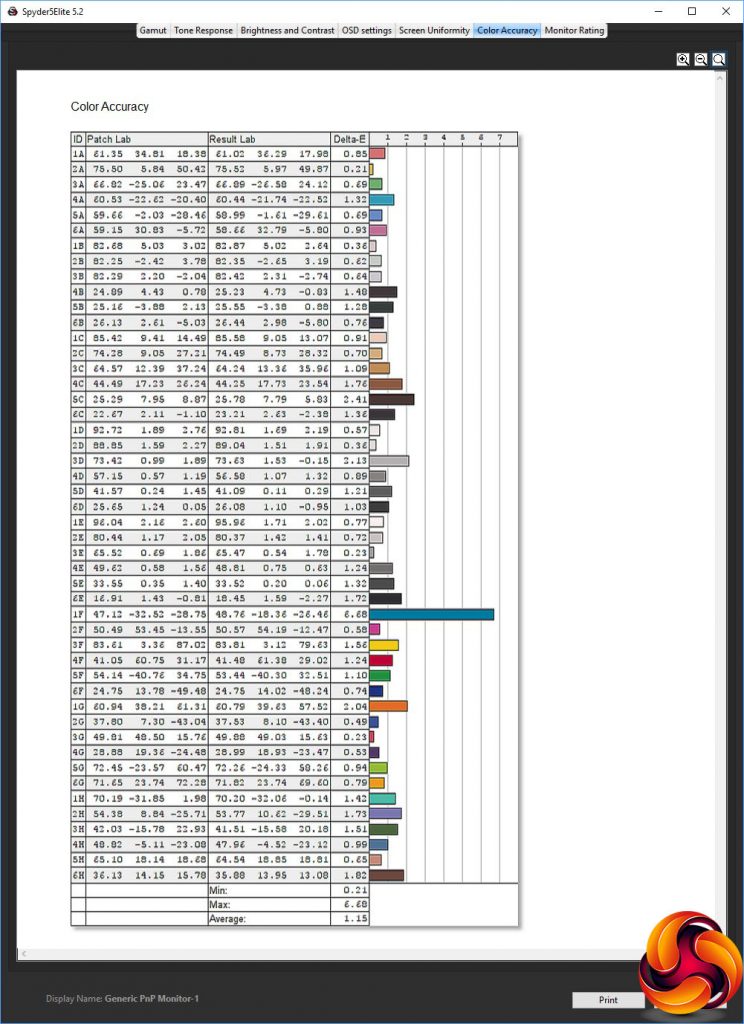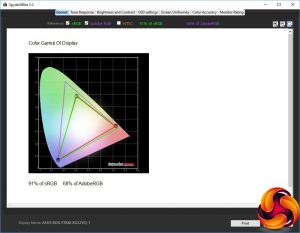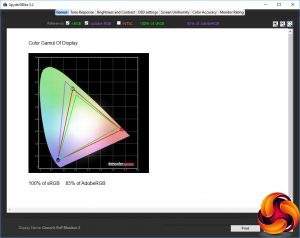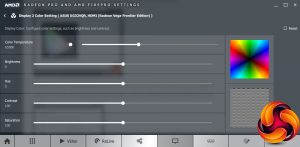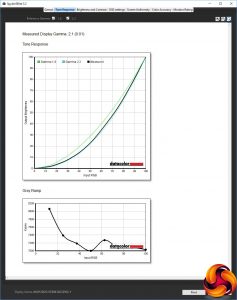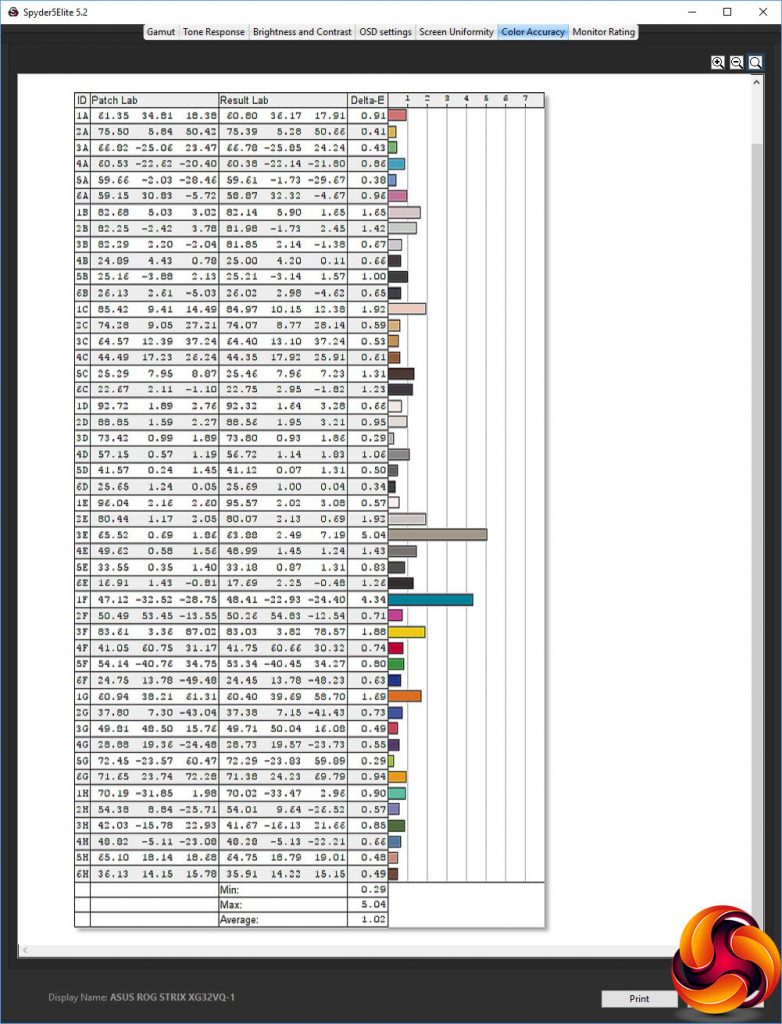Our main test involves using a DataColor Spyder Elite 5 Colorimeter to assess a display’s image quality. The device sits on top of the screen while the software generates colour tones and patterns, which it compares against predetermined values to work out how accurate the screen is.
The results show –
- A monitor’s maximum brightness in candelas or cd/m2 at various levels set in the OSD.
- A monitor’s contrast ratio at various brightness levels in the OSD.
- The brightness deviation across the panel.
- The black and white points.
- The colour accuracy, expressed as a Delta E ratio, with a result under 3 being fine for normal use, and under 2 being great for colour-accurate design work.
- The exact gamma levels, with a comparison against preset settings in the OSD.
We first run this test with the display in its default, out-of-the-box state, with all settings on default. We then calibrate the screen using the Spyder software and run the test again.
We always test the display subjectively on the Windows desktop, using it for general tasks such as browsing and word processing, and with games as well, even if the display is not intended solely for that purpose.
We pay careful attention to any artefacts, ghosting or motion blur, and enable any gaming-specific features, such as adaptive-sync settings like G-Sync or FreeSync, using a compatible graphics card in our test PC.
We performed the quality tests at the native 2,560 x 1,440 resolution in the default mode, after resetting the OSD, which uses a 144Hz refresh. Our test system was equipped with an AMD Radeon Vega Frontier Edition graphics card, which also supports FreeSync.
Things don't get off to a great start, with the gamut only registering as 91 per cent of sRGB and 68 per cent of AdobeRGB. We were expecting much better, particularly as ASUS claims 125 per cent sRGB.
Brightness uniformity isn't that stunning either, with the bottom of the screen being particularly divergent from the centre.
Colour uniformity is a little better, but still not outstanding.
This XG32VQR is a lot brighter than its rating, however, hitting 519.9cd/m2 at its 100 per cent setting. The brightness levels are quite evenly distributed throughout the range, and contrast reassuringly high, hitting 1,460:1 at 100 per cent brightness, as expected from a VA panel. The 0 per cent reading is, as usual, a bit misleading. The white point isn't entirely consistent, ranging from 6900K at 0 per cent brightness to 7200K at 75 per cent brightness and above.
There are lots of different OSD presets for different types of game, and the variation between them will include differences that aren't recorded directly here, such as pixel overdrive level. As you can see, the default mode, which uses a 90 per cent brightness level, conforms exactly to the rating with 450.3cd/m2. The white point of 7200K is shared by Scenery, Racing, RTS/RPG, FPS and MOBA modes – so basically all the game mode types.
Scenery Mode pushes the brightness to the maximum with 518.8cd/m2, with the highest contrast of 1,470:1. Racing mode is similar to the default, but with a slightly lower 1,380:1 contrast. Cinema Mode, however, uses a lower 352.7cd/m2 brightness, lower 1,090:1 contrast, and much cooler 9500K white point. RTS/RPG is virtually the same as Racing mode, apart from having a higher 1,470:1 contrast, and FPS mode is the same apart from a slightly lower 1,370:1 contrast, which could easily be a variation in measurement. Likewise, MOBA Mode is scarcely different to Racing or FPS Modes.
The sRGB Mode is the most unique, with a much lower 164.2cd/m2 brightness, much lower 510:1 contrast, and warmer 6600K white point. The black points are virtually the same for all the presets. One notable absence, however, is an economy or reading mode.
The gamma modes may be a bit unevenly spaced, but they are completely accurate, with 1.8 measuring as 1.8, 2.2 as 2.2, and 2.5 as 2.5.
The XG32VQR may not have impressed with its gamut or uniformity, but its colour accuracy is spot on. The average deviance of 1.15 is very good indeed, and wouldn't necessarily need calibrating for improvement. But we did this anyway, using the Spyder, because we always like to see if we can do better.
The gamut is just as disappointing as before, with 91 per cent of sRGB and 68 per cent of AdobeRGB.
However, we were subsequently informed by ASUS that this screen has a gamut issue with AMD drivers, and switching these from Auto colour to 6500K fixes this.
As you can see, the gamut has improved considerably, to reach 100 per cent sRGB (the highest the Spyder can record) and 85 per cent AdobeRGB, which is a much better result.
We only retested the default 2.2 gamma preset, which has now dropped to 2.1.
Colour accuracy has improved a little to an even more stunning 1.02 average variation.
We also tested the XG32VQR with a variety of games, using OSD presets where appropriate. We tried CS:GO, Shadow Warrior 2 and Rainbow Six Siege with the FPS present, and League of Legends with the MOBA preset. The experience was great in every case
Overall, whilst this screen does have uniformity limitations, and the weird gamut problem with AMD drivers is something to bear in mind, its colour accuracy is great, making for a slightly mixed bag of performance results, although for its target gamer audience it has plenty to commend it.
 KitGuru KitGuru.net – Tech News | Hardware News | Hardware Reviews | IOS | Mobile | Gaming | Graphics Cards
KitGuru KitGuru.net – Tech News | Hardware News | Hardware Reviews | IOS | Mobile | Gaming | Graphics Cards