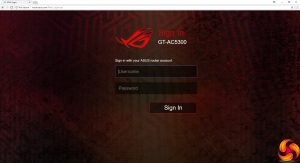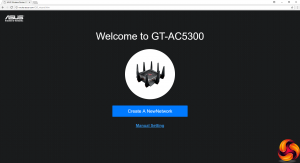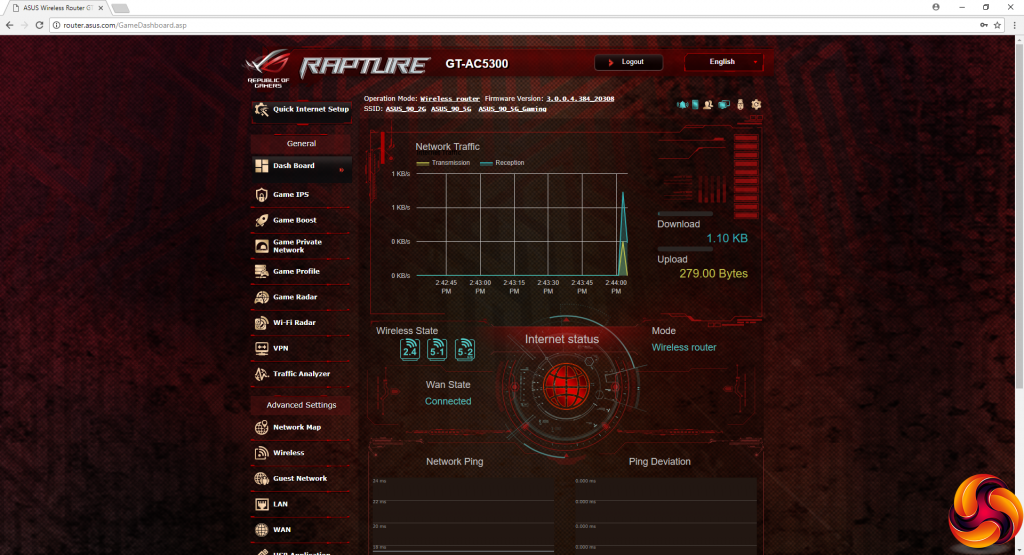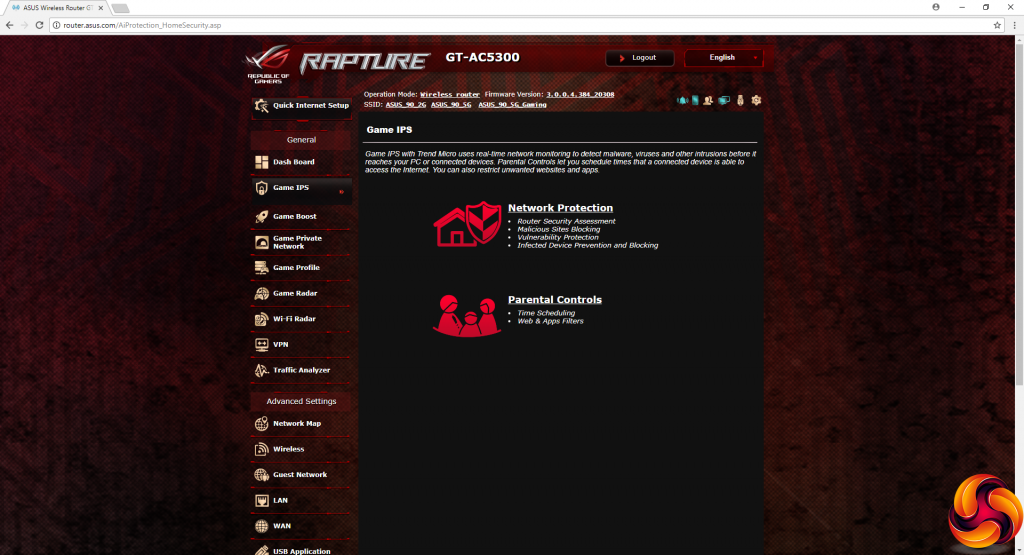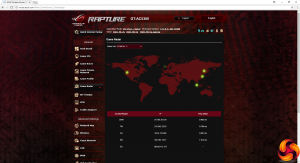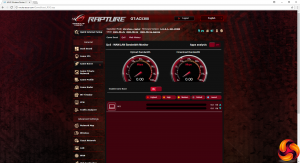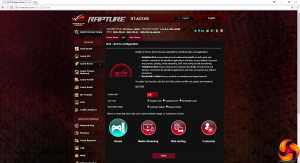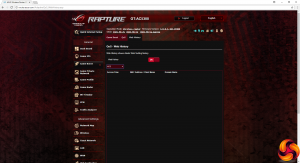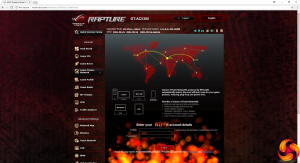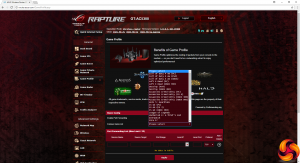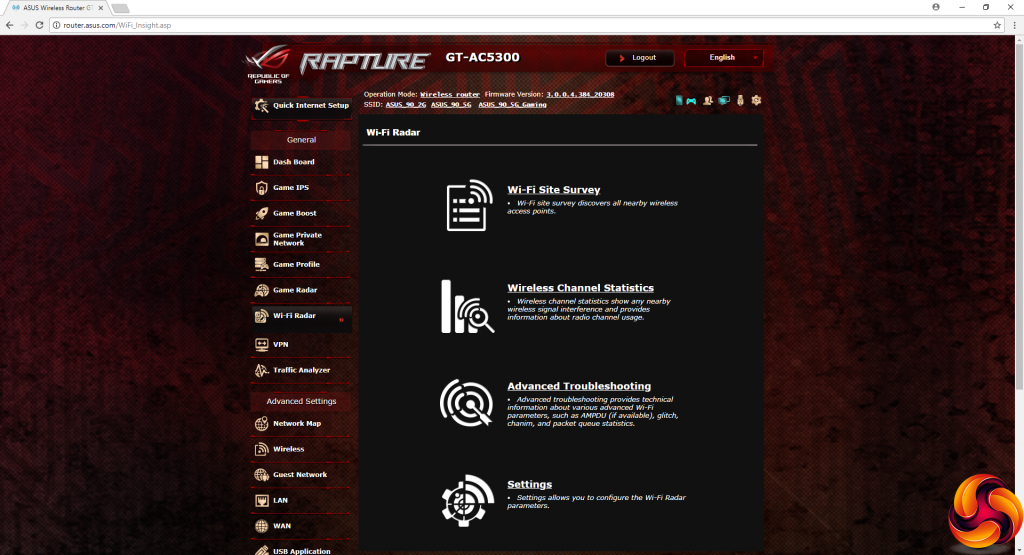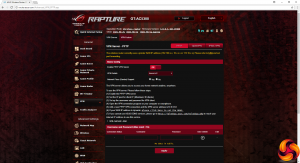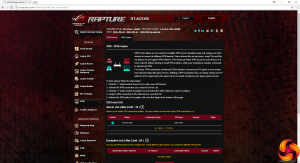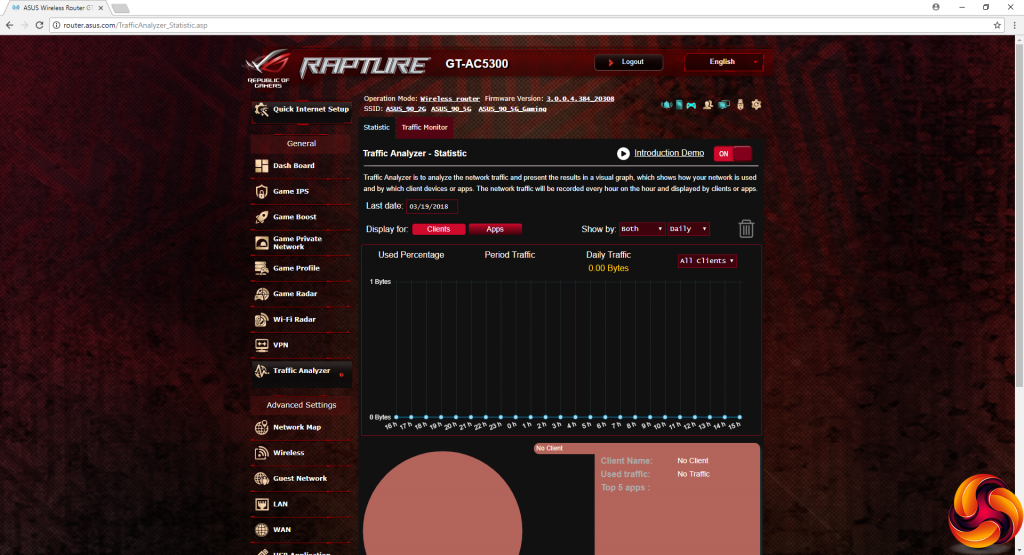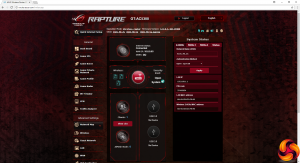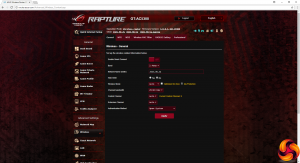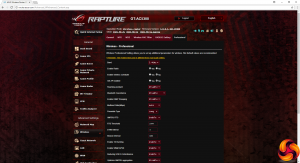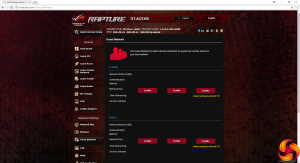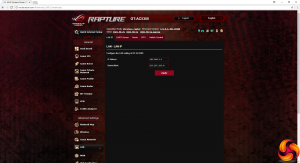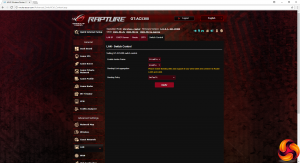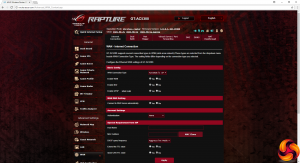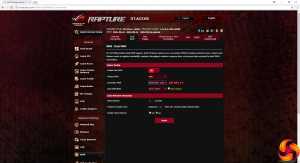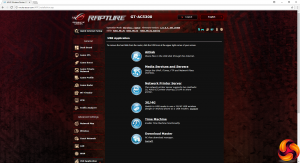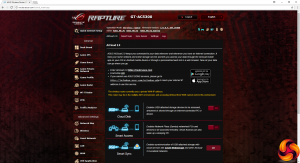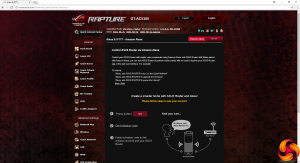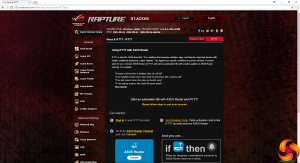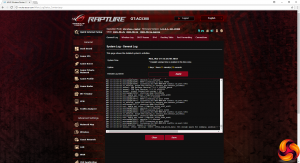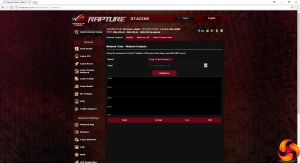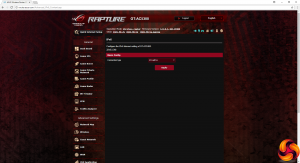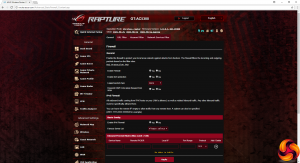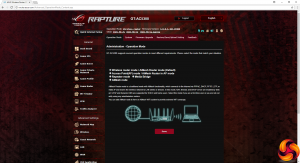Let's start with the ROG Rapture GT-AC5300.
Logging into the router for the first time takes you through setting up the broadband connection.
You are then greeted by a dashboard that provides a general overview of current live performance figures. But that's just the beginning, because the menu of options down the left is longer than the Brexit negotiation process.
The Game IPS section includes a huge range of protective measures, provided in partnership with Trend Micro. This includes a router security assessment that prompts you if you have left things like the router login at the default setting, blocks malicious sites, and has bidirectional intrusion protection. You can block infected devices once detected.
There are extensive parental controls in this section, too, where you can filter websites and apps, and create schedules for when certain devices have access to the Internet.
The GT-AC5300 is absolutely packed with features for gamers, although not all of them are exclusively for this purpose. The Game Boost section starts off with a bandwidth monitor, showing what each system on the network is using, then provides Quality of Service (QoS) options to improve performance for three broad categories of usage – games, media streaming and web surfing – plus a custom option.
You can also spy on which websites and domains have been accessed by each client on the network, which is rather creepy and will give your kids a fright.
The Gamers Private Network is a service provided by WTFast that provides the fastest routes between gamers and game servers, to improve ping time and reduce packet loss.
The Game Profile is a port forwarding system specifically aimed at games. It comes with a long list of presets, including for different platforms such as consoles and PCs.
The Game Radar shows you the current pings for games hosted in different countries. This doesn't go as far as the geographic limiting available from NETGEAR's XR500, but gives you some control over not joining a server that is responding more slowly than a grumpy teenager.
There are extensive facilities for site survey and troubleshooting, so you can choose the optimal channels for your WiFi wavebands under the Wi-Fi Radar option.
Extensive protocol support is available for using the GT-AC5300 as a VPN server, including PPTP, OpenVPN and IPSec VPN variants. There's even VPN Fusion on tap for mixing multiple VPN servers simultaneously.
You can view more details of network activity via the Traffic Analyzer.
As if the earlier sections weren't advanced enough, there's a specific Advanced section stuffed with more options. This starts with a map of the network topology and clients connected (again). Then you can get into detailed setup of the wireless signals, and we definitely mean detailed when you get to the Professional tab. You can also set up multiple guest networks across the different radios.
The LAN section is where you configure things like which IP address range the DHCP server is doling out. But this is also where the facility to enable port aggregation that we mentioned earlier can be found. This combines ports 5 and 6 into one 2Gbit Ethernet connection, allowing higher performance but also failover if one of the ports has an issue.
There are some more juicy features hidden in the WAN section, too. Apart from configuring your broadband connection, you can also set up a Dual WAN, where either one of the USB ports or an Ethernet port can be used for failover. Attach a second broadband connection to this, and the latter will kick in if your primary connection stops working. Alternatively, load balancing will allow both WAN connections to be used together to boost performance.
Those two USB 3.0 ports can be used for a host of things too. You can share files, create a network media server, share a printer over the network, add a secondary USB wireless data dongle or modem, or create an unattended download system. You can even use this to create cloud storage that can be accessed via iOS or Android from anywhere in the world.
Just in case you didn't think there were enough features here, you can also use your Amazon Alexa to change some common settings verbally, such as turning on the guest WiFi. There's support for “if this then that” (IFTTT), where you get notified if something happens on the network – for example, when a particular user accesses the network. This requires an account with the IFTTT service.
Finally, there are sundry administration options. These include configuring IPv6, and a comprehensive firewall with URL, keyword and network services filtering. You can change the operation mode from router to access point, repeater, media bridge or AiMesh node (of which more later in this article). There's a log for network activity, and further access to IPv6 and port forwarding rules. Finally, a selection of network analysis tools are available, including ping and netstat.
Overall, there is an absolutely flabbergasting range of options in the menu system, and most users will be thoroughly daunted by what's available. It's not the most aesthetic layout, and network novices may find some things hard to locate. But there is undeniably a huge range of functionality here.
 KitGuru KitGuru.net – Tech News | Hardware News | Hardware Reviews | IOS | Mobile | Gaming | Graphics Cards
KitGuru KitGuru.net – Tech News | Hardware News | Hardware Reviews | IOS | Mobile | Gaming | Graphics Cards