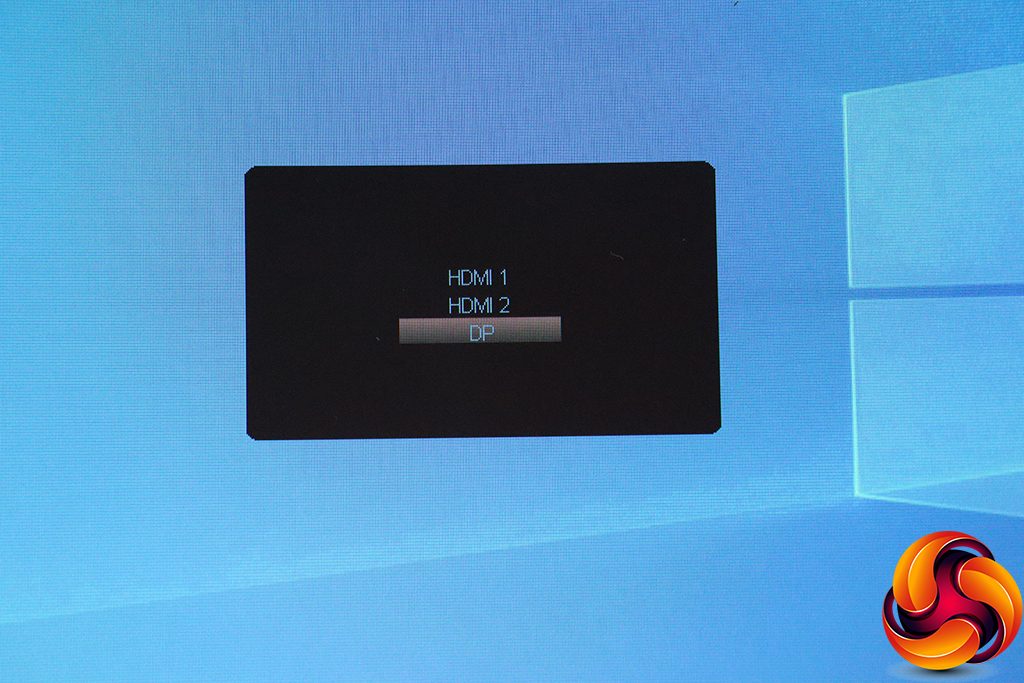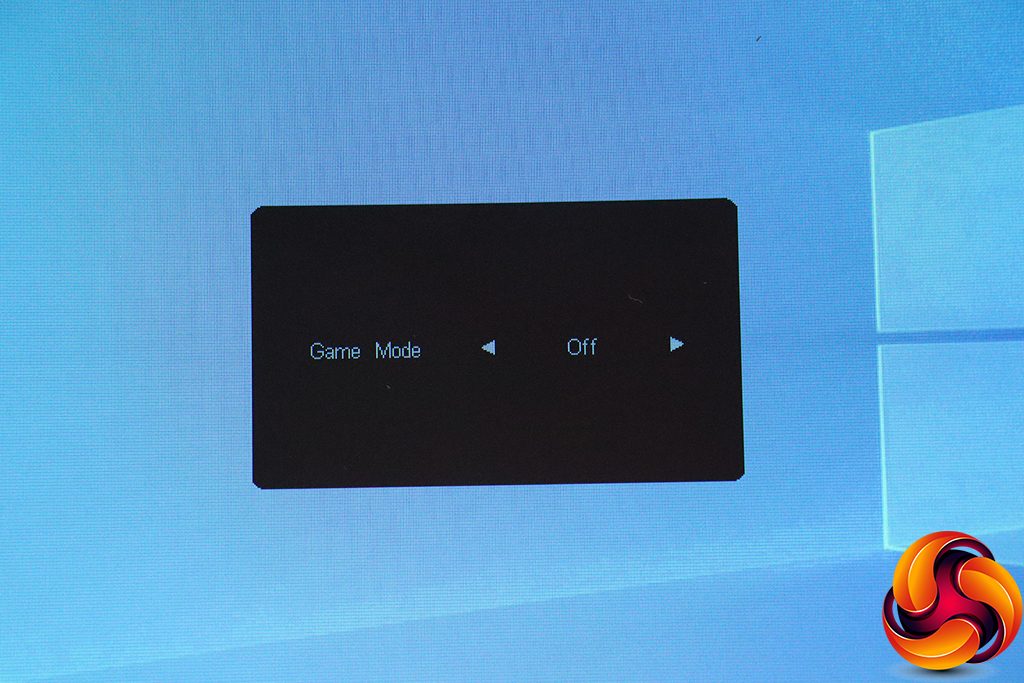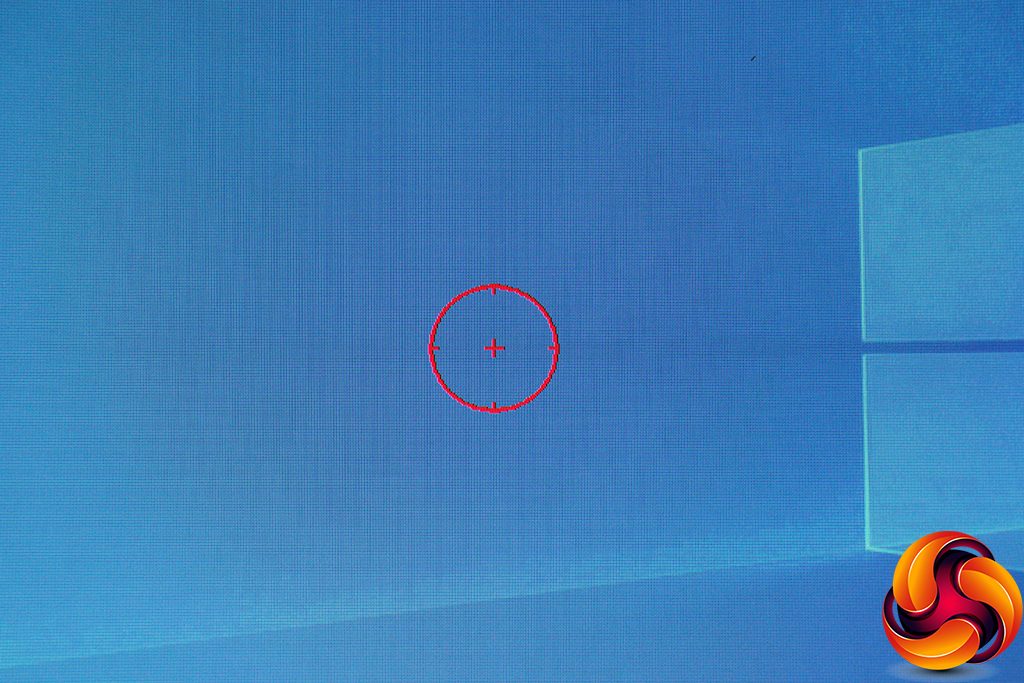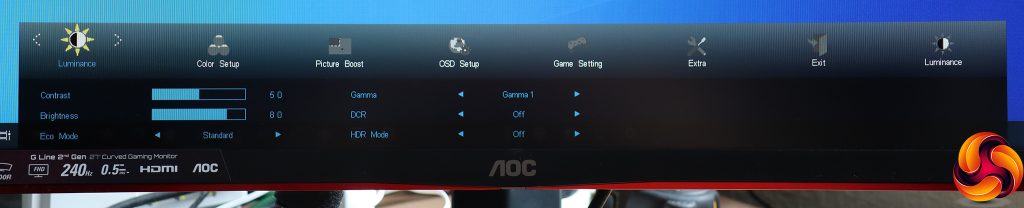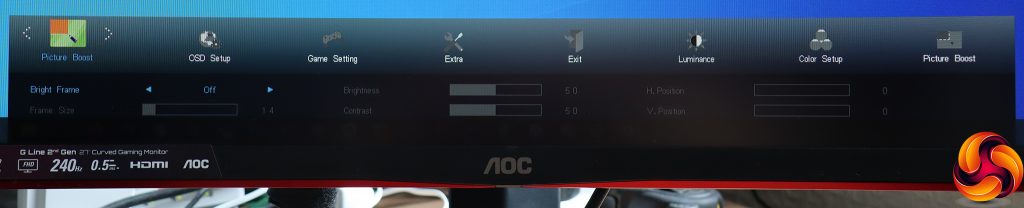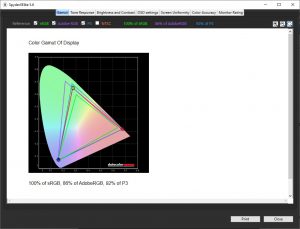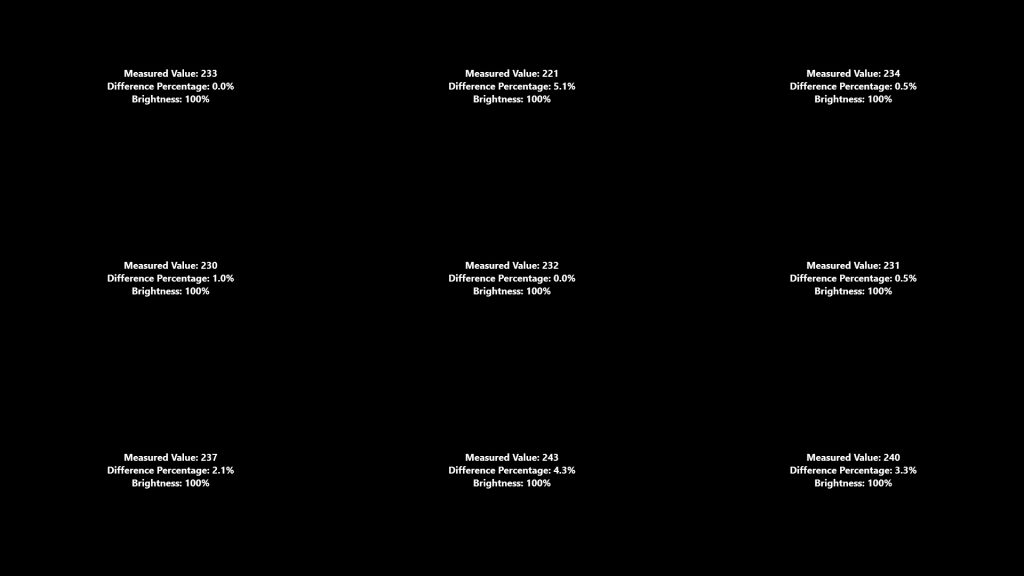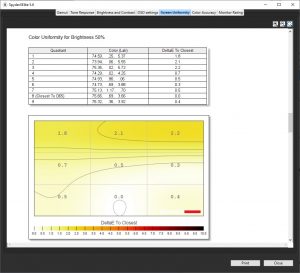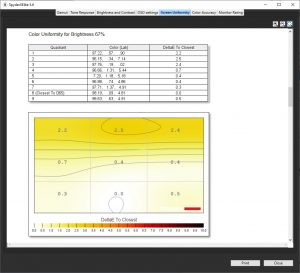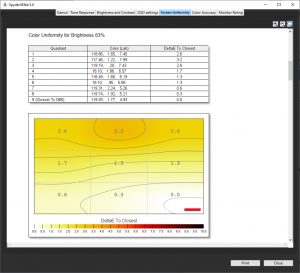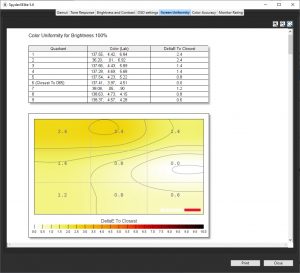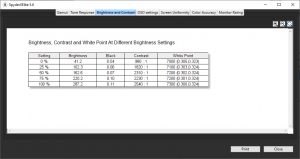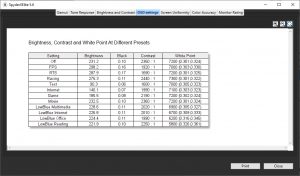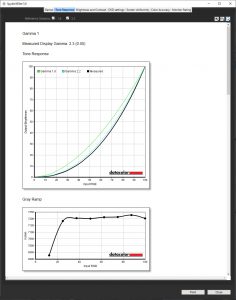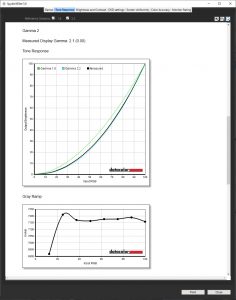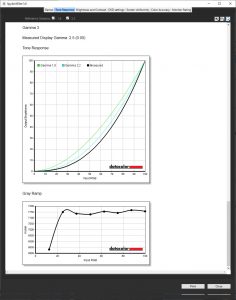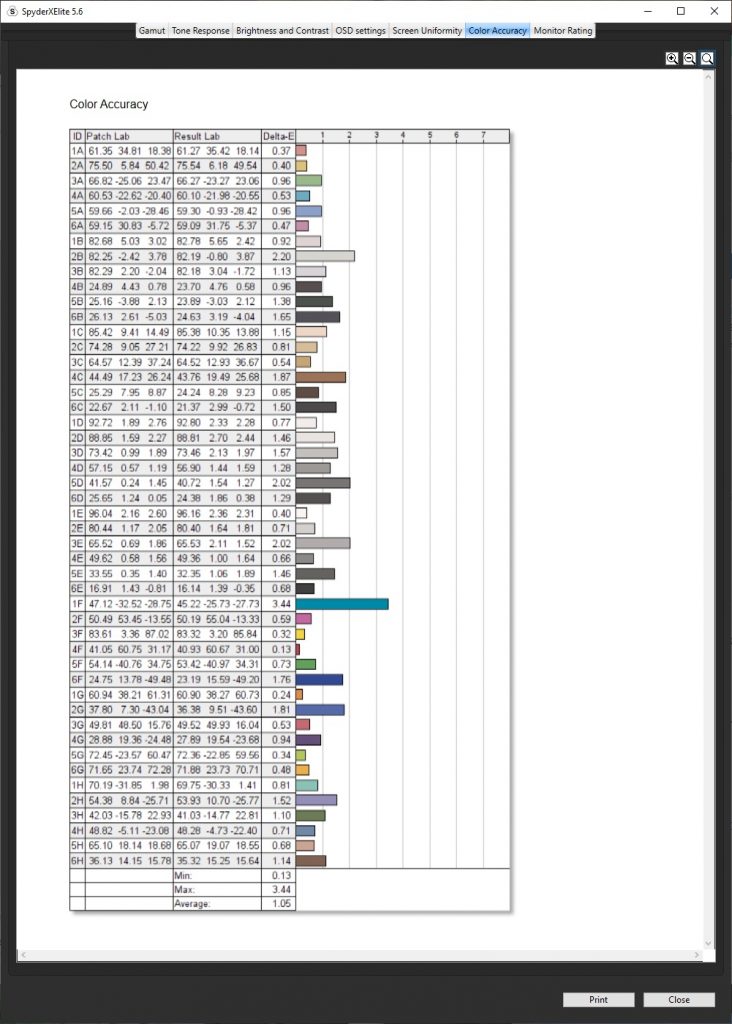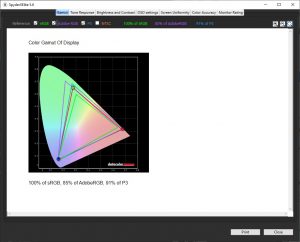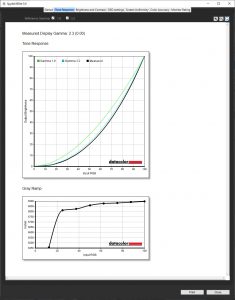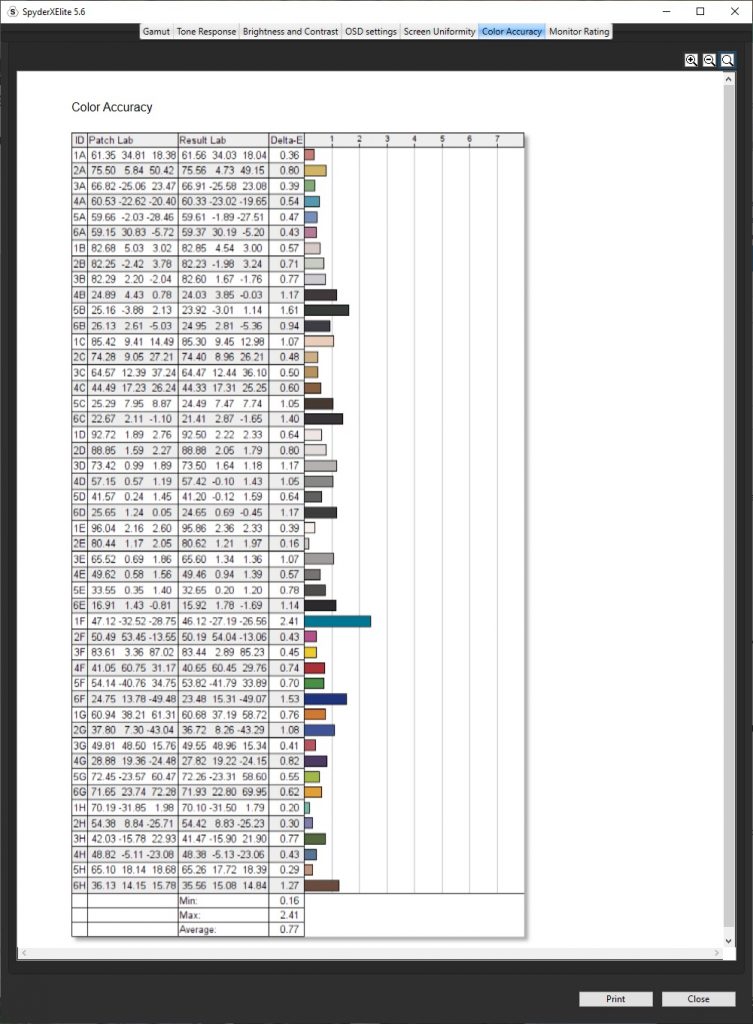Monitor refresh rates are increasing all the time, and it wasn't long ago that you'd have to pay in excess of £500 for 240Hz, and it wouldn't even be possible to combine this with a curved screen. Now, however, AOC is delivering 240Hz refresh with a 27in curved screen, and you can buy it for under £310. There are two variants of this screen – with and without the USB hub. Our sample was the one with USB, the AOC C27G2ZU.
Although this is a 27in screen, the resolution is just Full HD – 1,920 x 1,080 – although many gamers still prefer this over a higher resolution as maximised frame rates are more important than detail, particularly if you're a FPS player. Another plus for this type of game is the 0.5ms pixel response, although this is MPRT, because the panel used by the C27G2ZU is VA, so the underlying grey-to-grey response will be higher.
The other typical characteristics of a VA panel are in evidence as well. The peak brightness is a mediocre 300cd/m2, but contrast is rated at a high 3,000:1, as we expect from this technology. AOC claims 120 per cent sRGB gamut. The curvature is a reasonably accentuated 1500R. The 240Hz refresh is complemented by AMD FreeSync Premium adaptive synchronisation, which specifies low framerate compensation and a minimum of 120Hz at Full HD resolution, but doesn't include HDR, although this monitor does support HDR.
There's a decent set of connections, including two HDMI 2.0 and a single DisplayPort 1.2. The four-port USB hub built into this variant of the monitor supports USB 3.2 Gen1, which is essentially still USB 3.0. You also get an integrated pair of 2W speakers and an analog headphone output. Adjustments include tilt, swivel, and height raising, but no portrait mode.
The specification sounds very promising, and with that sub-£310 price, all the boxes are checked for a serious gaming contender. Only G-sync hardware is missing, but that always pushes the price up and AOC does state that this monitor is G-sync Compatible. So there's lots of potential here; let's find out if it's fulfilled.
Specification:
- Screen size: 27-inch, 16:9 aspect
- Native resolution: 1,920 x 1,080
- Curvature: 1500R
- Refresh rate: 240Hz, AMD FreeSync Premium
- Panel type: VA
- Contrast ratio: 3,000:1 (typical)
- Brightness: 300cd/m2
- Response time: 0.5ms MPRT
- Display inputs: 2 x HDMI 2.0, 1 x DisplayPort 1.2
- USB hub: Yes, 4 x USB 3.2 Gen1
- Tilt: 5 degrees forward, 23 degrees backward
- Raise: 130mm
- Swivel: 32 degrees left and right
- Portrait: No
- Other: Audio output, 2W stereo speakers
Retail Price: £308.99 (inc. VAT)
The AOC C27G2ZU must be exciting. Just look at the box – a whole squadron of planes is flying right out of it!
Inside there are 1.8m HDMI and DisplayPort cables, the external power brick and a power lead, which in this case had a European plug on the end because our sample was shipped over from Germany.
AOC's design shows some hints of flair, with the red flashes on the back and around the base of the stand. But it's otherwise black and quite sober in appearance.
You can raise and lower the screen by 130mm, swivel 32 degrees left and right, and tilt up to 5 degrees forward or 23 degrees backward.
The two HDMI 2.0 ports and DisplayPort 1.2 are pointing directly downwards, with the minijack for analog output (primarily headphones) at the other end of the same section. The USB 3.2 Gen1 hub is nearby on the same side of the stand, but on an angled section. The upstream and four downstream are in a row, with one of the USB ports (yellow) offering fast charge. The input for the power brick are on the other side of the stand.
One area where AOC has cut costs on this monitor is the menu controls, which are standard buttons on the underside of the bezel near the USB hub, rather than anything more exciting like a joystick. There are five buttons to operate settings.
The button on the far right exclusively operates power, however, so you only get four buttons to operate the menu itself.
The quick menus appear in the middle of the screen by default. The first button from the left calls up the option to choose between video inputs manually.
The next button along controls the Game Modes. These include FPS, RTS, Racing and three user-configurable slots for you to save your own options into.
The third button along simply toggles a hardware crosshair. It's not as elaborate as some gaming monitors provide, but could certainly come in handy when you're “practicing”. Wink wink.
The fourth button from the left calls up the main menu, which appears at the bottom of the screen by default. The first Luminance section includes configuration of contrast, brightness, and Gamma, with the latter offering three options – 1, 2 and 3. You can toggle dynamic contrast (DCR) and HDR support. There are also Eco Modes here, and as before we wonder why these have to be segregated from the Game Modes. The Eco Modes are presets for standard usage scenarios, including the default Standard, plus Text, Internet, Game, Movie, Sports and Reading.
Next along is Color Setup, where you can choose a colour temperature preset from Warm, Normal, Cool or User, with the latter enabling separate configuration of red, green and blue levels. The DCB modes are colour enhancements, and include options like Nature-Skin and Sky-Blue.
Picture Boost is the next section, which includes the Bright Frame system. This lets you define a portion of your screen and apply different brightness settings to it. We've never been quite sure what the function of this is, but you might find a use for it.
The OSD Setup section includes options to change the position and appearance of the OSD, as well as the language used. You can also set up a break reminder here and drop the DisplayPort standard down from 1.2 if you're having compatibility problems.
Game Setting is next, and aside from providing another route to the Game Mode presets, you can also adjust Shadow Control, to boost visibility in dark areas, toggle Low Input Lag, adjust the Game Color hue, and enable LowBlue Mode, which provides yet more presets including Multimedia, Internet, Office, and Reading. You can also turn on pixel Overdrive, toggle FreeSync (on by default, if supported), and place a hardware frame counter onscreen.
Finally, Extra is where you find all the options that don't fit elsewhere. You can manually choose a video input, set a timer to turn the screen off, disable DDC/CI control, and reset to default settings.
Overall, the OSD is not exactly packed with features, but it does have a reasonable amount of options for gamers. We still wish AOC didn't have what essentially amounts to three different preset systems in three different places – Game Modes, Eco Modes, and LowBlue Modes. It could also be useful to group the hardware frame counter and crosshair together into one quick menu. But at least you have these features, which some gamers will appreciate.
Our main test involves using a DataColor SpyderX Colorimeter to assess a display’s image quality. The device sits on top of the screen while the software generates colour tones and patterns, which it compares against predetermined values to work out how accurate the screen is.
The results show –
- A monitor’s maximum brightness in candelas or cd/m2 at various levels set in the OSD.
- A monitor’s contrast ratio at various brightness levels in the OSD.
- The brightness deviation across the panel.
- The black and white points.
- The colour accuracy, expressed as a Delta E ratio, with a result under 3 being fine for normal use, and under 2 being great for colour-accurate design work.
- The exact gamma levels, with a comparison against preset settings in the OSD.
We first run this test with the display in its default, out-of-the-box state, with all settings on default after a factory reset. We then calibrate the screen using the Spyder software and run the test again.
We always test the display subjectively on the Windows desktop, using it for general tasks such as browsing and word processing, and with games as well, even if the display is not intended solely for that purpose.
We pay careful attention to any artefacts, ghosting or motion blur, and enable any gaming-specific features, such as adaptive-sync settings like G-Sync or FreeSync, using a compatible graphics card in our test PC.
We performed the quality tests on the AOC C27G2ZU at its native 1,920 x 1,080 resolution in the default mode, after resetting the OSD, which sets the refresh to 60Hz, over a DisplayPort connection. Our test system was equipped with an AMD Radeon Vega Frontier Edition graphics card, which supports FreeSync, so we enabled that for games testing.
The gamut gets things off to a decent start, with the 100 per cent sRGB we now expect from all monitors, plus an excellent 86 per cent AdobeRGB and 92 per cent DCI-P3.
Brightness uniformity is excellent as well, with just a few per cent difference in most areas, and the most aberrant area being the top middle at 5.1 per cent, which is hardly a problem. This is a very uniform monitor.
The colour uniformity is similarly excellent, with very little variance at any brightness level.
If there's one chink in the C27G2ZU's quality armour, it's that it's not a very bright monitor. The panel is rated at 300cd/m2, but even at 100 per cent brightness we only recorded 287.2cd/m2. However, contrast is great, hitting 2,540:1 at maximum brightness. The white point varies a bit from 7000K at 0 brightness to 7300K at 100 per cent. Note that the default colour preset is Warm, too.
With the Game Modes, Eco Modes and LightBlue Modes, there are absolutely tons of presets here. The FPS mode is the brightest, offering 298.2cd/m2 – brighter than the monitor can manage in Standard/Off mode. All the Game Modes are bright, starting with 275.3cd/m2 for Racing. This is also the highest contrast at 2,440:1, with RTS the lowest at 1,690:1. All the white points are from 7000K to 7300K across the Game Modes and Eco Modes.
The Eco Modes do offer a different set of brightnesses, with Text down to 90.3cd/m2, Internet at 140.1cd/m2, and Game at 185.5cd/m2. Interestingly, Movie mode is virtually indistinguishable from Off/Standard mode. Usually, this will have a cooler white point.
The LowBlue Modes, in contrast, all have around the same brightness, ranging from 221.9cd/m2 to 228.6cd/m2, and not much variation in contrast either, from 1,990:1 for Office and 2,250:1 for Reading. However, the white points do vary, with Reading dropping down to a warm 5800K, but Multimedia at 6900K, which is close to the standard setting.
As we've noticed before with AOC monitors, the gamma settings aren't sequential. The default Gamma 1 is the expected midrange option, although it reads a little high at 2.3. Gamma 2, however, is the lower alternative, and reads at 2.1. Gamma 3 is the higher choice, at 2.5. This is not a huge range of variation, and therefore not hugely useful.
Colour accuracy, however, is superb. The average deviation of just 1.05 out of the box is excellent. We didn't think we'd be able to improve much on this with calibration, but as always, we tried it anyway, firing up the SpyderX once more.
After calibration, the gamut has gone down slightly. You still get 100 per cent sRGB, but AdobeRGB and P3 have both dropped one per cent to 85 and 91 per cent respectively.
Gamma 1 remains at 2.3.
Colour accuracy, however, is even better, with a deviation of 0.77, which is close to the best we've ever seen.
Overall, then, we really can't fault this monitor for quality. It's not that bright (light-wise, not intelligence-wise), but otherwise the panel is extremely uniform and has great colour fidelity, straight out of the box, which is very commendable.
But this isn't a screen for CAD work, so we had to fire up our usual suite of games including CS:GO, Rainbow 6 Siege and League of Legends. We enabled the FPS Gaming Mode preset for the first two games, and RTS for LoL, as there wasn't a MOBA option and this was the closest alternative. We also made sure FreeSync was enabled.
With the Full HD resolution, we found our AMD Radeon Vega Frontier Edition graphics card could drive CS:GO at high enough frame rates to make the 240Hz ability worthwhile, and the result was very smooth. There was no sign of tearing, and with completely immersive frame delivery. Siege wasn't far off. LoL was, well, LoL. We do prefer this game with the biggest, highest resolution screen possible, though, so this perhaps isn't quite the optimum choice if you're a RTS/MOBA specialist. Otherwise, though, this screen delivers a consummate gaming experience.
The AOC C27G2ZU is a superb gaming screen at a very reasonable price. If you primarily play FPS games, we couldn't recommend it more highly. Image quality is superb, and frame rates are smooth as silk – assuming your graphics card can deliver them. If you calibrate this screen, the colour accuracy is amongst the best monitors we've tested, but there's no need as it's great to start with.
Our usual niggles with AOC's OSD remain, but that's all they are – niggles. There are enough adjustments here for the gaming audience, and a few things if you actually want to get some work done. Perhaps you might want some more overtly game-oriented features with cool-sounding names, and a less old-fashioned menu operation system such as a joystick, but in everyday entertainment usage, this screen will deliver a most enjoyable experience once configured the way you want, and settings aren't that hard to find.
There's enough video connectivity, although the built-in speakers are a bit weedy and half-hearted. But you'll either have proper speakers or a headset anyway. The four-port USB 3.2 Gen1 hub is icing on the cake, providing enough ports for keyboard, mouse, phone charging and a USB storage device, although we always prefer ports on the side of the bezel for this kind of impromptu connection because they're easier to access.
Overall, though, for less than £310, this monitor delivers top-end gaming performance for a very keen price. If you're looking for a high-refresh Full HD curved screen, the AOC C27G2ZU delivers performance in spades.
The AOC C27G2ZU is available from Amazon UK for £308.99.
Discuss on our Facebook page HERE.
Pros:
- Super colour accuracy, and even better when calibrated
- 240Hz refresh.
- AMD FreeSync Premium adaptive sync.
- Keen price.
- Excellent brightness and colour uniformity
- Reasonable level of settings in OSD.
- Decent level of ergonomic adjustment.
- Built-in USB 3.2 Gen1 hub.
Cons:
- Weedy built-in speakers.
- Not that bright.
- Three different preset categories.
KitGuru says: The AOC C27G2ZU delivers 240Hz Full HD gaming in a curved format at a decent price, with excellent colour accuracy and screen uniformity. Highly recommended.
 KitGuru KitGuru.net – Tech News | Hardware News | Hardware Reviews | IOS | Mobile | Gaming | Graphics Cards
KitGuru KitGuru.net – Tech News | Hardware News | Hardware Reviews | IOS | Mobile | Gaming | Graphics Cards