Our main test involves using a DataColor Spyder Elite 5 Colorimeter to assess a display’s image quality. The device sits on top of the screen while the software generates colour tones and patterns, which it compares against predetermined values to work out how accurate the screen is.
The results show –
- A monitor’s maximum brightness in candelas or cd/m2 at various levels set in the OSD.
- A monitor’s contrast ratio at various brightness levels in the OSD.
- The brightness deviation across the panel.
- The black and white points
- The colour accuracy, expressed as a Delta E ratio, with a result under 3 being fine for normal use, and under 2 being great for colour-accurate design work.
- The exact gamma levels, with a comparison against preset settings in the OSD.
We first run this test with the display in its default, out-of-the-box state, with all settings on default. We then calibrate the screen using the Spyder software and run the test again.
We always test the display subjectively on the Windows desktop, using it for general tasks such as browsing and word processing, and with games as well, even if the display is not intended solely for that purpose. We pay careful attention to any artefacts, ghosting or motion blur, and enable any gaming specific features, such as adaptive-sync settings like G-Sync, using a compatible graphics card in our test PC.
In the case of the AG322QCX, we performed the primary testing at the native 2,560 x 1,440 resolution in the default mode, after resetting the OSD, which appeared to revert to the Gaming 1 preset. This also left the screen in AMD FreeSync mode, rather than using a specific set refresh. Our test system was equipped with an AMD Radeon Vega Frontier Edition graphics card, which supports FreeSync.
The gamut is commendable, with 100 per cent of sRGB and 83 per cent of AdobeRGB.
Brightness uniformity is also very good, with only the top right-hand corner going above 5 per cent variation.
Colour uniformity isn't quite so good, but still decent, with this time the bottom left-hand corner posing a problem.
Although you don't get a sense of this in everyday usage, this is not a particularly bright screen. Even at 100 per cent brightness, the screen is only delivering 201.2cd/m2. Contrast also doesn't match the 2,000:1 rating, and the white point at the default setting is decidedly cool, ranging from 9300K at zero brightness to a very blue 10100K at 100 per cent brightness, although you can of course change the temperature settings and RGB if this doesn't suit you.
There's quite a bit of variation between the different OSD settings, and some of these provide a higher brightness than Gaming 1, although still not close to the 300cd/m2 rating. The FPS mode is quite bright at 228.3cd/m2, but offers relatively low contrast of 540:1, and a fairly cool white point of 8400K. RTS is the brightest of all, with 249.9cd/m2, but with the lowest contrast of 460:1, and a mid-range 8400K white point. Racing mode uses a similar 223.5cd/m2 brightness to FPS, but a much greater 820:1 contrast and the same 8400K white point as FPS.
The Gaming modes can all be configured, but they appear to come with some different settings out of the box (unless these aren't reset by resetting the OSD). Gaming 1 only provides 200.8cd/m2 brightness, and in this test a mediocre 690:1 contrast, with the very cool white point of 10100K we measured before. Gaming 2 is brighter at 235.5cd/m2, but a higher 930:1 contrast and midrange 7800K white point. Gaming 3 isn't that different, with the same brightness and white point but lower 870:1 contrast.
Turn all these off and you get 222.6 brightness, the highest 1,080:1 contrast, and warmest 6800K white point. Overall, we would have liked to have seen some non-gaming presets as well, just in case you actually want to do something else with your screen, like watch movies or (perish the thought) work.
There are three Gamma settings, called 1, 2 and 3. The first one equates to 2.1, the second to 2.2, and the third to 2.4. It's useful to have gamma presets, but it might have been handy to have more of them or a slightly greater variation between them.
The default colour accuracy of 3.87 on average is not that great. This isn't a terrible score, but it's a shame that you can't rely on top-notch colour out of the box. So, as usual, we calibrated the screen with the Spyder to see if we could improve things.
The colour gamut hasn't changed (and almost never does), with 100 per cent sRGB and 83 per cent AdobeRGB.
We had left the gamma on the 1 setting, and that didn't change noticeably either, still equating to 2.1.
However, colour accuracy had improved considerably with calibration, hitting an average variation of just 1.59. The very best screens can achieve below 1 in this test, but anything below 2 is still very good.
So, overall, with a bit of adjustment, you can achieve some commendable results from the AG322QCX. Brightness and colour uniformity are good, and it's possible to achieve very decent colour accuracy with calibration. Overall brightness is a little low, and you can't seem to achieve close to the stated contrast, although overall contrast levels are still acceptable compared to TN or IPS panels. We just wish there were a few more non-gaming presets.
Of course, gaming is where this screen is aimed, and with FreeSync detected and enabled automatically for our AMD Radeon Vega Frontier Edition, the experience was very smooth and lacking in tearing. The pixel response does show a little ghosting, which only partially disappears with the Overdrive option, but this still wasn't a major issue.
 KitGuru KitGuru.net – Tech News | Hardware News | Hardware Reviews | IOS | Mobile | Gaming | Graphics Cards
KitGuru KitGuru.net – Tech News | Hardware News | Hardware Reviews | IOS | Mobile | Gaming | Graphics Cards




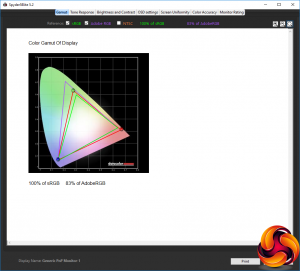
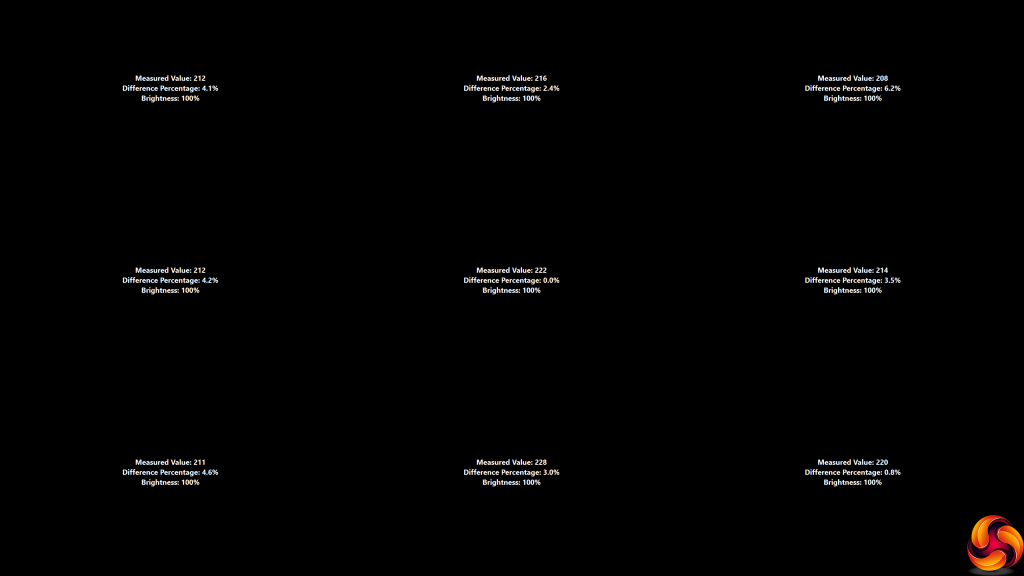
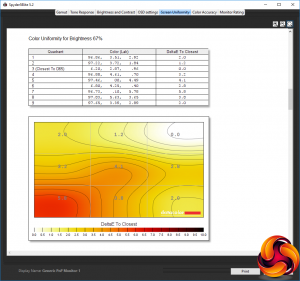
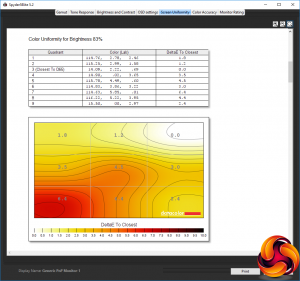
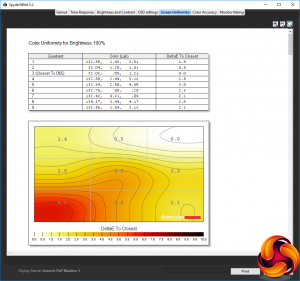
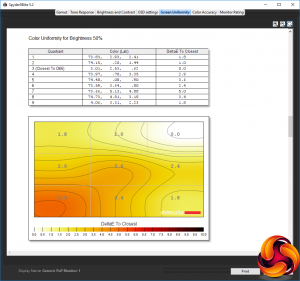
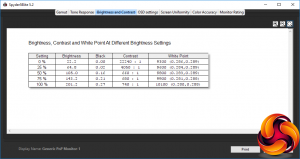
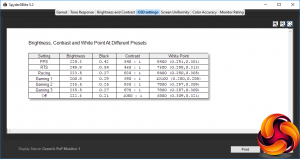
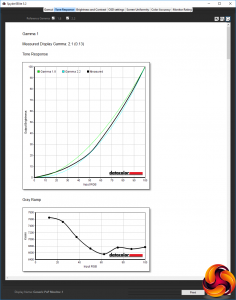
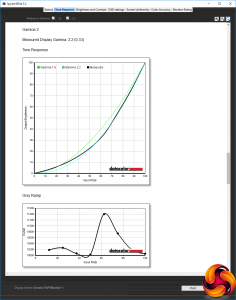
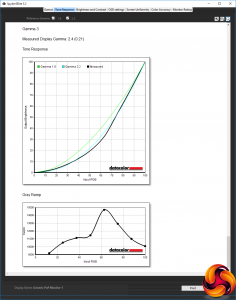
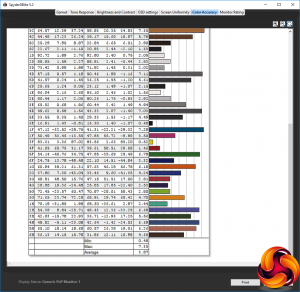
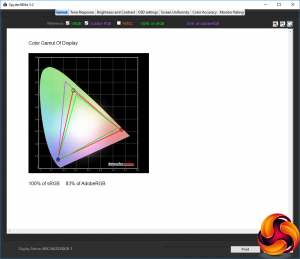
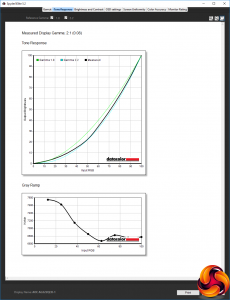
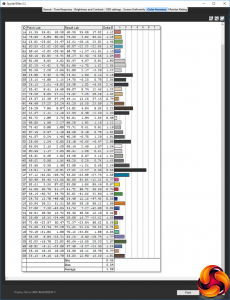

Don’t understand why all the new “gaming” monitors are with freesync as most gamers have NVidia cards
freesync is cheaper than gsync and all ppl haven’t the money to pay 100/150$ more on a monitor for gsync
coz freesync is free and it’s included in the display port/hdmi 2.0 hardware while gsync costs money, needs additional hardfware (hence more power) and it’s exactly the same as freesync.