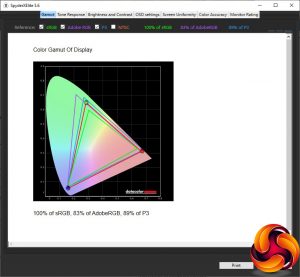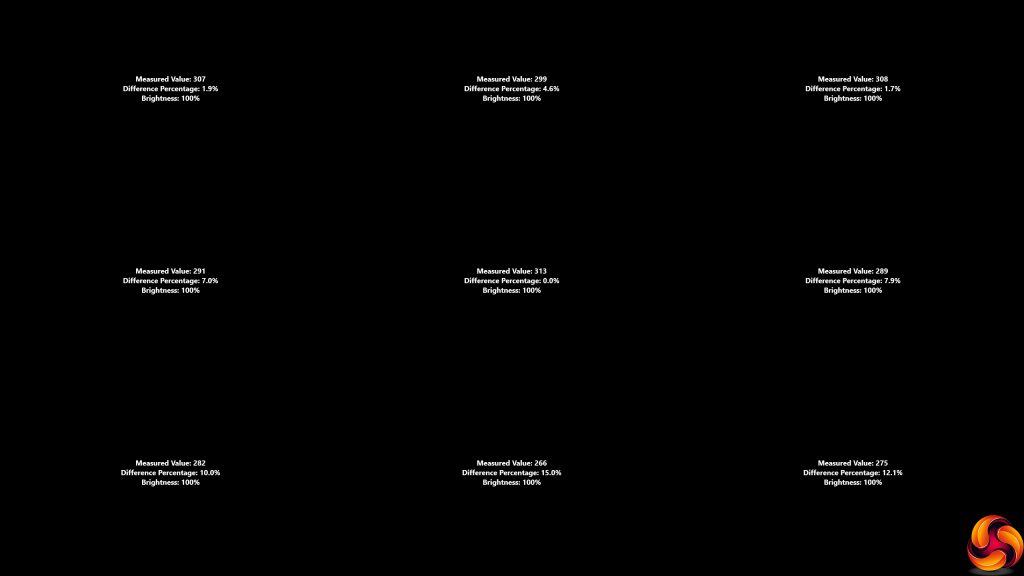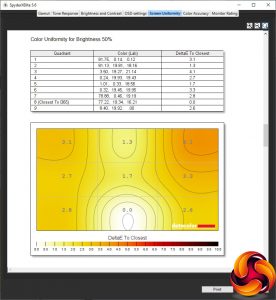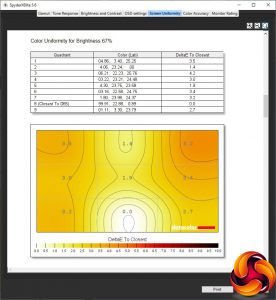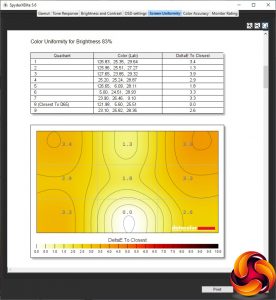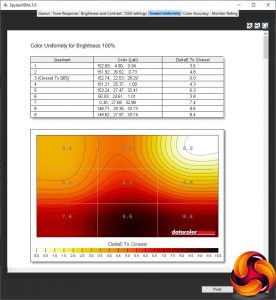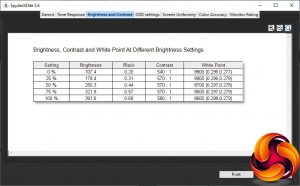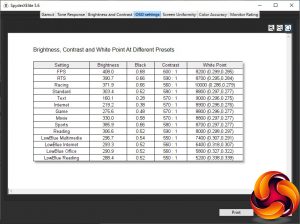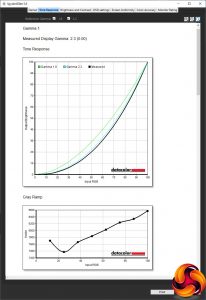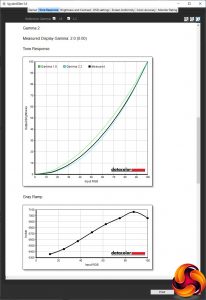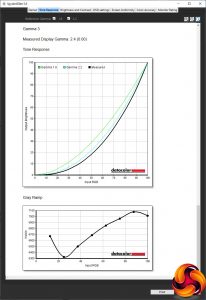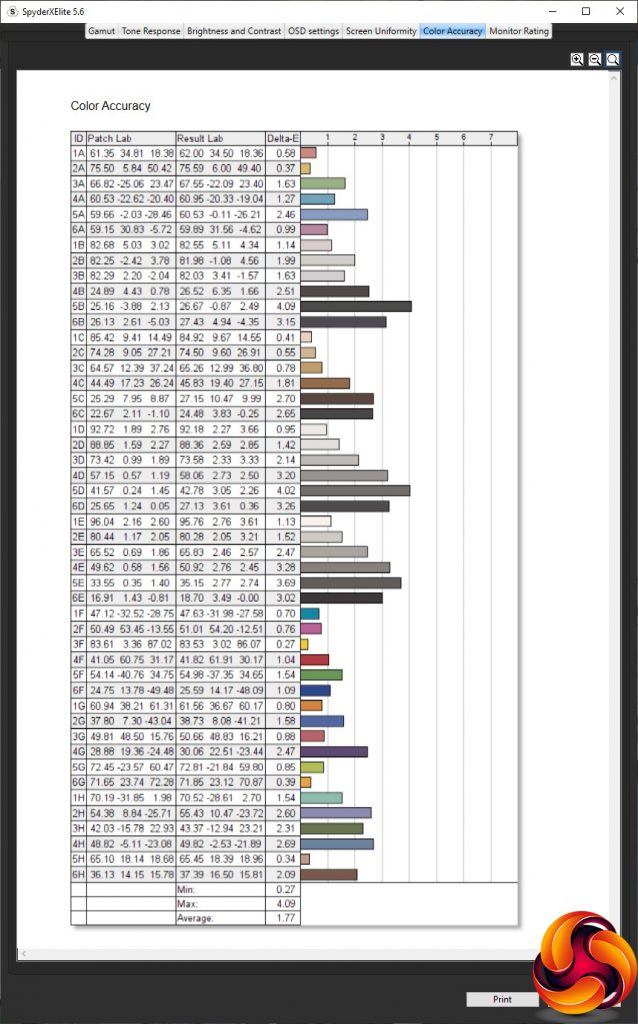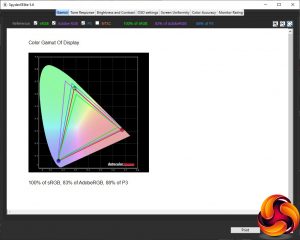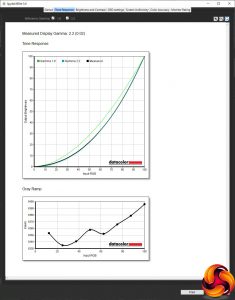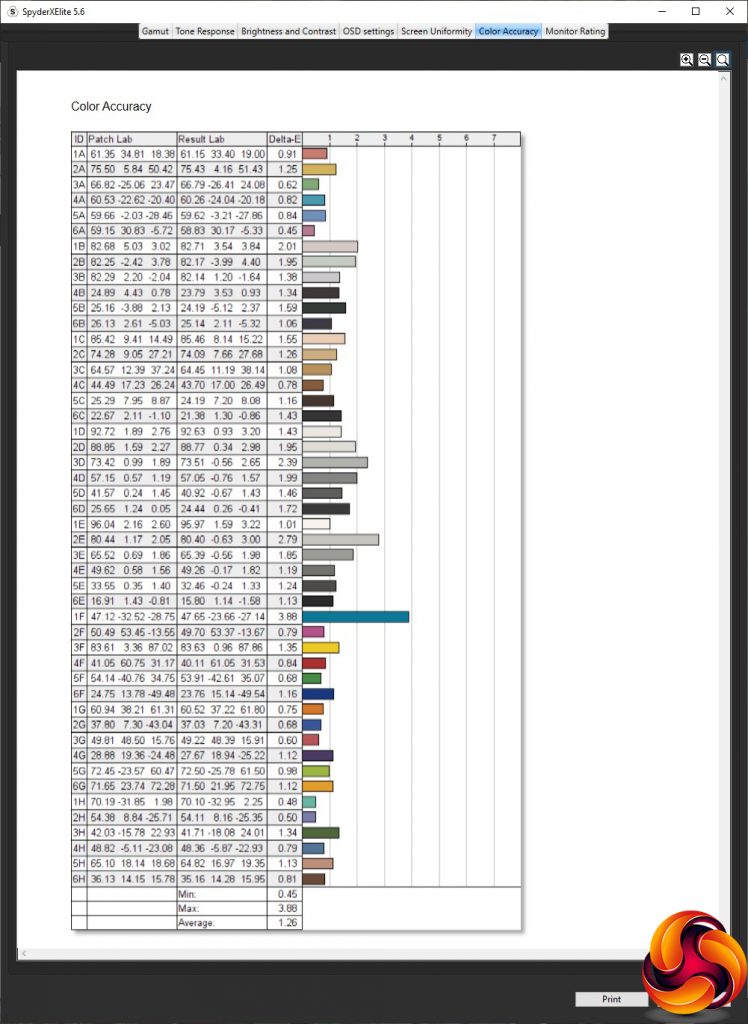Our main test involves using a DataColor SpyderX Colorimeter to assess a display’s image quality. The device sits on top of the screen while the software generates colour tones and patterns, which it compares against predetermined values to work out how accurate the screen is.
The results show –
- A monitor’s maximum brightness in candelas or cd/m2 at various levels set in the OSD.
- A monitor’s contrast ratio at various brightness levels in the OSD.
- The brightness deviation across the panel.
- The black and white points.
- The colour accuracy, expressed as a Delta E ratio, with a result under 3 being fine for normal use, and under 2 being great for colour-accurate design work.
- The exact gamma levels, with a comparison against preset settings in the OSD.
We first run this test with the display in its default, out-of-the-box state, with all settings on default. We then calibrate the screen using the Spyder software and run the test again.
We always test the display subjectively on the Windows desktop, using it for general tasks such as browsing and word processing, and with games as well, even if the display is not intended solely for that purpose.
We pay careful attention to any artefacts, ghosting or motion blur, and enable any gaming-specific features, such as adaptive-sync settings like G-Sync or FreeSync, using a compatible graphics card in our test PC.
We performed the quality tests on the AOC AGON AG273QZ at its native 2,560 x 1,440 resolution in the default mode, after resetting the OSD, which sets the refresh to 60Hz. Our test system was equipped with an AMD Radeon Vega Frontier Edition graphics card, which supports FreeSync.
The gamut makes for a decent start. The sRGB result of 100 per cent is as expected, and the AdobeRGB score of 83 per cent is also very good, with a commendable 89 per cent DCI-P3 gamut too.
Brightness uniformity is good for the top two thirds of the screen, but more questionable in the bottom third.
Colour uniformity is good until you get to 100 per cent brightness, where the bottom third again diverges quite a bit from other areas of the screen.
The AG273QZ doesn't quite get to its rated 400cd/m2 at 100 per cent brightness, but 391.6cd/m2 is close enough. The brightness level goes down in a relatively uniform manner, although 107.4cd/m2 at 0 per cent brightness is still quite bright.
The contrast, as expected for a TN panel, is low, ranging from 540:1 to 580:1. The biggest surprise is just how high the white point is. This starts at 8800K and goes down a little to 8600K at 100 per cent brightness, which are very “cool” values for what is supposed to be a default position.
We hope you're sitting comfortably while we go through the many OSD setting presets provided by the AG273QZ. As we mentioned earlier, these are found in three different places so we're going to start with the Game Modes. The FPS mode somehow manages to go beyond the maximum brightness we recorded earlier and hit 408cd/m2, and also achieves the highest 600:1 contrast, with a still cool 8200K white point – although lower than standard.
RTS is a little less bright at 390.7cd/m2, but with similar 590:1 contrast and even cooler 8700K white point. Racing mode takes the brightness down a little further to 371.9cd/m2 and the contrast to 560:1, but with an incredibly cool 10000K white point.
Moving to the Eco Modes, Standard is the default, with 303.4cd/m2 brightness (70 per cent level), 580:1 contrast and a very cool 8800K white point. Text mode has a similar 9000K white point and 570:1 contrast, but much dimmer 160.1cd/m2 brightness. Internet mode has the same contrast and similar 8900K white point, but is a little more bright at 219.2cd/m2. There's a separate Game mode with 275.6cd/m2 brightness but is otherwise very similar to Standard.
Movie mode again has the same contrast and white point, but is brighter at 330cd/m2. Sports is the brightest of the Eco modes at 385.9cd/m2, but is otherwise mimics Standard. Strangely, there's a Reading mode that is quite different to Text, with a similar 306.6cd/m2 brightness as Standard, but a slightly higher 590:1 contrast and warmer 8000K white point.
Finally, we get to the LowBlue options, which replicate some of the same activities as the Eco modes. The brightness level of all four of these doesn't diverge greatly from 290cd/m2, with a contrast of either 550:1 or 560:1. However, as you'd hope, the colour temperatures are much lower, since these modes are reducing blue light levels to alleviate eye strain. Multimedia sits at 7400K, Internet is at 6400K, Office at 5800K, and Reading is the warmest of all at 5200K.
The AG273QZ follows AOC's strange gamma strategy of not having values that are sequential with their names. The default Gamma1 corresponds to 2.3, but Gamma2 is lower at 2.0, and Gamma3 corresponds to 2.4. This has never made much sense to us, and the values aren't particularly widely or uniformly spaced either.
Colour accuracy is usually an area where TN panels fall behind VA and IPS, and while the default average deviation of 1.77 is good, it's not outstanding. This, of course, led us to calibrating the screen with the SpyderX to see if we could improve things.
After calibration, the gamut has hardly changed at all, with 100 per cent sRGB, 83 per cent AdobeRGB, and 88 per cent DCI-P3 (a decrease of 1 per cent).
We only retested Gamma1, which had gone up to 2.4.
Colour accuracy improved a reasonable amount to 1.26, although this still isn't quite up with the sub-1.0 values we see from the very best screens.
Overall, this is a bit more of a mixed bag than we were expecting. You can achieve high colour fidelity, and uniformity is decent if you're not at maximum brightness. However, the colour temperature is surprisingly cool across the board, unless you enlist the LowBlue modes. This is despite the fact that the default colour temperature option is Warm.
Of course, you wouldn't buy this monitor for Photoshop work, but for gaming. So we called up on our test system's AMD Radeon Vega Frontier Edition graphics and FreeSync with our usual suite of games, including CS:GO for maximum frame rates, Rainbow 6 Siege, League of Legends and Shadow Warrior 2 for HDR. This graphics card can drive CS:GO at the monitor's native resolution with frame rates that push the 240Hz refresh. This was a very satisfying experience, with no tearing or frame skips to mar the FPS experience. We used the FPS Game Mode for this, Rainbow 6 and Shadow Warrior and then RTS for LoL.
Gaming was very fluid, even when running Shadow Warrior with HDR enabled, although this was getting nowhere near 240fps. We were impressed by the gaming flow, even though this screen isn't perfect for more general tasks.
 KitGuru KitGuru.net – Tech News | Hardware News | Hardware Reviews | IOS | Mobile | Gaming | Graphics Cards
KitGuru KitGuru.net – Tech News | Hardware News | Hardware Reviews | IOS | Mobile | Gaming | Graphics Cards