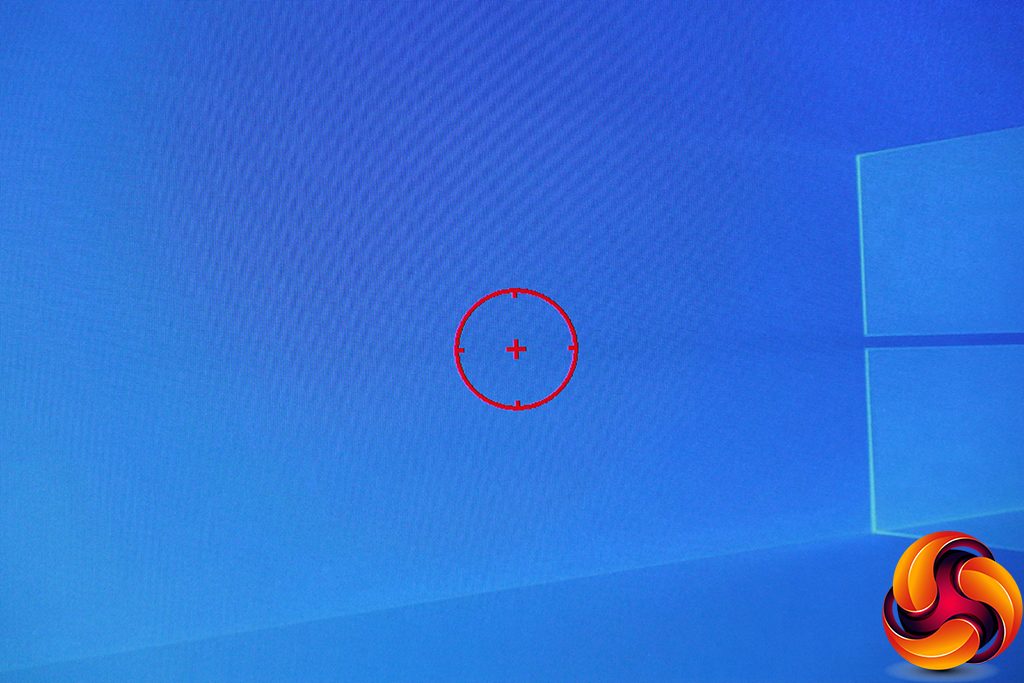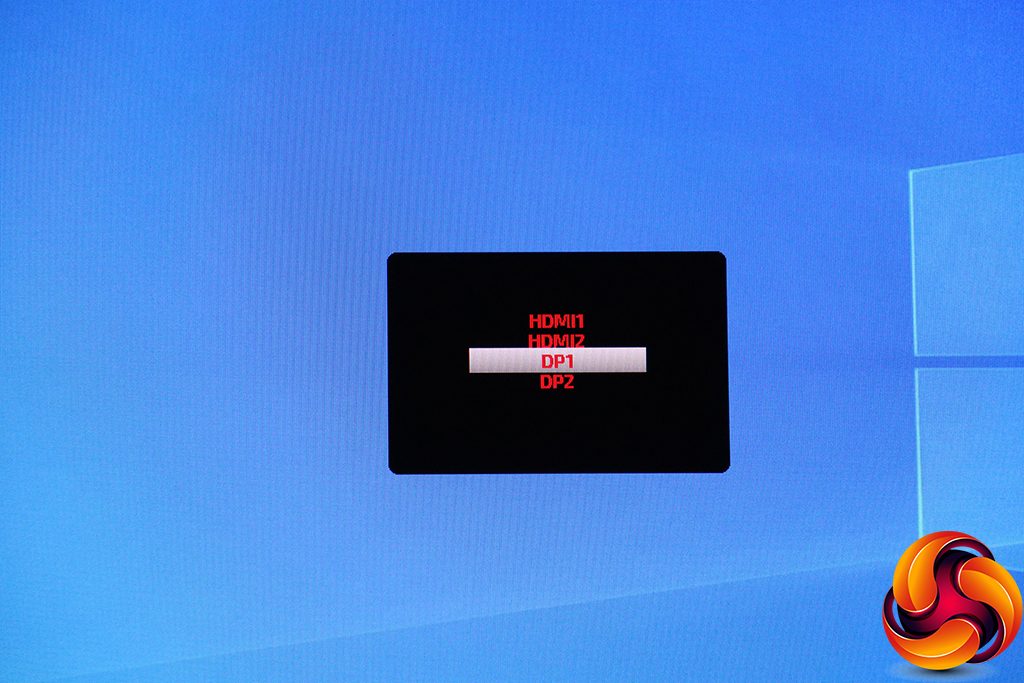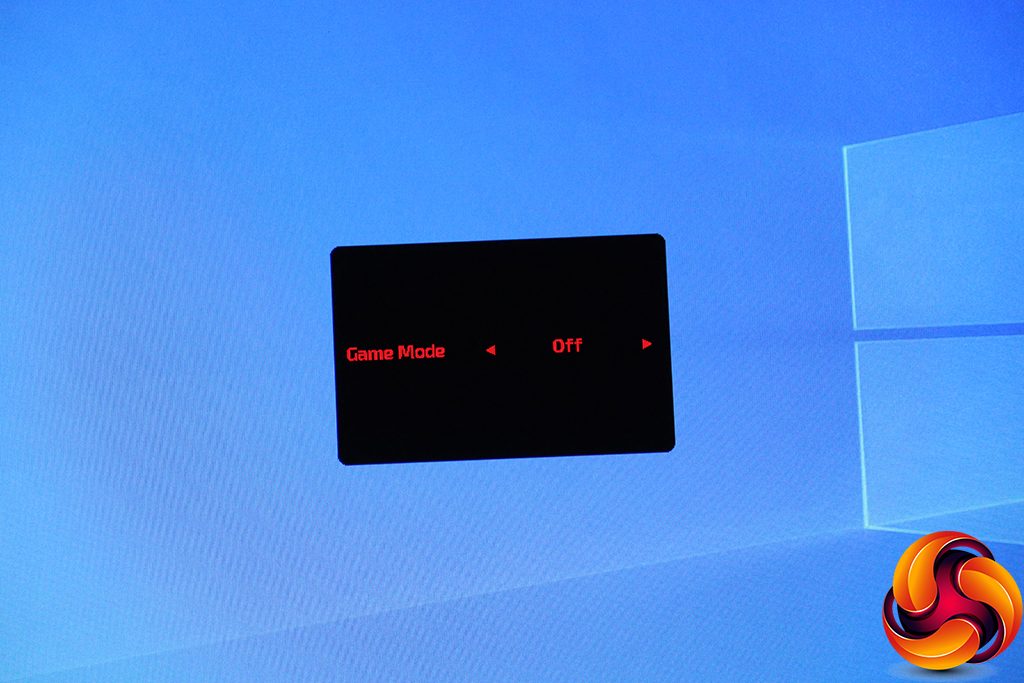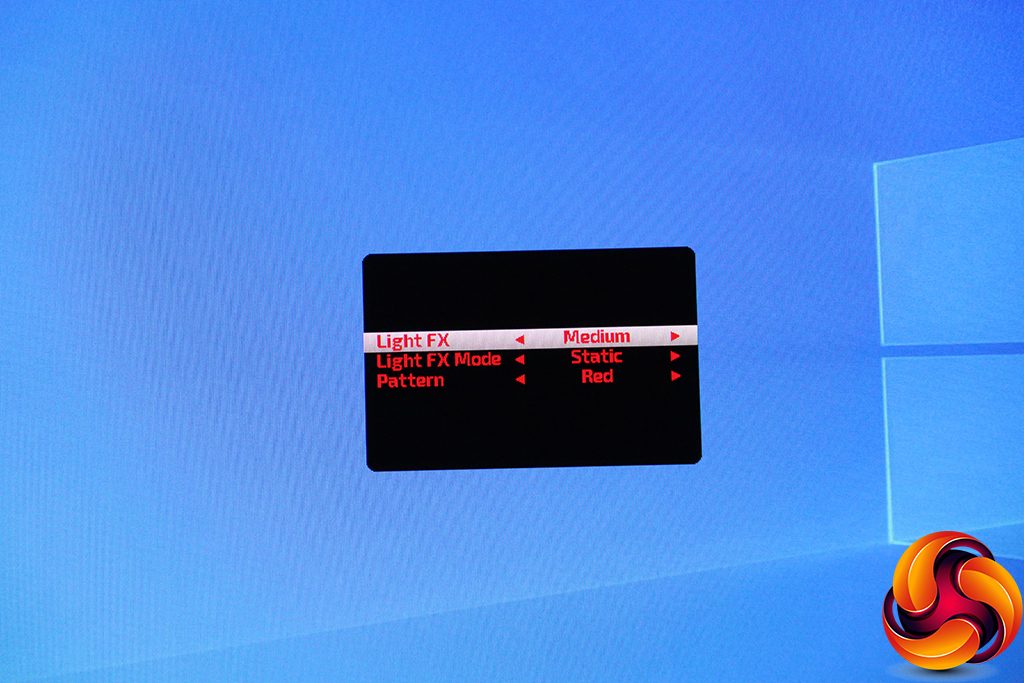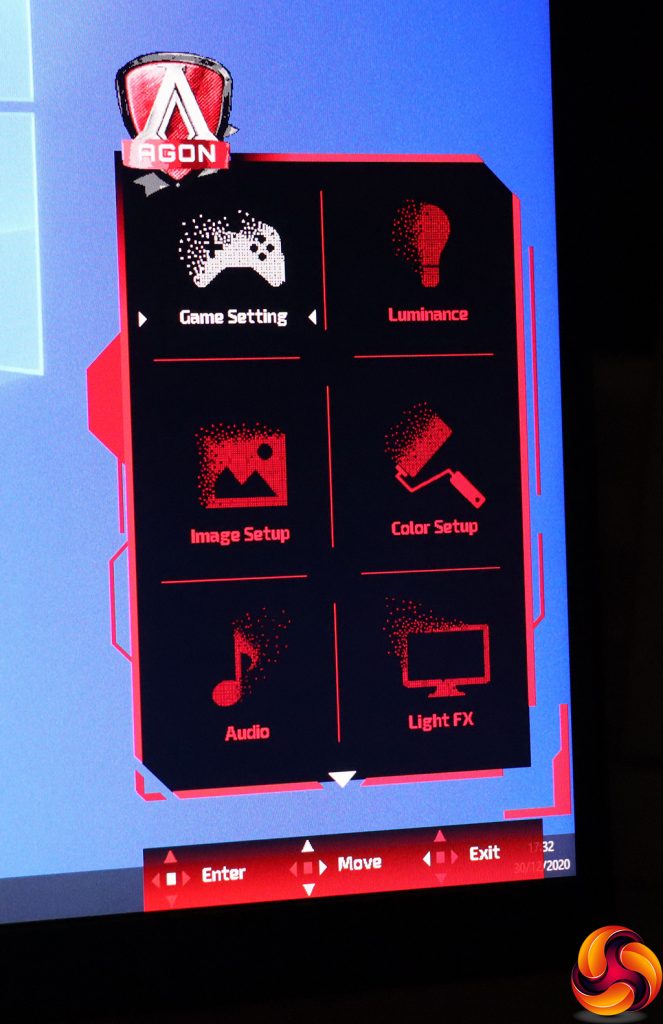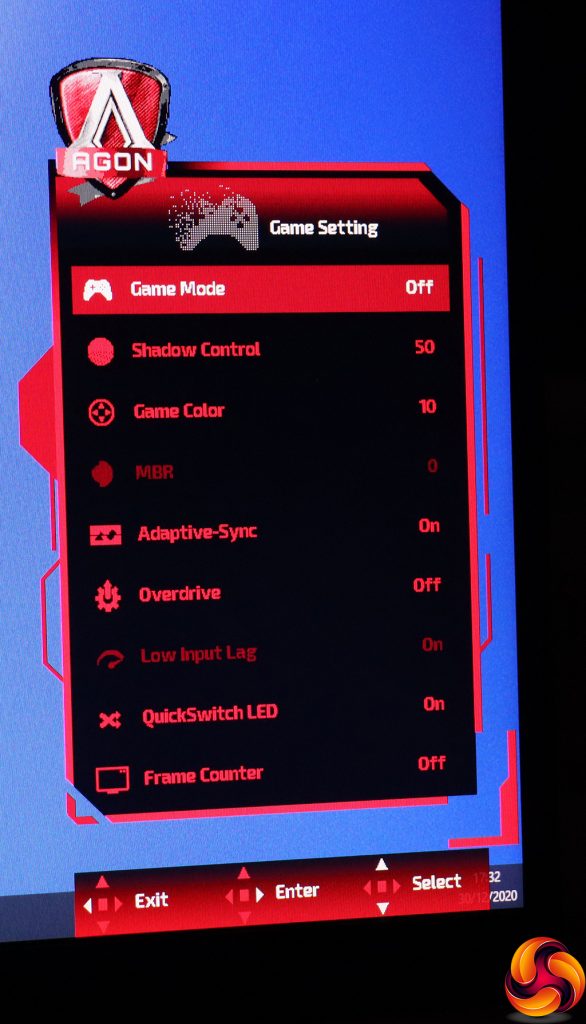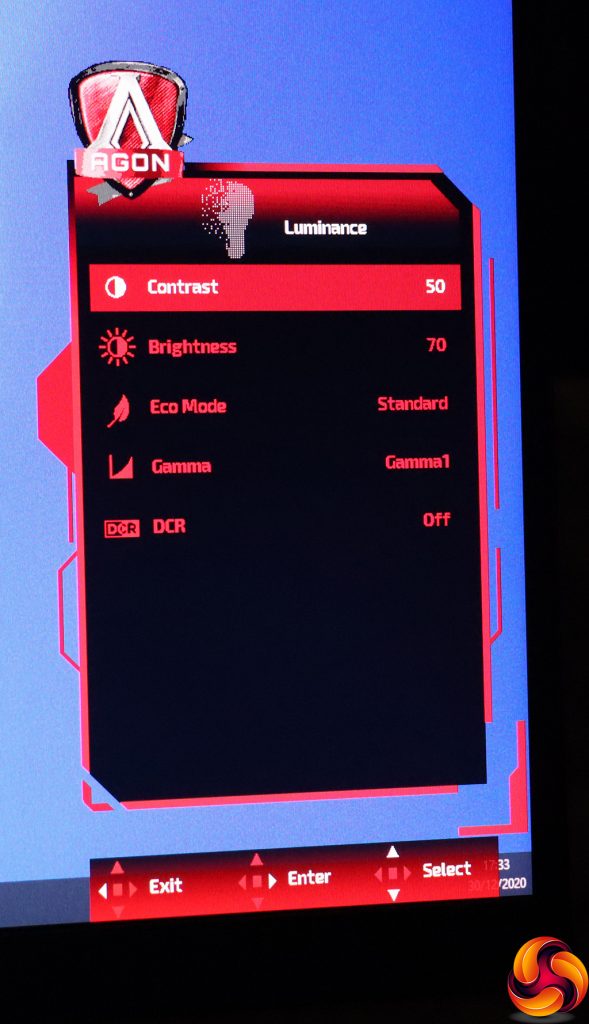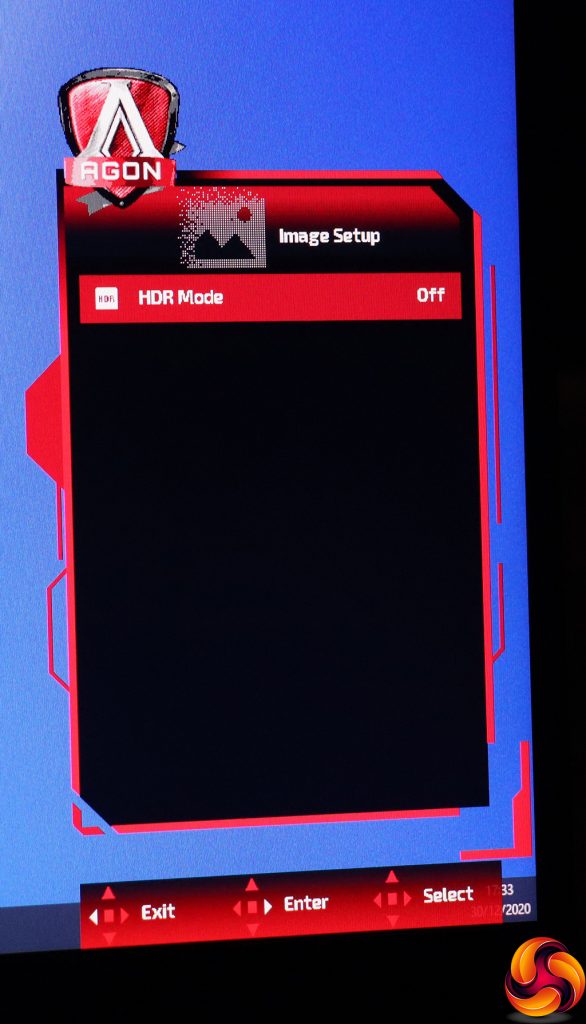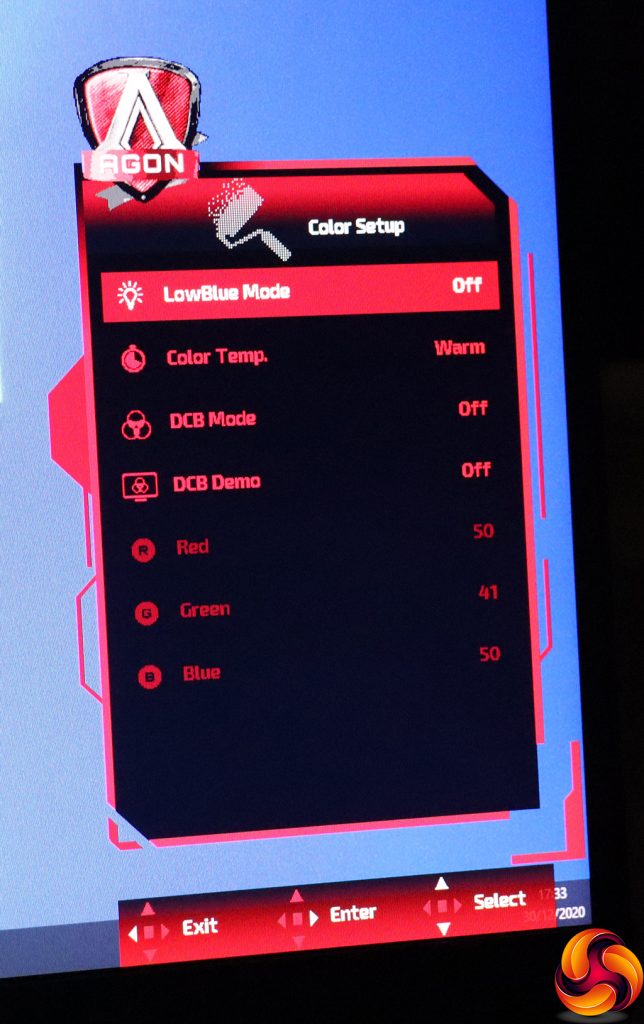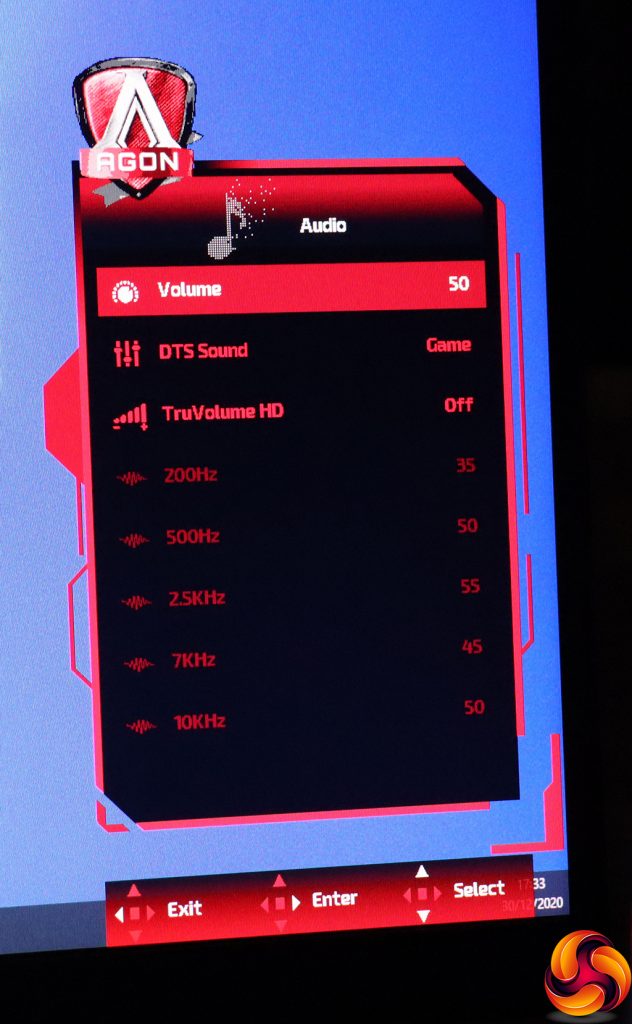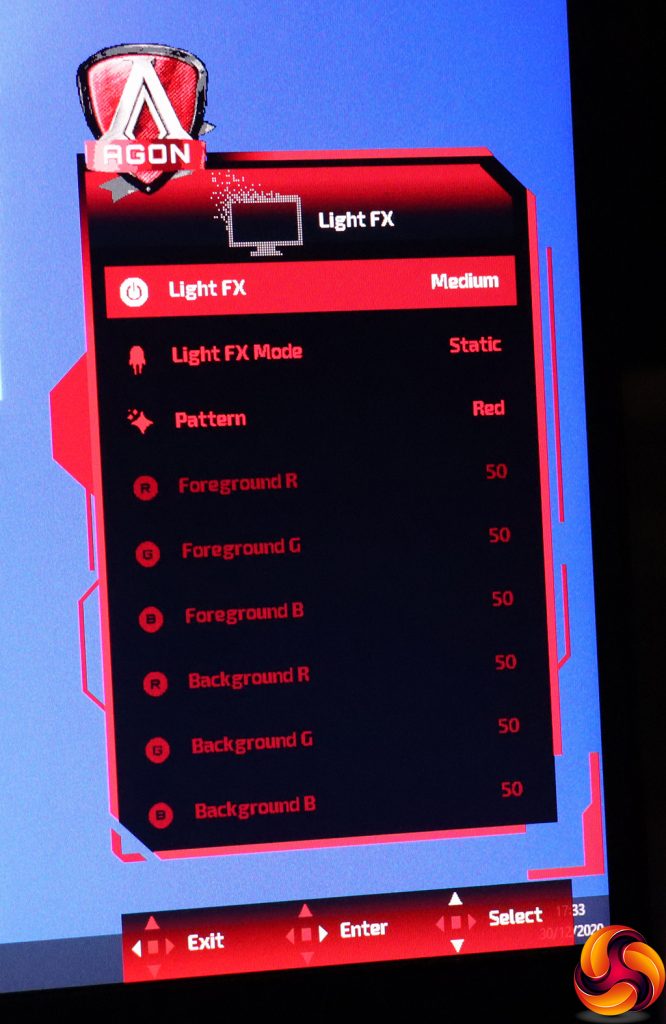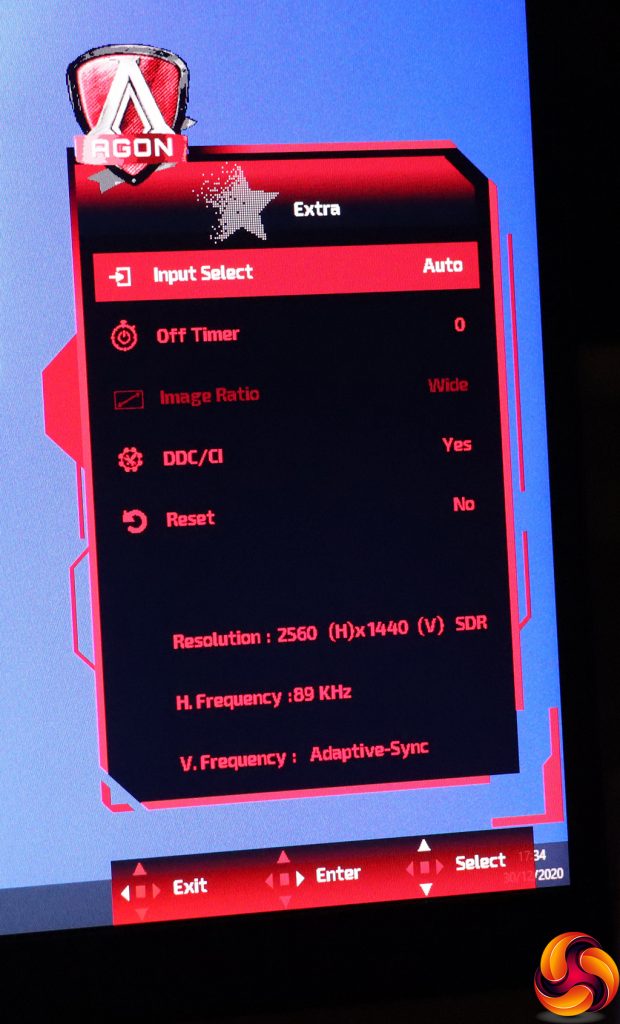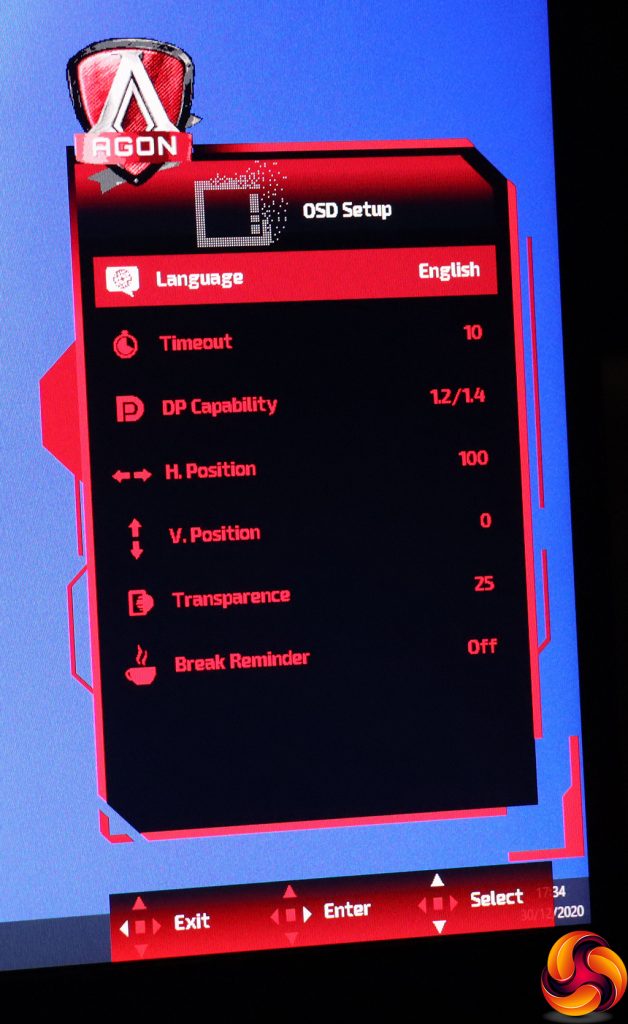Turning the monitor on requires a press of the joystick. This is one thing you can't do with the control puck, which is called the QuickSwitch. Also, turning the monitor off requires a longer press of the joystick. Otherwise, the functions available via the joystick parallel the puck, although the latter also includes numbered buttons for three user-configurable presets.
Pulling the joystick towards you or pushing the down button on the QuickSwitch puck toggles a hardware crosshair. There only appears to be one design option for this.
Pushing the joystick back or the top button on the QuickSwitch lets you change between the four video inputs manually.
Pushing the joystick or QuickSwitch pad left lets you choose a Game Mode. These include the default Off position, FPS, RTS, Racing, and three user-configurable slots, which as we already mentioned can also be accessed immediately using the numbered buttons on the QuickSwitch.
Finally, pushing the joystick or QuickSwitch control pad right calls up the options for the rear Light FX lighting. You can change the intensity and mode, which includes a variety of animations. The Pattern option lets you choose between red, green, blue, or a custom hue.
Pushing the joystick in or pressing the OK button on the QuickSwitch calls up the main menu, which is icon-driven.
The first Game Setting option within the main menu includes the Game Modes and quite a few more options than other AOC AGON monitors we have tested recently. The Shadow Control function heightens contrast in dark areas. The Game Color option improves saturation and grey level. MBR stands for motion blur reduction, the function of which is self-explanatory.
You can toggle the FreeSync Adaptive-Sync and pixel Overdrive, which has Weak, Medium and Strong levels. You can enable Low Input Lag as well as the LED on the QuickSwitch puck. There's also the option to turn on a hardware FPS frame counter.
The Luminance section of the main menu is where the traditional picture controls can be found, including Contrast, Brightness and Gamma, with the latter offering three levels. The Eco Modes are where the general-purpose presets are to be found. These include Standard, Text, Internet, Game, Movie, Sports and Reading. Finally, DCR is a dynamic contrast option.
Image Setup only seems to include the ability to toggle HDR mode.
Under Color Setup can be found the ability to toggle the LowBlue Modes, which offers even more presets for activities including Multimedia, Internet, Office and Reading. It's slightly annoying to have presets in three different places like this.
The Color Temp options include Warm, Cool, sRGB and User, which unlocks the individual red, green and blue settings. Finally, the DCB options provide artificial colour enhancements.
The Audio section provides a bit more than just volume control. You can select from a wide variety of DTS Sound presets and turn on TruVolume HD, which enhances the sound from the 5W speakers. If you turn off the DTS presets, you can access the manual equaliser, which offers five frequencies to adjust.
You get a few more adjustments for Light FX in the main menu, with the ability to customise the foreground and background intensities of red, green and blue, depending on the pattern option and Mode you have selected.
The Extra section provides another route towards selecting inputs or leaving this to auto-detect. You can set up an off timer to prevent leaving the monitor on for days accidentally. You can change the Image Ratio for a non-native resolution input. There's the facility to toggle DDC/CI remote control and reset everything back to default.
Finally, under OSD Setup you can change the way the OSD behaves including placement, transparency, timeout and language. You can also set up a break reminder, to tell you go grab some non-screen time occasionally. You can also switch the DisplayPort connections between the 1.2 and 1.4 standards, in case the latter is causing compatibility problems.
Overall, there are many options to play with here, and most of what you'd want is available. Our biggest gripe is how there are now three different places to choose presets – Game Modes, Eco Modes and LowBlue Modes. It would be a very long list to have all of these in one place but having them in so many different menus isn't optimal either.
Otherwise, there's plenty here to configure your gaming just right. With a USB cable and the appropriate driver, you can also configure all this screen's settings via AOC's G-Menu Windows software.
 KitGuru KitGuru.net – Tech News | Hardware News | Hardware Reviews | IOS | Mobile | Gaming | Graphics Cards
KitGuru KitGuru.net – Tech News | Hardware News | Hardware Reviews | IOS | Mobile | Gaming | Graphics Cards