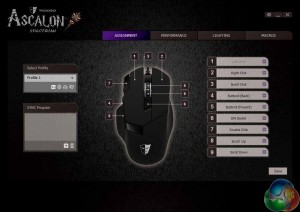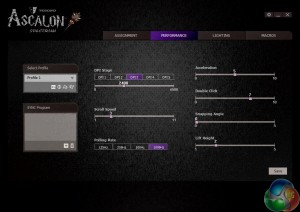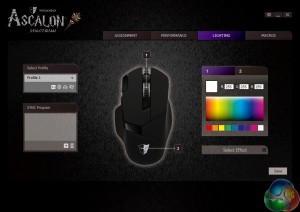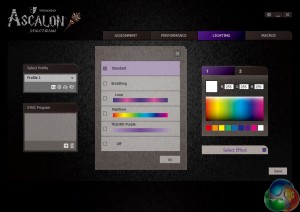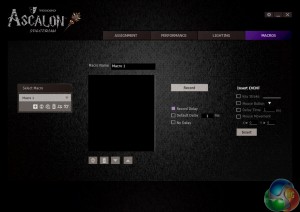To test the Tesoro Ascalon, I used it as my primary mouse for a week. This involved gaming, general office tasks as well as photo editing. I also took into account the comfort of the mouse and the utility of the supplied customisation software.
To start with the software, then. On the first page, you are greeted with the button assignment feature, as the Ascalon features 8 reprogrammable buttons (all but the left click). It is good to see this level of customisation, even if I would not adjust more than one or two buttons myself.
Next, there is the performance page. This allows you to set the DPI levels for the 5 stages, with the adjustments coming in increments of 50 – which should be precise enough to satisfy the pickiest of users.
I opted to increase the stage 3 sensitivity to 2400, my preferred setting. There is also the option to adjust the polling rate, scroll speed and mouse acceleration amongst others – more great options for users who want them.
Now, on to my favourite page – the lighting. The Ascalon is an RGB mouse, giving you 16.8m colours to choose from.
Furthermore, both the mouse wheel and the Tesoro logo are individually lit, meaning you can set different colours to each part. There are also a few lighting effects to choose from – including ‘breathing' and ‘rainbow' effects, both of which work well. The rainbow effect would be particularly useful if you have an RGB keyboard to match.
In practice, I found all the colours I tried looked very good – except red, which seemed somewhat pinkish. However, I opted for a white colour scheme to match my monitor and speakers and it looked great.
Finally, we come to the last page of the software, which simply allows you to record macros should you wish.
Overall, I would say this a very good software suite. Users have a lot of control over lighting, remapping mouse buttons and other controls such as DPI. It is also user-friendly and not over complex – so good job Tesoro.
So, we move on to the actual performance of the Ascalon.
First, it is worth saying – using the palm-grip which I prefer, though the claw-grip is also possible here – that the Ascalon is very comfortable, even for prolonged sessions. I found the thumb rest to be a great addition, and it is something I would like to see more of with gaming mice. It simply provides extra support, allowing the user to put less pressure on the main body of the mouse.
The trigger and navigation buttons are easily accessible, too. All three buttons can be remapped to suit your needs, so it is good to have extra support for on-mouse gaming controls.
The Omron White OF switches used are heavy-duty and feel very responsive and snappy. They are rated at 10m clicks, so clearly Tesoro are confident the Ascalon will last a considerable amount of time. The mouse wheel, too, feels very solid. It is responsive when scrolling, and clicking it down is very satisfying as it provides a good amount of tactile feedback.
The DPI adjustment feature – though ubiquitous amongst gaming mice – is a boon for photo editing. Located just below the mouse wheel, I could easily lower the sensitivity for fine editing as needed. The Ascalon software even indicates in the bottom right corner of your monitor which DPI stage the mouse is currently at when switching through the DPI settings.
The 6400 DPI top-level should be enough for most gamers, too. I stuck with a lesser 2,400 DPI, but there is the freedom to go up to 6400. I found the 2400 DPI sensitivity great for gaming, particularly FPS titles where I could also utilise the trigger button for an extra attacking option.
Finally, it is worth touching on the build quality of the Ascalon. Though it is made entirely from plastic, it does not feel cheap. However, I would have liked to see the Ascalon feature a weight adjustment ability. Currently the Ascalon weighs in at 125g, and I would have liked to increase this manually via adjustable weights – as you can do with the MSI Interceptor DS300.
 KitGuru KitGuru.net – Tech News | Hardware News | Hardware Reviews | IOS | Mobile | Gaming | Graphics Cards
KitGuru KitGuru.net – Tech News | Hardware News | Hardware Reviews | IOS | Mobile | Gaming | Graphics Cards