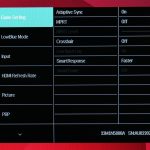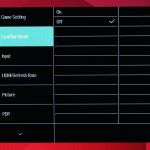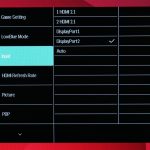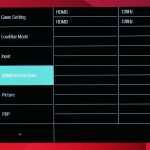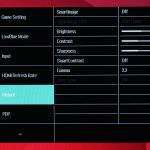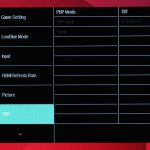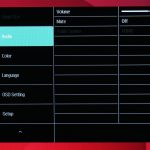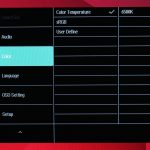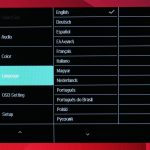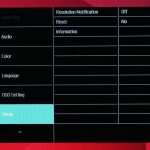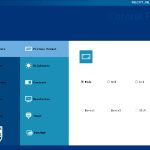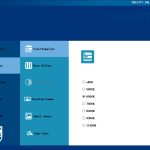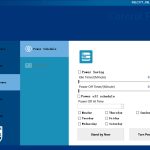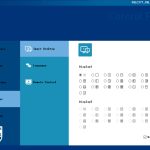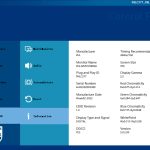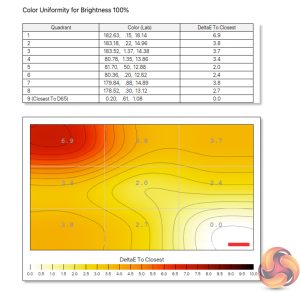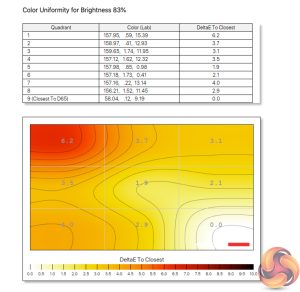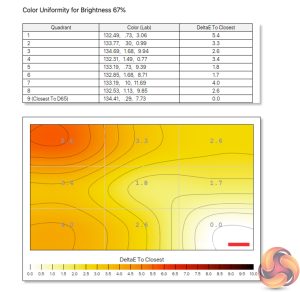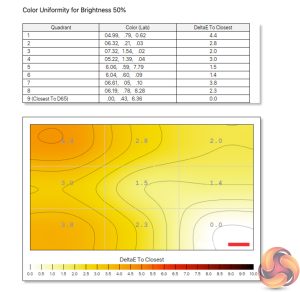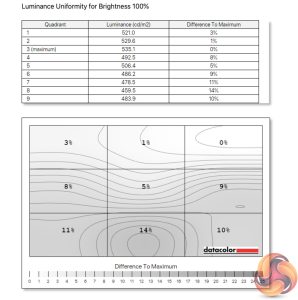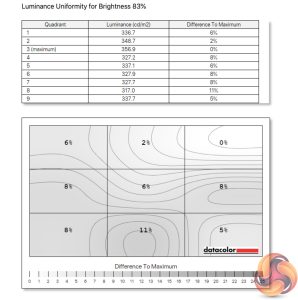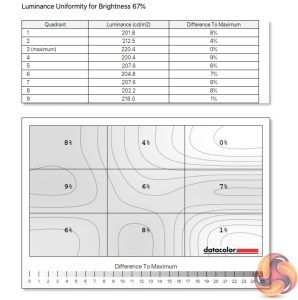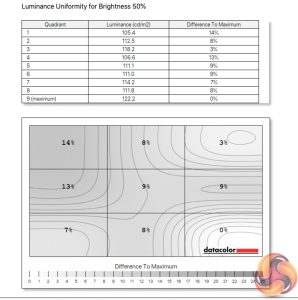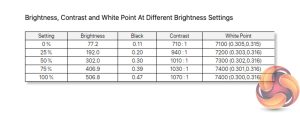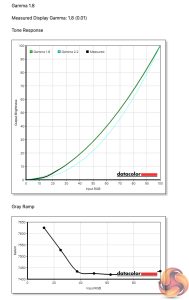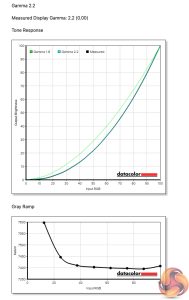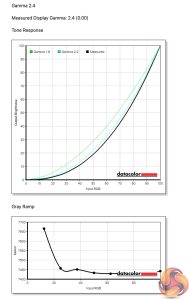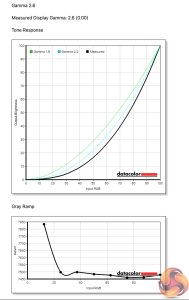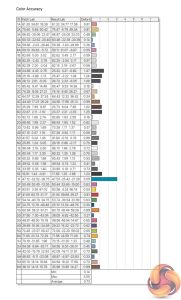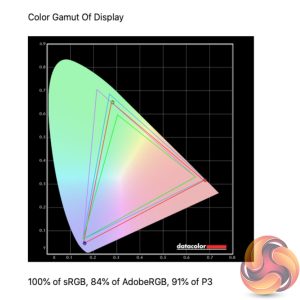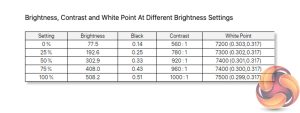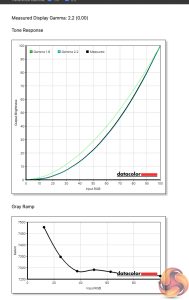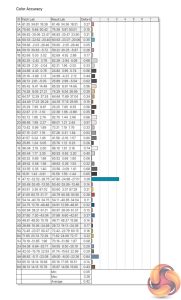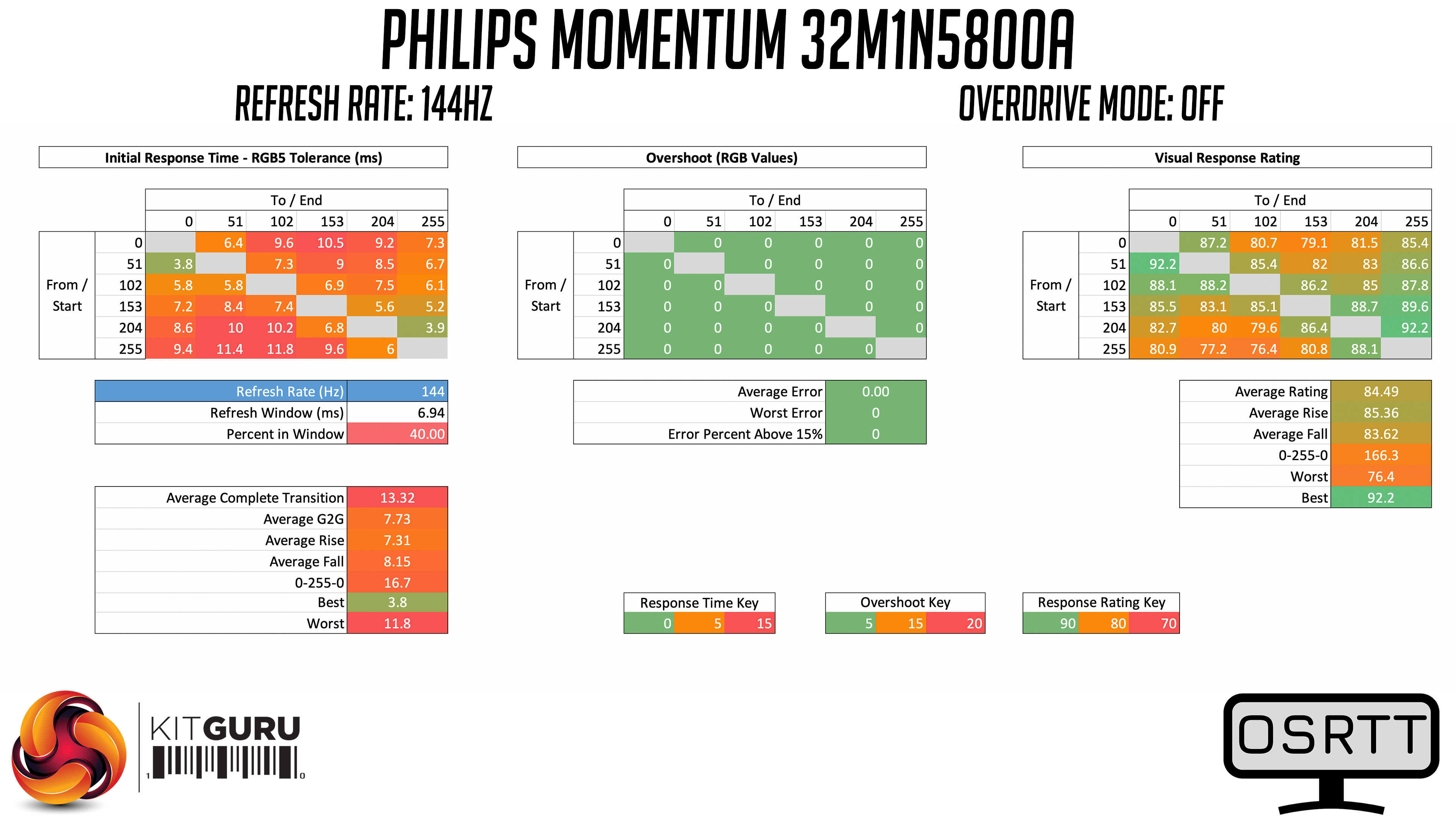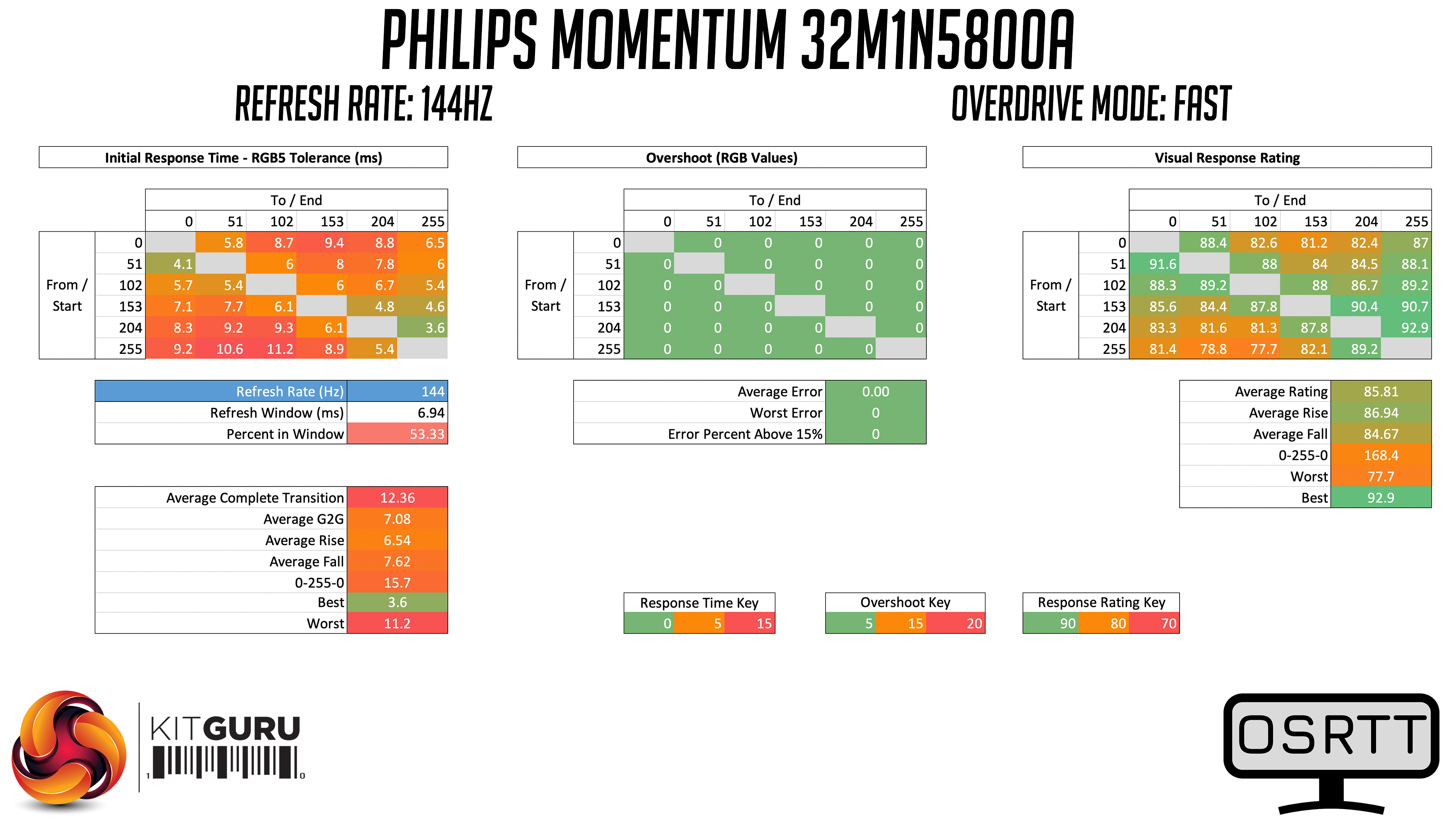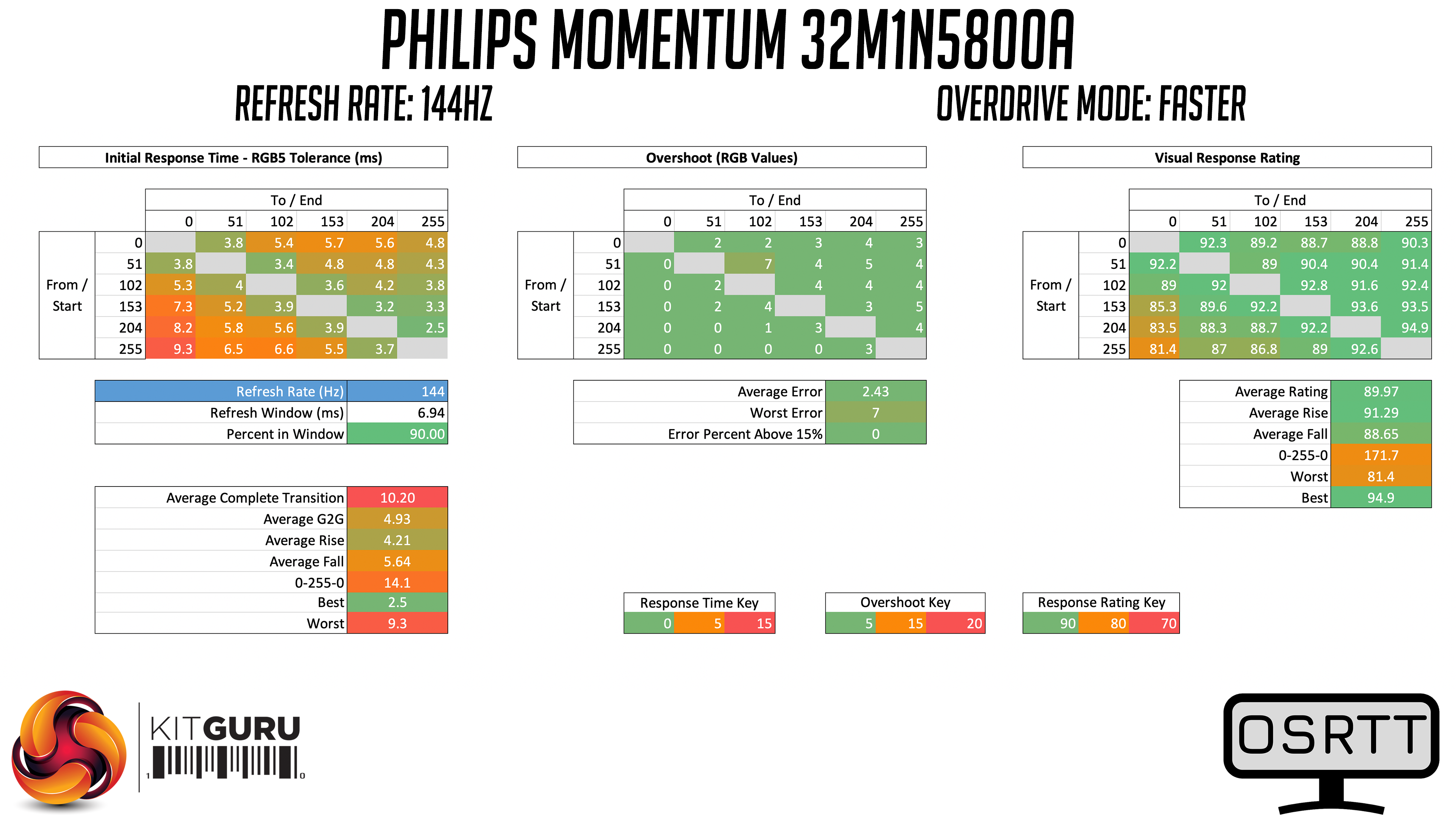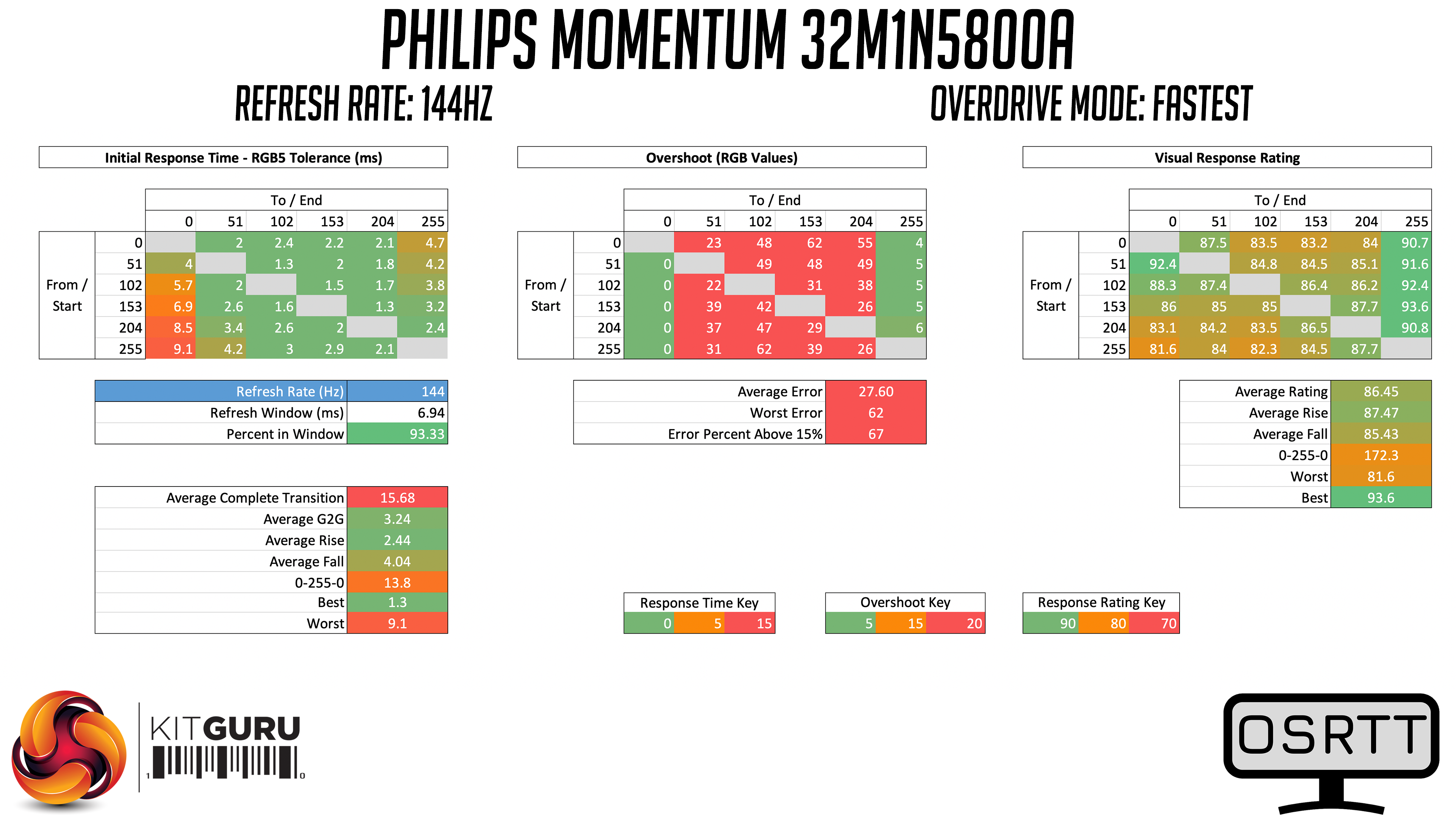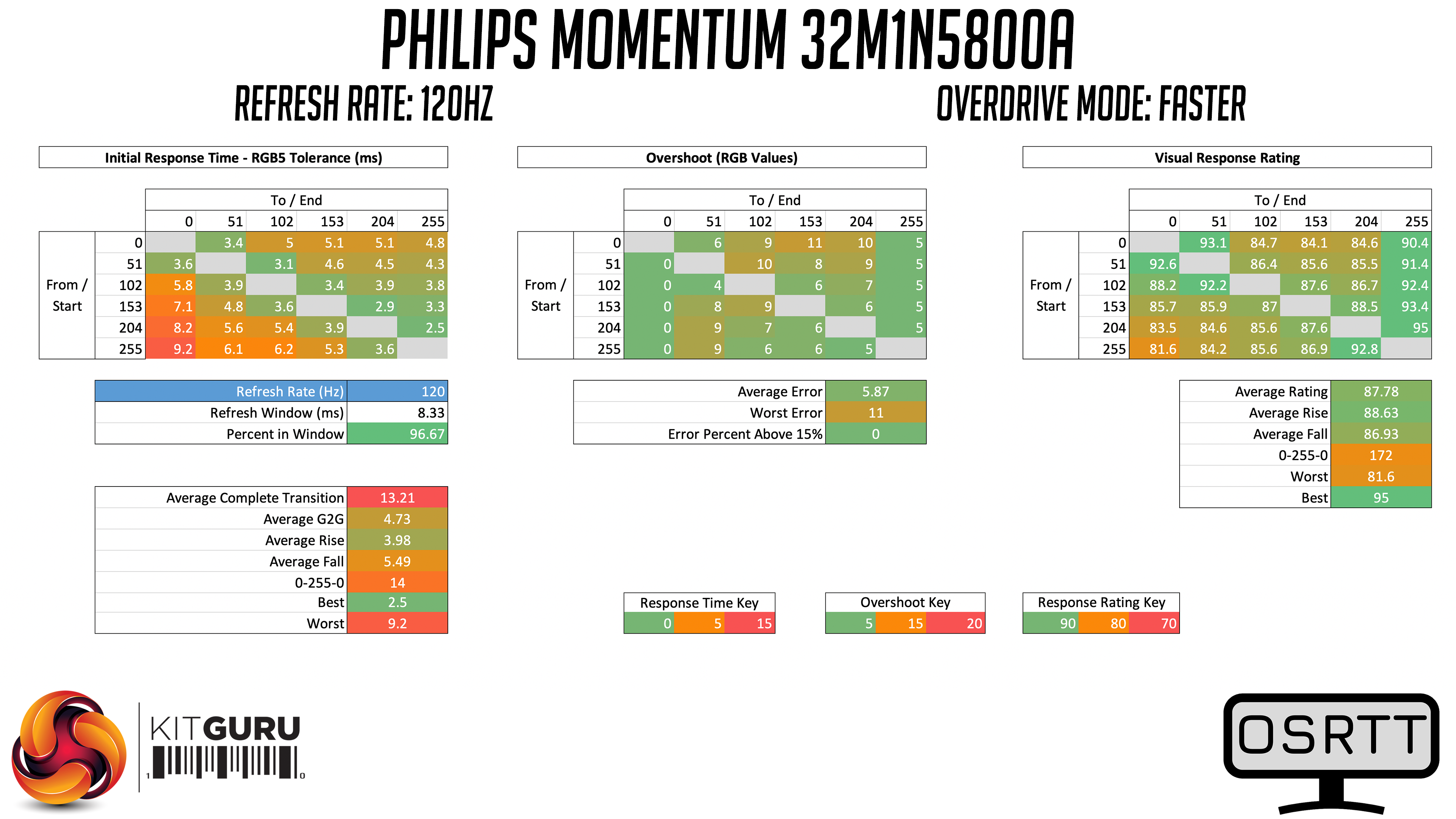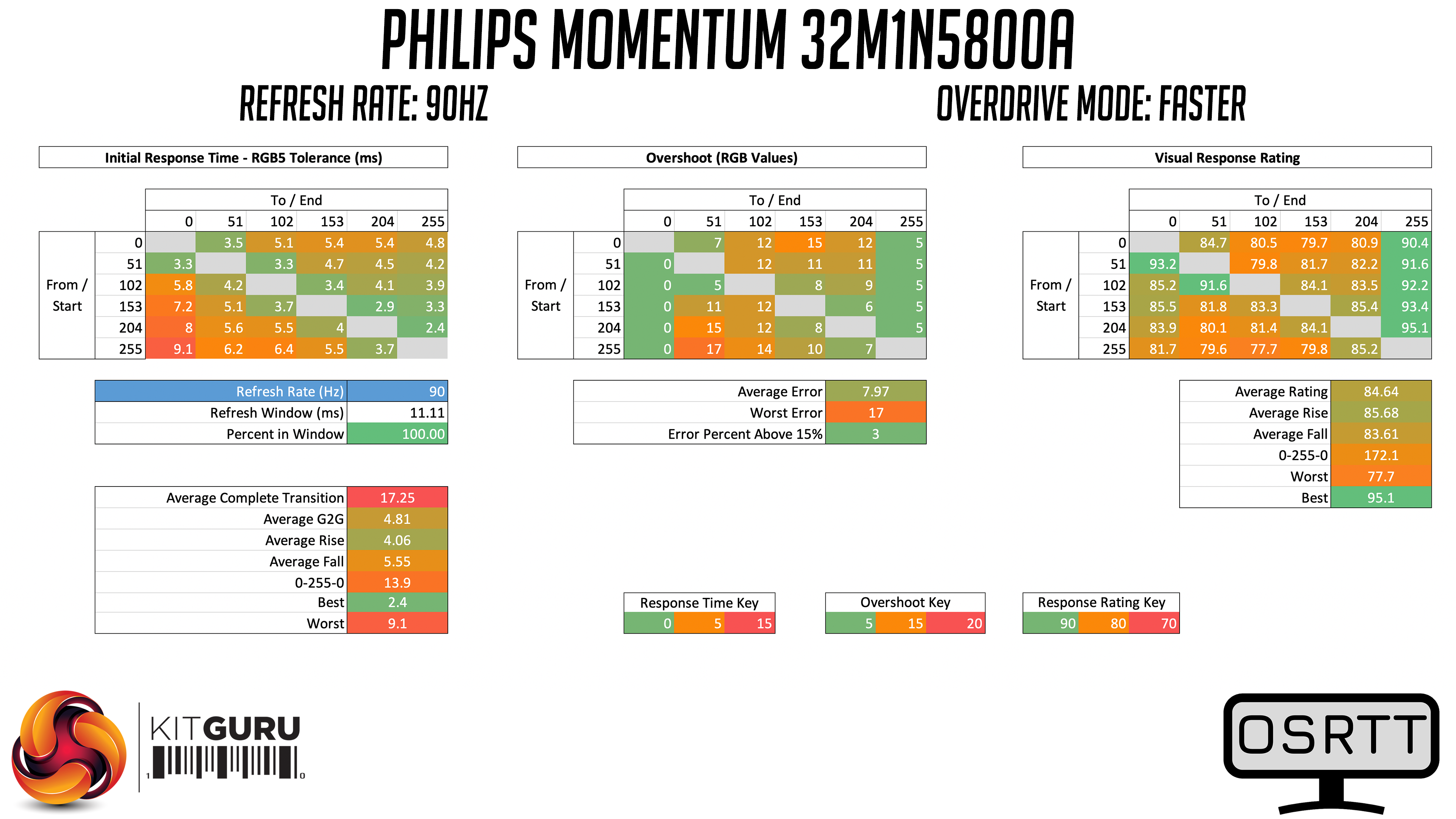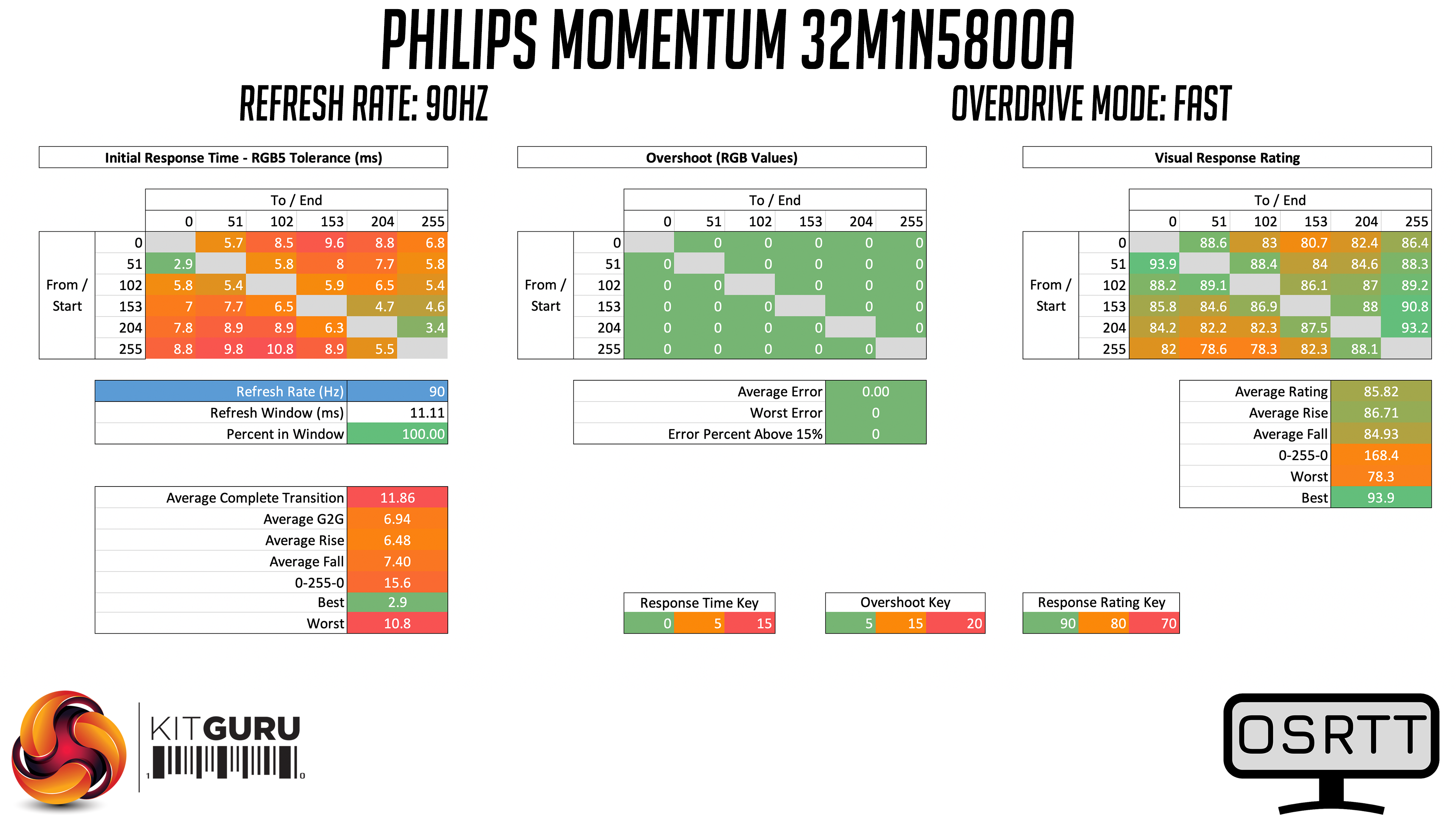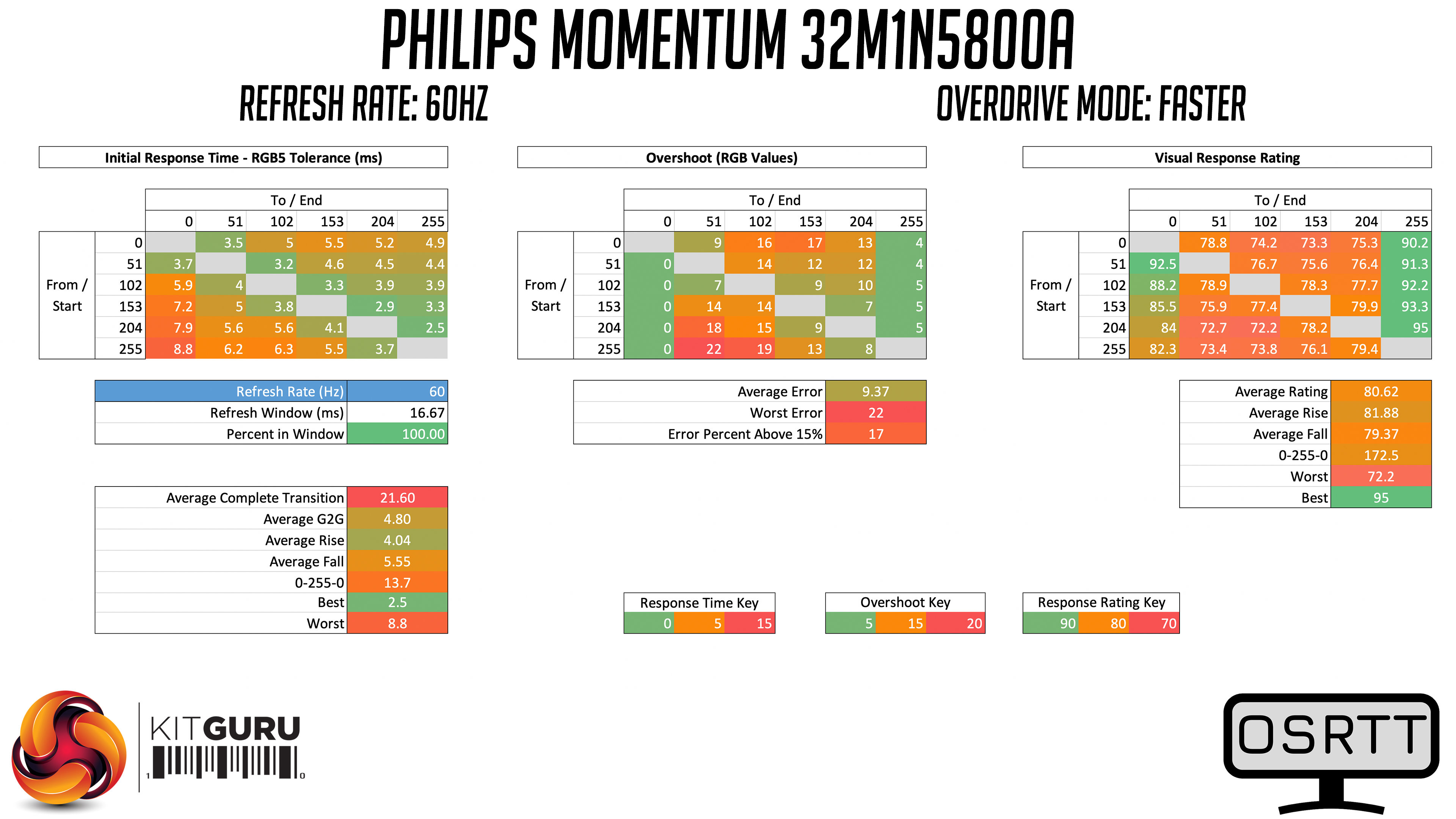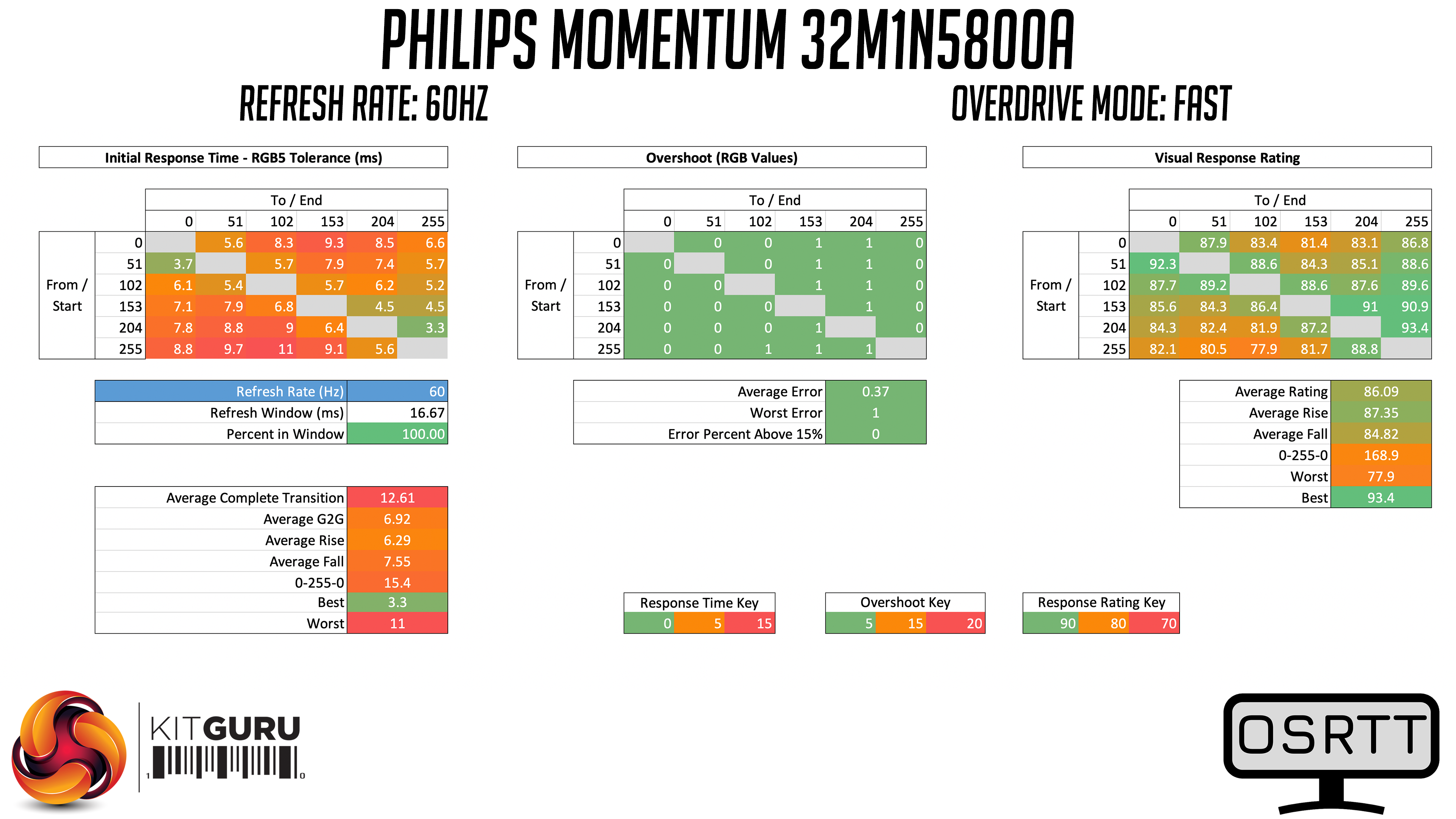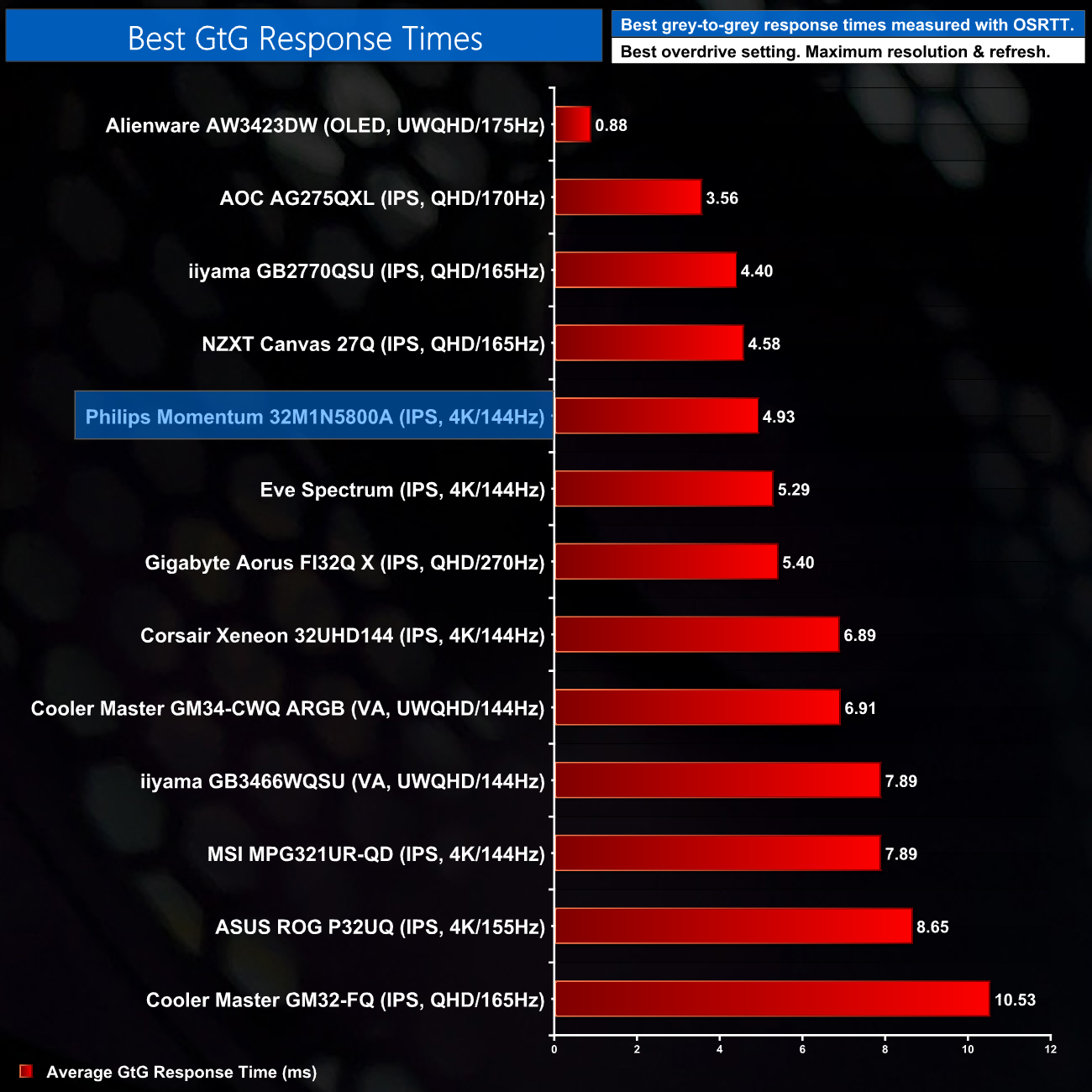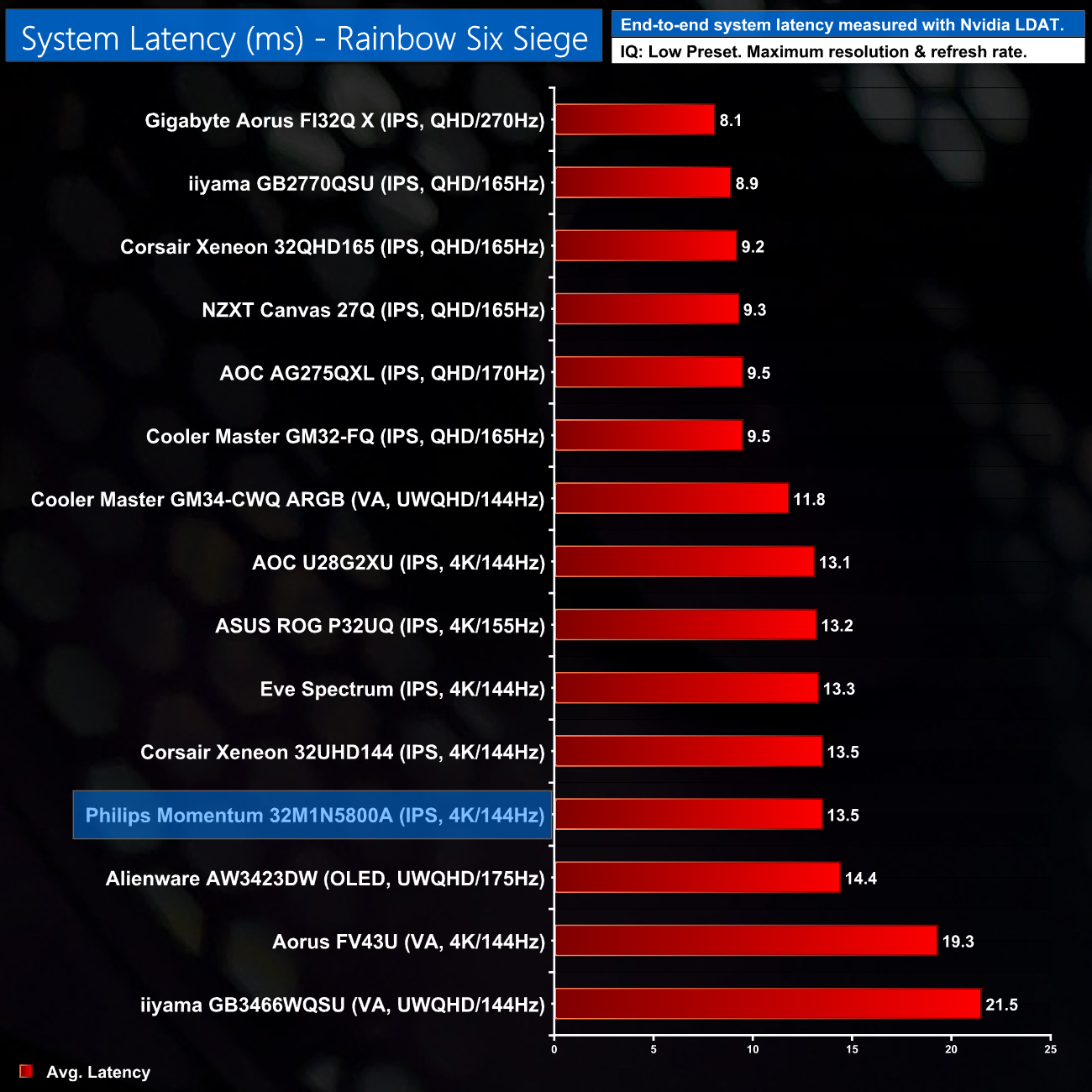Today we are checking out the Philips Momentum 32M1N5800A. The latest in an ever-growing segment of displays offering a 4K/144Hz experience over a 32in panel, the inclusion of two HDMI 2.1 ports will no doubt appeal to both PC and console gamers. Philips will also be hoping to tempt buyers with the competitive price-point, hitting the shelves at £759.99. It's still not cheap, but with similarly-specced rivals often over £100 more expensive, could the 32M1N5800A be worth a look?
While Philips established itself in the monitor market with its pro-grade displays, the Momentum series of gaming monitors has been around for a few years now. The 32M1N5800A in question boasts a number of impressive specs, including a peak brightness of 500 nits, wide viewing angles and a claimed 1ms response time. Let's put those claims to the test and dive into the review.
Specification:
- LCD panel type: IPS technology
- Backlight type: W-LED system
- Panel Size: 31.5 inch/80 cm
- Display Screen Coating: Anti-Glare, 3H, Haze 25%
- Effective viewing area: 697.344 (H) x 392.2344 (V)
- Aspect ratio: 16:9
- Maximum resolution: 3840 x 2160 @ 144 Hz
- Pixel Density: 139.87 PPI
- Response time (typical): 1 ms (Grey to Grey)*
- MPRT: 1 ms
- Low Input Lag: Yes
- Brightness: 500 cd/m²
- SmartContrast: Mega Infinity DCR
- Contrast ratio (typical): 1000:1
- Pixel pitch: 0.181 x 0.181 mm
- Viewing angle: 178º (H)/178º (V) @ C/R > 10
- Flicker-free: Yes
- HDR: DisplayHDR 400 certified
- Colour gamut (typical): NTSC 113%*, sRGB 124%*, Adobe RGB 87.5%*
- Picture enhancement: SmartImage game
- Display colours: Colour support 1.07 billion colours
- Scanning Frequency: 30–255 kHz (H) / 48–144 Hz (V)
- SmartUniformity: 93 ~ 105%
- Delta E: 2 (sRGB)
- G-SYNC: Compatible (DP)*
- AMD FreeSync™ technology: Premium
- Signal Input: HDMI 2.1 x 2, DisplayPort 1.4 x 2
- HDCP: HDCP 1.4 (HDMI / DP); HDCP 2.2 (HDMI / DP)
- USB: USB-B x 1 (upstream), USB 3.2 Gen 1 x 4 (downstream with 2 fast charge B.C 1.2)
- Height adjustment: 130 mm
- Pivot: -/+ 90 degree
- Swivel: -/+ 45 degree
- Tilt: -5/20 degree
Starting with a look at the design of the 32M1N5800A, Philips isn't really doing anything out of the ordinary here. The front of the screen uses a ‘bezel-less' design, with a bottom chin that measures approximately 15mm thick. A small Philips logo is also placed on this chin in a silver font.
Round the back we can see a two-tone appearance, with a light grey central section surrounded by black plastic with a dotted effect for extra visual interest. Philips also makes a feature of the ‘SIAA-certified antibacterial treatment' given to the monitor surfaces which supposedly ‘inhibits bacterial growth', but we have no way of verifying those claims.
While most of the monitor itself is made from plastic, the stand is made from metal and it feels very solid. It's quite thin from behind, but the base of the stand has a fairly aggressive, angular look to it, almost reminiscent of the Spider-Man logo.
The included stand does offer the full range of ergonomic adjustments, too. We find up to 130mm of height adjust, 45 degrees of swivel both left and right, tilt from -5 to +20 degrees, and there's also full 90-degree pivot functionality, so you can use the screen vertically. Those with a monitor arm or wall mount will be glad to know VESA 100×100 brackets are also supported.
As for video inputs, it's good to see 2x DisplayPort 1.4 and 2x HDMI 2.1, so all four ports can support 4K at 144Hz on the PC, while both HDMI ports can do 4K/120 for PS5 and Xbox Series consoles. We also get a 3.5mm audio jacks, and then a total of four USB Type-A ports, with the two yellow ones support BC 1.2 fast charging. There's also a pair of 5W speakers built-in.
Lastly, a small joystick is positioned on the back right of the monitor (when viewed from the front), used to control the OSD. It's the only button on the monitor.
The OSD itself is split into a total of 11 tabs, which you can see below. Some of these feel a bit unnecessary and could be merged with other settings – I'm not sure why a whole tab is needed just for the LowBlue Mode for instance, while it would make sense to combine the HDMI Refresh Rate setting within the Input menu. It's not a big deal and with the joystick you can easily move around the different menus, it just feels like there's quite a number of different tabs to flick through.
It's not an especially good-looking UI either, but we can't complain too much as pretty much all of the key functionality is there, the only thing I noticed to be missing was any form of shadow boost, but how much value you place on that will vary from person to person.
If you connect the monitor to your PC via USB, there is also the option to download the Philips SmartControl utility and tweak the display settings through software. SmartControl looks straight out of the Windows XP era however, but I suppose it's better than nothing – it is an optional download after all, so you don't have to use it.
Our main test involves using a DataColor SpyderX Colorimeter to assess a display’s image quality. The device sits on top of the screen while the software generates colour tones and patterns, which it compares against predetermined values to work out how accurate the screen is.
The results show –
- A monitor’s maximum brightness in candelas or cd/m2 at various levels set in the OSD.
- A monitor’s contrast ratio at various brightness levels in the OSD.
- The brightness deviation across the panel.
- The black and white points.
- The colour accuracy, expressed as a Delta E ratio, with a result under 3 being fine for normal use, and under 2 being great for colour-accurate design work.
- The exact gamma levels, with a comparison against preset settings in the OSD.
We first run this test with the display in its default, out-of-the-box state, with all settings on default. We then calibrate the screen using the Spyder software and run the test again.
Pre-calibration
Gamut coverage is decent for the 32M1N5800A. It's not going to be as wide as something like the Corsair 32UHD144, which makes use of a Quantum Dot layer, but with 100%sRGB, 85% AdobeRGB and 92% DCI-P3 coverage, it's not a bad start.
We do note some variation to the colour temperature of the panel, particularly in the top-left corner. This is exacerbated at higher brightness levels though, and is less of a problem at 50-67% brightness. Considering this screen does get pretty bright at full whack, as we shall see below, I don't think this is much of an issue, but it's worth noting.
Luminance uniformity is OK too, there is some aberrance across the range of brightness levels tested, but nothing too significant.
Speaking of brightness, it's great to see a peak reading of over 500 nits which is quite impressive for a 32in SDR display. A minimum brightness of 77 nits is also OK, we've seen better but it's passable.
Contrast is decent for an IPS panel as well, hitting a peak of 1070:1. The white point is slightly cool however, varying from 7100-7400K.
The 32M1N5800A offers five gamma settings, from 1.8 all the way up to 2.6. Credit to Philips, these are almost perfectly calibrated, with each mode offering near-perfect curve tracking.
Out of the box colour accuracy is also impressively strong, with an average deltaE of just 0.73. That one blue shade is the biggest problem area, with a deltaE of 3.05 for that colour patch, but otherwise colour accuracy is very impressive.
Post-calibration
We re-ran our tests after calibration and see similarly results – gamma 2.2 still tracks perfectly, contrast is only reduced slightly to 1000:1. We do, however, see an even better average deltaE of just 0.42 which is incredibly good, though we weren't able to improve the inaccuracy of that pesky blue channel reading.
Monitor response time testing is a new addition to our reviews, where we use the Open Source Response Time Tool (OSRTT), developed by TechTeamGB. This measures grey-to-grey response times and presents the results in a series of heatmaps, the style of which you may be familiar with from other reviews.
Initial Response Time is the time taken for the panel to transition from one colour to another, where lower values are better. We present the initial response time, so overshoot is not taken into account and is measured separately. We use a fixed RGB 5 tolerance for each transition.
Overshoot is the term given for when a monitor's transition exceeds or goes beyond its target value. So if a monitor was meant to transition from RGB 0 to RGB 55, but it hits RGB 60 before settling back down at RGB 55, that is overshoot. This is presented as RGB values in the heatmaps – i.e. how many RGB values past the intended target were measured.
Visual Response Rating is a metric designed to ‘score' a panel's visual performance, incorporating both response times and overdrive. Fast response times with little to no overshoot will score well, while slow response times or those with significant overshoot will score poorly.
We test the 32M1N5800A at a range of refresh rates, using the four overdrive modes found within the OSD.
144Hz
Starting at 144Hz with overdrive off, this gives us a good idea of the panel's native performance, and it's not bad at all – with an average grey-to-grey response time of 7.73ms, this bodes well for our testing of the three overdrive modes.
Enabling the Fast overdrive mode isn't particularly effective at 144Hz as it only slightly improves on average response times, now hitting 7.08ms, so it's not much faster than no overdrive at all.
The Faster mode is the best of lot. This improves response times significantly, with a new average of 4.93ms, which is not a bad result at all. Fall times do seem to be the biggest problem area for the 32M1N5800A, which you can see in the bottom left of the heatmap, particularly that transition from full white back to full black, but overall response times are much improved.
The Faster overdrive mode does start to exhibit a touch of overshoot, but it's barely worth mentioning – with a biggest error of just 7 RGB values, this was not noticeable at all in practice.
The last overdrive mode is called Fastest, and unfortunately this is only included so Philips can claim a ‘1ms response time' on the box, as the overshoot is ludicrously high. Don't even bother trying out this mode as it is simply unusable.
I do think that is a shame as the Faster overdrive mode has very little overshoot, but Fastest has way too much. Ideally there would be a middle option to push response times that bit faster with an acceptable amount of overshoot, a reason why I would love to see monitor manufacturers implement user-configurable over drive.
120Hz
It's also slightly unfortunate that there's no variable overdrive for the 32M1N5800A. The Faster mode is the best option at 144Hz and 120Hz, though it does overshoot a bit more at the latter refresh rate.
90Hz
Once we get down to 90Hz however using the Faster overdrive mode, the overshoot does become more noticeable and I wouldn't recommend using this mode.
Instead, the Fast mode works best at 90Hz. It's response times aren't super-fast, with an average of 6.94ms, but that's still well within the 11ms refresh window and there's no overshoot either.
60Hz
Likewise at 60Hz, the Faster mode is unusable due to the overshoot, so we recommend using the Fast mode.
For adaptive sync gamers then, it's a shame there's no single overdrive mode, but as a quick summary we recommend the Faster mode if you're pushing over 90FPS, but below that stick with the Fast mode.
Taking a quick look at relative performance then, using the best overdrive mode at the maximum refresh rate, the Philips 32M1N5800A is towards the top end of our chart. Importantly, it's decently faster than some of its key rivals, including the Corsair 32UHD144, the ASUS PG32UQ and the MSI MPG321UR-QD.
System latency is another area of our testing, where we use Nvidia’s Latency and Display Analyzer Tool (LDAT) to measure end-to-end system latency. LDAT itself is a photosensor which is placed on the monitor. It has an integrated mouse button, allowing it to measure the total time taken from mouse click, to an action happening on screen, which is done by measuring a change in luminance. This data is logged to a CSV file over USB, allowing for close analysis of the data.
As this is end-to-end system latency, we are not measuring only the processing/input latency of each monitor we test. However, we can standardise the test process so the monitor is the only variable. It also gives an insight into how different refresh rates and resolutions can affect end-to-end latency, which is of course highly relevant to your purchasing decision.
We use Rainbow Six Siege for this testing.
Latency is no problem for the 32M1N5800A either. If you have adaptive sync disabled within the OSD, there is an option to turn off Low Input Lag, but I don't recommend it as that increased latency to 20.4ms. With it enabled, we see latency that is right in line with other 4K/144Hz monitors.
High refresh-rate 4K monitors have really started to take off over the last 18 months – one could even say they have gained… Momentum. Terrible puns aside, the Philips Momentum 32M1N5800A is another capable contender to join the 4K/144Hz space, making use of an IPS panel in the 32in form-factor.
The key takeaway from our testing today is the speed of this panel. Rather impressively, it offers faster response times than a number of its key rivals, including the Corsair 32UHD144, ASUS PG32UQ and the MSI MPG321UR-QD, with a sub-5ms grey-to-grey average. At 144Hz, it definitely gives a very fluid feel to shooters and racing games, though you will need some serious GPU horsepower to drive frames that high, or otherwise dial image quality back a bit.
Overall image quality is strong, too. Out of the box colour accuracy is very impressive, the gamma settings track near-perfectly, and a peak contrast ratio of 1070:1 is not bad at all for an IPS panel. It's also good to see a total of four video inputs, including two HDMI 2.1 ports, that can run the panel at its native 4K/144Hz refresh rate (though the HDMI 2.1 ports are limited to 120Hz when used with a PS5 or Xbox Series console.)
As for drawbacks, the first thing to mention is a certain lack of ‘nice to have' features that would have added value. There's no USB-C for instance, and no KVM feature either, while the lack of a single overdrive mode is annoying. While we're on the subject, I would have loved to see user-configurable overdrive settings too.
The biggest miss, however, would be the near lack of any HDR support. Technically it is DisplayHDR 400 certified, but that means next to nothing these days and doesn't require any form of local dimming, not even edge-lit dimming, so it certainly doesn't pass as HDR in my book.
The flipside to that is most 32in 4K displays around this price point only offer DisplayHDR 600 certification anyway, which isn't much better in my opinion, so you're not really losing much in the HDR department by sticking with the 32M1N5800A over a competitor. For a proper HDR experience you'd want something with full-array local dimming (FALD), but in the 32″ class those are significantly more expensive.
Ultimately, at the £759.99 asking price, the value on offer from the Philips Momentum 32M1N5800A is very strong, so it's certainly worth a close look for those in the market for a 32in 4K/144Hz gaming monitor. It'd pair very nicely with a high-end PC or current-gen console and is faster than a number of key competitors, while also undercutting them on price by £50-100.
You can buy the 32M1N5800A for £759.95 from Overclockers UK HERE.
Discuss on our Facebook page HERE.
Pros
- Fastest response times of any 4K/144Hz monitor we've tested.
- Solid contrast for an IPS panel.
- Impressive out of the box colour accuracy.
- Sleek overall design.
- Metal stands offers the full set of ergonomic adjustments.
- Two DisplayPort 1.4 and two HDMI 2.1.
- Price is competitive against the likes of Corsair, ASUS and MSI.
Cons
- No real HDR – only DisplayHDR 400 certification.
- Lacks a single overdrive mode.
- Missing a few quality of life features, including USB-C and KVM.
KitGuru says: The Philips Momentum 32M1N5800A ticks a lot of boxes for 4K/144Hz gaming and offers the best response times that we have seen so far in this class. We have a few small complaints, but for £760 this is a very capable screen.
 KitGuru KitGuru.net – Tech News | Hardware News | Hardware Reviews | IOS | Mobile | Gaming | Graphics Cards
KitGuru KitGuru.net – Tech News | Hardware News | Hardware Reviews | IOS | Mobile | Gaming | Graphics Cards