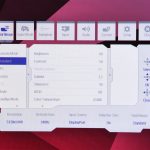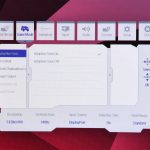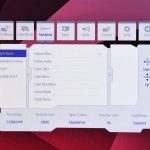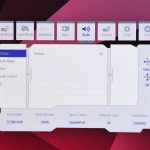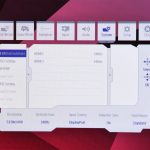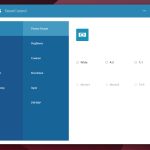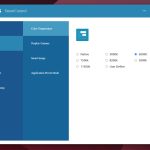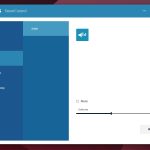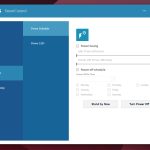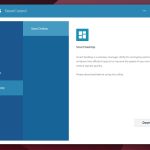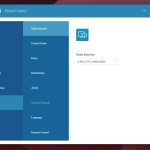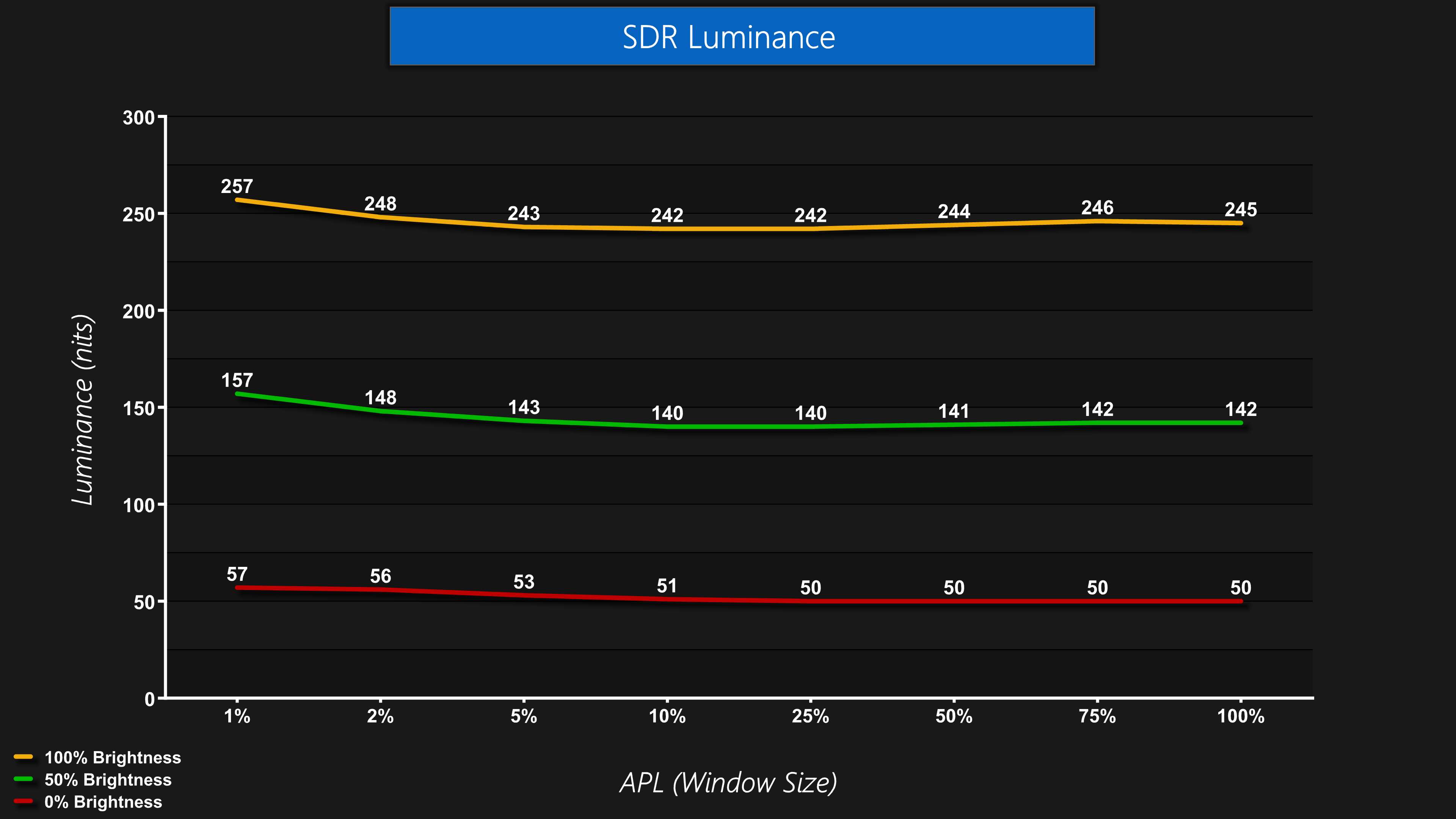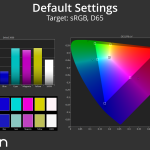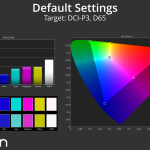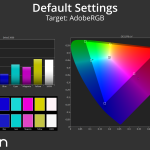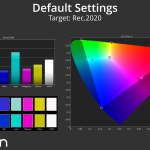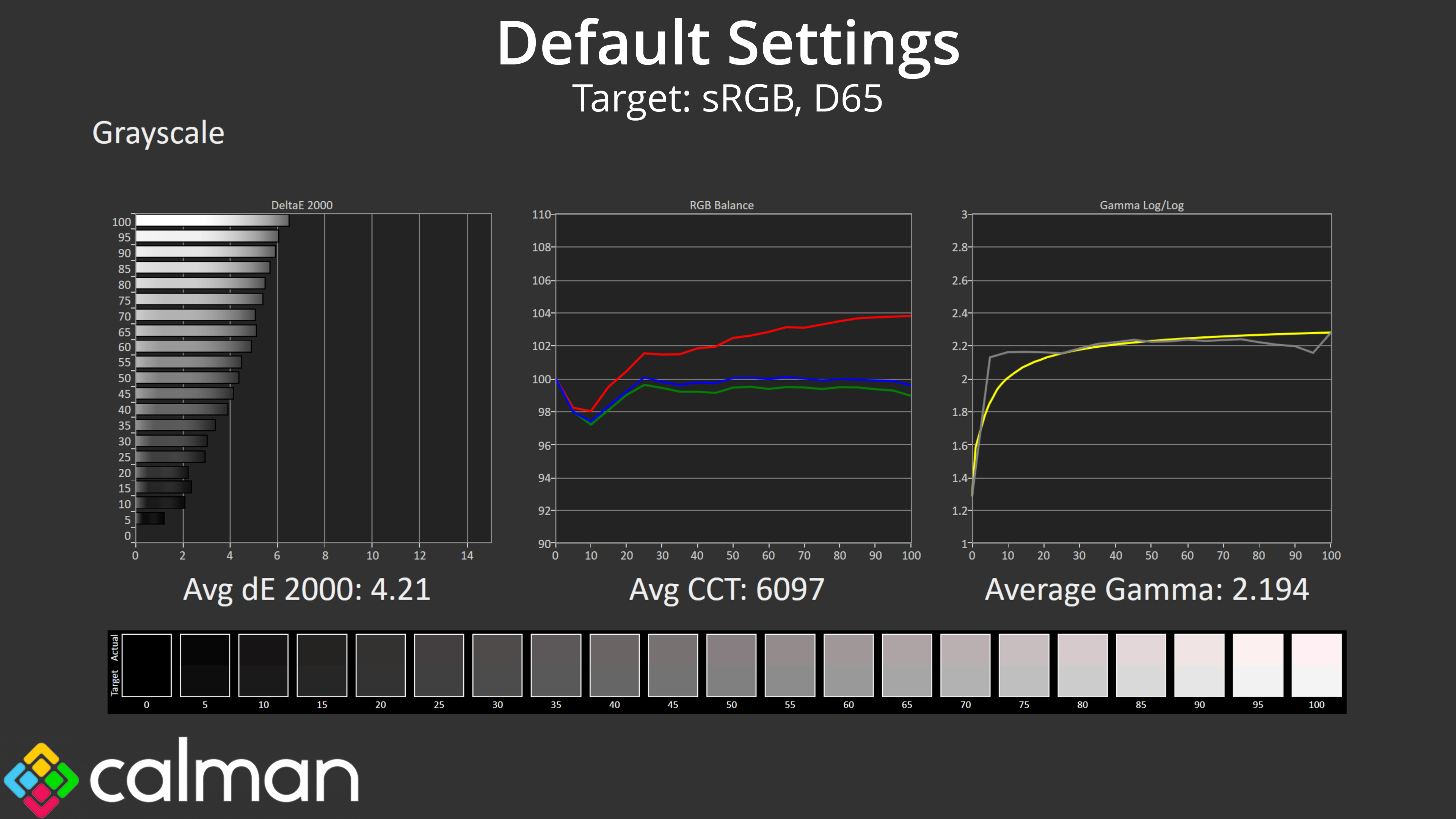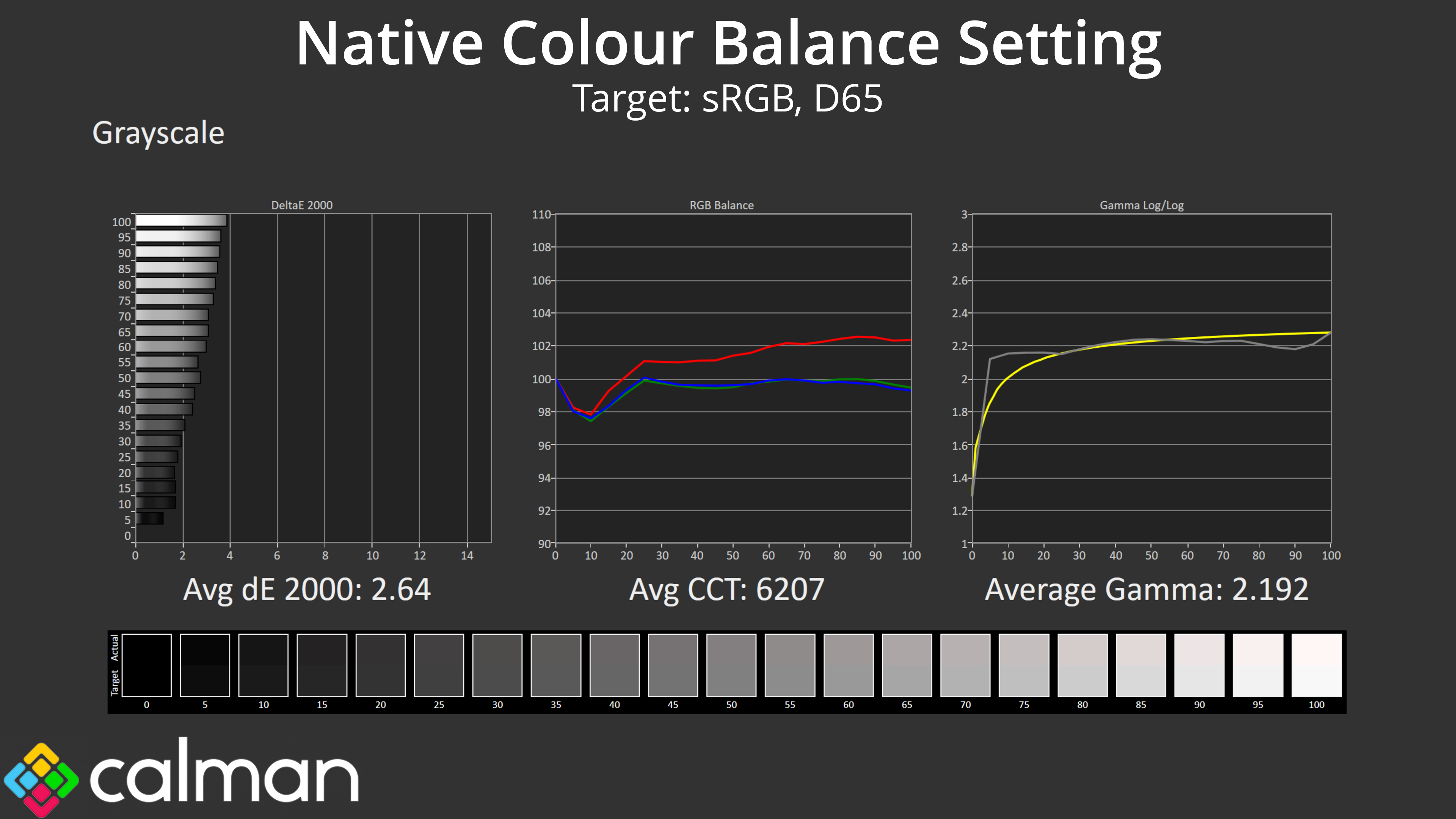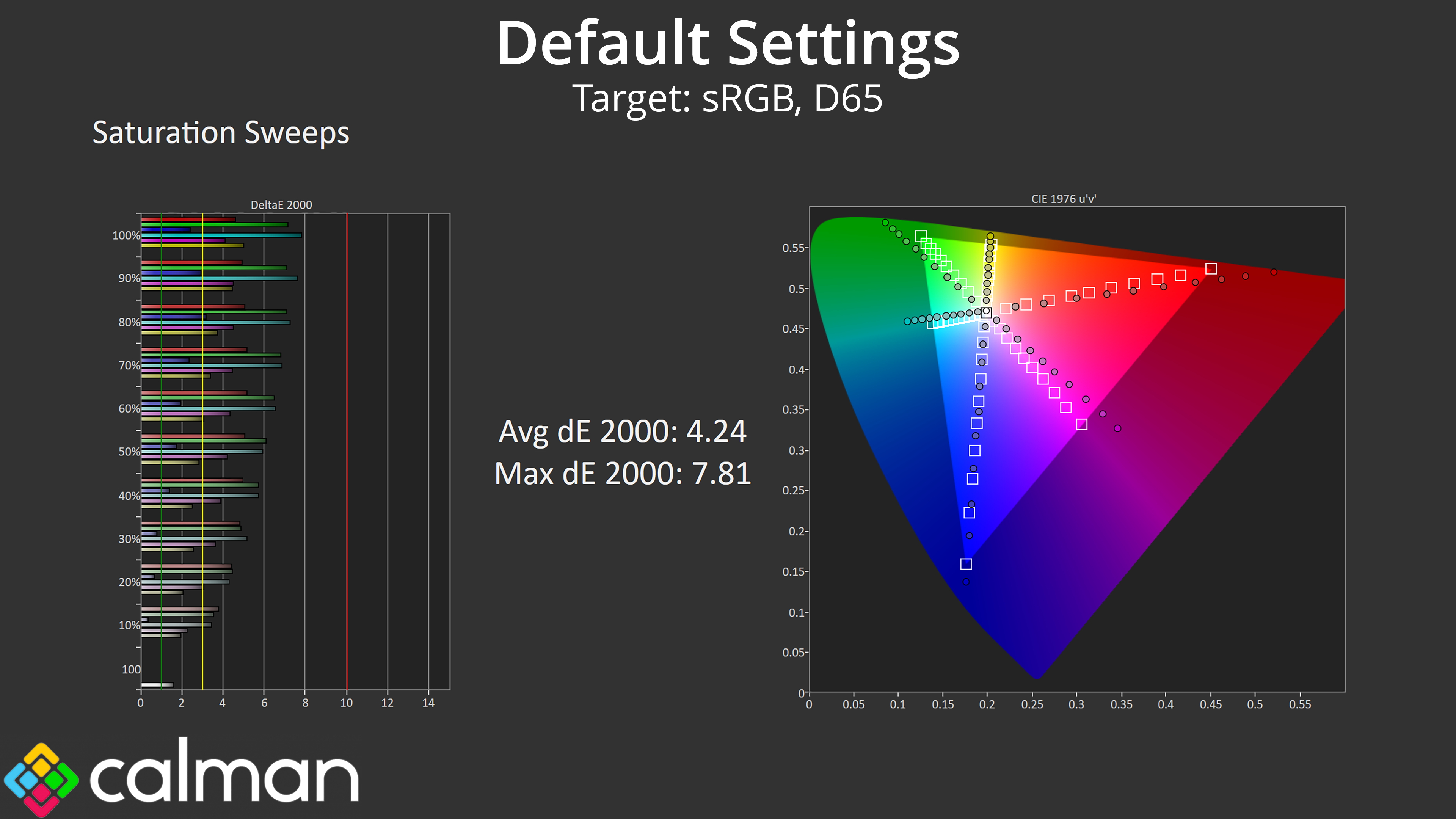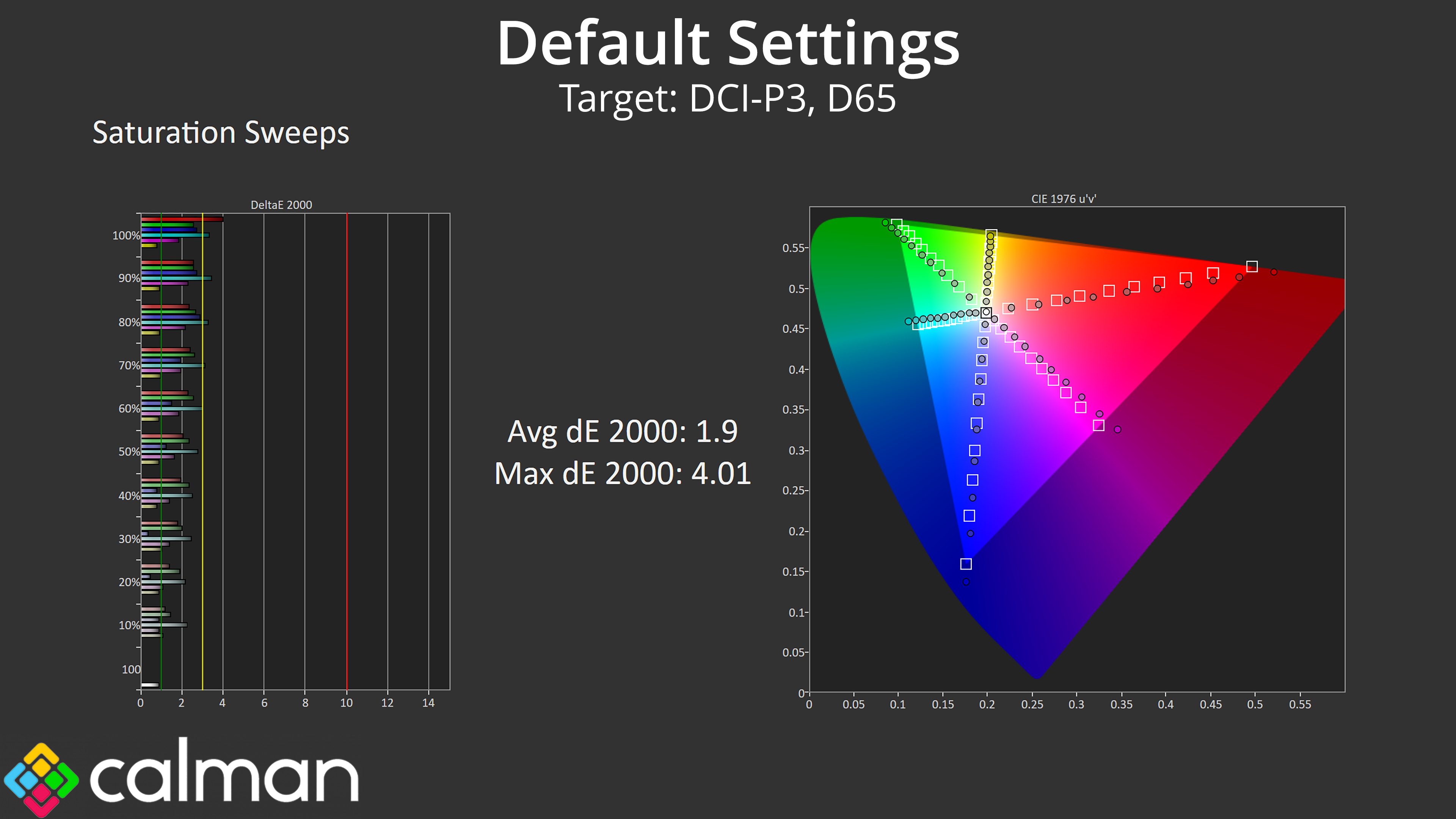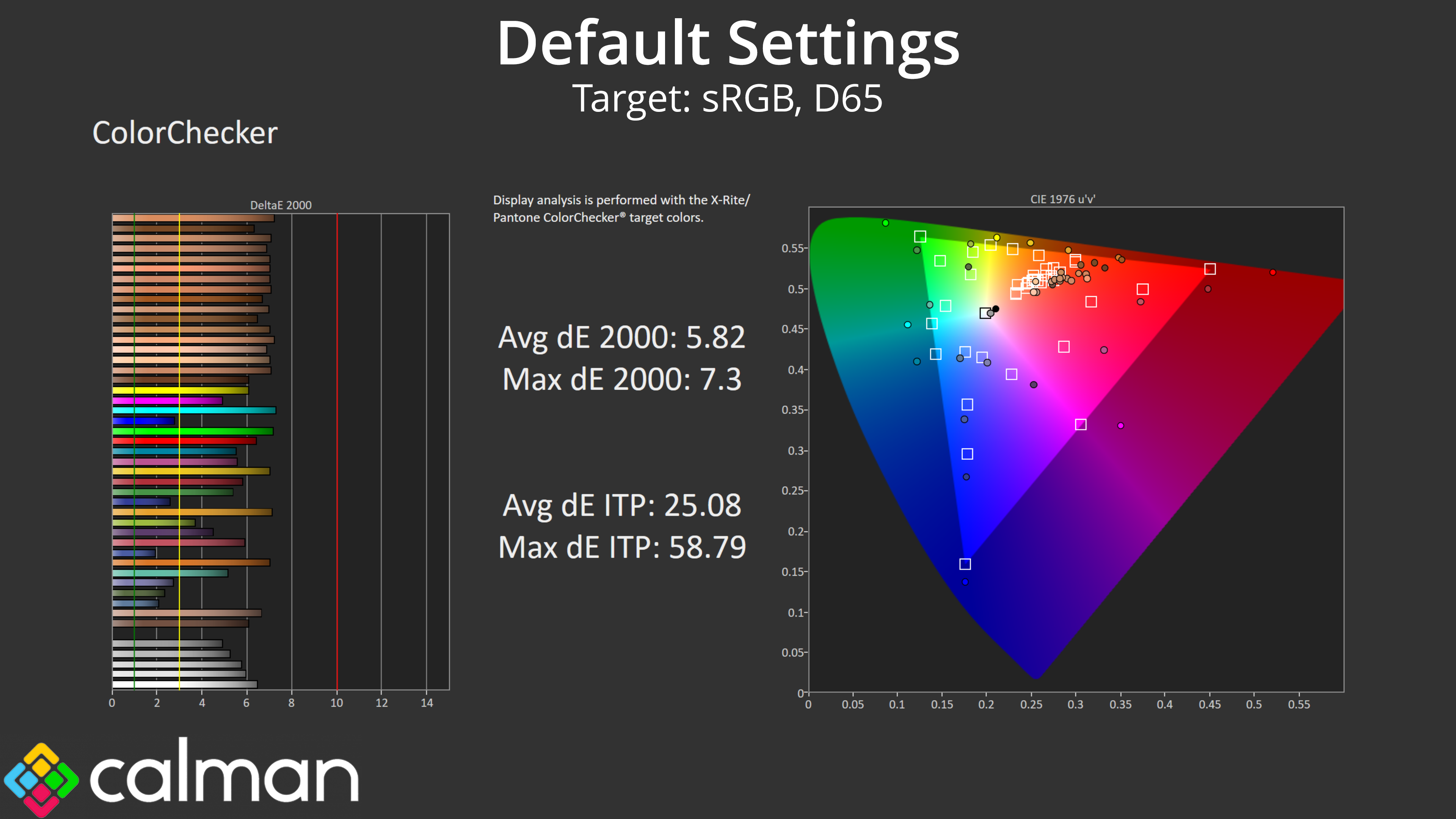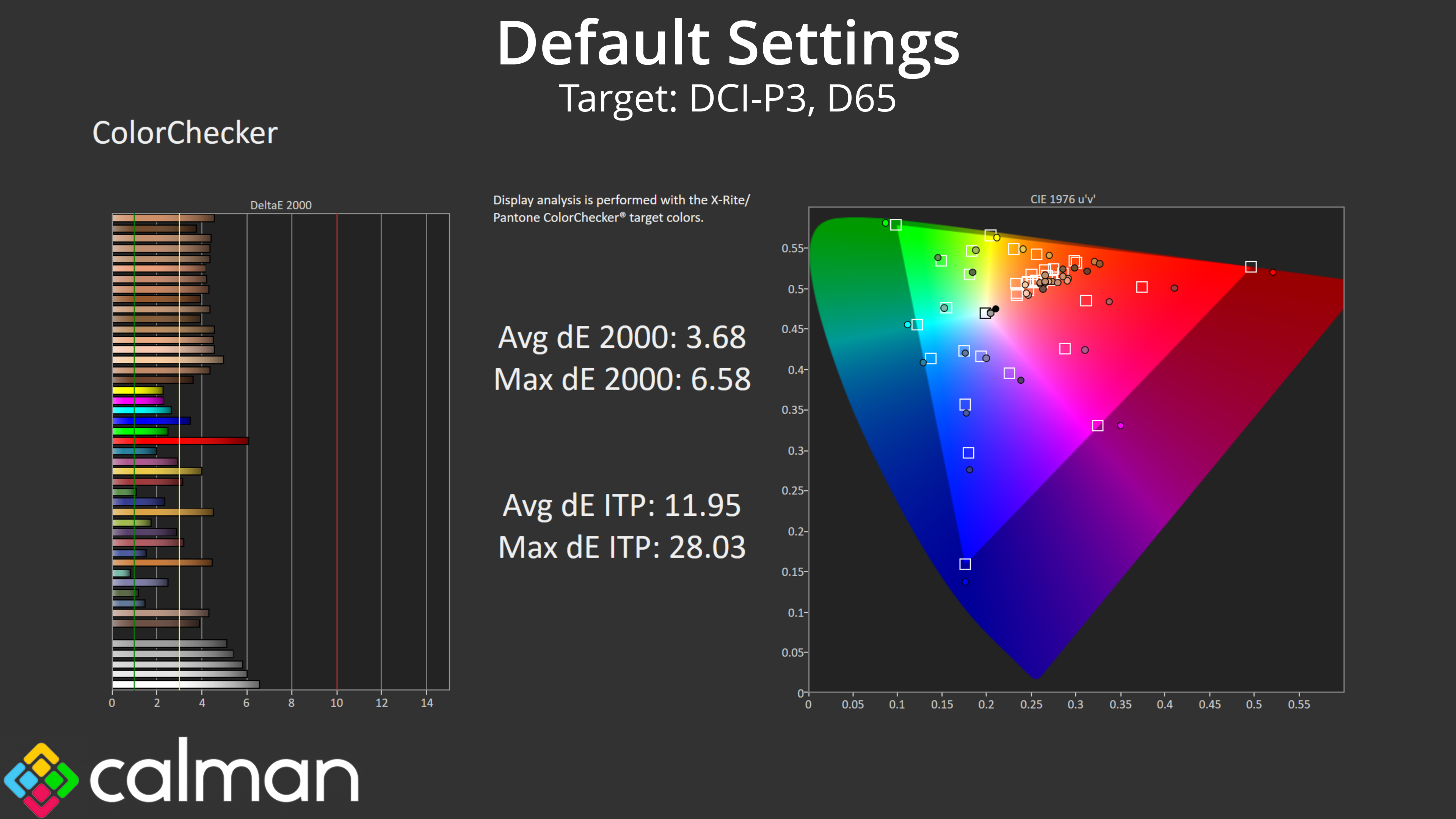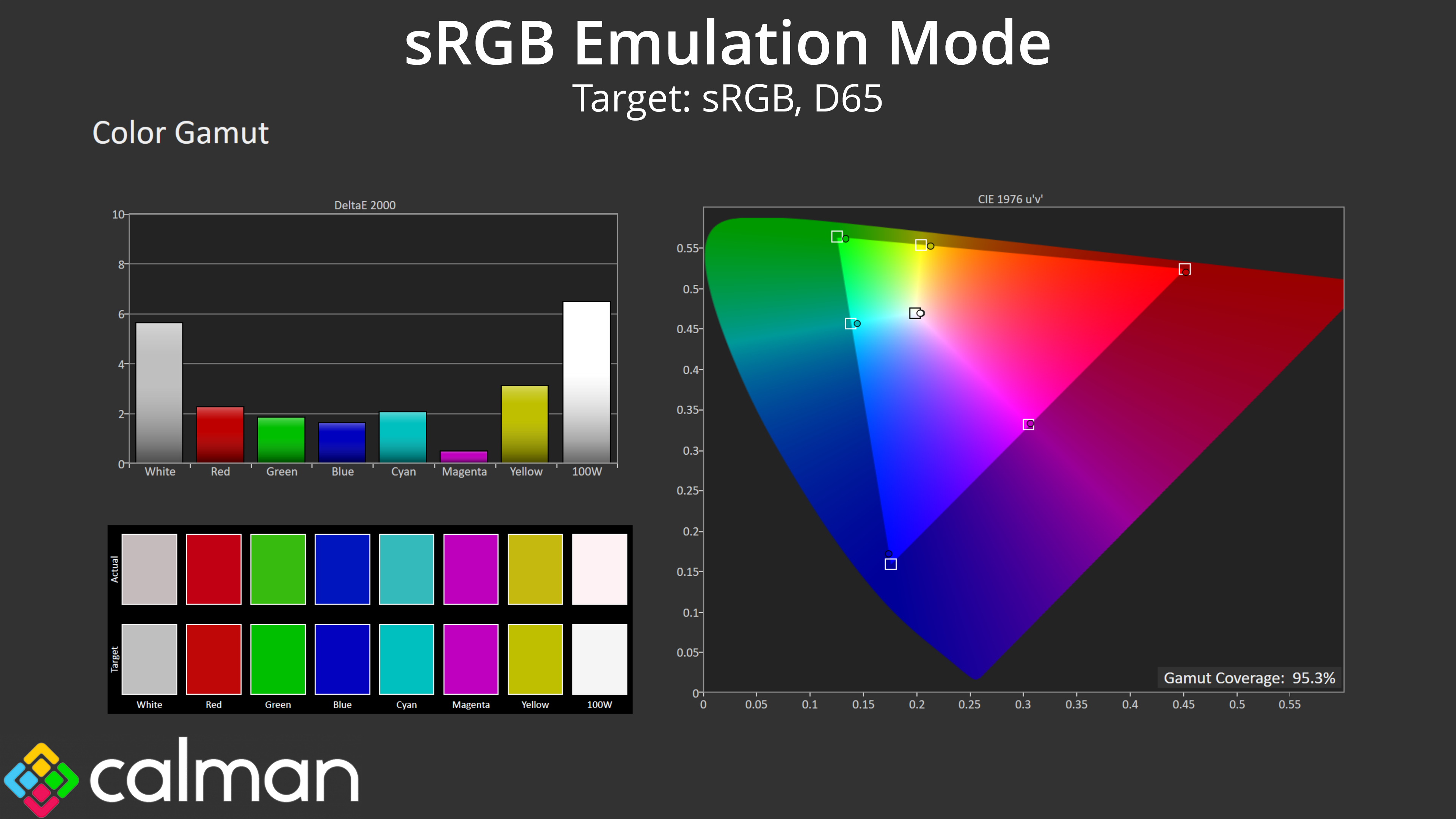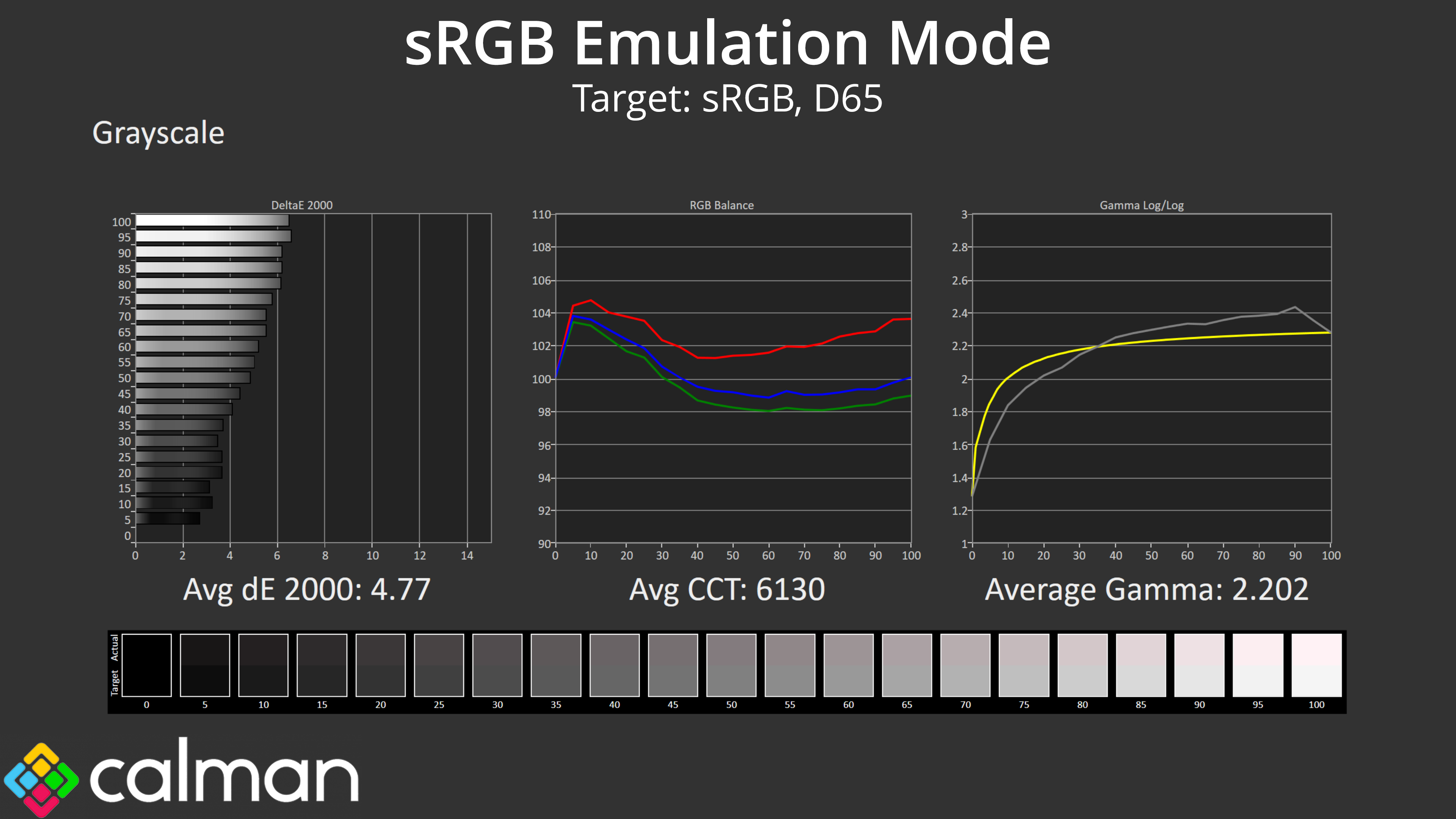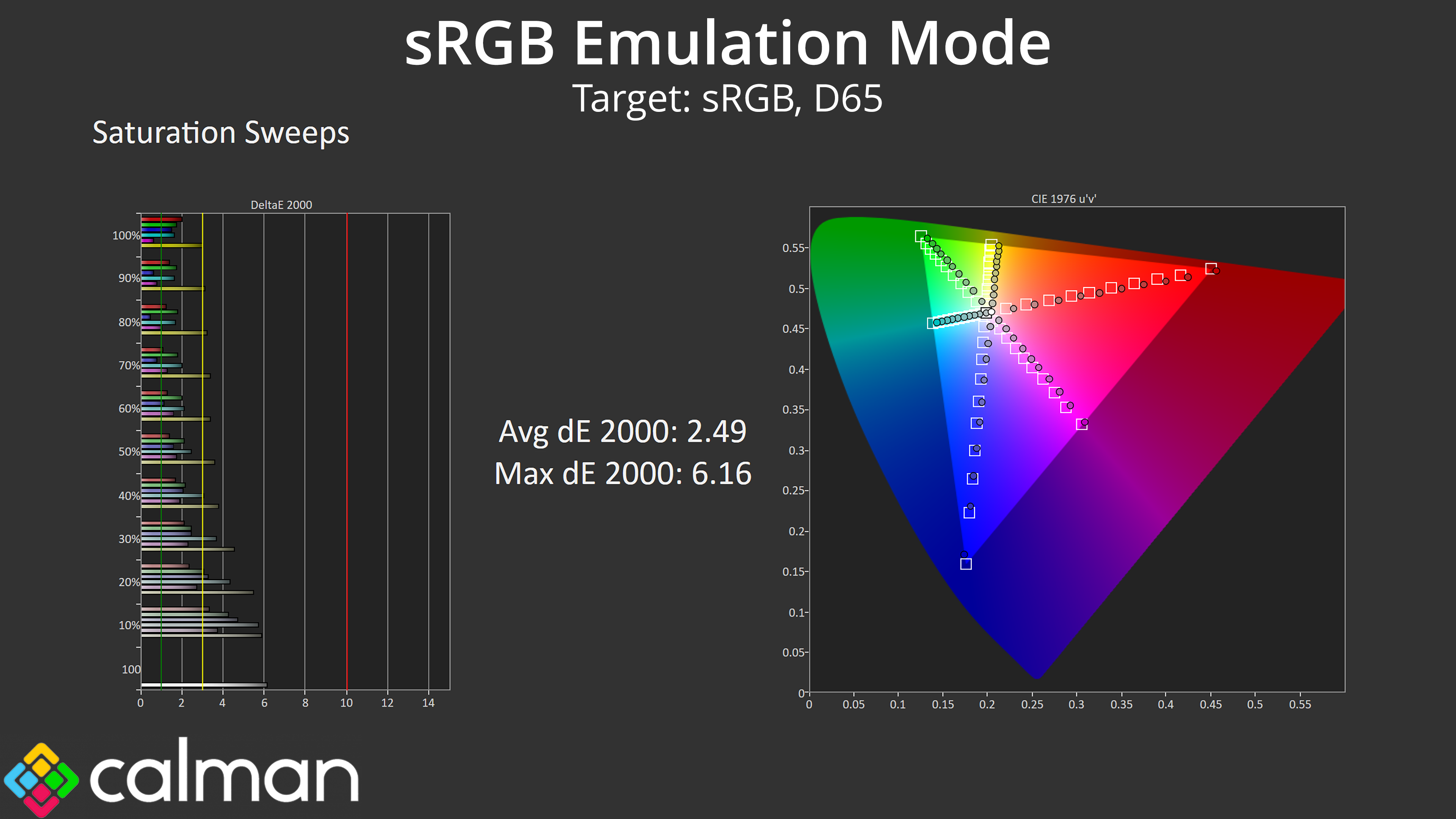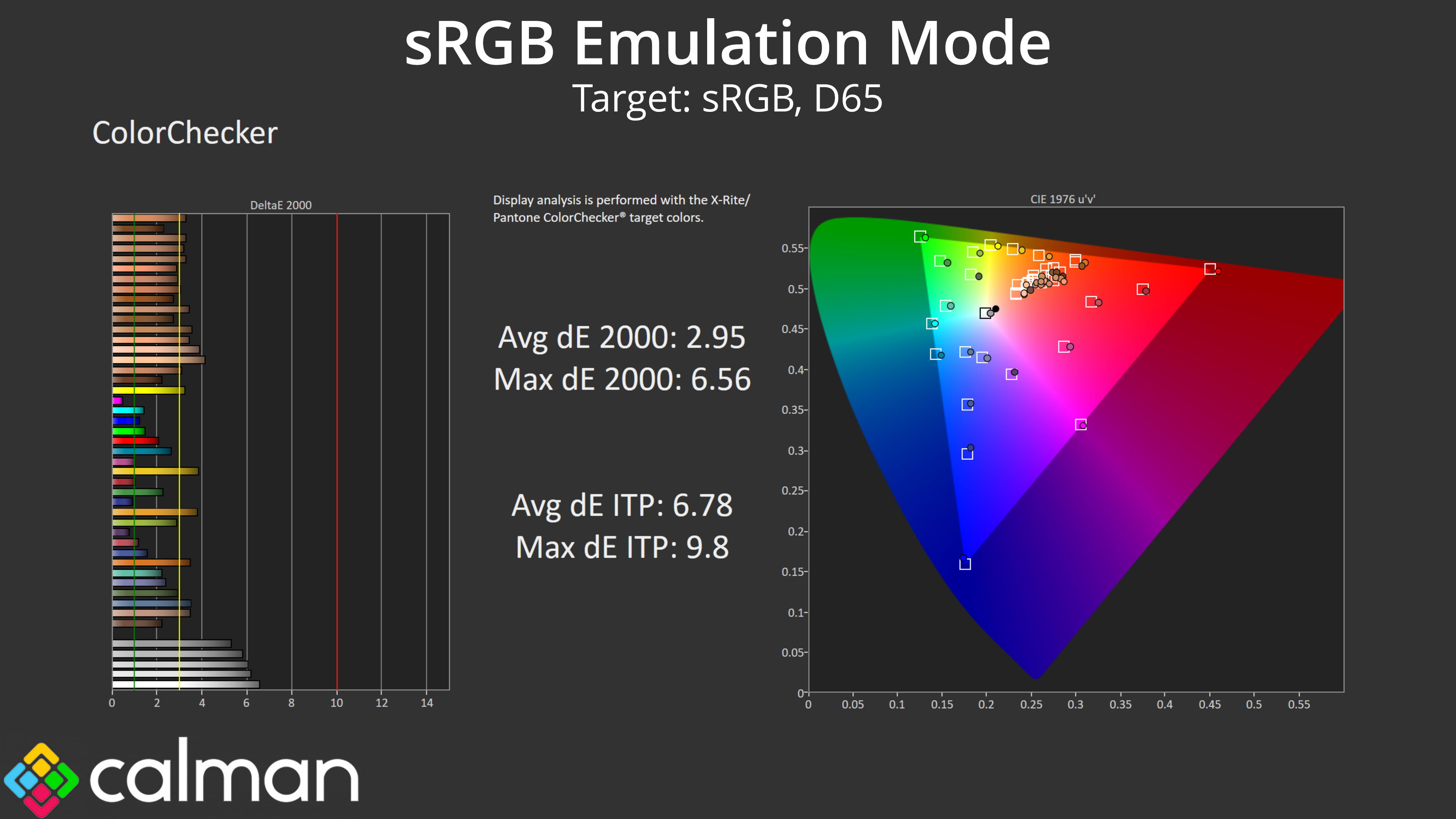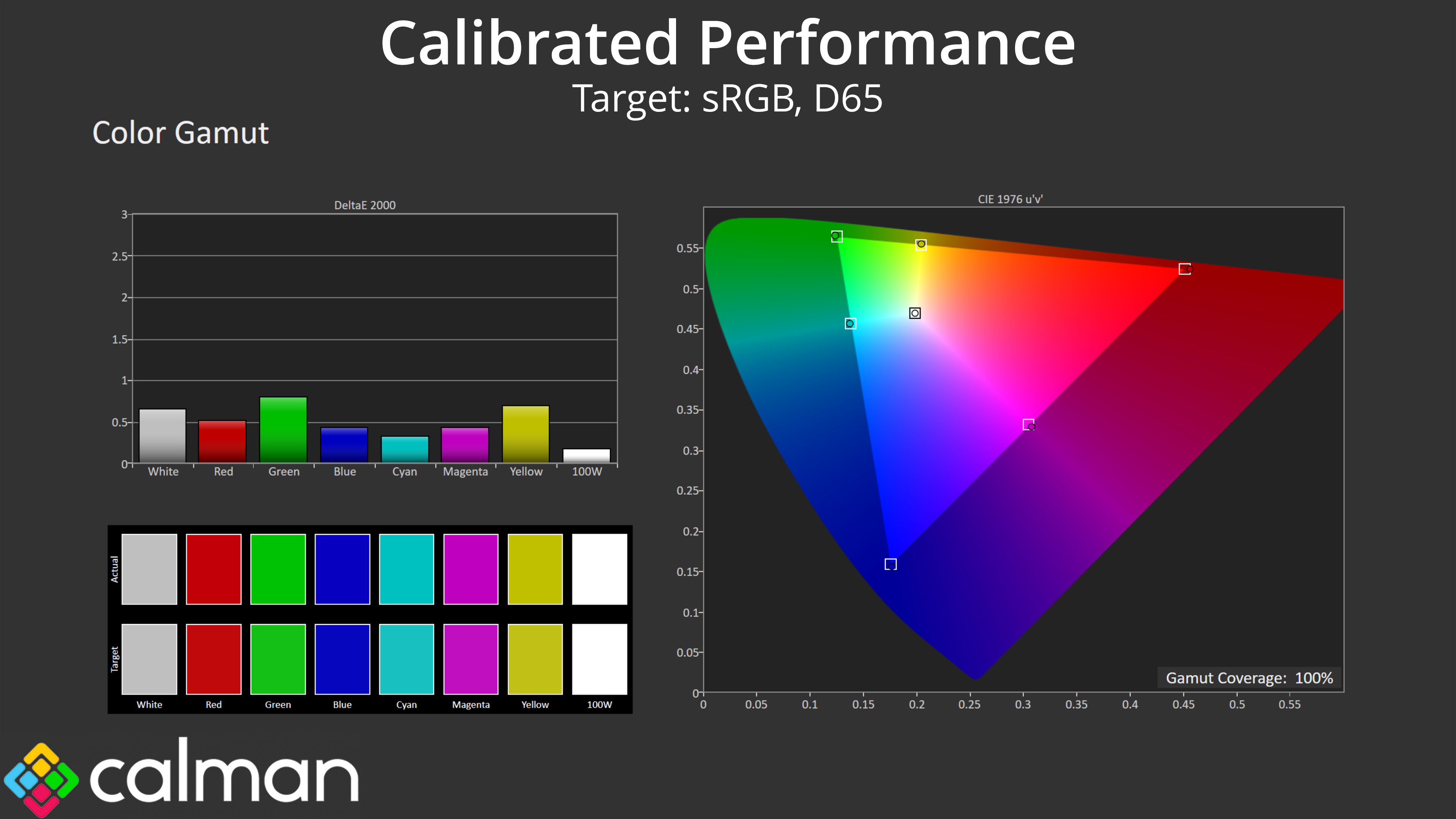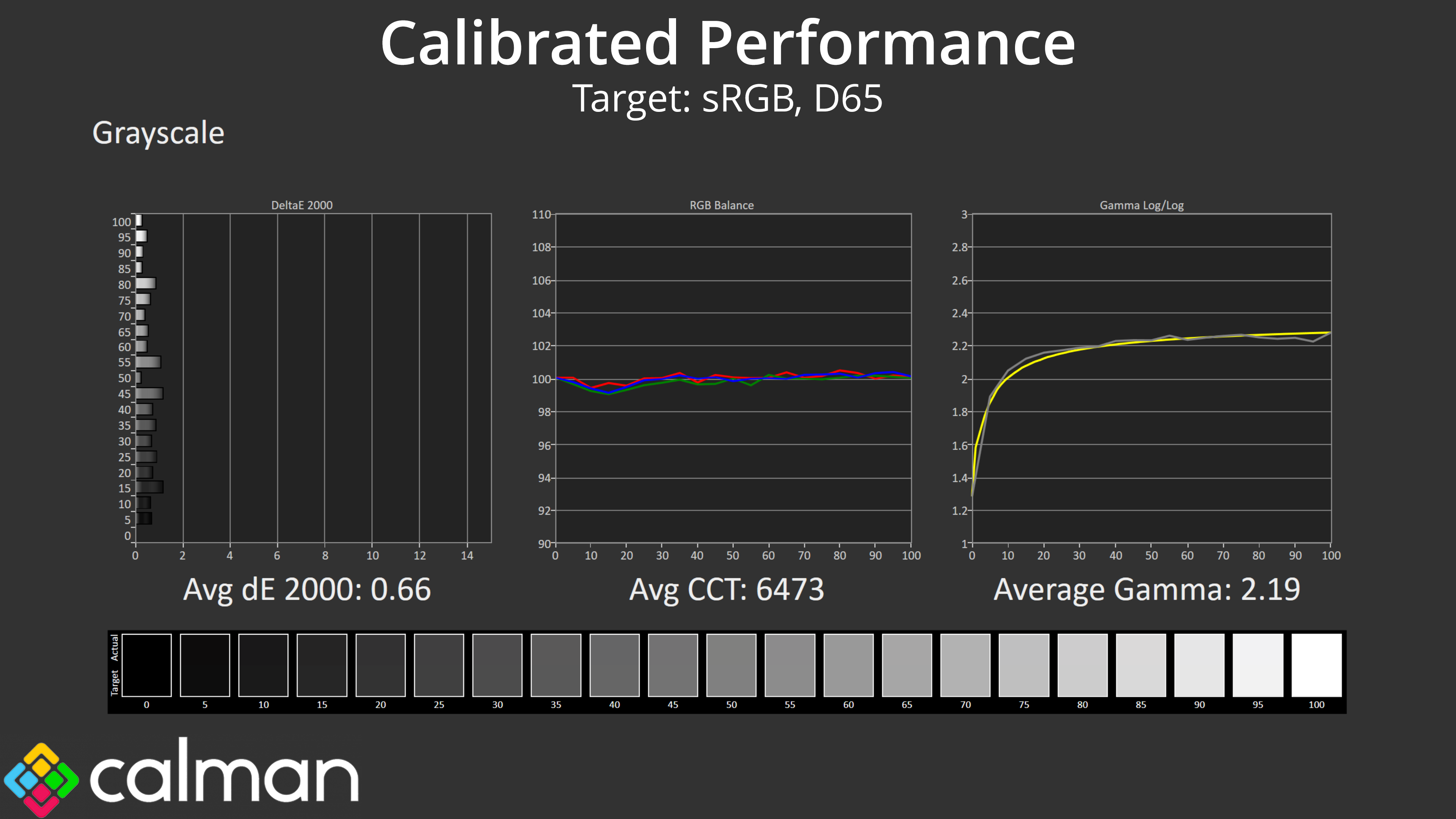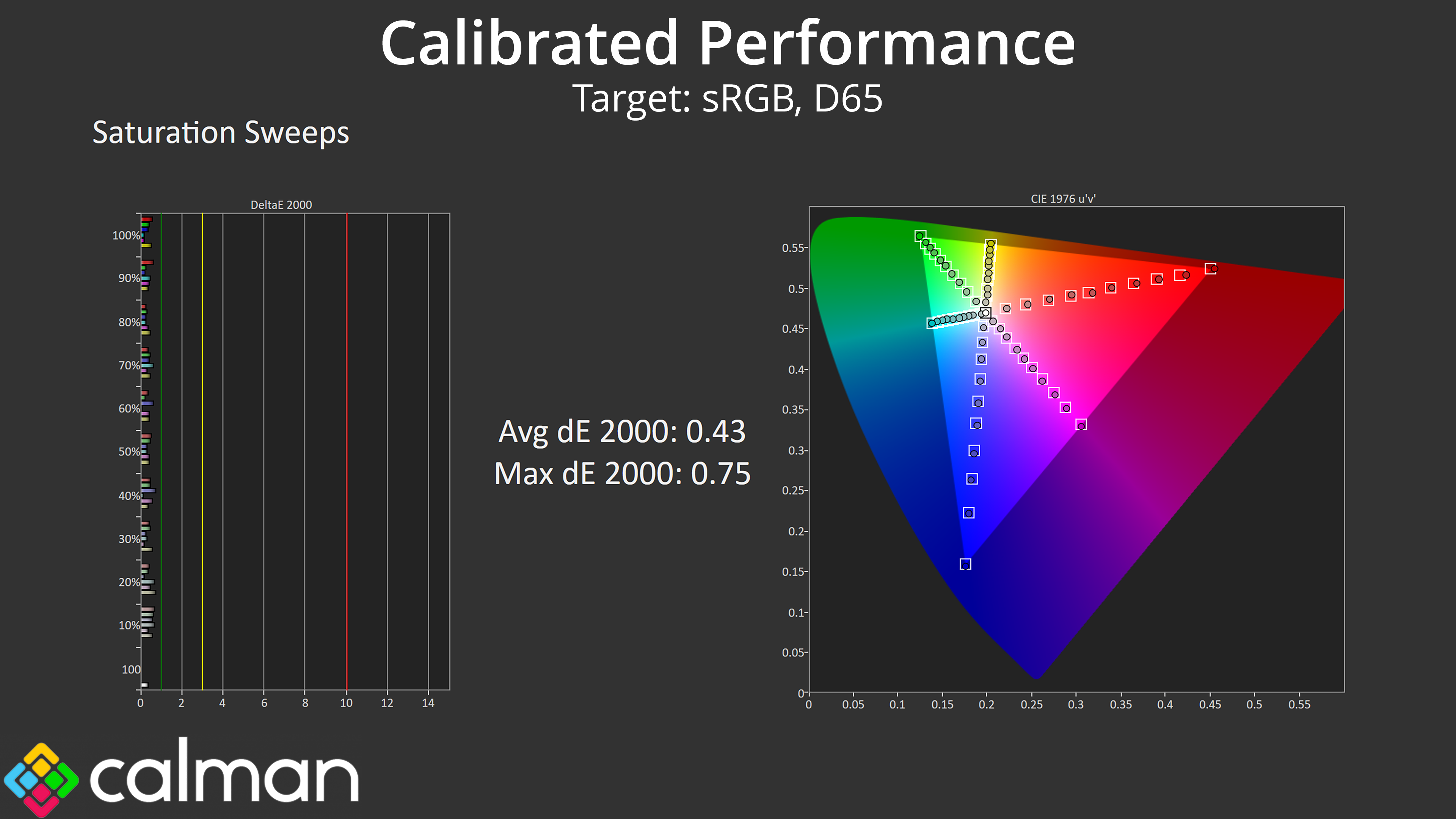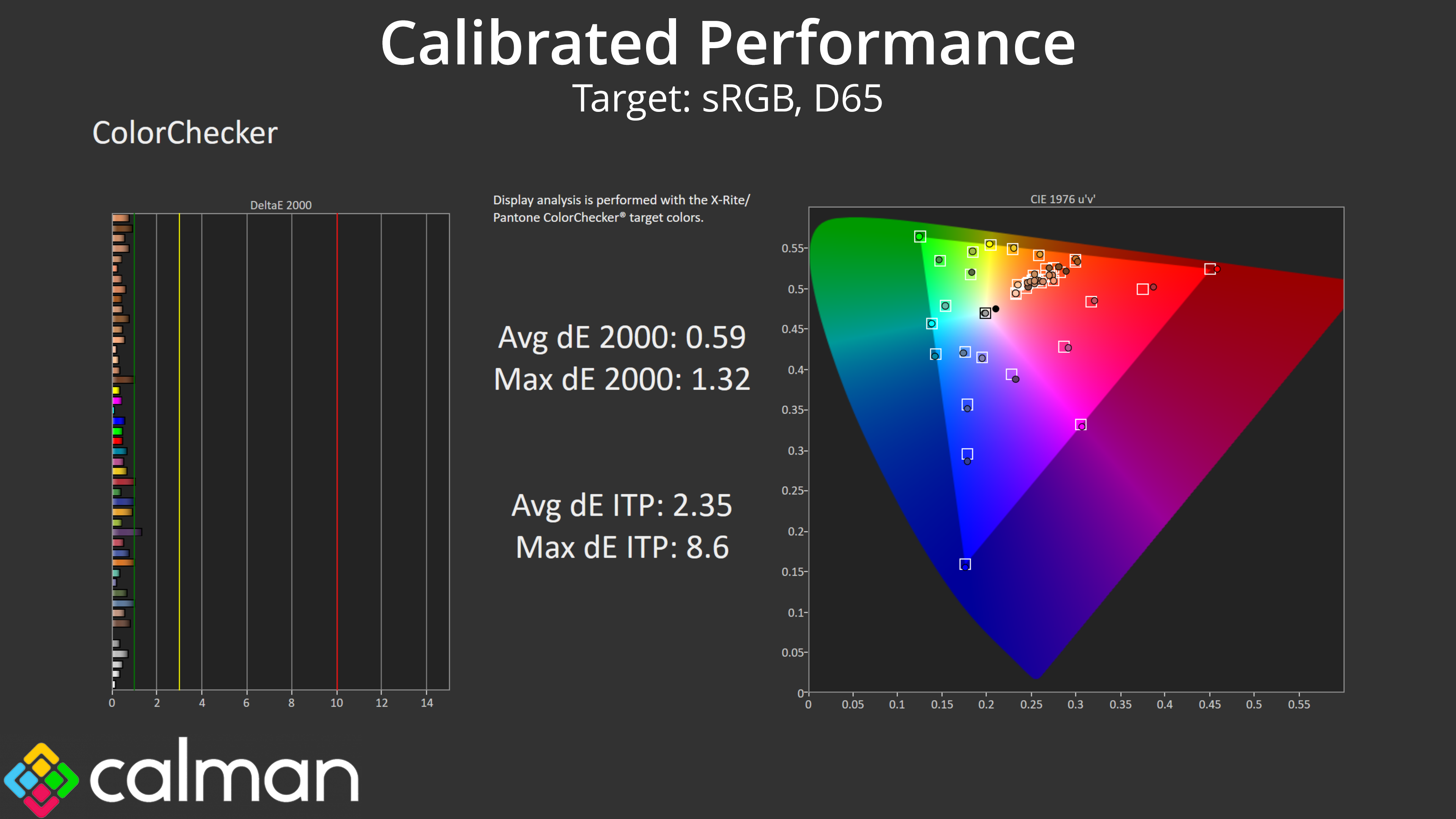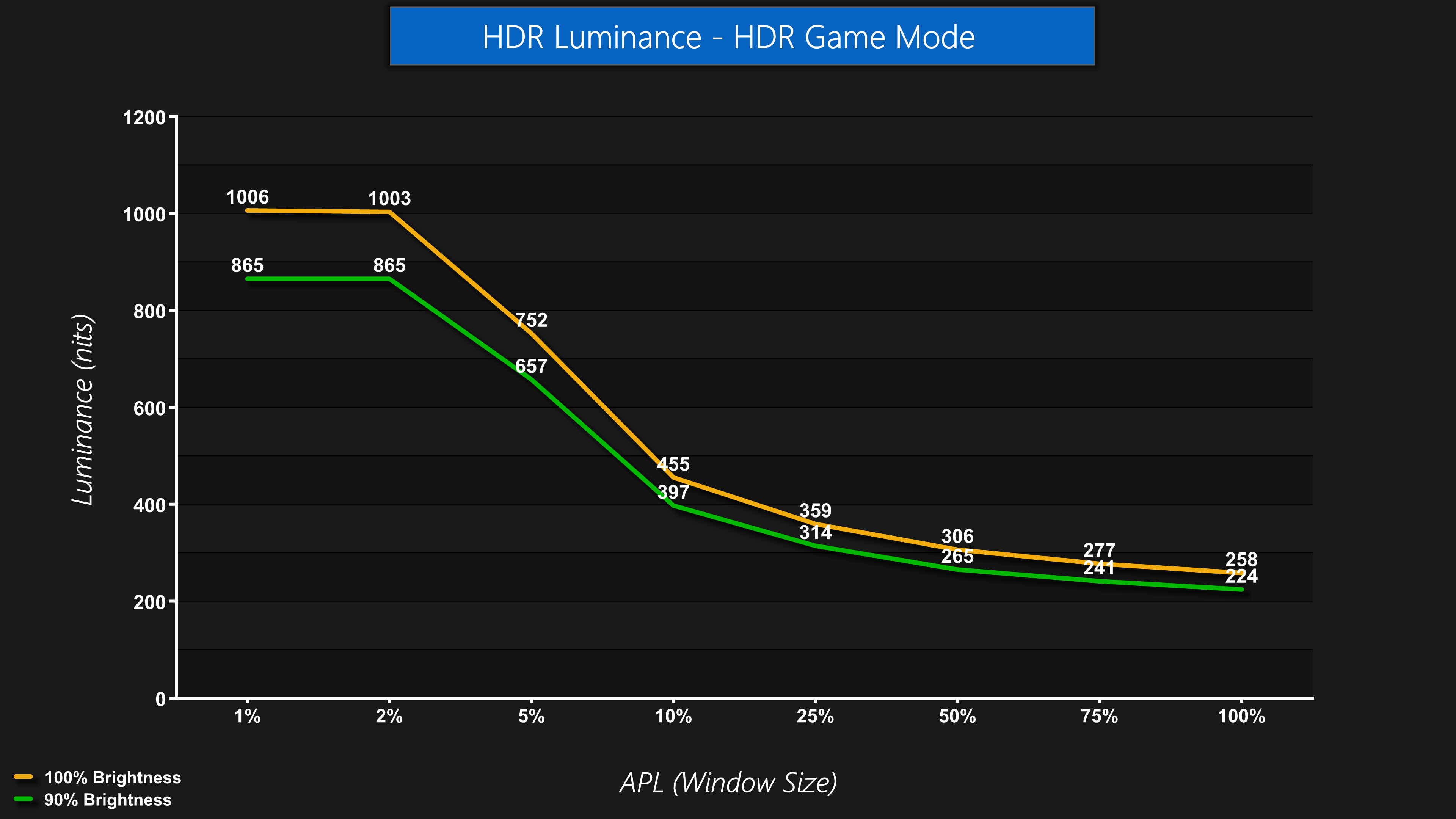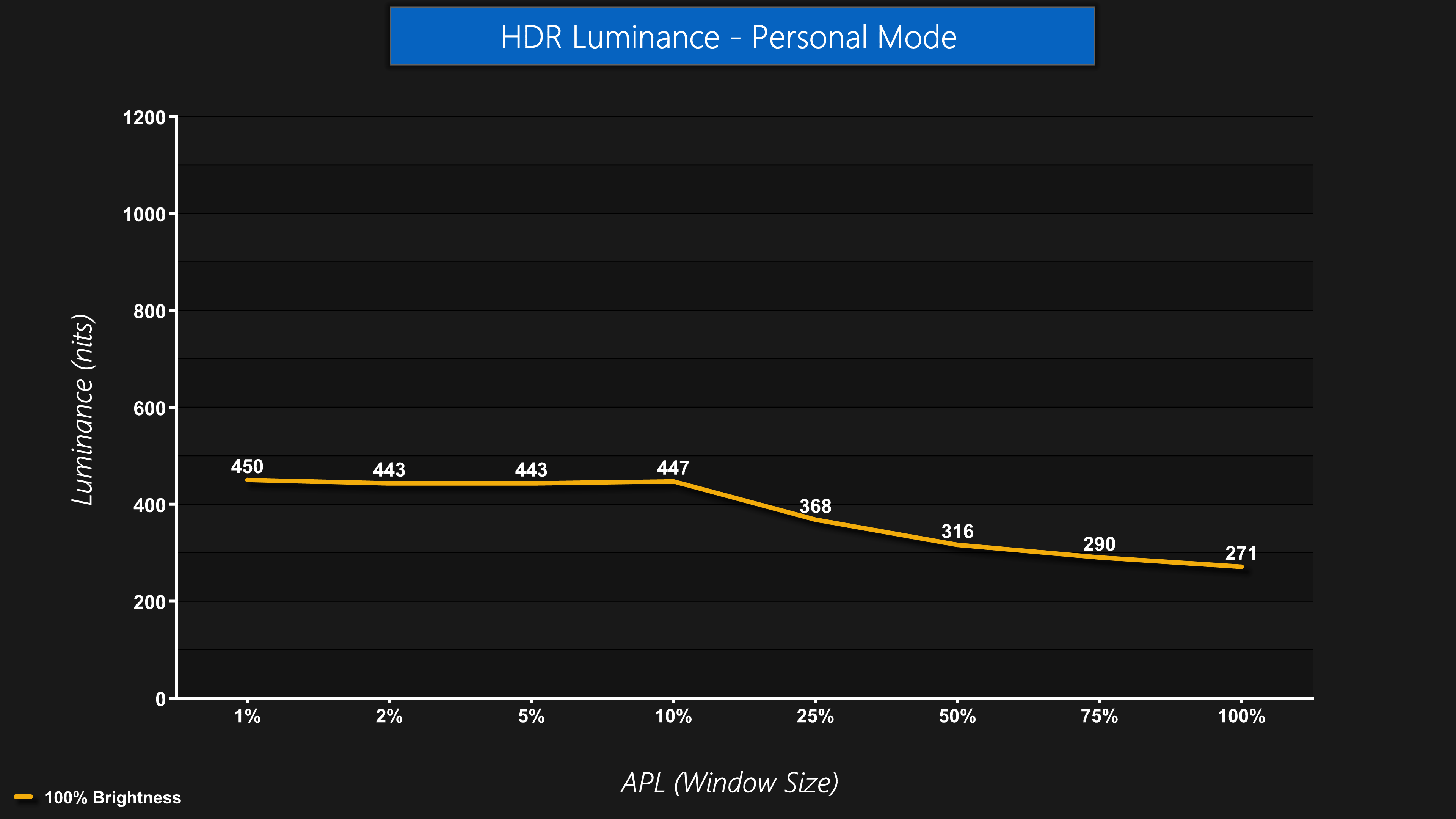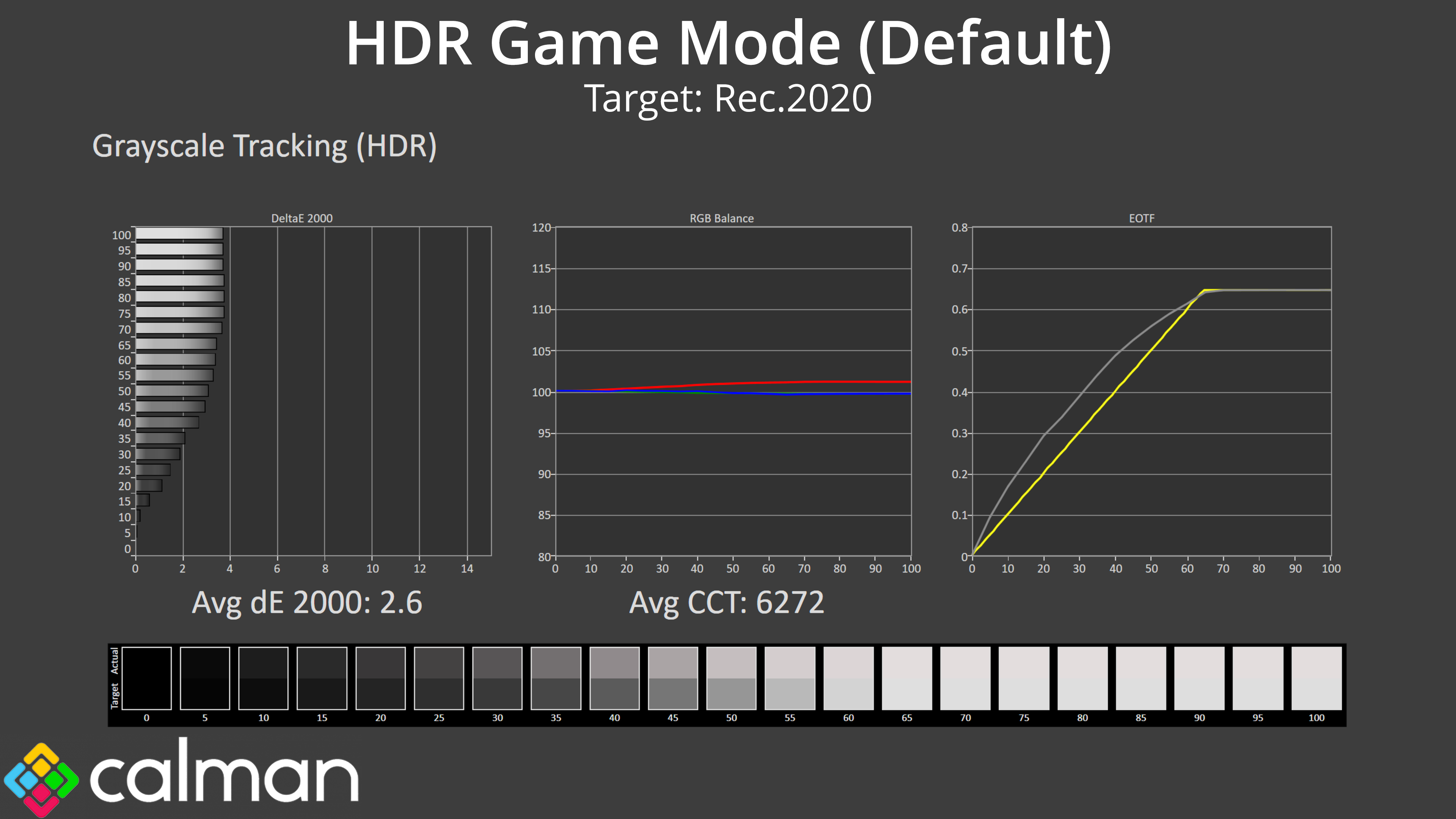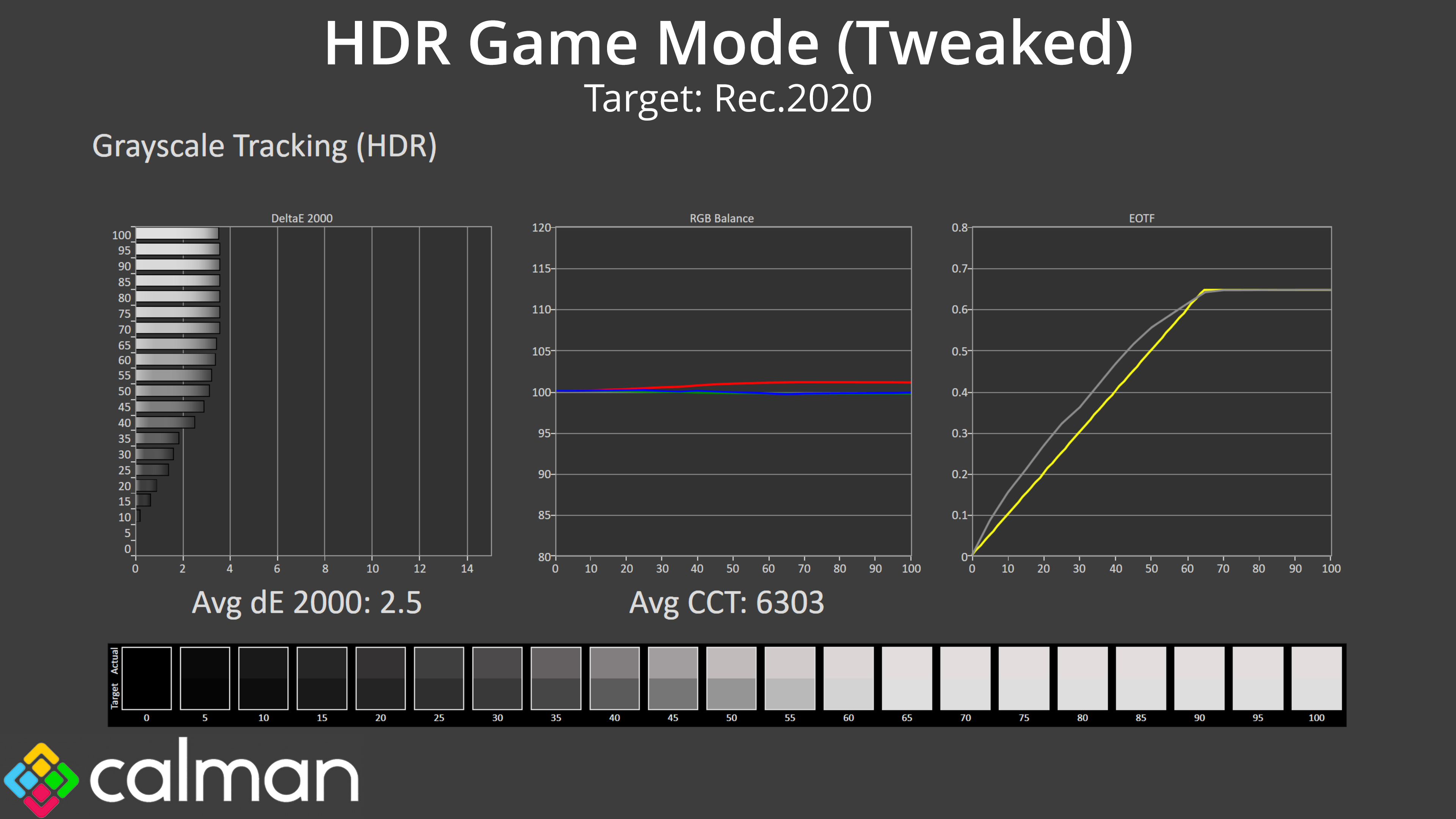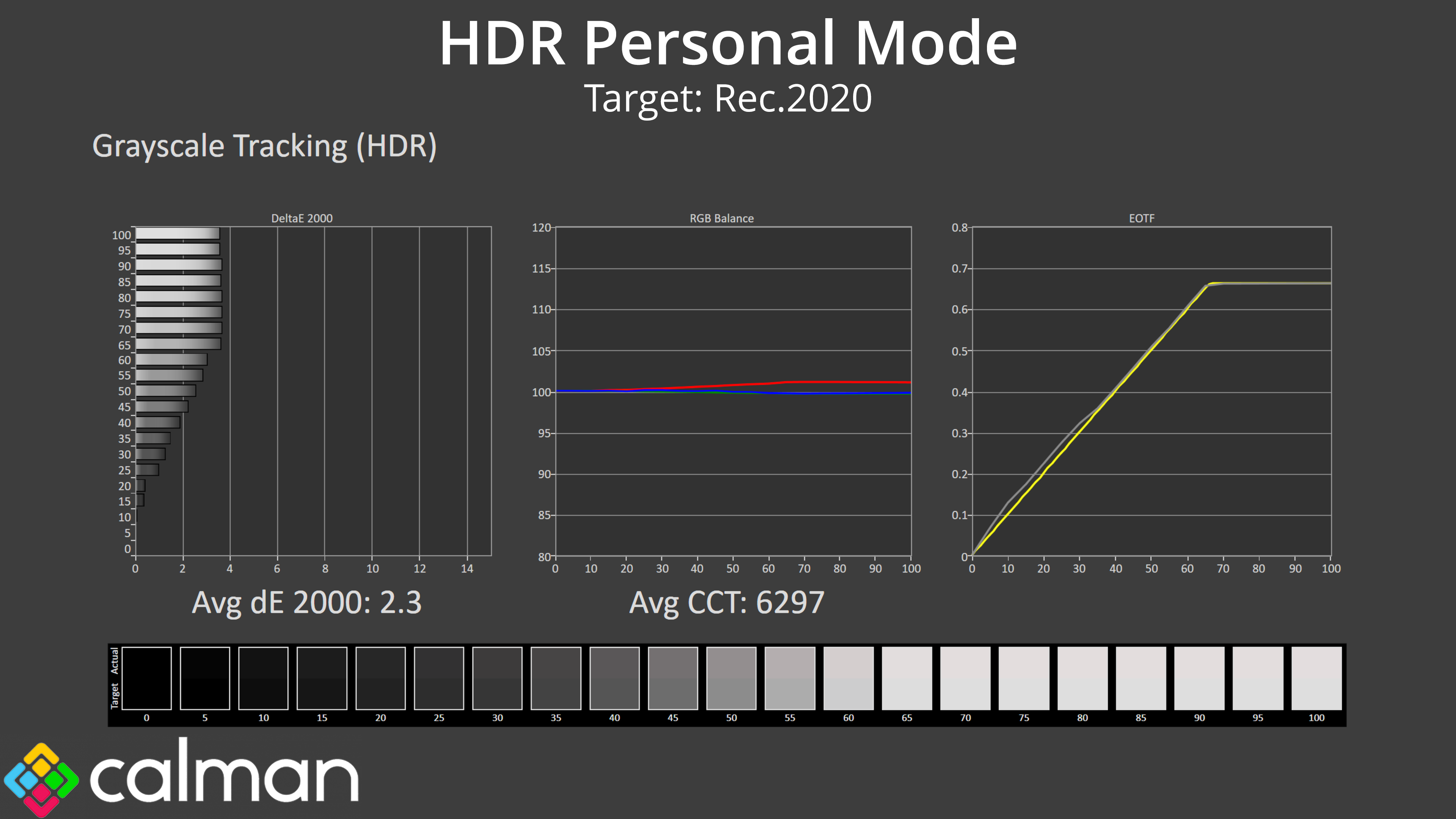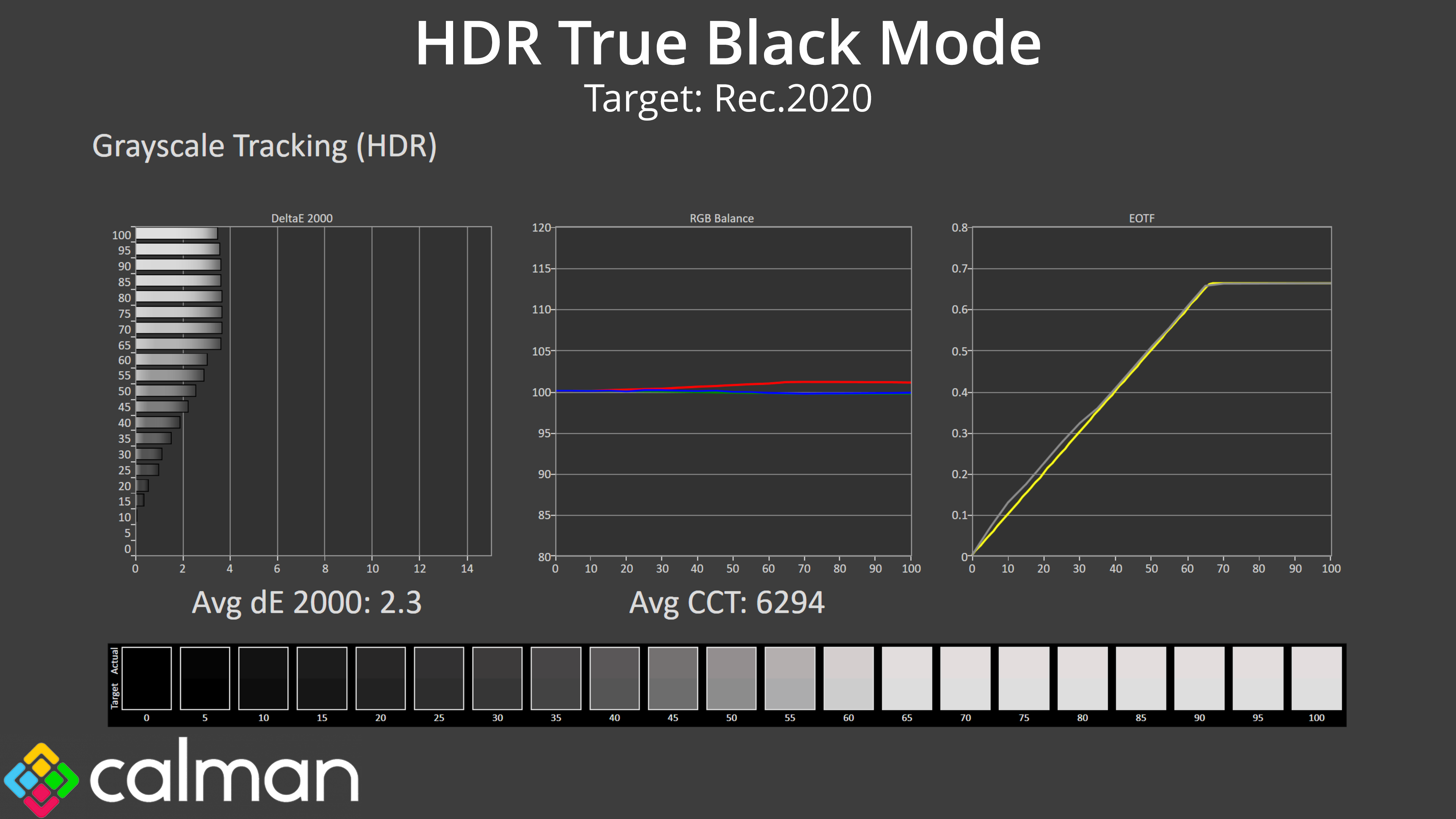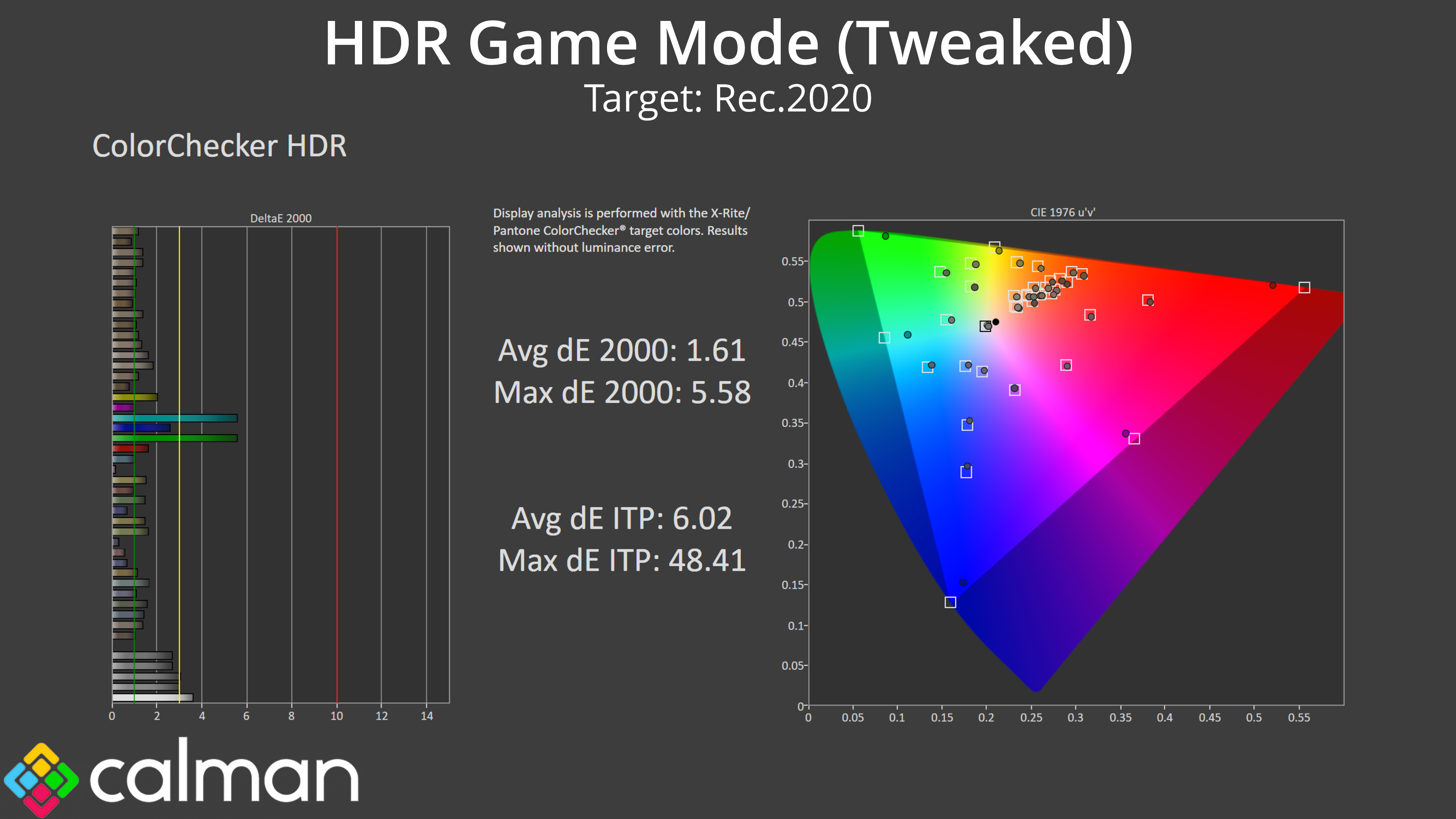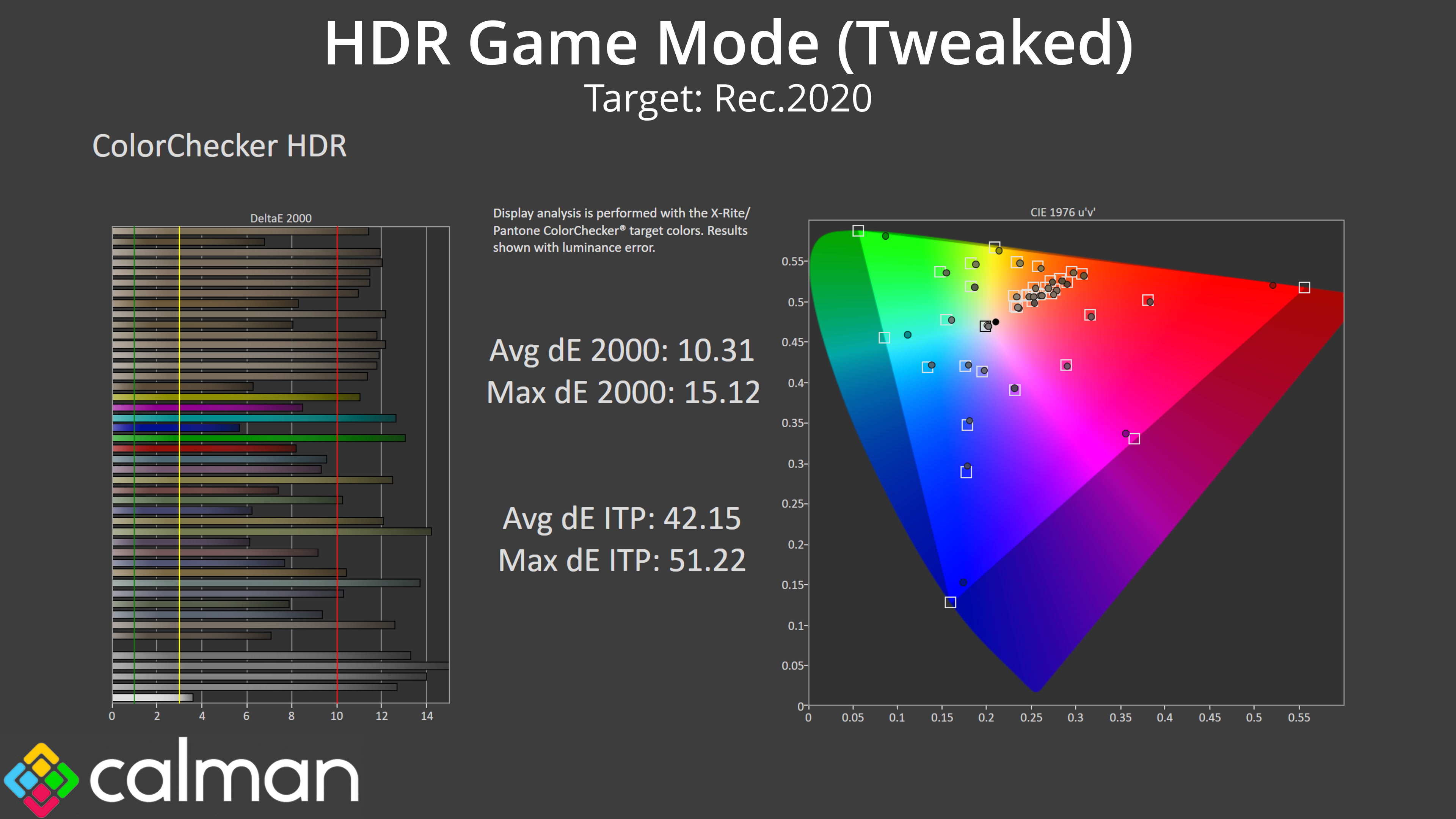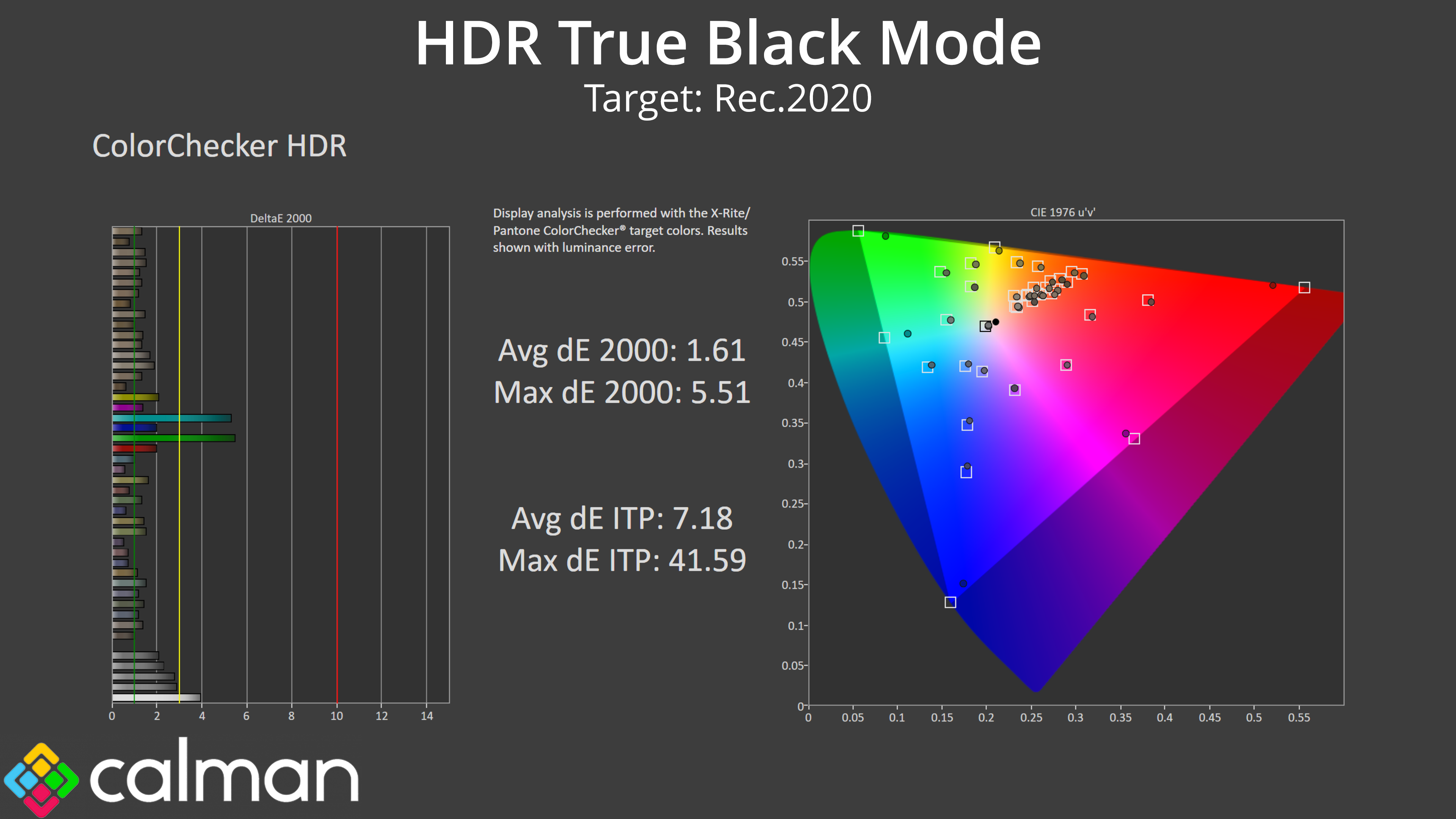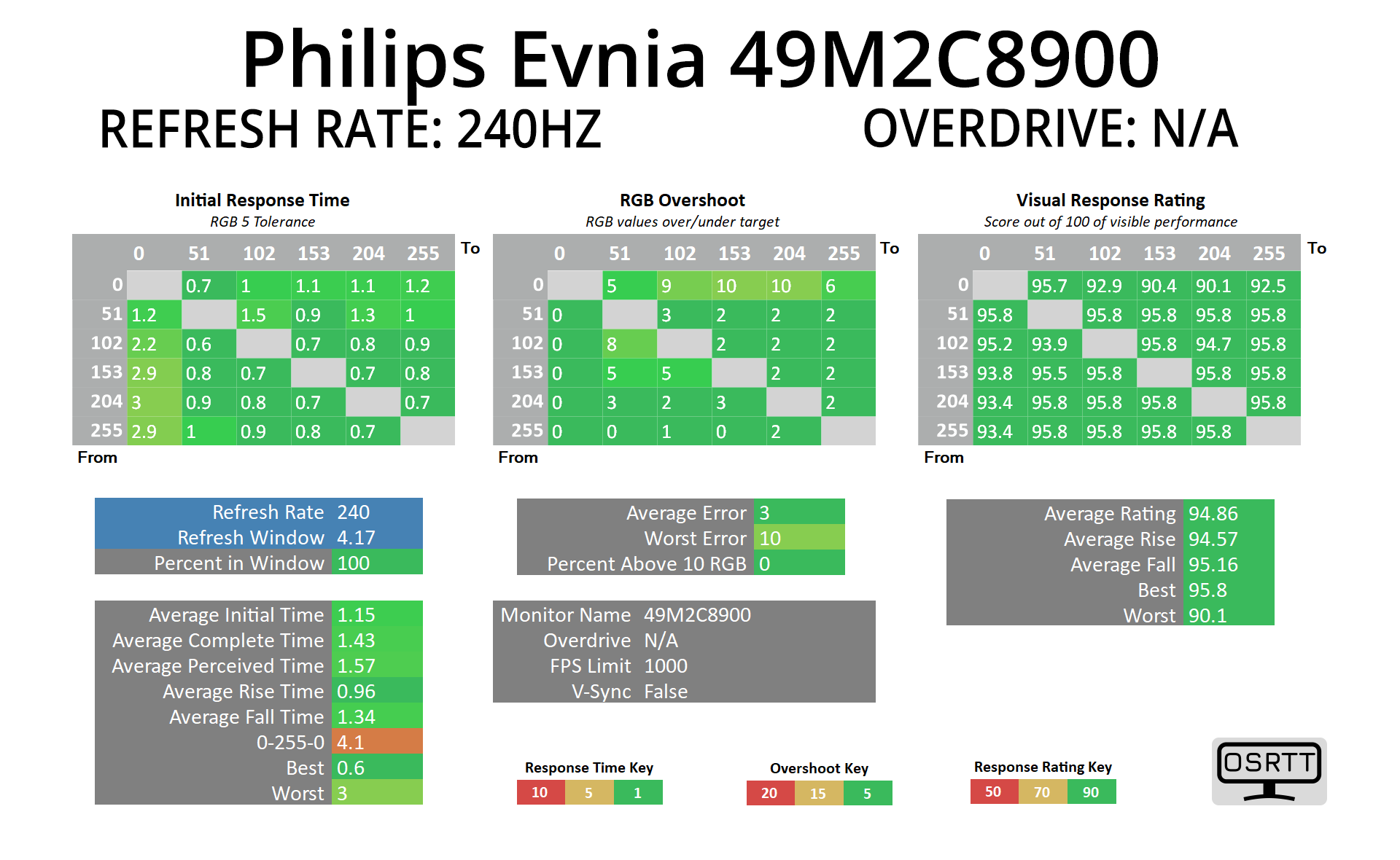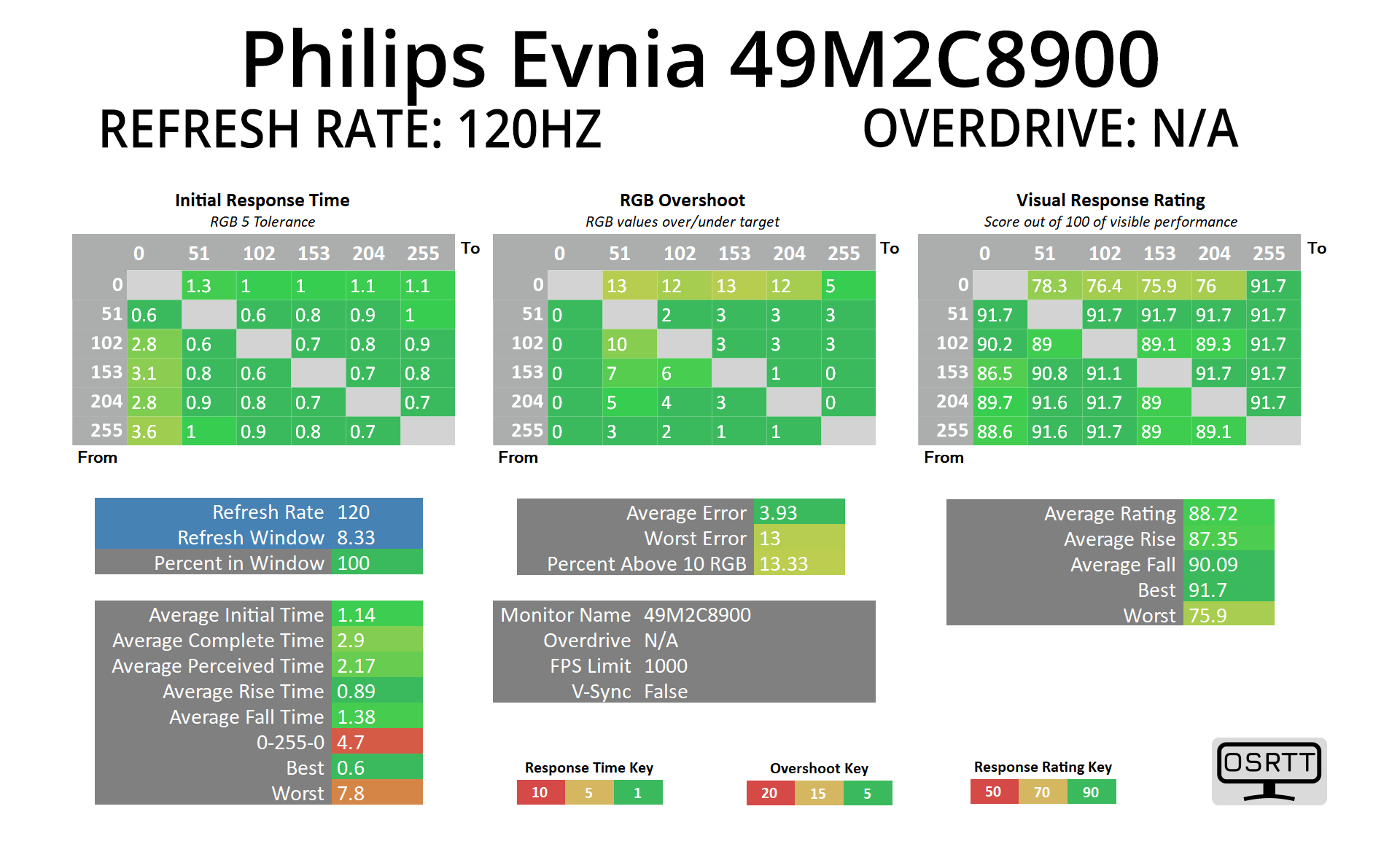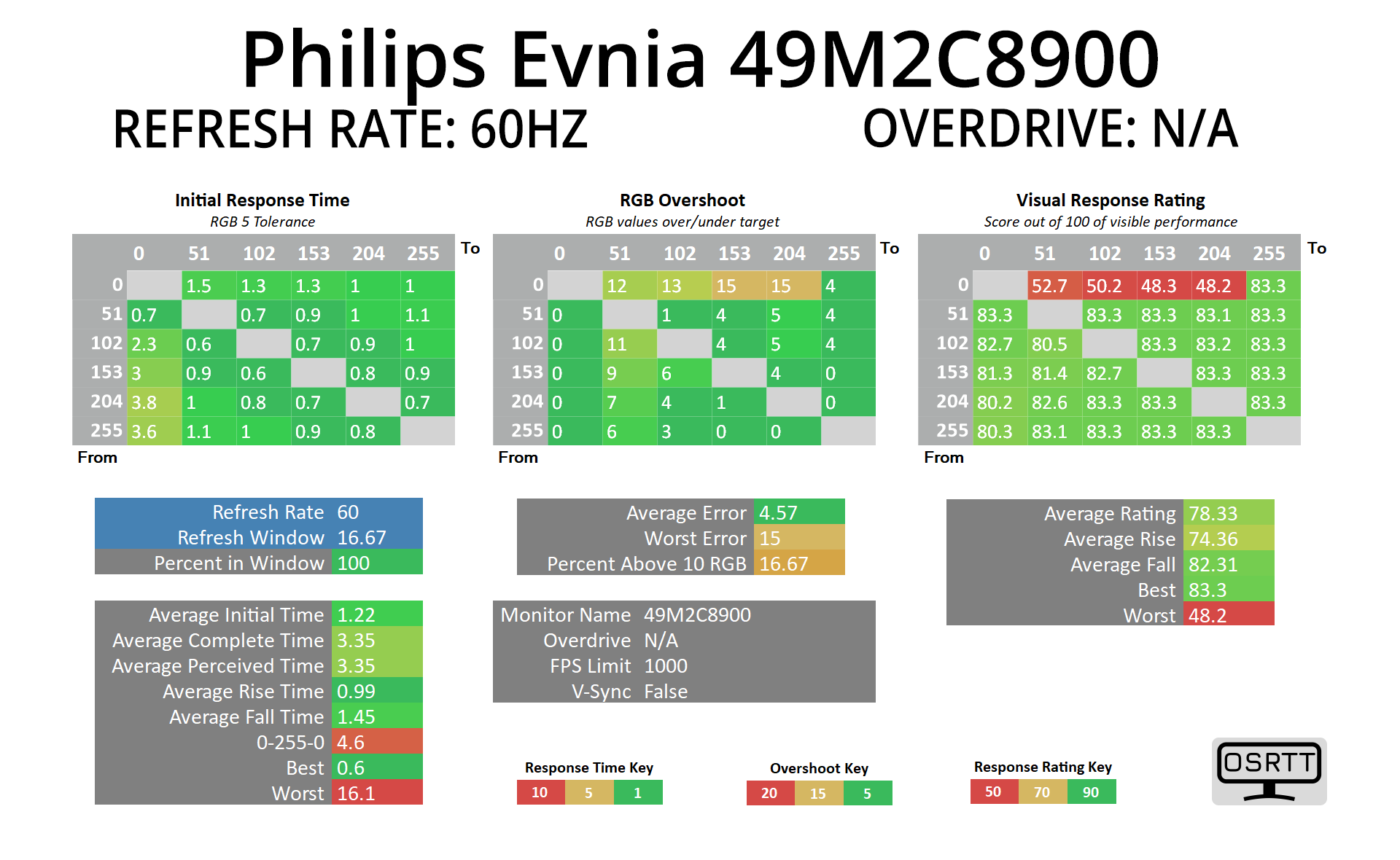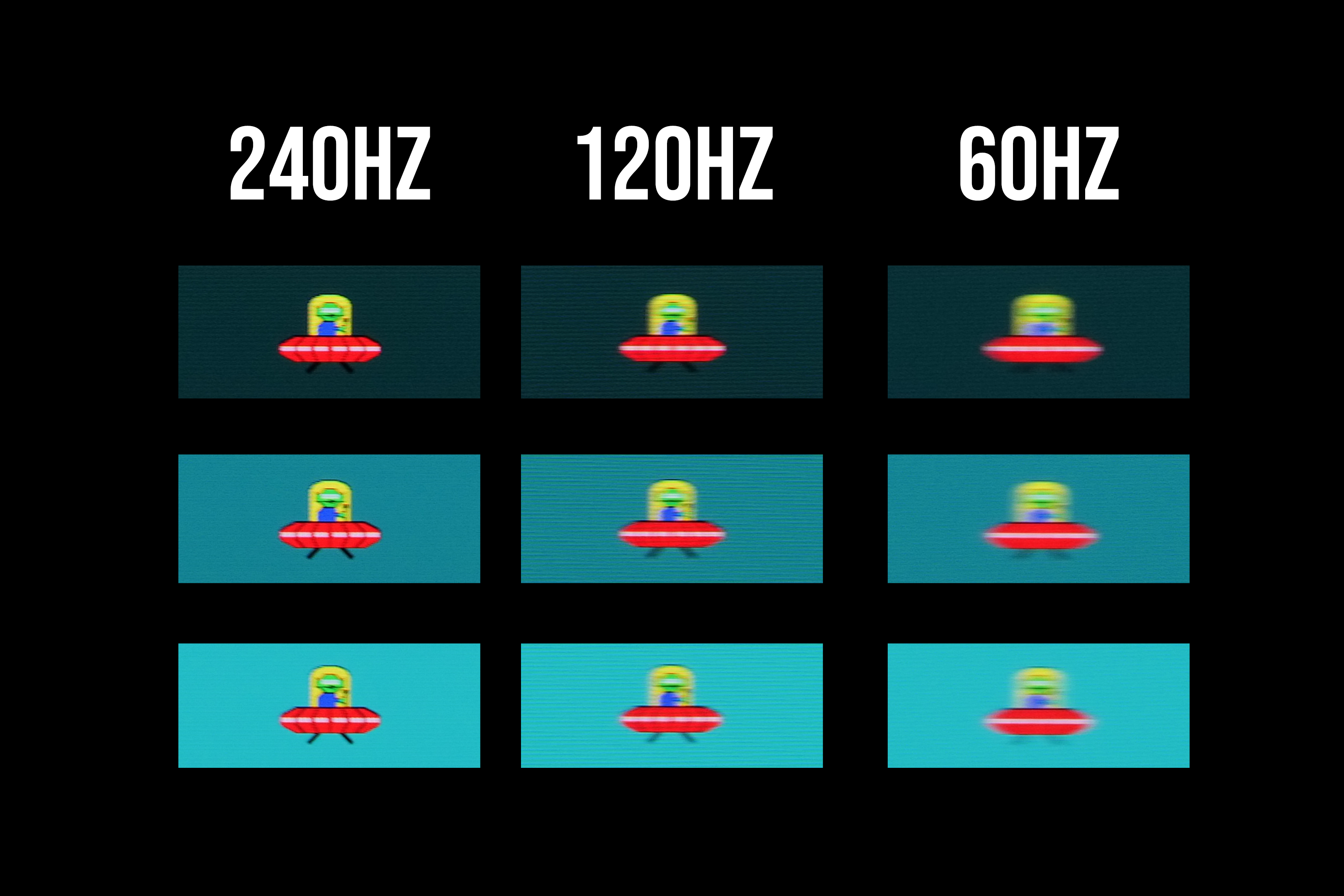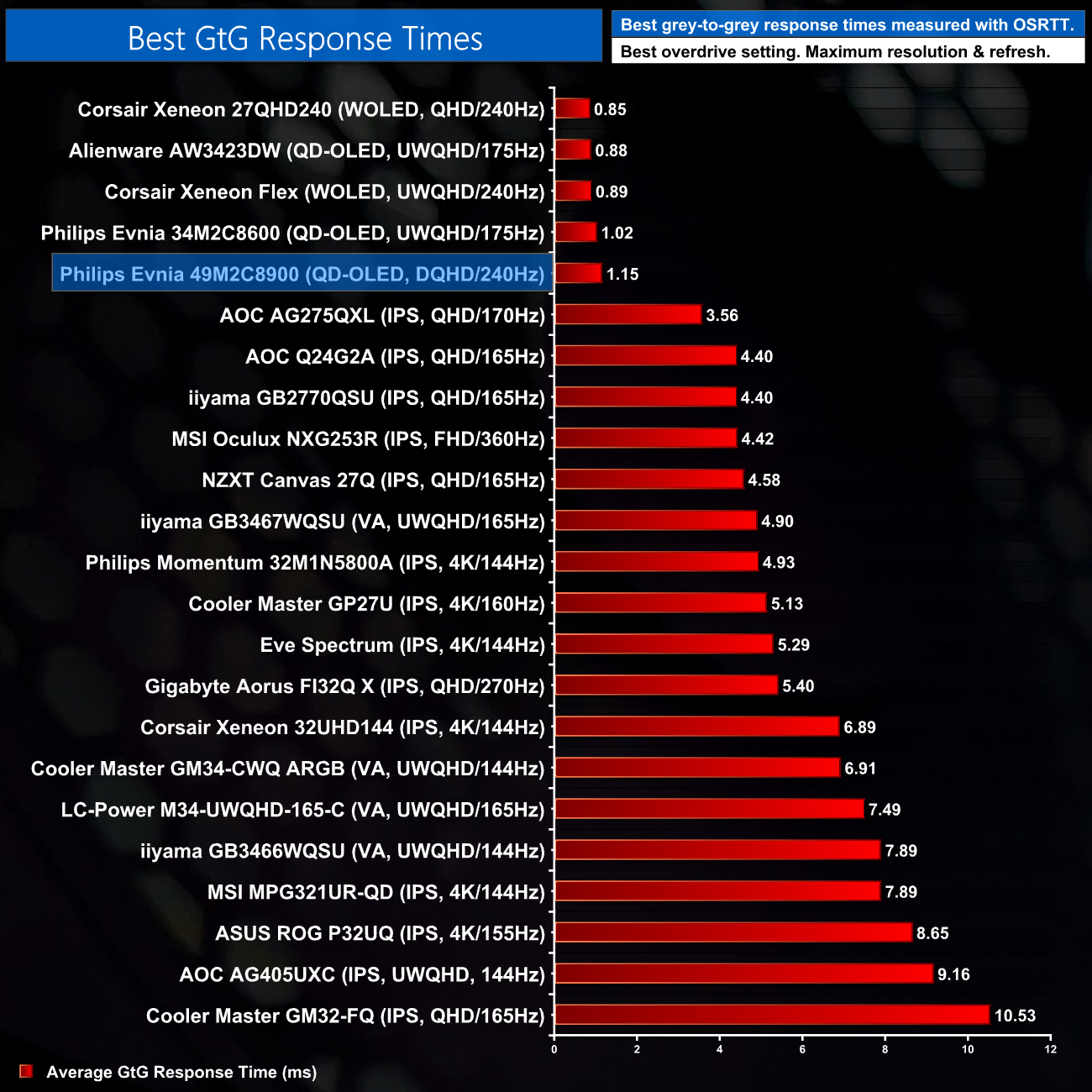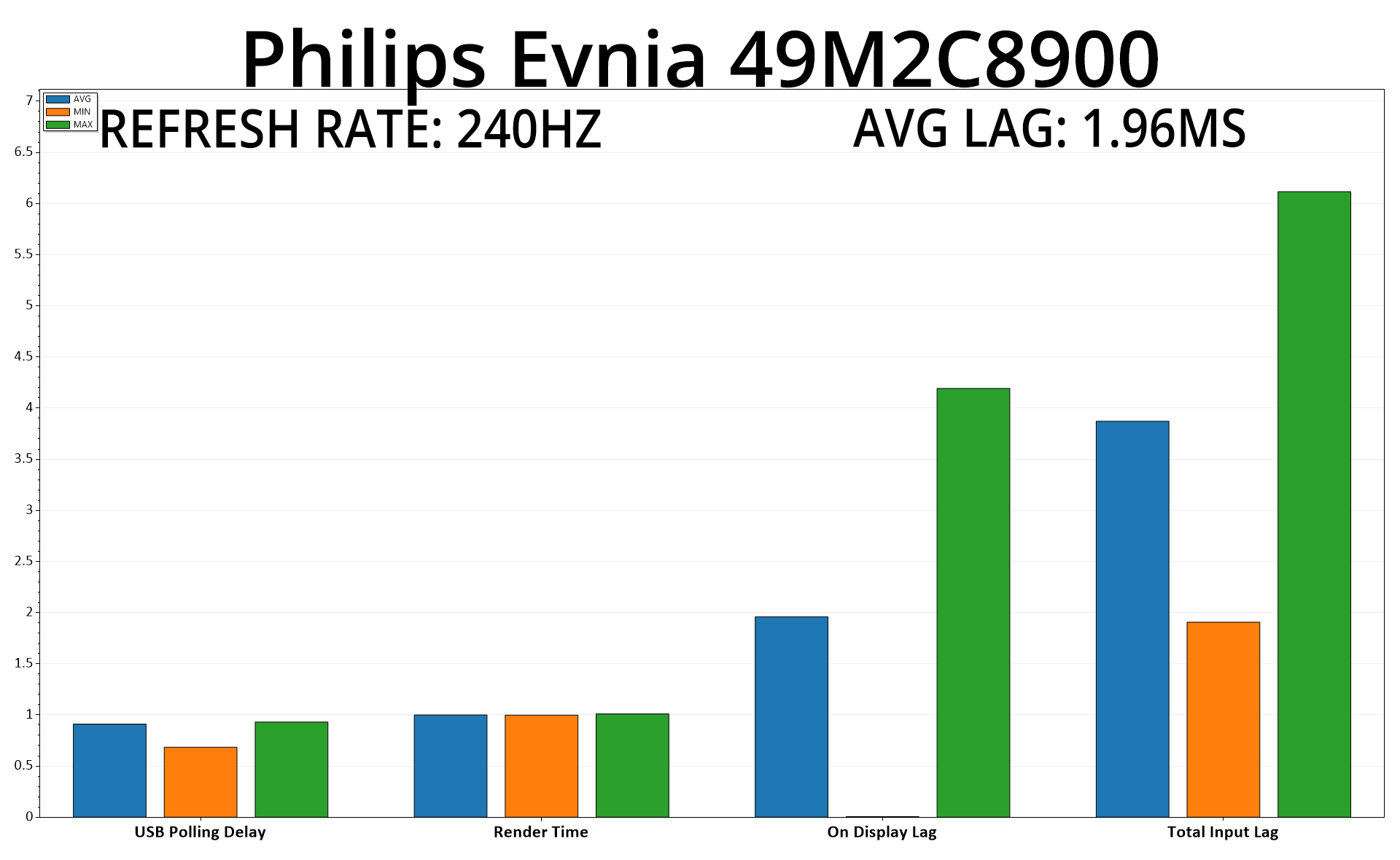2024 looks set to be a huge year for OLED gaming monitors, as pretty much every major brand announced new screens based on either LG's WOLED or Samsung's QD-OLED panels back at CES 2024. The Philips Evnia 49M2C8900 was announced slightly earlier, at the tail-end of 2023, but is still jaw-dropping thanks to its second-gen QD-OLED 49in 5120×1440 super ultrawide panel. Oh, and did we mention it's 240Hz?
There's no two ways about it, the Philips Evnia 49M2C8900 is an absolute spec monster. The idea of a 240Hz OLED alone is enough to get me interested, and that's before we get to the fact this is a second generation Samsung QD-OLED panel, promising increased brightness, better text legibility thanks to the tweaked sub-pixel structure, as well as improved black levels in bright conditions.
Factor in the monster 49in size, with the 5120×1440 resolution, peak brightness of up to 1000 nits, alongside near-instant response times, and there's really not much more to say – so let's get on with the review!
Specification:
- Panel Size: 48.9 inch / 124.3 cm
- Effective viewing area: 1196.7 (H) x 339.2 (V) – at a 1800R curvature*
- Display Screen coating: Anti-reflection, 2H
- Aspect Ratio: 32:9
- Response time (typical): 0.03 ms (Grey to Grey)*
- Contrast ratio (typical): 1,500,000:1
- Pixel Pitch: 0.233 x 0.233 mm
- Viewing Angle: 178º (H)/178º (V); @ C/R > 10
- Display colours: Colour support 1.07 billion colours (10-bit)
- Scanning Frequency: 30 – 388 kHz (H) / 48 – 240 Hz (V)
- sRGB: Yes
- Picture enhancement: SmartImage game
- Pixel Density: 108.77 PPI
- Flicker-free: Yes
- LowBlue Mode: Yes
- EasyRead: Yes
- AMD FreeSync™ technology: Premium Pro
- Delta E: < 2 (sRGB)
- Maximum Resolution: 5120 x 1440 @ 240 Hz
- Low Input Lag: Yes
- Ambiglow: 3 sided
- G-SYNC: Compatible 50 Hz ~ 240 Hz*
- Monitor panel type: QD OLED
- Pixel format: RGB Q-Stripe*
- Brightness (nits): SDR: 250 (APL 100%) nit, HDR: 450 (APL 10%) nit, HDR E/P: 1000 (APL 3%)
- SmartContrast: Mega Infinity DCR
- Colour Gamut (typical): NTSC 127.4%*, sRGB 153.1%*, Adobe RGB 125.2%*
- Colour Gamut (min.): DCI-P3: 99%*
- HDR: DisplayHDR True Black 400 certified
- KVM: Yes
- USB Hub: USB version 3.2 Gen1 / 5 Gbps, USB-B upstream x 1, USB-A downstream x 4 (with 2 for fast charge B.C 1.2)
- Signal input: HDMI 2.1 x 2, DisplayPort 1.4 x 1, USB-C x 1 (DP Alt mode, Power Delivery)
- Output Power: 30 W, 2.2 Channel
- Sound Enhancement: DTS Sound
- Speaker Configuration: 7.5 W x 2 tweeters, 7.5 W x 2 woofers with flow port
- Height adjustment: 120 mm
- Tilt: -5/15 degree
- Swivel: -/+ 20 degree
Firmware tested: V1.02
The Philips Evnia 49M2C8900 shares the same design language as the 34M2C8600 we reviewed last year, meaning we have an eye-catching white and silver aesthetic that certainly stands out compared to the all-black screens we are used to seeing. Whether or not its to your taste is another matter, but Evnia is certainly doing things a little differently in the design departments. Philips Ambiglow lighting is also supported, with LEDs along the top and sides of the monitor which can be customised using the OSD.
We also have to mention the sheer size of the thing, as the 32:9 aspect ratio over a 49in panel means the whole monitor is almost 1.2m across – it's full dimensions, including the stand at maximum height, come in at 1195 x 544 x 359 mm, so you will definitely want a large desk for this one! It does also curve slightly, with an 1800R radius, but that's fairly subtle at this screen size.
Overall ergonomic adjustments are reasonable considering the size, too. We get height adjust up to 120mm, 20 degrees of swivel both left and right, as well as tilt from -5 to +15 degrees. There's understandably no pivot functionality here, but VESA 100×100 mounts are also supported via a small adapter bracket.
Round the back, in the bottom right corner, a small joystick can be used to navigate the OSD. Alternatively, and more conveniently I'd say, a remote control also comes bundled.
As for display inputs and connectivity, it is pleasing to the see the 49M2C8900 comes well-stocked in this department. We get two HDMI 2.1 ports for instance, along with a DisplayPort 1.4 and USB-C port that supports DP-Alt mode and 90W power delivery. There's also a four-port USB 3.2 Gen1 hub, two of which support fast charging, along with an audio jack, plus a total of four 7.5W speakers which deliver a surprisingly full sound.
As for the OSD, everything is split into 8 main tabs, as you can see here:
I do like this OSD system, things are well laid-out and there's plenty of features to toggle, including sRGB emulation, a variety of gamer-centric options like a crosshair and shadow boost, along with the usual OLED-specific care features. On that note, it's good to see that Evnia includes the total uptime of the monitor and how many pixel refreshes it has undergone which could be useful information down the line as the panel ages.
My only slightly complaint is that the OSD can occasionally feel a touch sluggish – the remote makes things easy but if you're trying to move down several settings at once it's not always the snappiest experience, but you will get there eventually so we can't complain too much.
Philips' SmartControl app also makes a return, featuring possibly one of the ugliest user interfaces I have seen in recent times, but it is an option for those who want to quickly adjust settings direct from the Windows desktop, as opposed to reaching for the joystick. It can also be used to upgrade firmware, though I discovered one quick of the SmartControl software here, as for some reason the firmware upgrade option was greyed out using the latest version of the software, but it worked fine on v6.16. Definitely something for Philips to look in to.
Our main test involves using an X-Rite i1 Display Pro Plus colorimeter and utilising Portrait Display's Calman Ultimate software. The device sits on top of the screen while the software generates colour tones and patterns, which it compares against predetermined values to work out how accurate the screen is.
The results show:
- A monitor’s maximum brightness in candelas or cd/m2 at various levels set in the OSD.
- A monitor’s contrast ratio at various brightness levels in the OSD.
- Gamut coverage, primarily focusing on sRGB and DCI-P3 colour spaces.
- Greyscale accuracy, measured across 20 shades, with an average colour balance reported.
- The exact gamma levels, with a comparison against preset settings in the OSD.
- The colour accuracy, expressed as a Delta E ratio, with a result under 3 being fine for normal use, and under 2 being great for colour-accurate design work.
We first run these tests with the display in its out-of-the-box state, with all settings on default. If there is an sRGB emulation option or other useful mode then we may test that too. We then calibrate the screen using the Calman Ultimate software and run the tests again.
You can read more about our test methodology HERE.
Default settings
Brightness and Contrast (Full Screen)
| OSD Brightness | White Luminance (cd/m2) | Black Luminance (cd/m2) | Contrast Ratio |
| 0% | 50.1 | 0.00 | ~Infinite |
| 25% | 97.0 | 0.00 | ~Infinite |
| 50% | 143.2 | 0.00 | ~Infinite |
| 75% | 189.8 | 0.00 | ~Infinite |
| 100% | 250.8 | 0.00 | ~Infinite |
Kicking off with full screen brightness – or luminance, as is technically more accurate – we see a range of 50.1 to 250.8 nits from the 49M2C8900, and this is tested using a full screen 100% white image. Full screen brightness remains lower than LCD-based displays, but 250 nits is still a solid result and should be usable for almost everyone.
It's also good to see that luminance is very steady regardless of the window size (APL). Some OLED monitors will show a noticeable drop off in brightness as the window size gets bigger, but that is not the case for the 49M2C8900 – it's a very uniform experience in this regard.
Gamut (CIE 1976)
| Colour space | Coverage |
| sRGB | 143.9% |
| DCI-P3 | 99.2% |
| AdobeRGB | 97.3% |
| Rec.2020 | 83.4% |
Being a QD-OLED we naturally get a very wide colour gamut from the 49M2C8900, far exceeding sRGB's colour space, and offering close to 100% coverage of both the DCI-P3 and AdobeRGB spaces. Rec.2020 coverage is also as expected, hitting 83%.
Greyscale
Moving onto greyscale performance, the default configuration isn't terrible but there is a definite red tint to the screen using the default ‘6500K' white balance setting, with an average CCT (Correlated Colour Temperature) of 6097K. That results in a higher-than-expected greyscale dE of 4.21. Gamma is pretty solid though, tracking the desired 2.2. curve closely.
One frustration I have with the 49M2C8900 is that there is no user-configurable white balance. Out of the box it uses the ‘6500K' setting, which as we saw above, delivers results that are too warm. I also tried the ‘Native' white balance setting which adjusts the average CCT to 6207K and improves greyscale dE to 2.64. Things could be improved further still if it was possible to manually adjust the RGB balance of the monitor, but that is sadly missing from the 49M2C8900.
Saturation
As expected from the QD-OLED panel, we see high levels of over-saturation when comparing against the sRGB colour space – this is completely normal as the screen's gamut is much wider than that of sRGB.
When looking at the saturation sweeps relative to DCI-P3, the results are much better – still not perfect, but much more acceptable.
Colour Accuracy
Colour accuracy isn't great when targeting the sRGB colour space due to the screen's gamut being much wider than sRGB, leading to the high levels of over-saturation we saw above. There is an sRGB emulation mode on offer from the 49M2C8900 which we test below.
When targeting the DCI-P3 space, colour accuracy does look better, but still isn't perfect – particularly when looking at lighter shades and skin tones.
sRGB Emulation Mode
Unfortunately, the sRGB emulation mode isn't wonderful, it actually clamped the colour space too much, with sRGB coverage reporting at 95.3%.
The colour balance is still too warm, and the gamma curve is slightly less accurate than what we saw previously, being slightly too bright for the darker shades, but then slightly too dark for the brighter shades.
Saturation is definitely better than what we saw using the default (non-sRGB mode) settings, but it's not quite as accurate as I'd hope, particularly when looking at yellow shades.
Overall, colour accuracy does improve using the sRGB emulation mode, but it's still not wonderful with an average dE 2000 of 2.95. That leaves full calibration as the only real solution for delivering more accurate sRGB colours with the 49M2C8900.
Calibrated results
Thankfully, Calman Ultimate did a great job, mapping the sRGB gamut perfectly. It also ironed out the colour balance issues, this time delivering an average CCT of 6473K, with near-flawless gamma tracking too. Colour accuracy also improved tremendously, with an average dE 2000 of 0.59.
HDR Testing
Following on from the SDR results on the previous page, here we re-test the relevant areas of the display with HDR enabled.
Brightness
Starting our HDR testing with the luminance levels, here we are using the default HDR Game mode. Interestingly, this defaults to a 90% brightness setting, meaning we fall short of the claimed 1000 nits peak. Of course this is an easy fix, and manually increasing brightness to 100% got us just over the 1000 nit mark for 1% and 2% APLs, before dropping of as we'd expect as the window size increases.
There's also an HDR Personal mode, and this behaves the same as the HDR True Black mode, by essentially limiting brightness to about 450 nits maximum, before rolling off as the window size exceeds 25%. I personally don't like using these modes, but if you find the ABL annoying when in HDR mode, this will smooth some of that out.
Greyscale
Unfortunately, the default HDR Game mode is still slightly too warm, but crucially its EOTF tracking is just too bright across the range, resulting in almost everything on screen being too bright when using HDR.
The HDR Game mode does have a ‘Light Enhancer' setting enabled by default, and turning this off does improve EOTF tracking, but it's still just too bright across the range here.
What's annoying is that the HDR True Black and HDR Personal modes (the two being identical, other than the fact that the Personal mode lets you adjust brightness and contrast) offer much, much better EOTF tracking – only being ever-so-slightly too bright in some darker shades, but nothing major. This means Philips is essentially forcing you to choose between an experience which can hit 1000 nits but is inaccurate, or something that's much dimmer overall but significantly more accurate.
Colour Accuracy
That's illustrated by our HDR colour tests. The HDR Game Mode looks great when luminance error is not taken into account, with an average dE 2000 of 1.61.
However, the same test but this time showing the luminance error reveals colour accuracy that's much, much worse, and this is due to almost every shade being much brighter than intended.
The HDR True Black mode doesn't have this issue, even with the luminance error shown, there's very little wrong with the colour accuracy – it's just a dimmer experience overall, which isn't ideal for an HDR gaming monitor.
Monitor response time testing is a new addition to our reviews, where we use the Open Source Response Time Tool (OSRTT), developed by TechTeamGB. This measures grey-to-grey response times and presents the results in a series of heatmaps, the style of which you may be familiar with from other reviews.
Initial Response Time is the time taken for the panel to transition from one colour to another, where lower values are better. We present the initial response time, so overshoot is not taken into account and is measured separately. We use a fixed RGB 5 tolerance for each transition.
Overshoot is the term given for when a monitor's transition exceeds or goes beyond its target value. So if a monitor was meant to transition from RGB 0 to RGB 55, but it hits RGB 60 before settling back down at RGB 55, that is overshoot. This is presented as RGB values in the heatmaps – i.e. how many RGB values past the intended target were measured.
Visual Response Rating is a metric designed to ‘score' a panel's visual performance, incorporating both response times and overdrive. Fast response times with little to no overshoot will score well, while slow response times or those with significant overshoot will score poorly.
We test the 49M2C8900 at 240Hz, 120Hz and 60Hz. As this is an OLED screen there are no overdrive modes.
Summing up the response time performance is very easy – it's an OLED so the transitions are super-quick, around the 1ms mark on average – regardless of the refresh rate used.
Of course, that doesn't mean motion clarity is the same at difference refresh rates, and this is due to the sample-and-hold nature of OLED screens. The higher the refresh rate, the less time each frame is displayed, the clearer the image looks. 240Hz looks fantastic for instance and is a noticeable step-up from even a 120Hz OLED – so you can bet I am excited to try 360Hz, even 480Hz OLEDs this year!
Just confirming the best response time results then, the 49M2C8900 is right up there with all the other OLED monitors we have tested and is well clear of the fastest LCD display.
We again use the Open Source Response Time Tool (OSRTT), developed by TechTeamGB, to report monitor input latency.
Input latency is a new area of our testing, using the OSRTT Pro tool. Average On Display lag is reported at 1.96ms which is less than a half of a single frame at 240Hz (4.16ms), so nothing at all to worry about, and we'll build up a chart of comparisons as we test more screens.
The Philips Evnia 49M2C8900 is a really interesting monitor and it's been fascinating to use it over the last couple of months. It's not perfect, but for those interested in buying a 49in super ultrawide display, it does plenty right.
Utilising Samsung's second-generation QD-OLED panel – the same found in the likes of the Samsung G9 OLED – it offers a very punchy and dynamic image as we'd expect, with colours far exceeding the sRGB colour space, alongside the effectively infinite contrast ratio that is a hallmark of OLED technology.
Couple that with the 240Hz refresh rate, which delivers exceptional motion clarity, and gamers will find a lot to like here. That is, if your games of choice play nicely with the 32:9 aspect ratio, as that unfortunately isn't a given even in 2024. I found it best suited to racing games and could see this monitor at the heart of a racing sim setup, but it certainly won't be for everyone.
There are some issues though, the main one being the inaccurate HDR performance. As we saw earlier, with the different HDR modes on offer, users have to choose between a 1000-nit peak brightness mode but with poor accuracy, or a much dimmer overall experience that is more accurate – and neither is ideal. Considering HDR is a key selling point for OLED monitors, this is certainly something that Philips should be aiming to fix with a firmware update as a priority.
The built-in sRGB emulation mode is also not overly impressive, with the panel suffering from a slightly warm tint that reduces colour accuracy in the sRGB space. Offering customisable white balance settings, and a better sRGB clamp, would go some way to improving this.
That said, I do still feel that the Philips Evnia 49M2C8900 is worth buying, namely thanks to its impressive raw speed and relatively unique form-factor. We also have to factor in pricing, with the 49M2C8900 retailing for under £1150 at the time of writing, whereas the aforementioned Samsung G9 OLED, which uses the same panel, is up at £1400. There's certainly room for a firmware update or two to improve performance, but if you're interested in a screen like this, the 49M2C8900 does enough to earn our recommendation.
Discuss on our Facebook page HERE.
Pros
- Large and unique form-factor.
- Very fast response times.
- Incredibly wide colour gamut.
- We measured just over 1000 nits peak brightness.
- Effectively infinite contrast ratio.
- 2x HDMI 2.1
- Ambiglow lighting adds to the experience.
- Integrated KVM.
Cons
- HDR is inaccurate in its default mode.
- No user-configurable white balance.
- sRGB emulation mode needs work.
KitGuru says: For a certain type of gamer, the Evnia 49M2C8900 could be just the thing.
 KitGuru KitGuru.net – Tech News | Hardware News | Hardware Reviews | IOS | Mobile | Gaming | Graphics Cards
KitGuru KitGuru.net – Tech News | Hardware News | Hardware Reviews | IOS | Mobile | Gaming | Graphics Cards