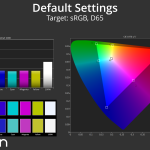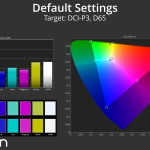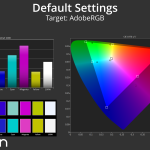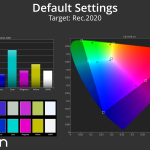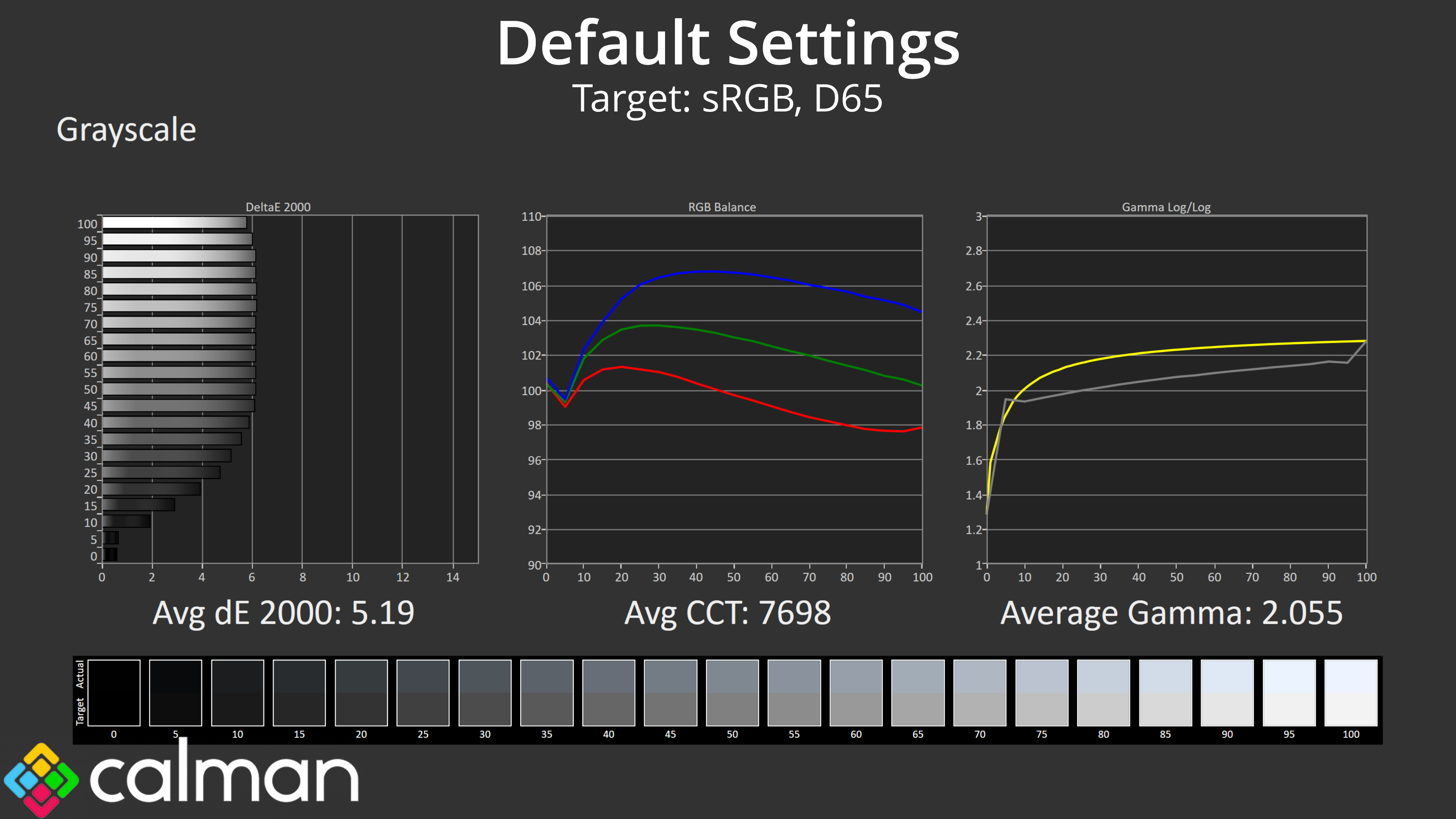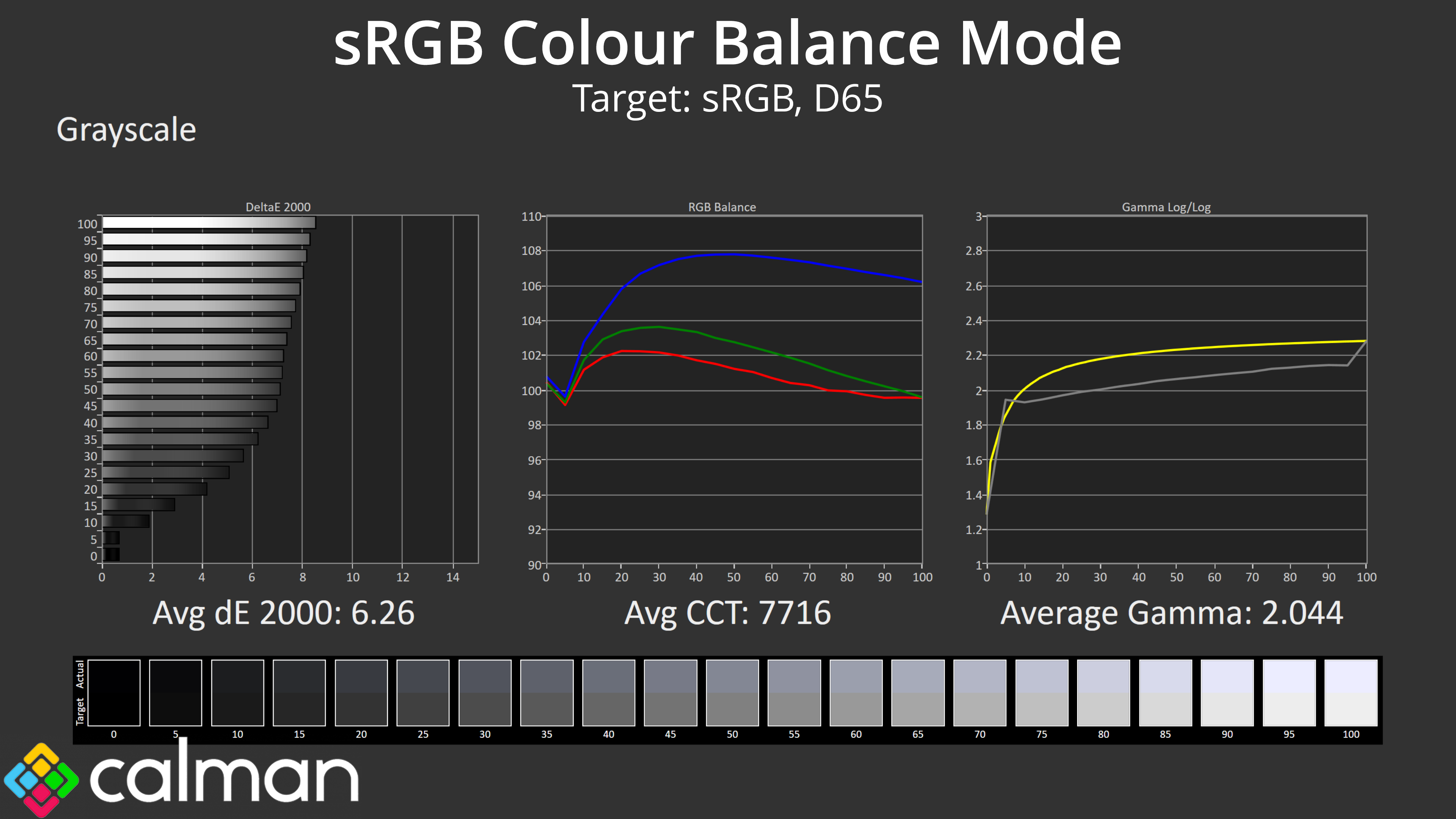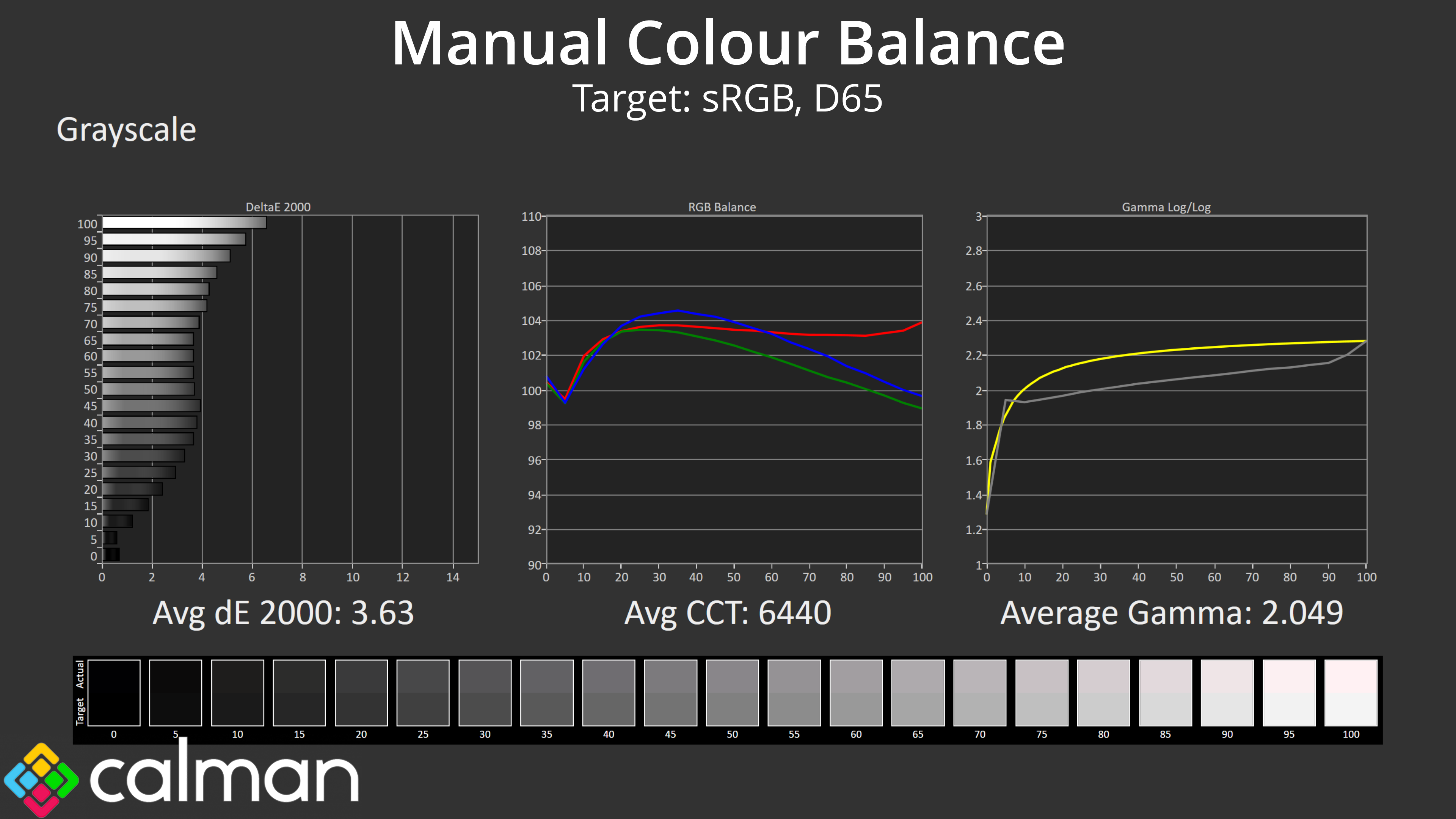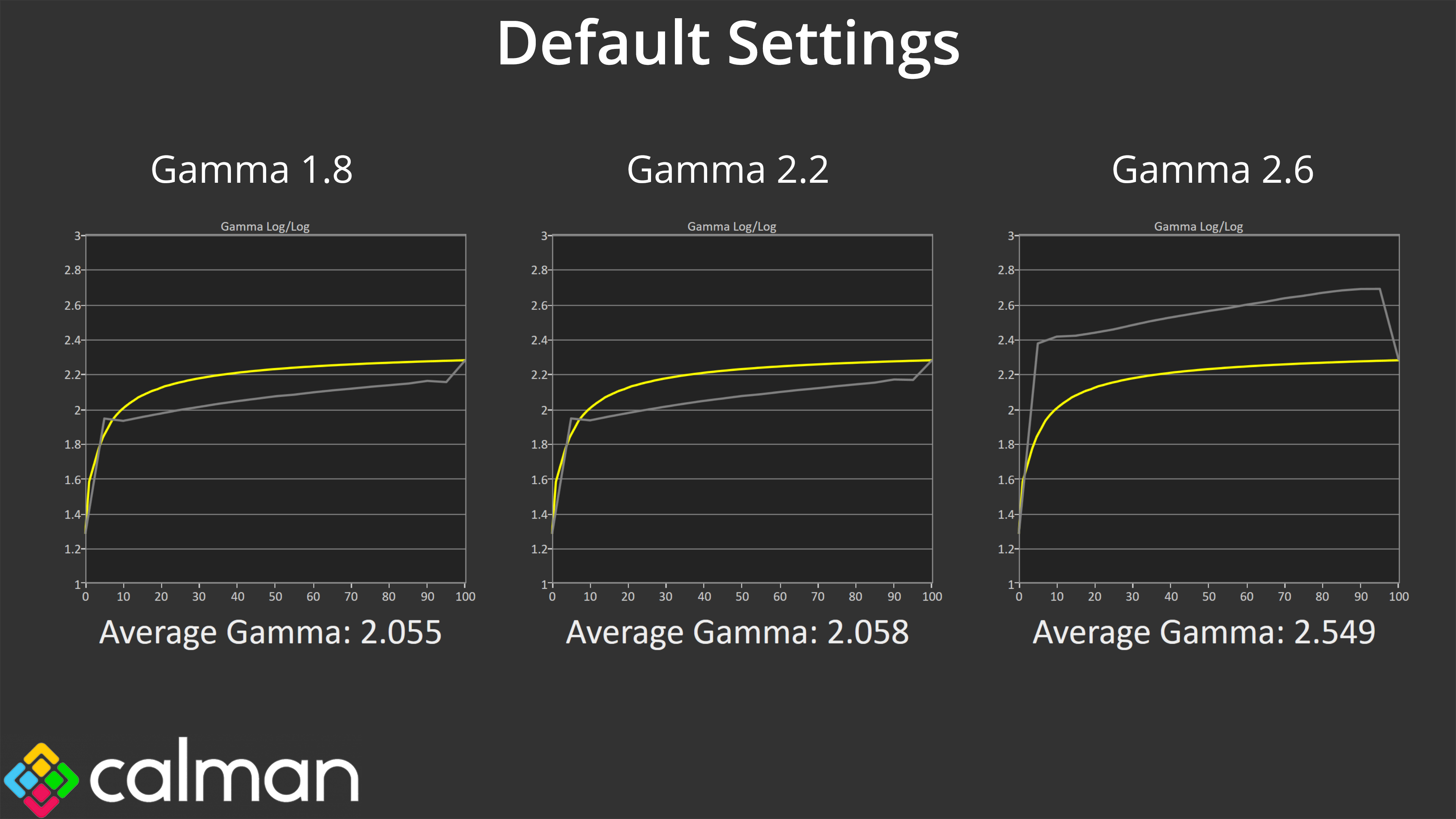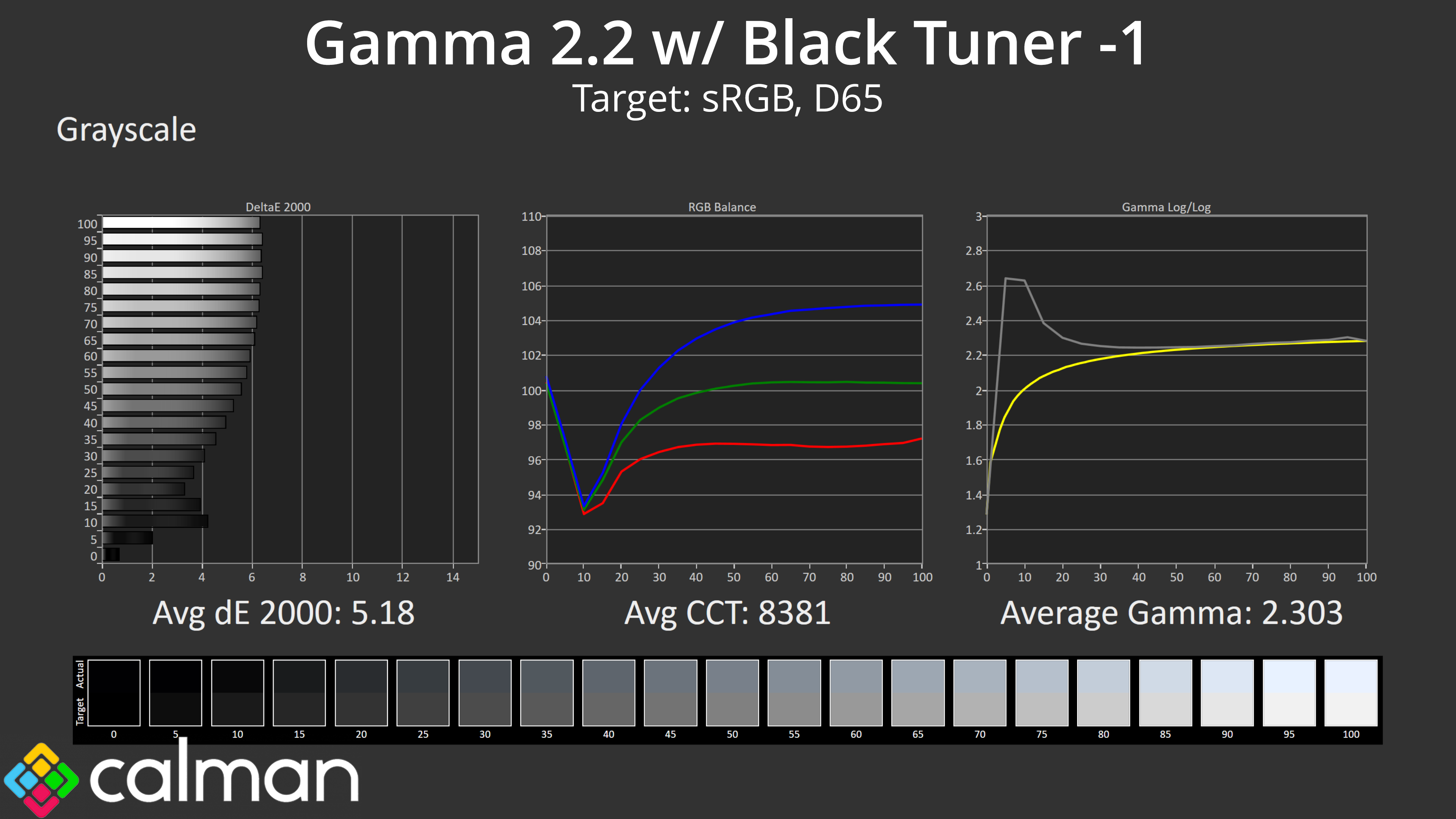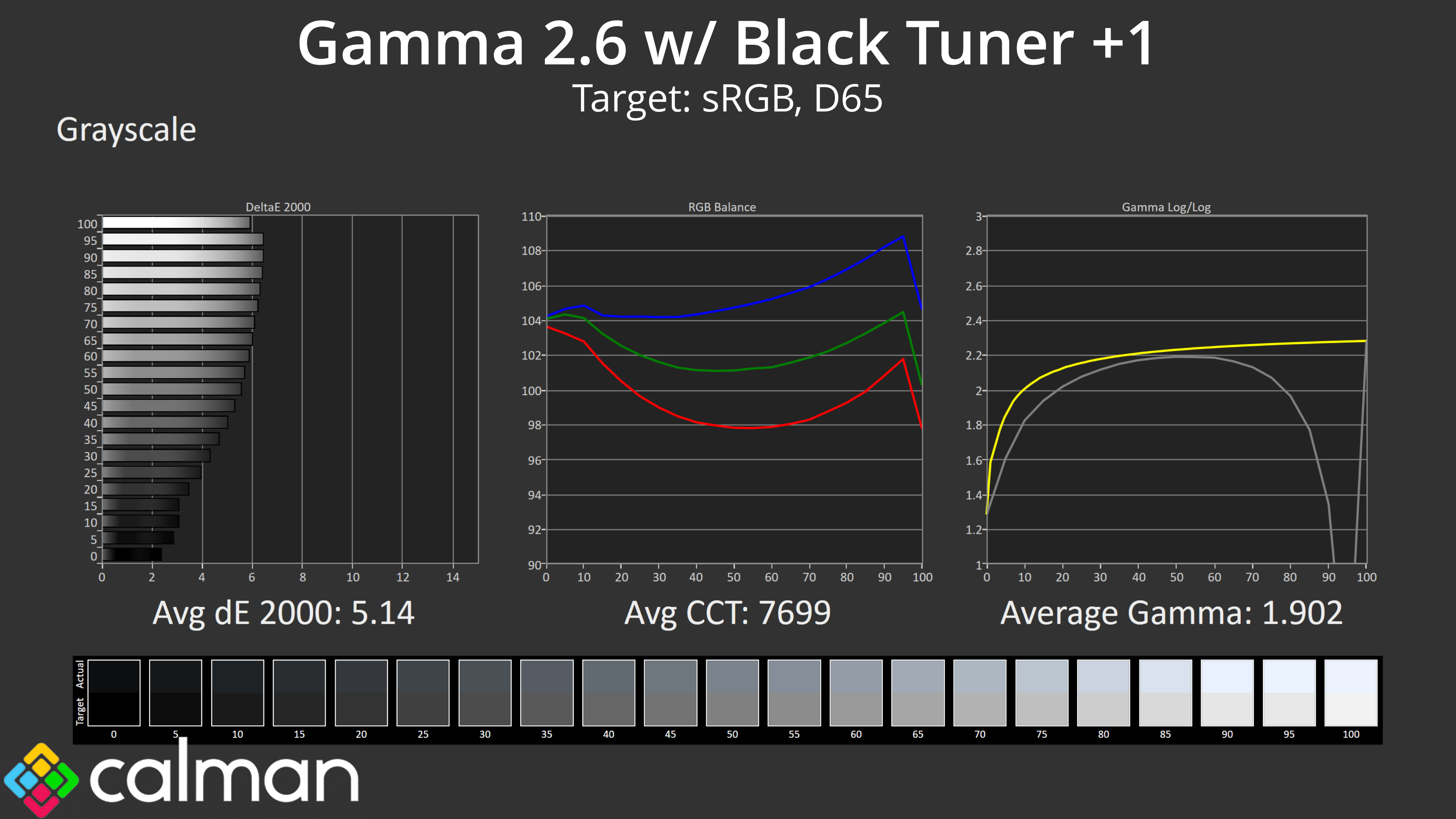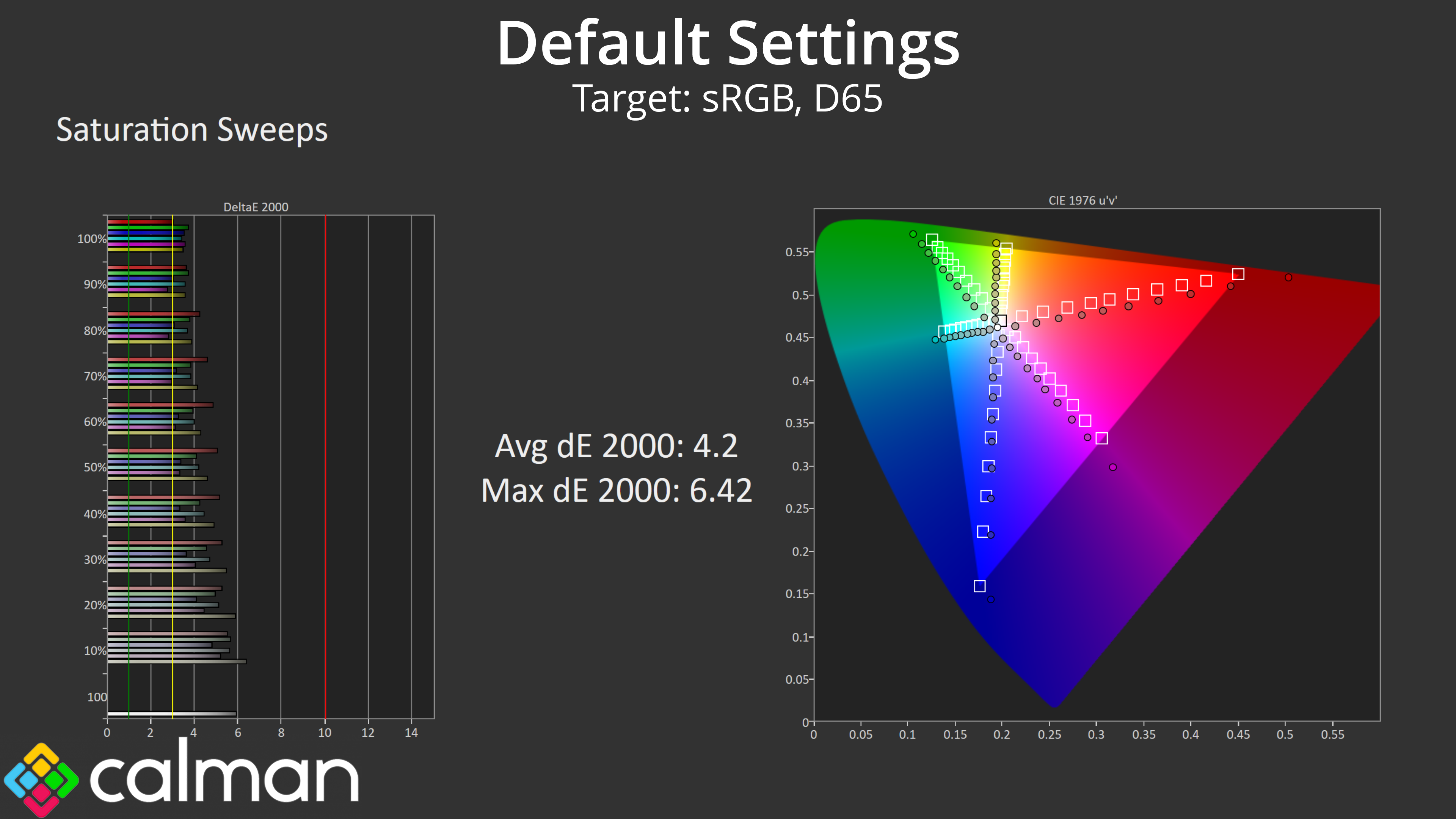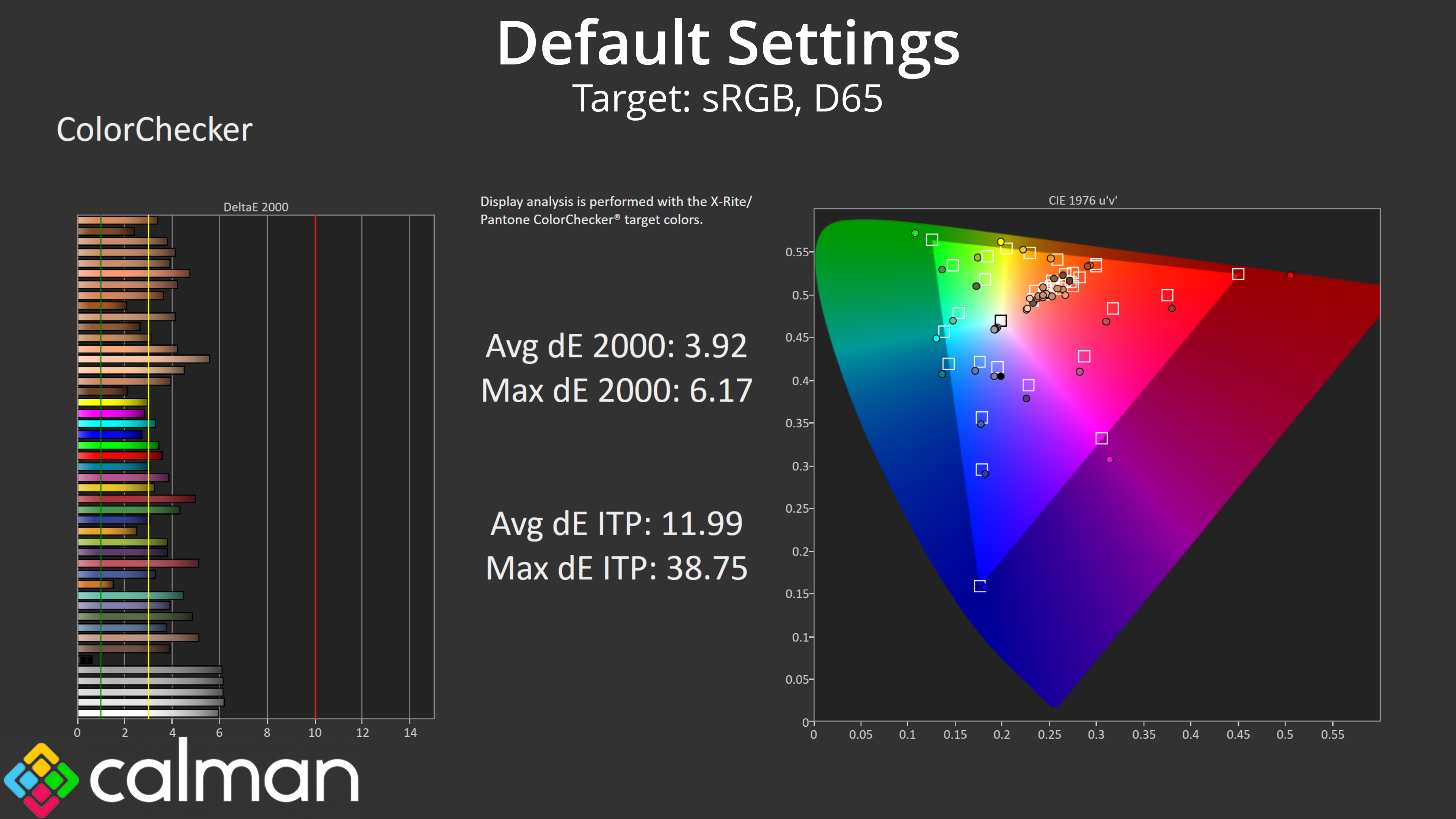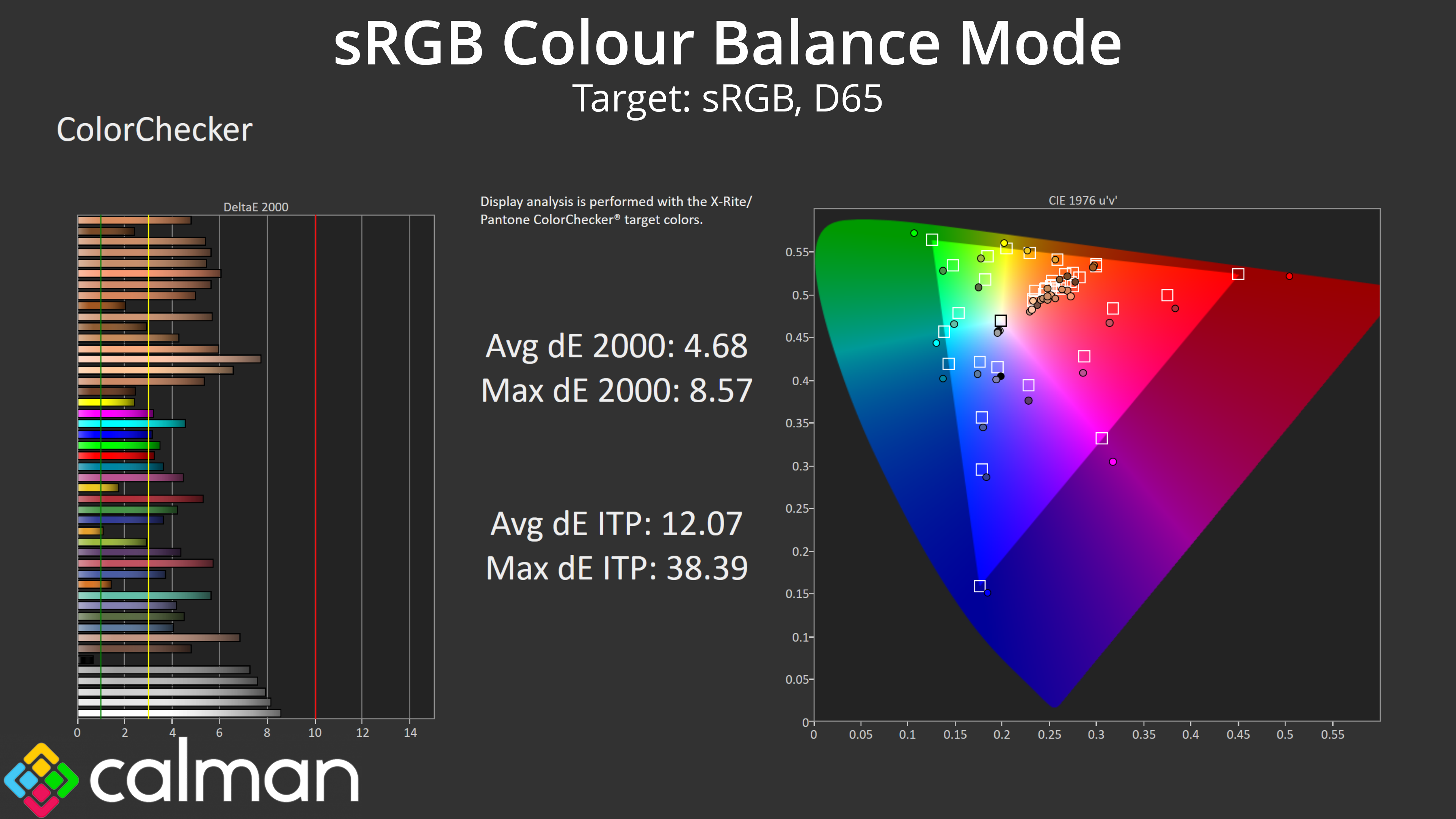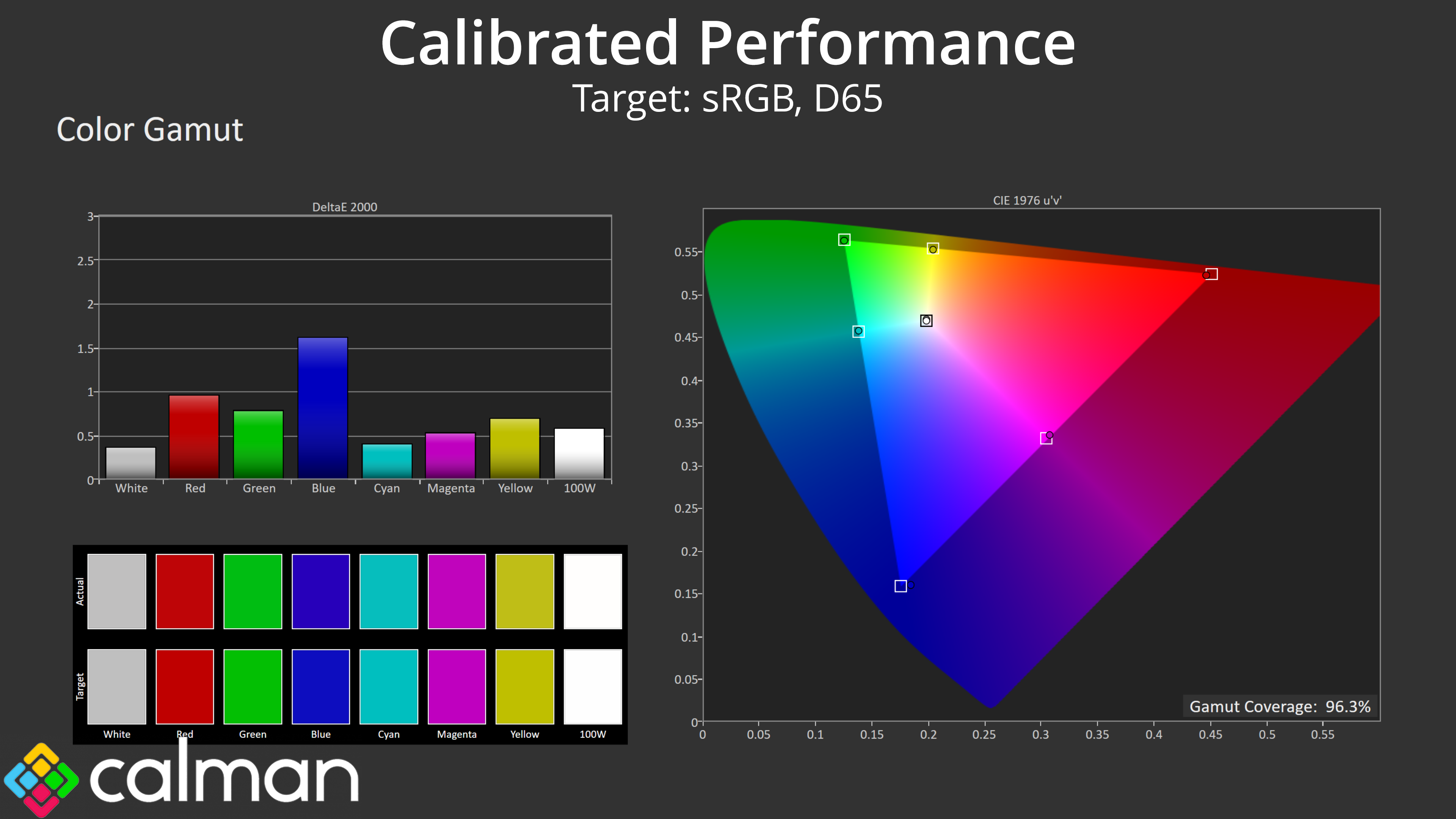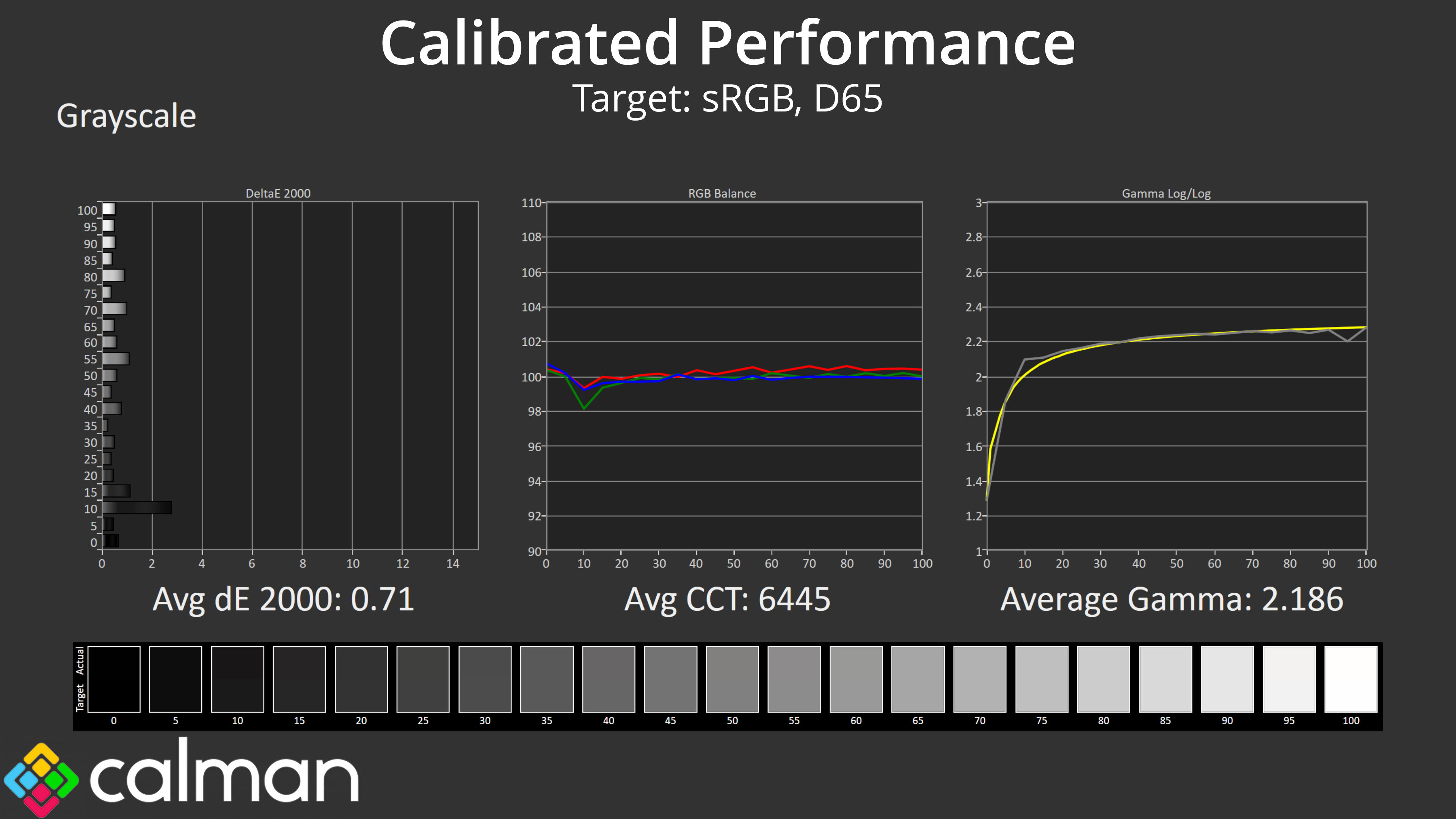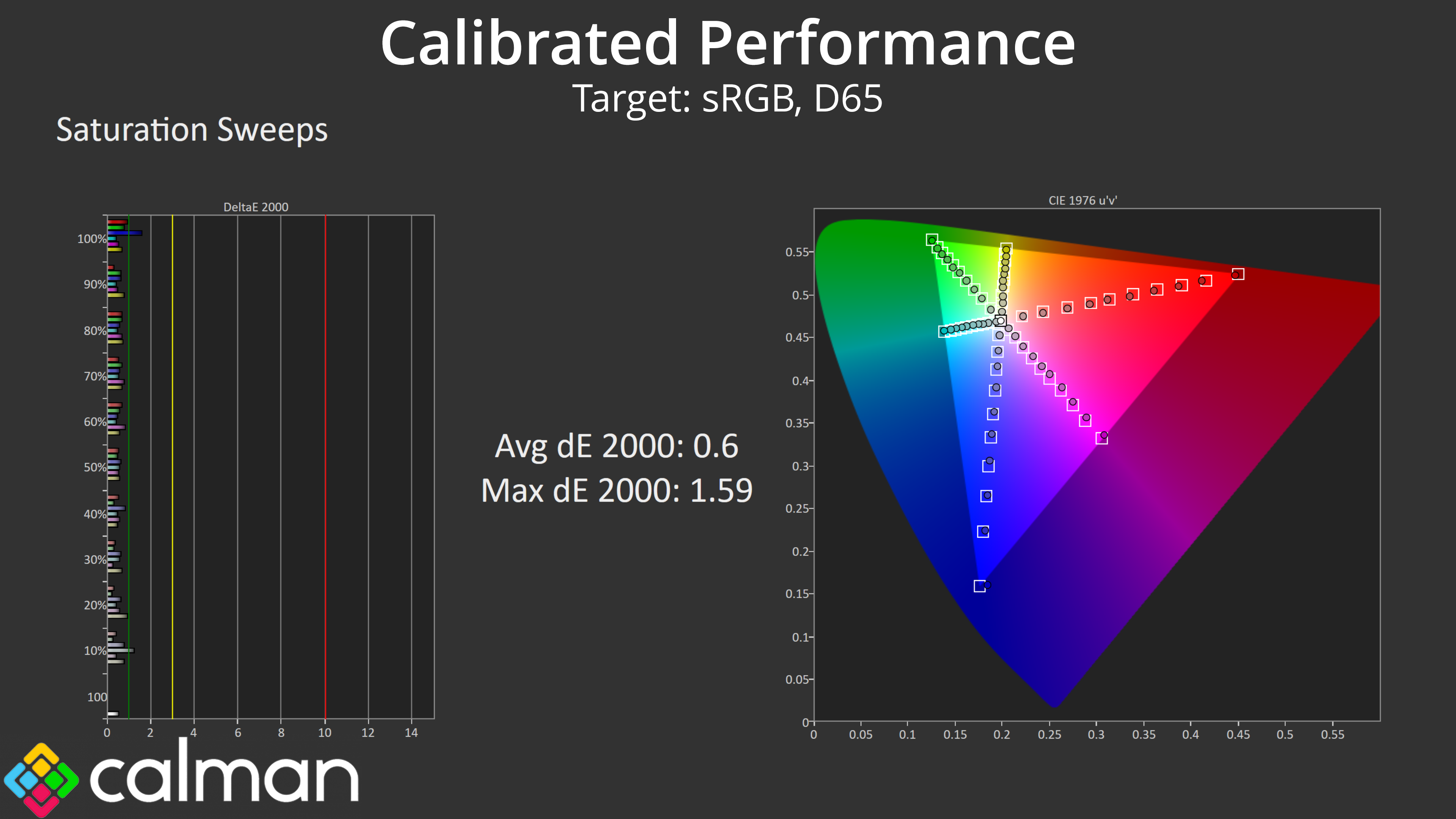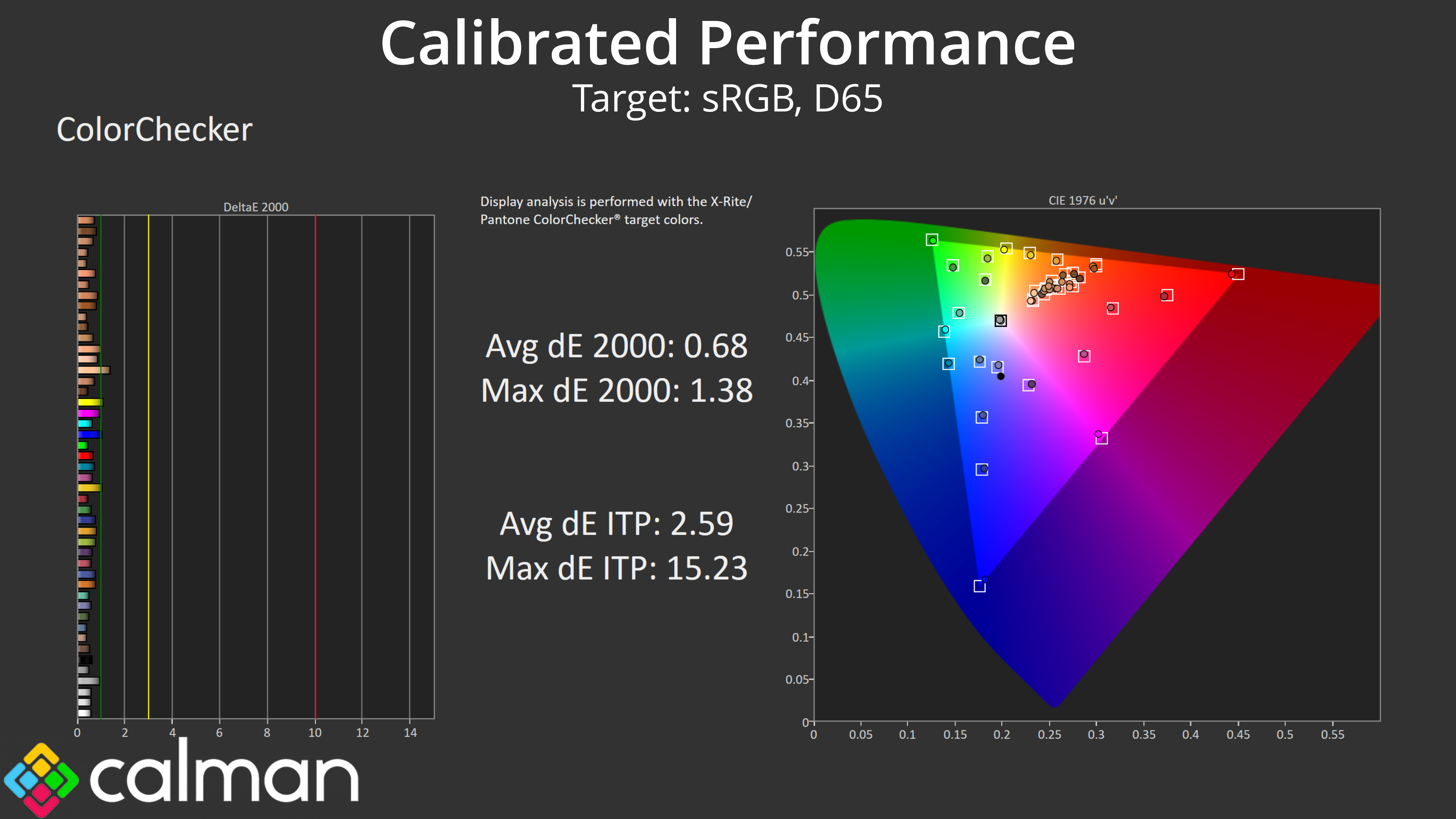Our main test involves using an X-Rite i1 Display Pro Plus colorimeter and utilising Portrait Display's Calman Ultimate software. The device sits on top of the screen while the software generates colour tones and patterns, which it compares against predetermined values to work out how accurate the screen is.
The results show:
- A monitor’s maximum brightness in candelas or cd/m2 at various levels set in the OSD.
- A monitor’s contrast ratio at various brightness levels in the OSD.
- Gamut coverage, primarily focusing on sRGB and DCI-P3 colour spaces.
- Greyscale accuracy, measured across 20 shades, with an average colour balance reported.
- The exact gamma levels, with a comparison against preset settings in the OSD.
- The colour accuracy, expressed as a Delta E ratio, with a result under 3 being fine for normal use, and under 2 being great for colour-accurate design work.
We first run these tests with the display in its out-of-the-box state, with all settings on default. If there is an sRGB emulation option or other useful mode then we may test that too. We then calibrate the screen using the Calman Ultimate software and run the tests again.
You can read more about our test methodology HERE.
Default settings
Brightness and Contrast (Full Screen)
| OSD Brightness | White Luminance (cd/m2) | Black Luminance (cd/m2) | Contrast Ratio |
| 0% | 70.3 | 0.024 | 2892:1 |
| 25% | 118.2 | 0.04 | 2948:1 |
| 50% | 173.7 | 0.059 | 2942:1 |
| 75% | 298.1 | 0.102 | 2921:1 |
| 100% | 416.1 | 0.143 | 2904:1 |
| Adv. Contrast | 95.2 | 0.026 | 3616:1 |
Starting our testing with brightness and contrast, we see a decent enough range from the GCB3480WQSU, with a peak of up to 416 nits. The minimum figure of 70 nits could be lower, but it's passable. Black levels are perhaps a fraction higher than expected however, resulting in contrast around the 2900:1 mark, which is a bit below the claimed 4000:1 figure.
I did also test the ‘Adv. Contrast' setting in the OSD and found this did improve contrast to 3616:1. However, it also locks down a number of settings including brightness (limited to just 95 nits) and colour balance, so it won't be a realistic option for many.
Gamut (CIE 1976)
| Colour space | Coverage |
| sRGB | 99.1% |
| DCI-P3 | 93.5% |
| Adobe RGB | 89.6% |
| Rec.2020 | 74% |
As for gamut, the GCB3480WQSU offers a reasonably wide colour space coverage – it's not quite at Quantum Dot levels, but 93.5% DCI-P3 and 74% Rec.2020 reporting is surprisingly decent for this calibre of monitor.
Greyscale
Moving onto greyscale, this is where things start to get quite dicey. You will notice how raised the blue channel is, resulting in a very cool average Correlated Colour Temperature (CCT) of 7698K, when the ideal should be 6500K – so the monitor is out by 18%.
On top of that, the default Gamma setting of 2.2 delivers results that are too low across the board, and the measured gamma level is closer to 2.0 than it is 2.2.
There is also an sRGB colour balance mode in the OSD, but it doesn't appear to be functioning correctly as nothing changed compared to using the default settings.
Thankfully there is user adjustable colour balance, which can go some way to correcting the issues. I actually had to set the green channel down to 90, and the blue channel to 84, leaving the red channel at 100. That produced an average CCT of 6440K, which is much more like it, though this did not affect gamma.
Speaking of gamma, there's three different gamma settings in the OSD – 1.8, 2.2, and 2.6. Obviously each setting is meant to target a different gamma value, but I actually found that the Gamma 1.8 and 2.2 settings both behave exactly the same way, so something is not quite right there. The 2.6 setting is closer to its target, averaging 2.549, though that doesn't help users to get a proper gamma 2.2 level out of the box.
That led me to try a different setting, called black tuner – this can go up or down, so I started off by trying the ‘-1' setting which makes the image darker (lowers the black level). As you can see, this kind of helps gamma tracking, with the second half of the curve being almost perfect. The downside is enabling black tuner absolutely crushes any shadow detail in dark grey shades, with gamma hitting 2.6 at the beginning of the curve.
Next I thought, maybe I could go the other way – increase gamma to the 2.6 setting, and then set black tuner to +1, which should boost the black levels. Initially, I thought we might have good success, as the first half of the gamma curve looks great – but then the curve completely fell off as we hit the lighter shades, so I wouldn't recommend this mode.
Unfortunately – assuming other units behave the same way – that means it is basically impossible to hit gamma 2.2 without a proper calibration, and if you use the monitor's 2.2 setting, things will be touch brighter or more washed out than they should be.
Saturation
Next up we have our saturation test, and we do see a fair amount of over-saturation relative to the sRGB space, particularly from the red channel.
Colour Accuracy
As expected from the poor greyscale results and the amount of over-saturation, out of the box colour accuracy is poor, with an average dE 2000 of 3.92, while whites and greys are even more erroneous with deltaEs of around 6.
I also tried the sRGB colour balance mode again, and it actually made things worse – so this mode is clearly not working as it should.
Calibrated results
All that leaves us is to try a full calibration using Calman Ultimate. As expected, this did rectify basically all of our image concerns, with a new colour balance of 6445K and gamma at 2.186. Saturation and colour accuracy deltaEs have also improved to below 1 – so there is clearly potential with this panel, but we have to say, the factory calibration is among the worst we have ever seen.
 KitGuru KitGuru.net – Tech News | Hardware News | Hardware Reviews | IOS | Mobile | Gaming | Graphics Cards
KitGuru KitGuru.net – Tech News | Hardware News | Hardware Reviews | IOS | Mobile | Gaming | Graphics Cards