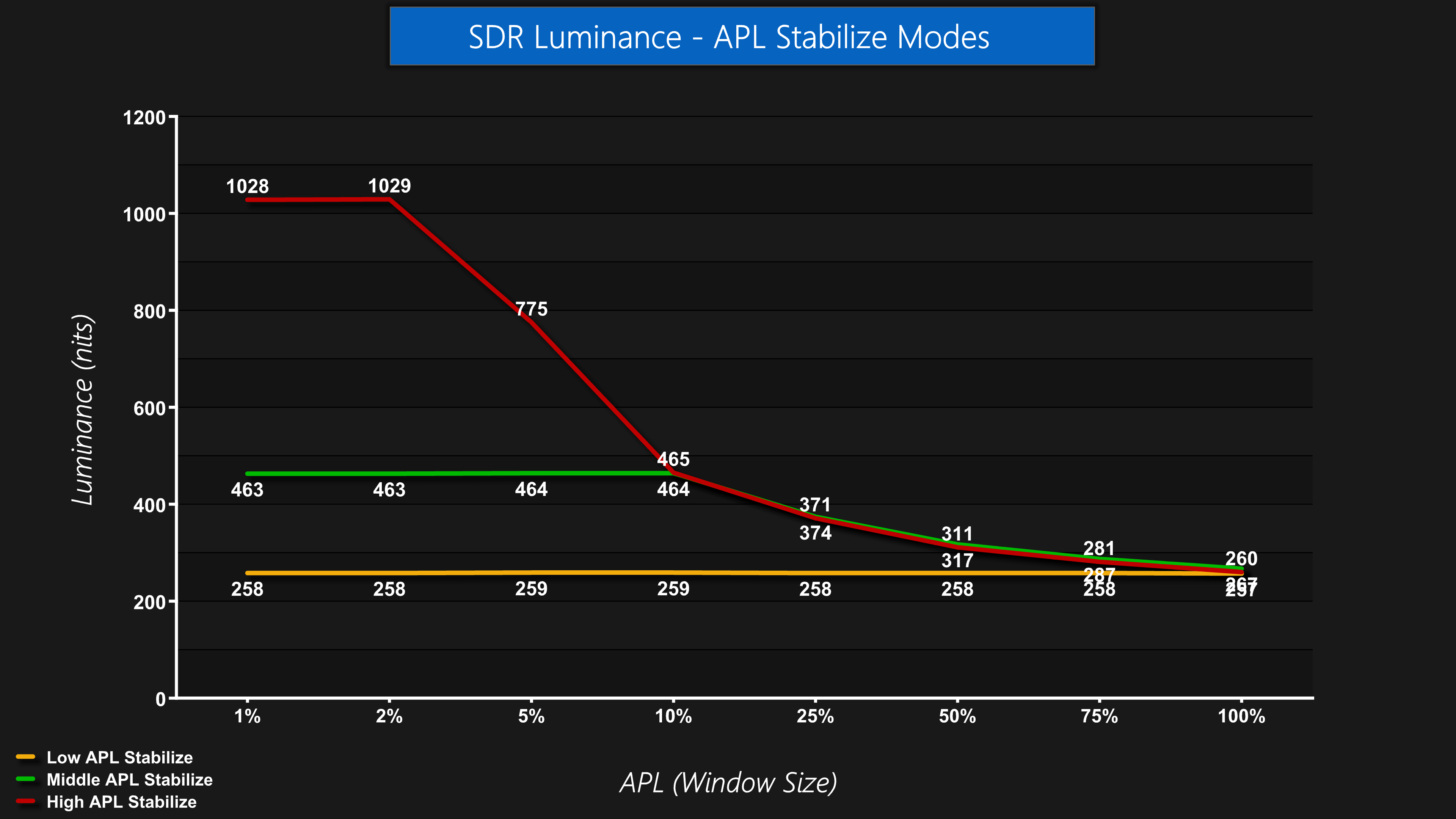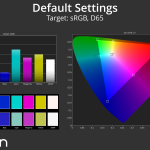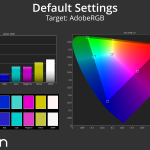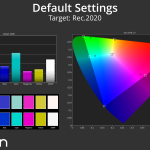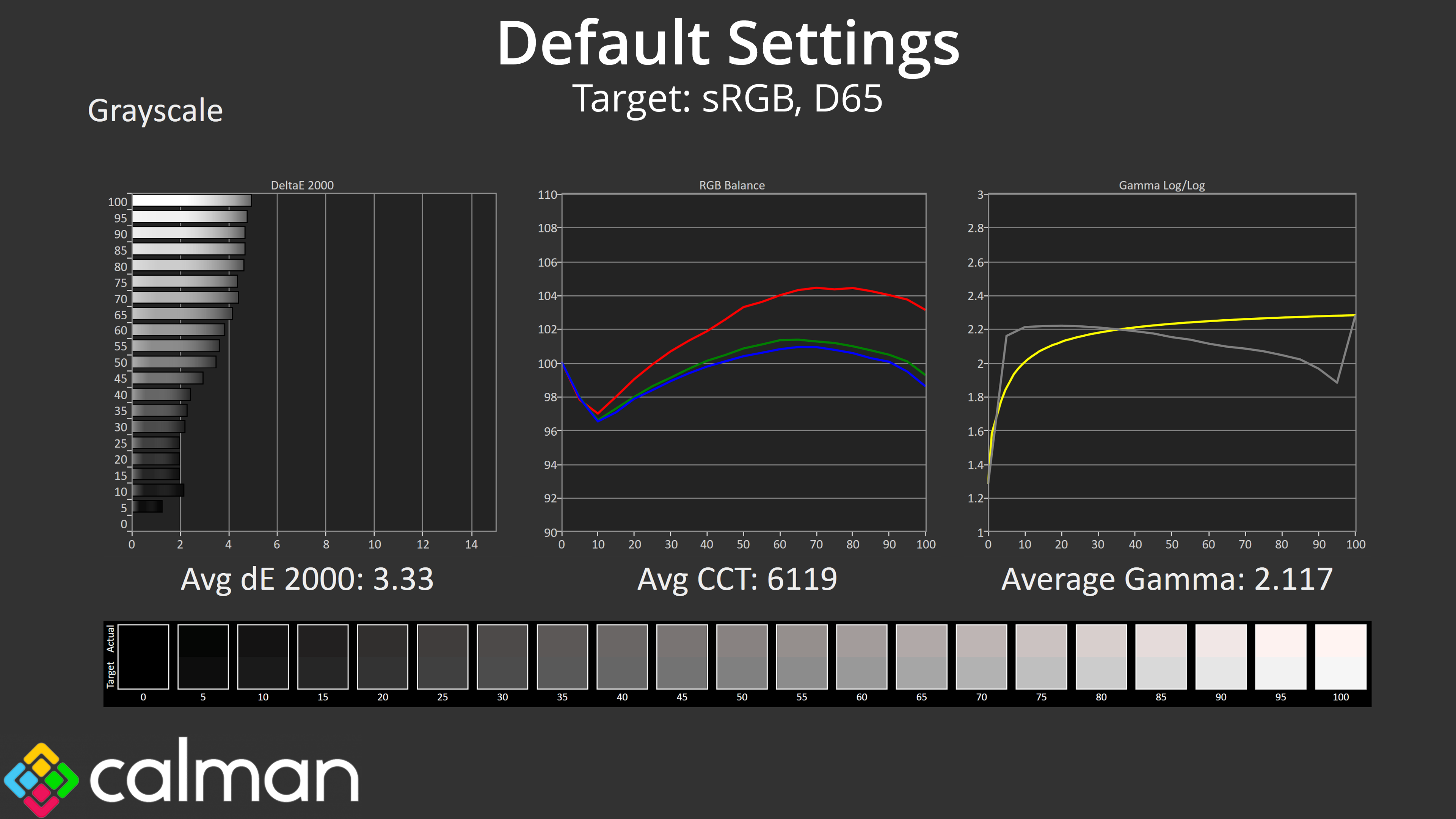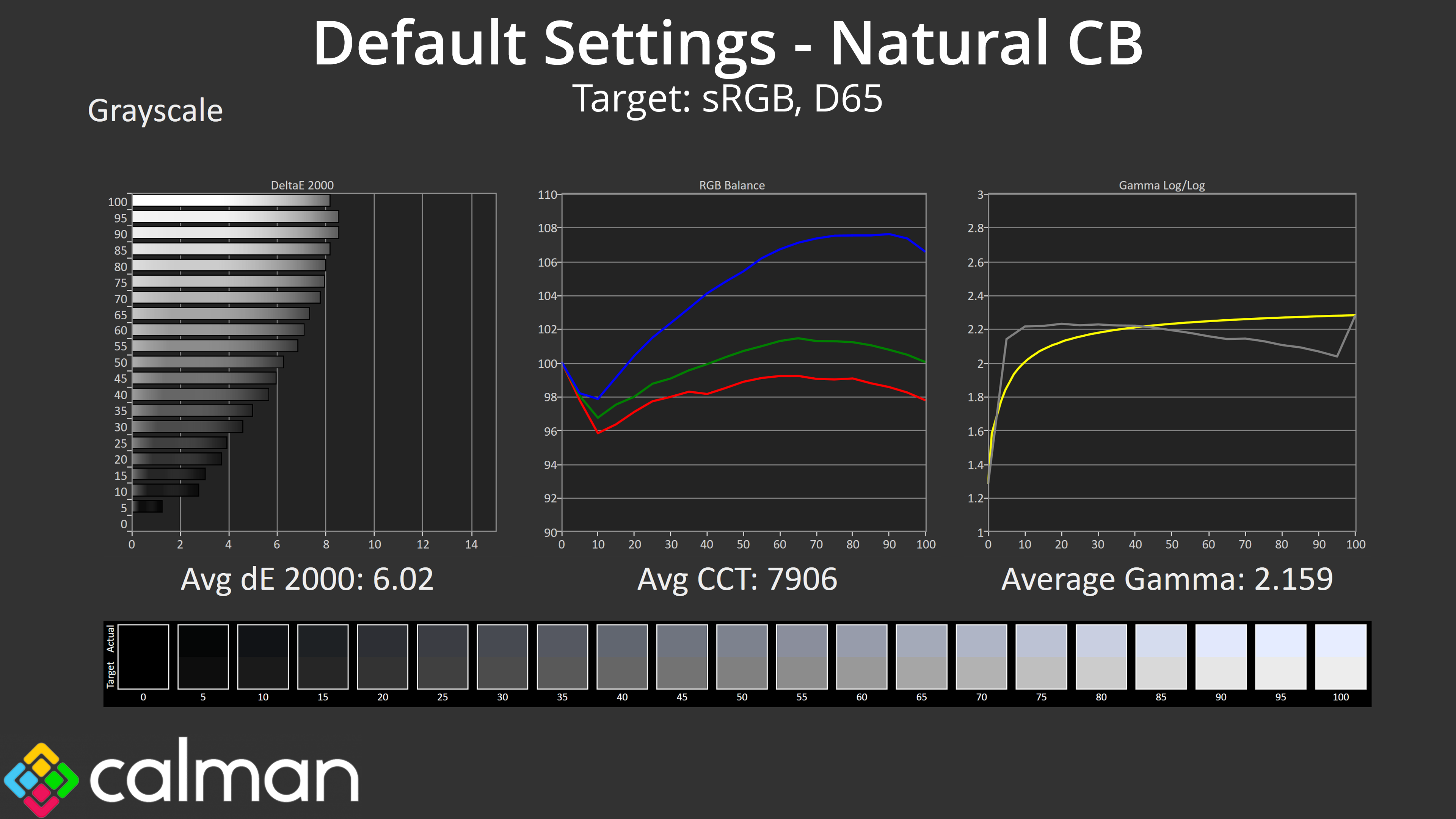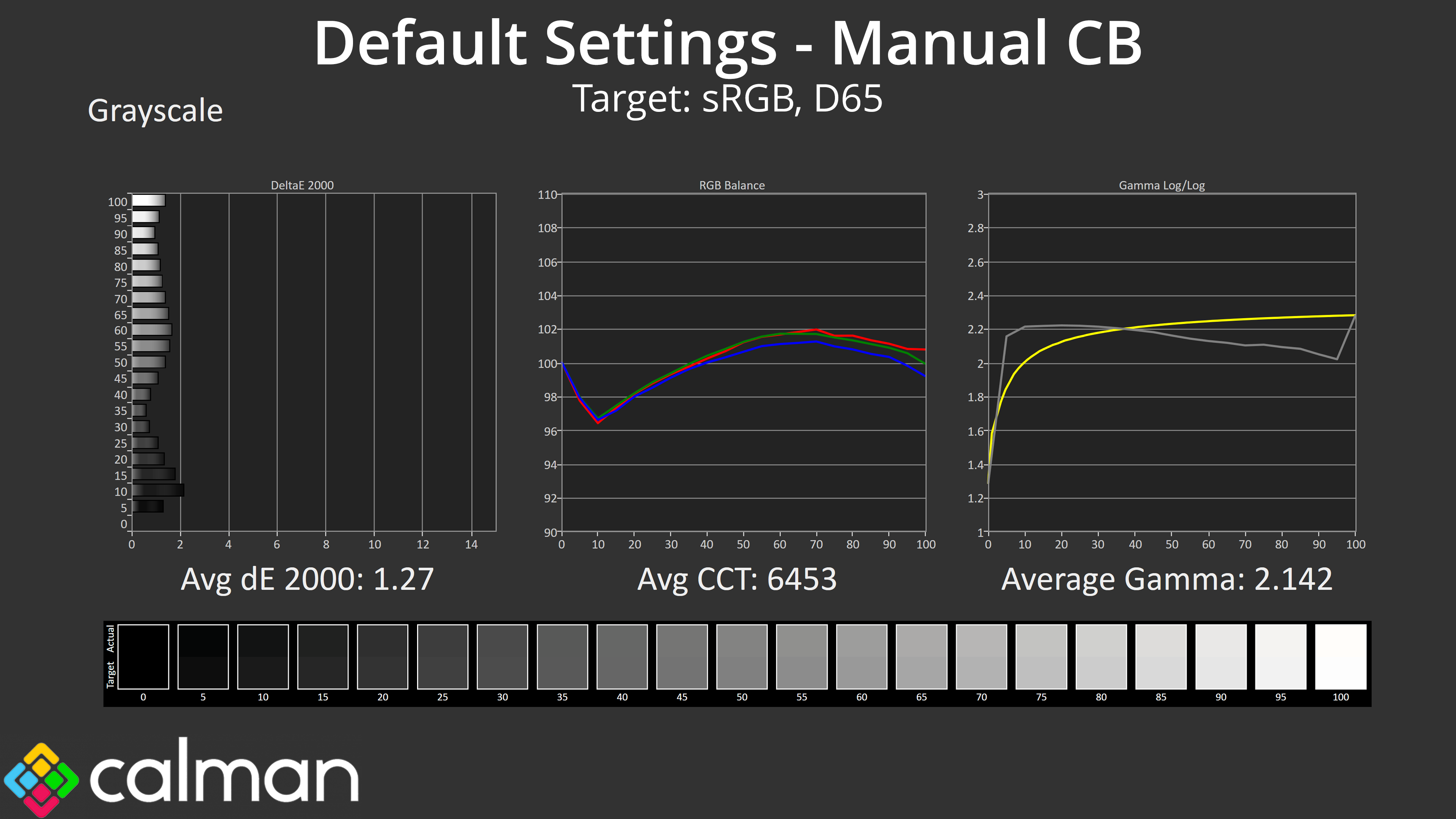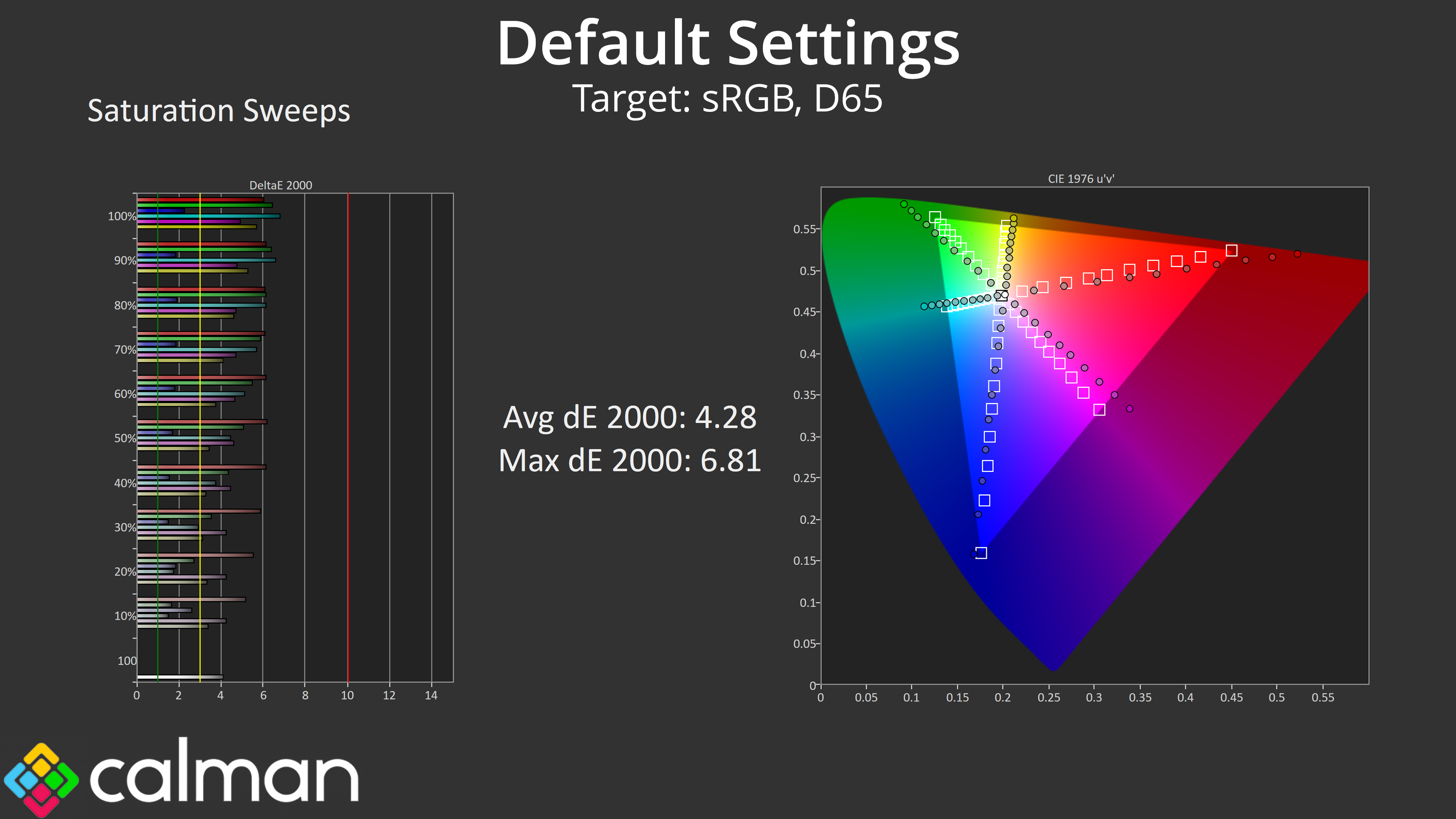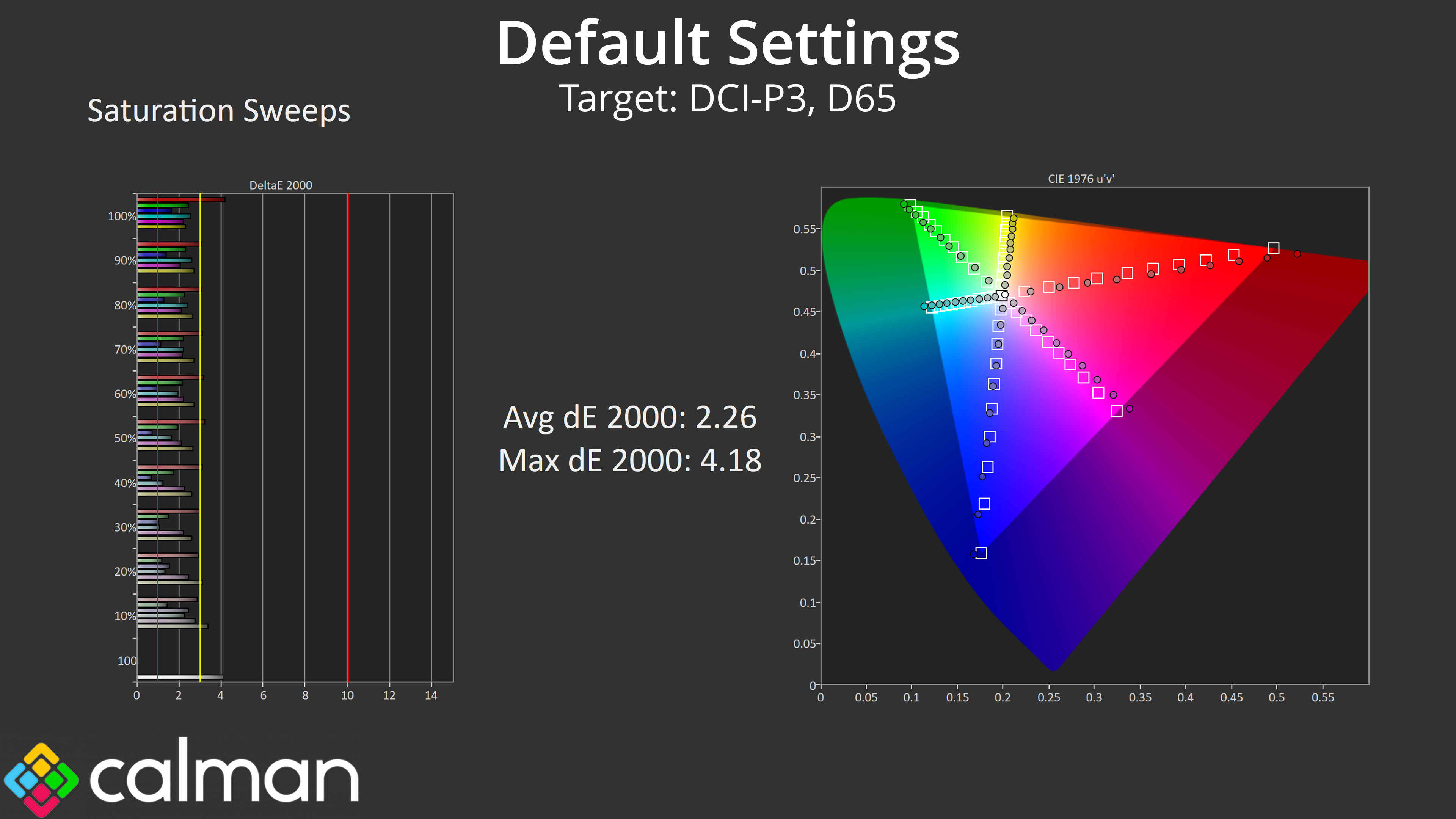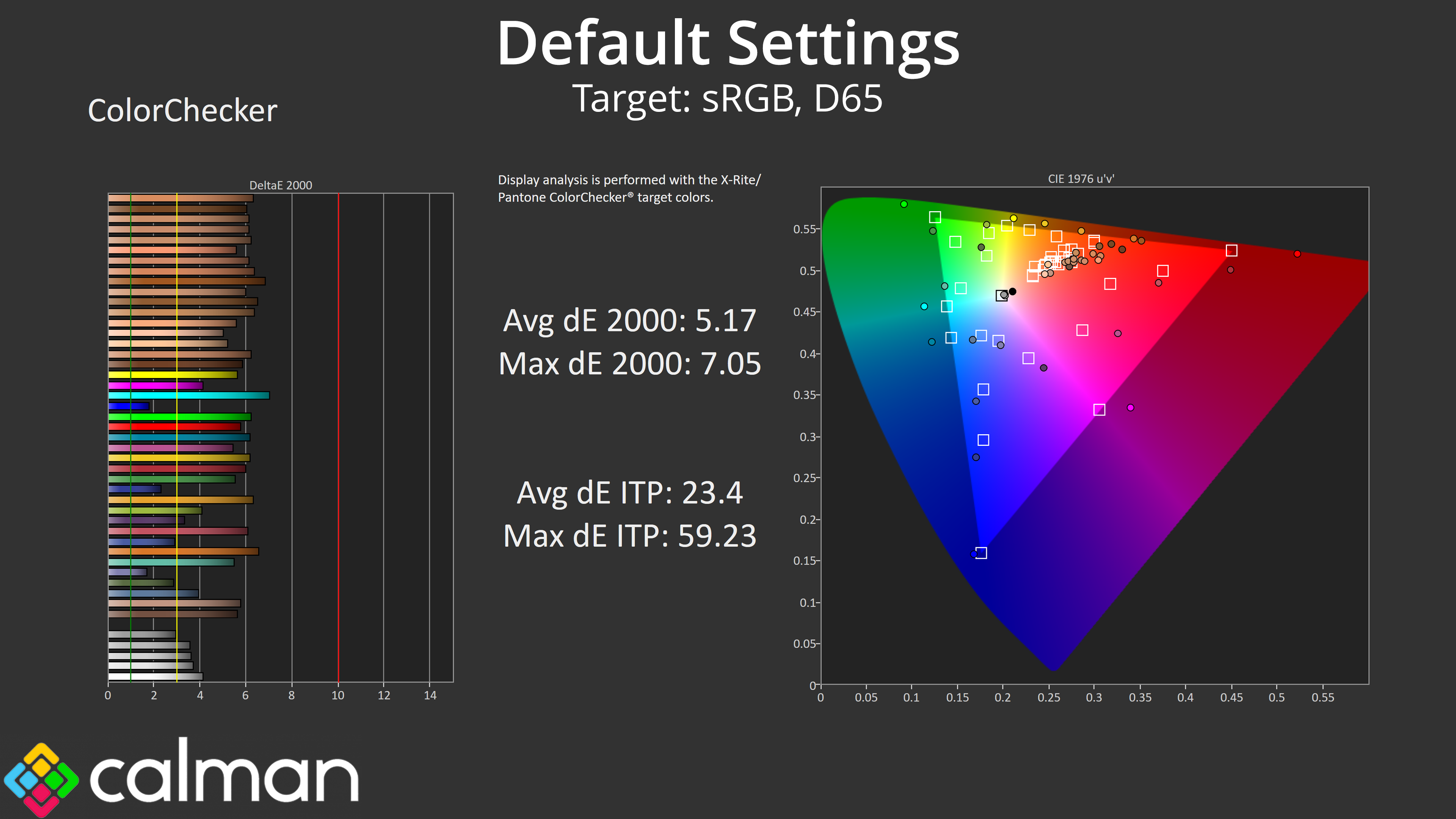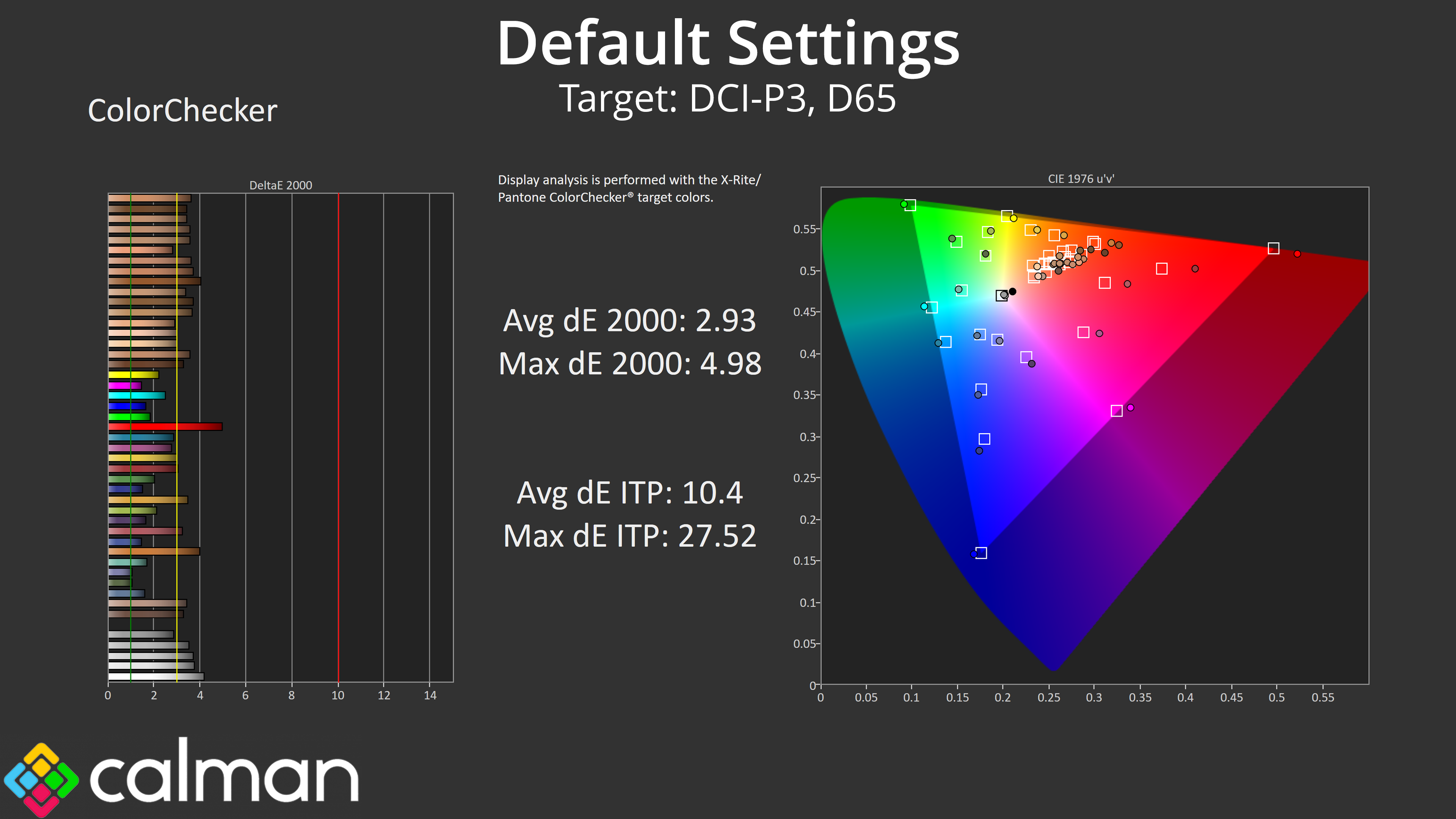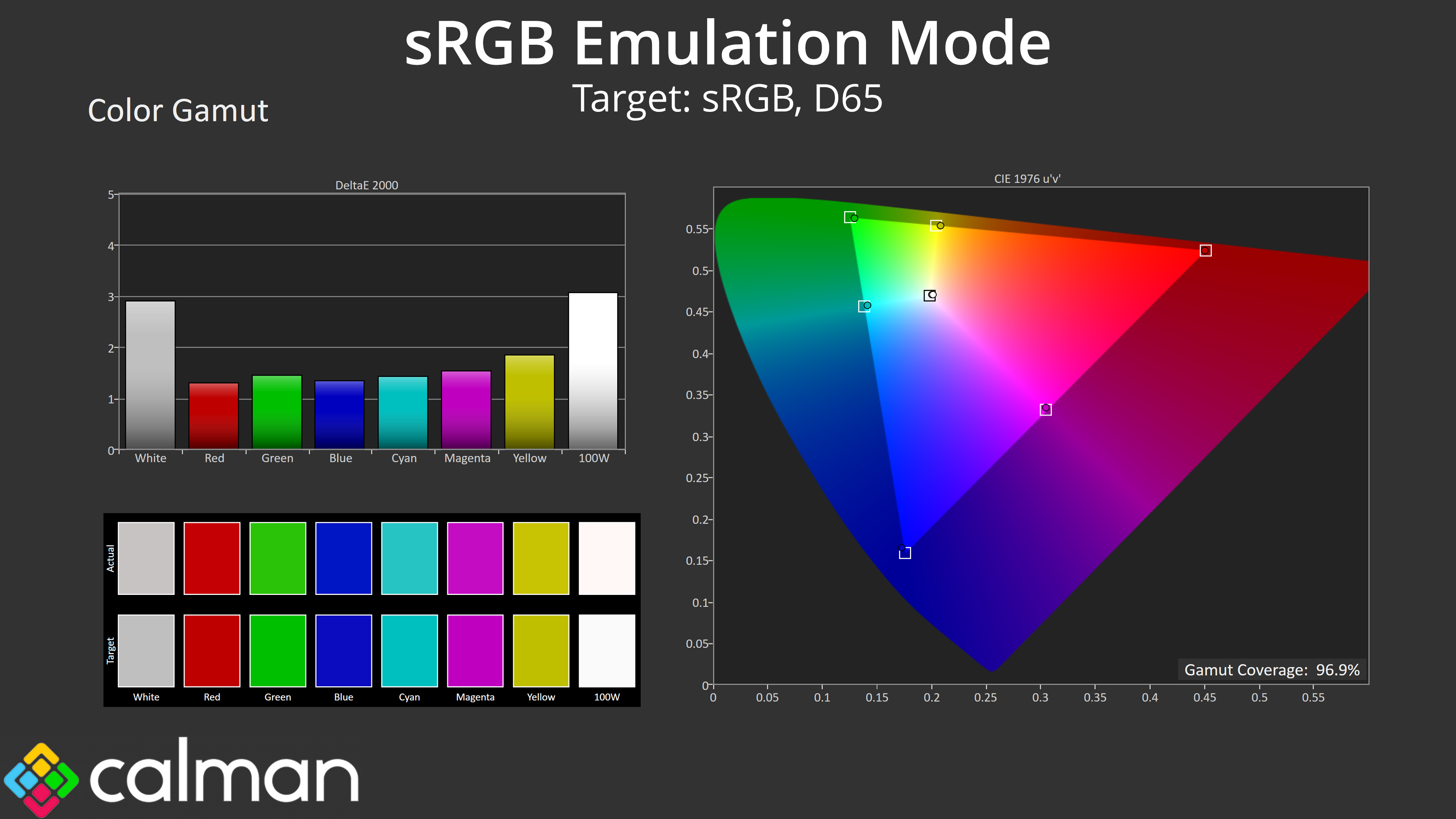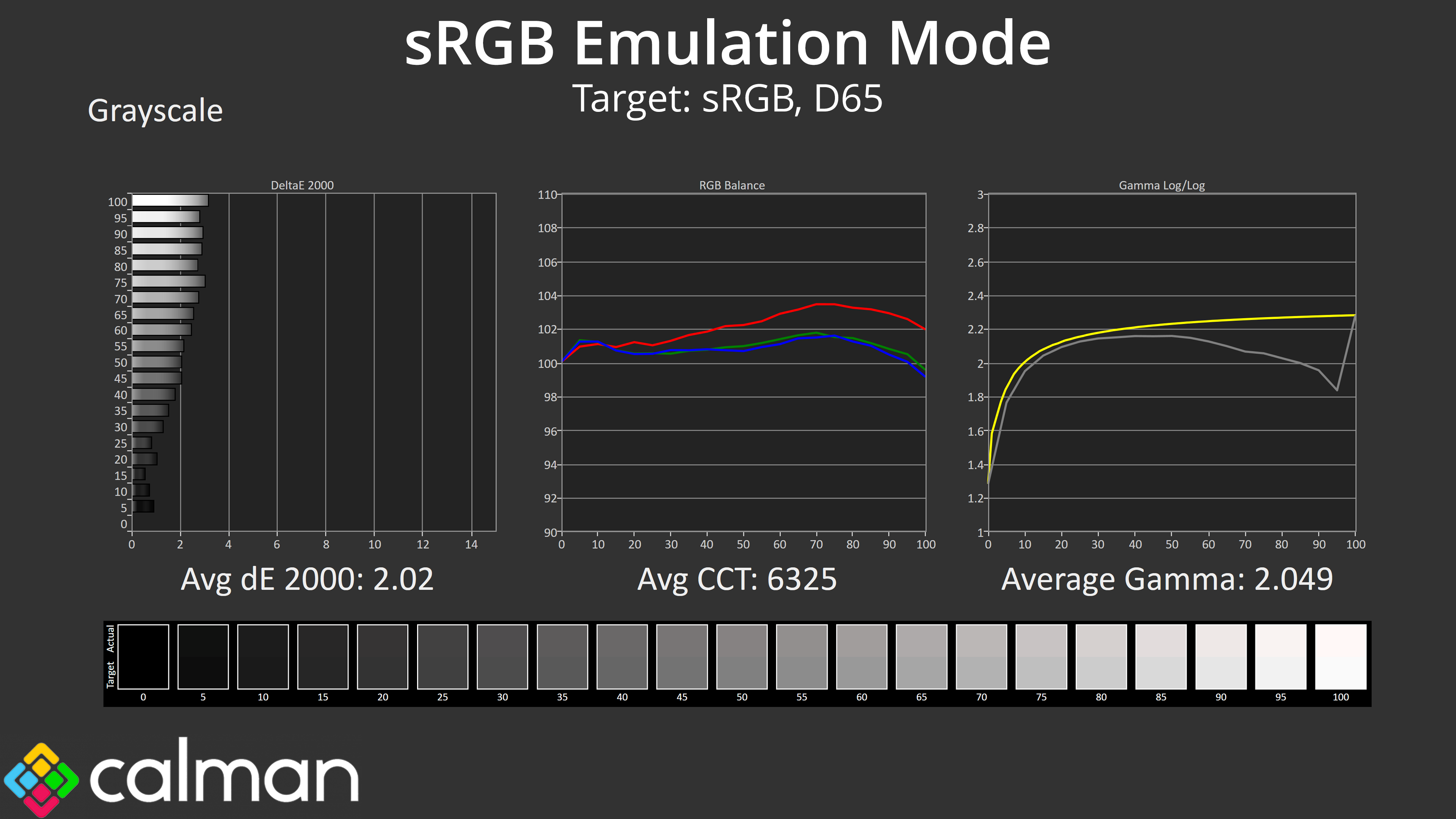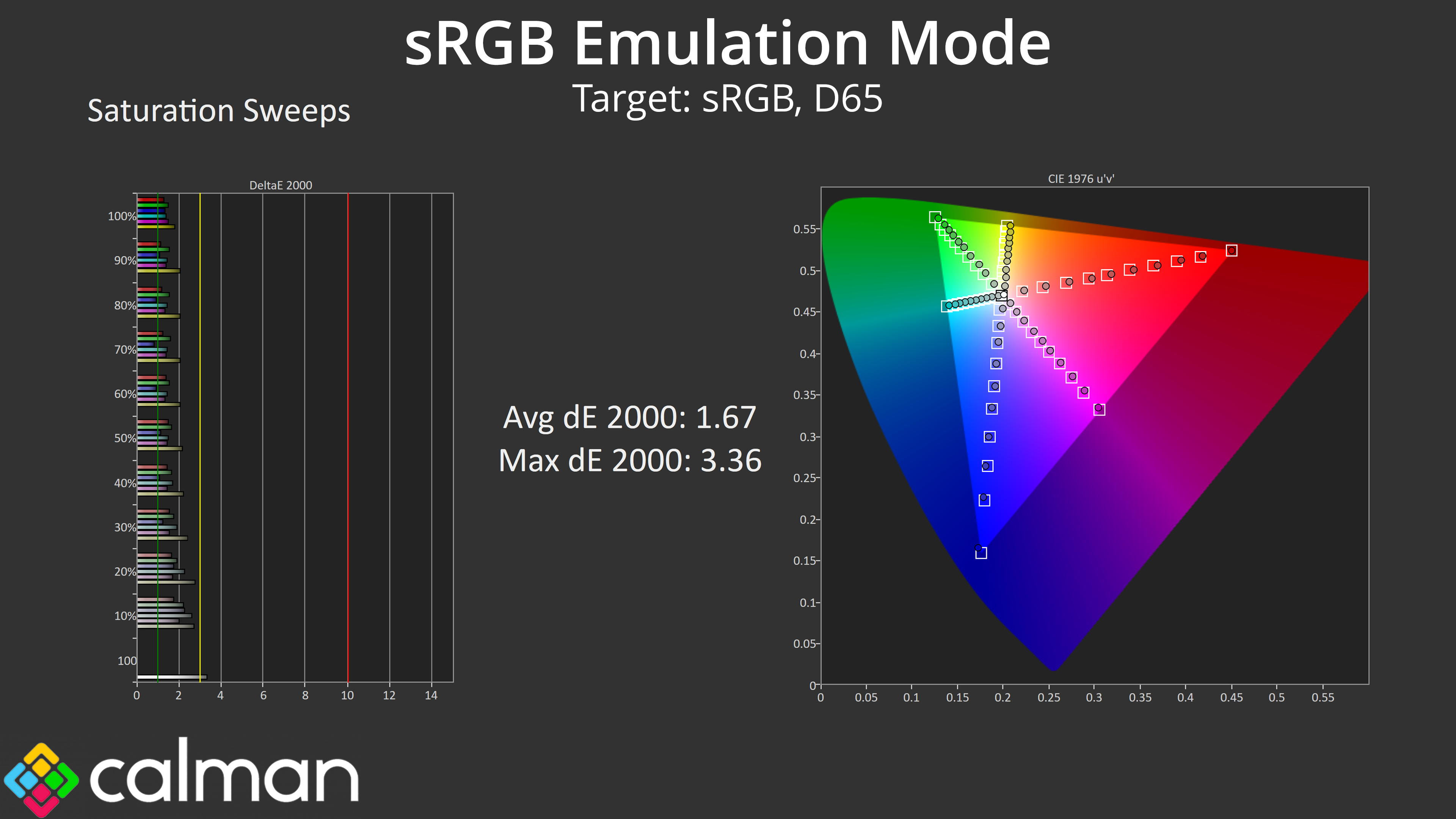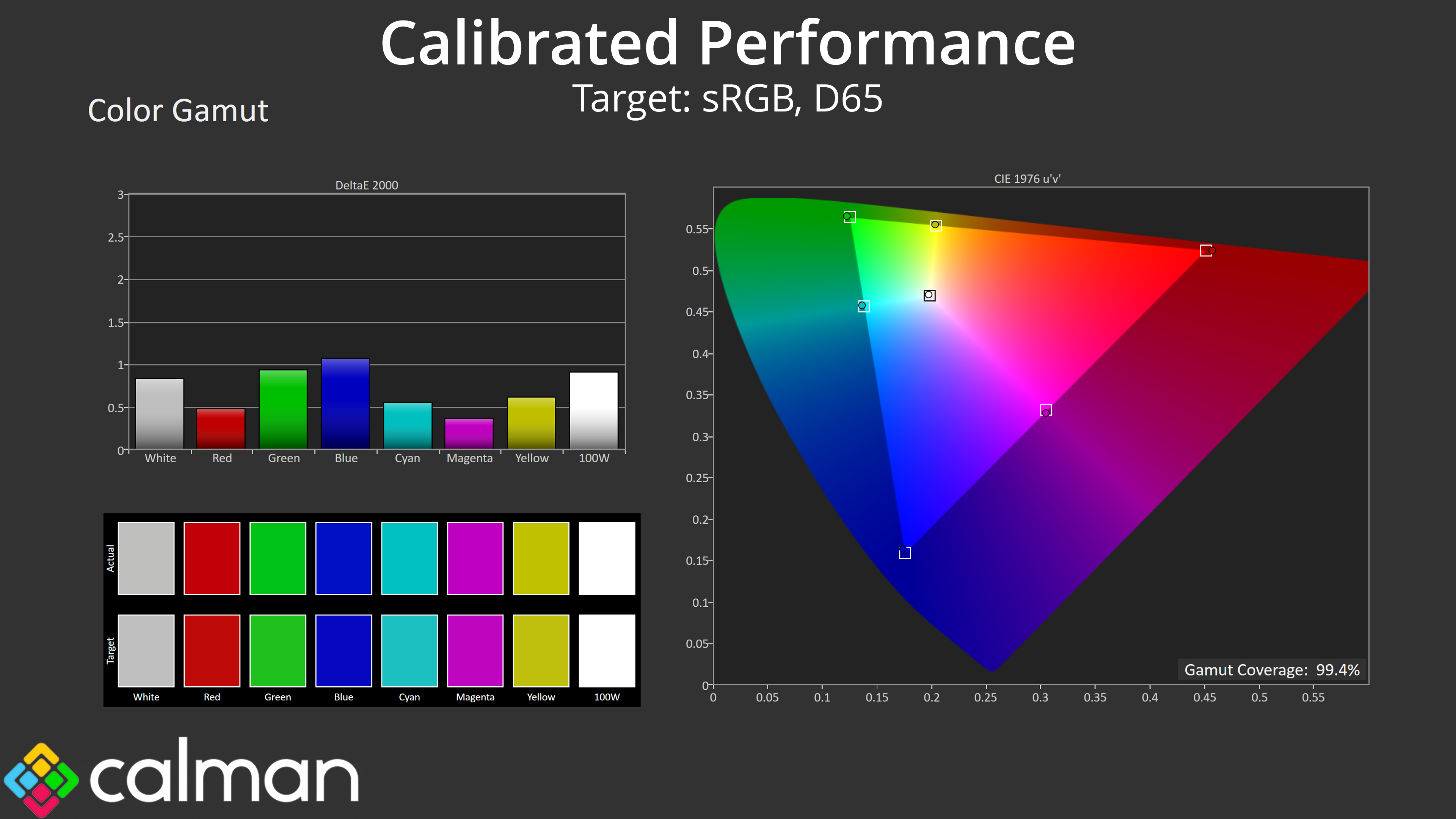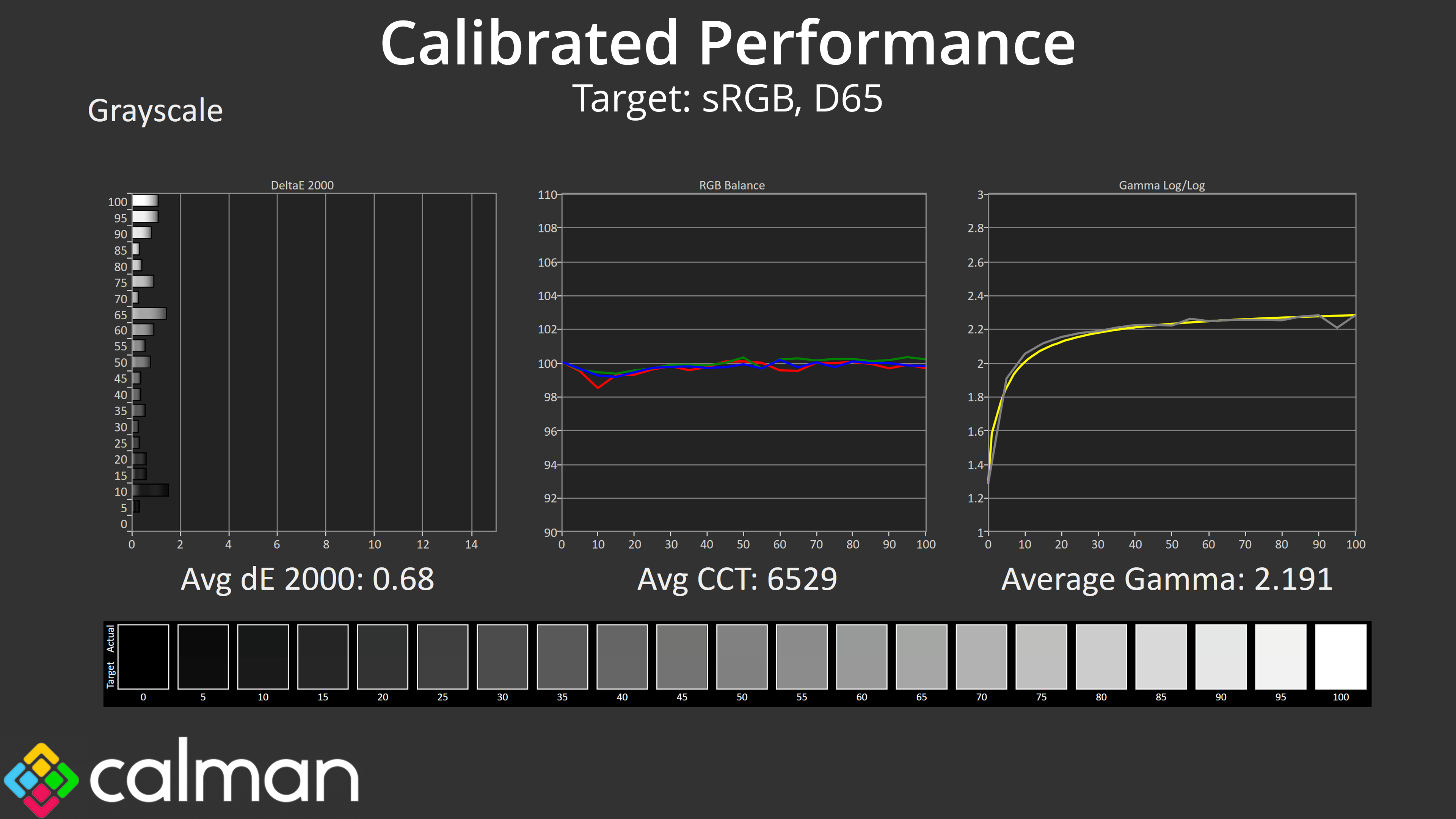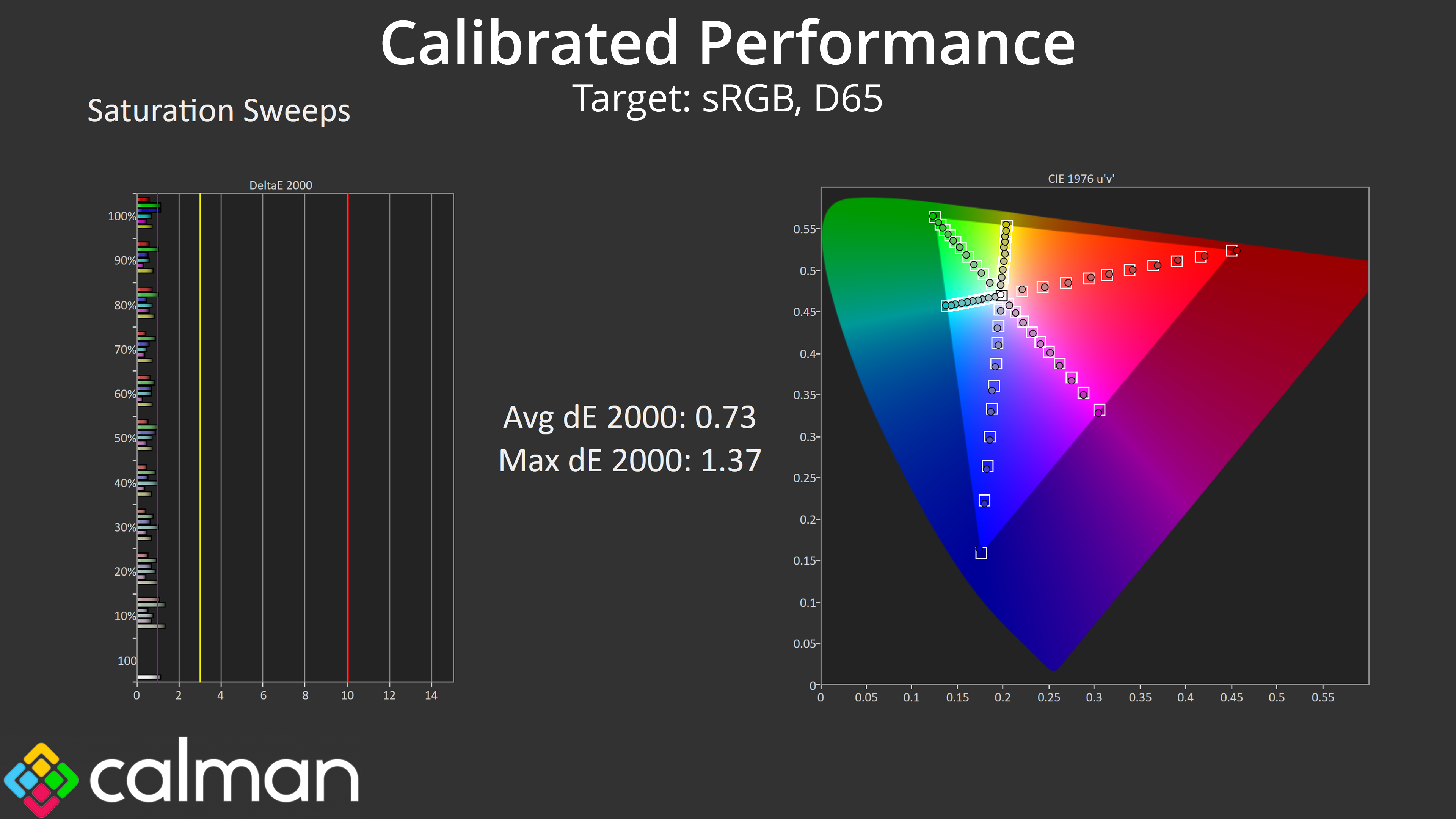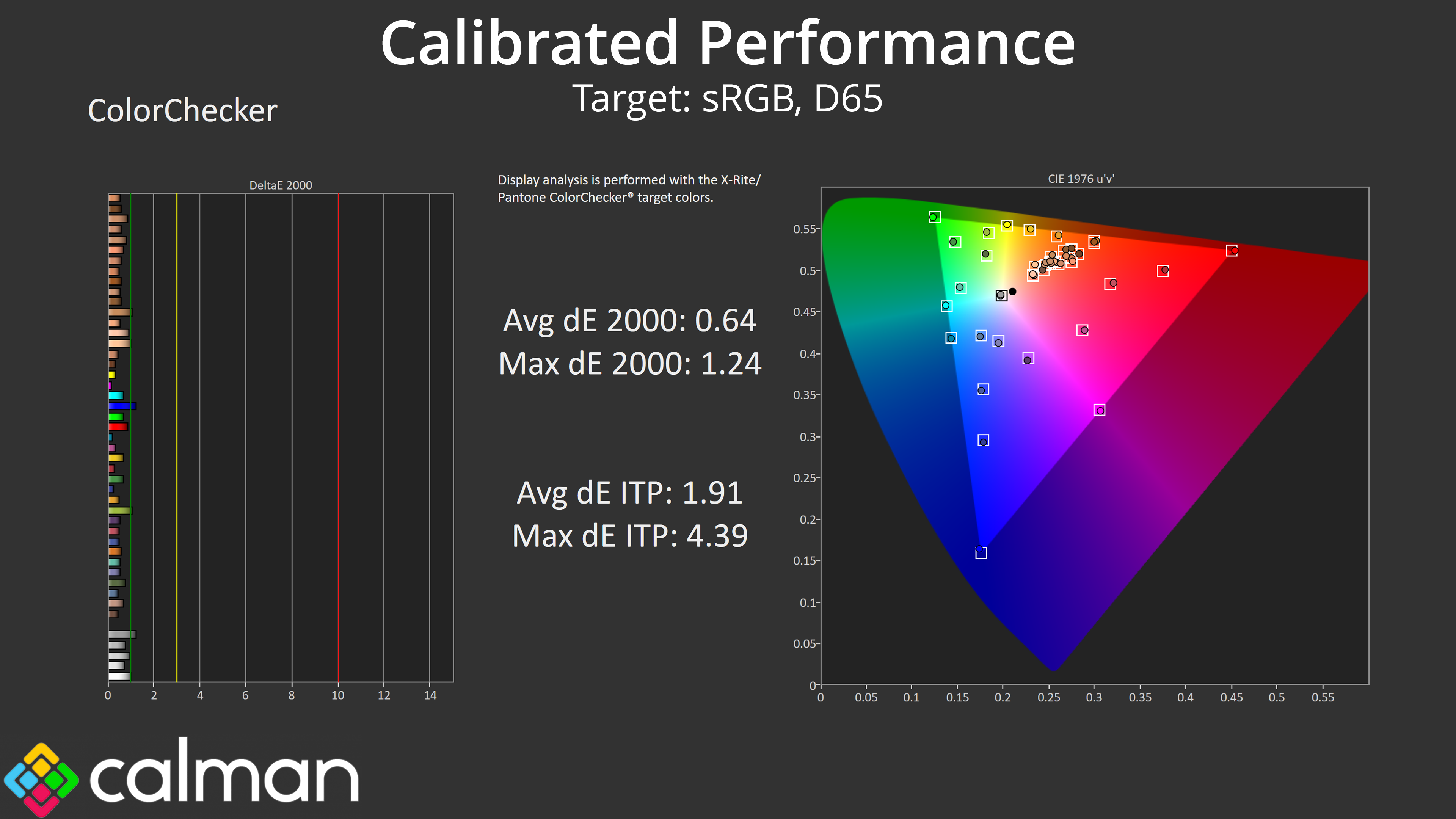Our main test involves using an X-Rite i1 Display Pro Plus colorimeter and utilising Portrait Display's Calman Ultimate software. The device sits on top of the screen while the software generates colour tones and patterns, which it compares against predetermined values to work out how accurate the screen is.
The results show:
- A monitor’s maximum brightness in candelas or cd/m2 at various levels set in the OSD.
- A monitor’s contrast ratio at various brightness levels in the OSD.
- Gamut coverage, primarily focusing on sRGB and DCI-P3 colour spaces.
- Greyscale accuracy, measured across 20 shades, with an average colour balance reported.
- The exact gamma levels, with a comparison against preset settings in the OSD.
- The colour accuracy, expressed as a Delta E ratio, with a result under 3 being fine for normal use, and under 2 being great for colour-accurate design work.
We first run these tests with the display in its out-of-the-box state, with all settings on default. If there is an sRGB emulation option or other useful mode then we may test that too. We then calibrate the screen using the Calman Ultimate software and run the tests again.
You can read more about our test methodology HERE.
Default settings
Brightness and Contrast (Full Screen)
| OSD Brightness | White Luminance (cd/m2) | Black Luminance (cd/m2) | Contrast Ratio |
| 0% | 20.9 | 0.00 | ~Infinite |
| 25% | 80.1 | 0.00 | ~Infinite |
| 50% | 138.7 | 0.00 | ~Infinite |
| 75% | 197.6 | 0.00 | ~Infinite |
| 100% | 255.1 | 0.00 | ~Infinite |
Starting our testing with full screen brightness, this is at default settings, but we switched from the Eco profile to Standard, as the former does limit peak brightness. Still, the results are as expected for a QD-OLED – we see a maximum full screen figure of 255 nits, and a minimum of 21 nits. Contrast is of course effectively infinite, given pixels turn off to display black shades.
There is, however, a setting in the OSD that can change default behaviour, and that's called ‘APL Stabilize'. Out of the box, this option is set to Low, and that results in a uniform brightness experience regardless of window size. However, you can adjust this mode – even in SDR – with the Middle and High settings increasing brightness at smaller window sizes. Of course that does mean you will notice the screen brightening and dimming depending what's on screen – something that can be annoying when just browsing the web – but the option is there.
Gamut (CIE 1976)
| Colour space | Coverage (%) |
| sRGB | 99.9 |
| DCI-P3 | 98.9 |
| Adobe RGB | 96.9 |
| Rec.2020 | 79.2 |
As for gamut, we can see coverage far exceeding the sRGB space, but then hitting 98.9% DCI-P3, 96.9% Adobe RGB and 79.2% reporting of the Rec.2020 colour space. This is typical of a QD-OLED screen.
Greyscale
Our greyscale tests start with default settings, using the Normal colour balance mode. This is fairly accurate out of the box but is just a touch warm, with the average correlated colour temperature (CCT) hitting 6119K, so just a 6% deviation from the 6500K standard. That results in a greyscale average deltaE of 3.33, which is generally fine. Gamma is also good enough though does drop a little too low in the second half of the curve.
To see if we could improve the default colour balance, I switched from Normal to the Natural colour balance setting – but this made matters worse, as it is now far too cool, with an average CCT of 7906K (a 22% deviation from our 6500K target), resulting in an average greyscale dE of 6.02.
The good news is Gigabyte does offer manual colour balance options, and I found by reducing the red channel from 100 to 96 – and not changing anything else – we saw fantastic results, with a new average CCT of 6453K, and a greyscale dE of 1.27. I don't think the default Normal colour balance option is bad at all, but if it is just a hair too warm for you, this is worth trying.
Saturation
As expected, saturation accuracy is not great when looking at result relative to the sRGB space, as we see high levels of over-saturation.
Things are improved relative to DCI-P3 however, with an average dE 2000 of 2.26.
Colour Accuracy
Naturally, that has a knock on effect for colour accuracy, and it's as we'd expected – results relative to sRGB are poor, hitting an average dE 2000 of 5.17.
Once more, when testing against the DCI-P3 space, colour accuracy does improve to an average dE of 2.93, but that's still only middling rather than exceptional.
sRGB Emulation Mode
Thankfully Gigabyte does offer an sRGB emulation which clamps the gamut to prevent oversaturation.
This mode also helps greyscale performance, as the colour balance is not as warm as before – with just a 3% deviation from the 6500K target now. Gamma, however, is still too low and is even lower than default settings, and this cannot be adjusted in the sRGB mode.
Saturation accuracy has improved significantly, with a new average dE of just 1.67.
Likewise, colour accuracy is also much better, with the average dE 2000 improving to 1.59, compared to the 5.17 average we saw using out of the box settings, so it's definitely worth using this sRGB mode.
Calibrated Results
Of course I did also run through a manual calibration using Calman Ultimate. As expected, this improved overall performance to exceptional levels, with near-perfect greyscale and gamma tracking, while saturation and colour accuracy came on leaps and bounds.
 KitGuru KitGuru.net – Tech News | Hardware News | Hardware Reviews | IOS | Mobile | Gaming | Graphics Cards
KitGuru KitGuru.net – Tech News | Hardware News | Hardware Reviews | IOS | Mobile | Gaming | Graphics Cards