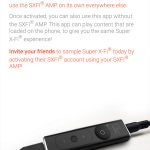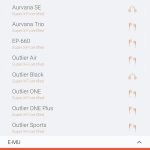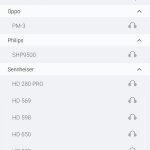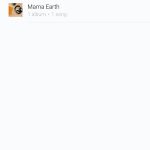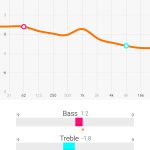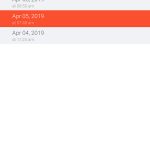Before diving right in and connecting your headphones to the amp, there is a short setup process to go through first. First things first, you will need to download the SXFI App available from the Play Store. You can (just about) use the SXFI Amp on an iPhone, but we'll talk about that more below. For the initial setup, you'll need a phone running Android 7.0 or later.
When you first open the app, a short guide takes you through the steps of setting up the amp and getting to grips with the SXFI experience.
The first of these steps is using the SXFI App to take three pictures of yourself – one of each ear, and then one of your face. This is because the app tailors the listening experience to how you perceive sound – information it can get via the camera by looking at your ear and head shape and structure.
After that, a list of headphones that are certified for use with the SXFI Amp will pop up. We're using the E-MU Teak so we chose that, but there are also certified models from AKG, Sennheiser, HifiMan and more. If you don't have a certified headphone or earphone, you can choose the ‘unknown' option at the top of the list.
Moving into the rest of the app, the default homepage when the app is first opened is the ‘Browse Music' section, where any music files you have stored locally will appear. There's also an equaliser built into the app which has a number of presets but also allows users to customise their own frequency curve. Lastly, if you ever want to add another head-mapping profile, or switch between your saved profiles, these are stored under the ‘Personalize' section of the app.
Once you have selected a profile within the app, this profile is then saved directly to the amp as well – allowing you to use the amp on other phones, laptops, desktops, even Nintendo Switch and PS4, without needing additional software on each device.
This is how you can use the amp with iOS devices, too, as there is not yet native support for iPhones via an app for iOS. You will need a couple of adapters, though, including a Lightning to USB Camera adapter and then a USB-A to USB-C dongle.
 KitGuru KitGuru.net – Tech News | Hardware News | Hardware Reviews | IOS | Mobile | Gaming | Graphics Cards
KitGuru KitGuru.net – Tech News | Hardware News | Hardware Reviews | IOS | Mobile | Gaming | Graphics Cards