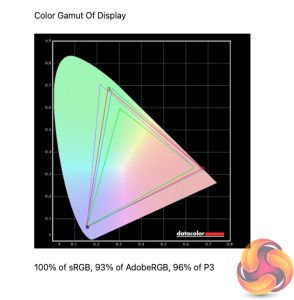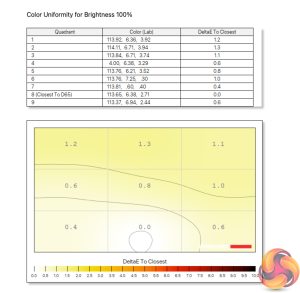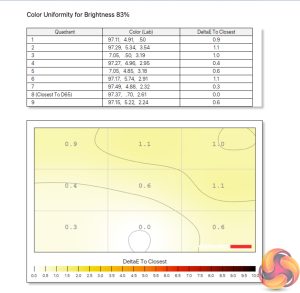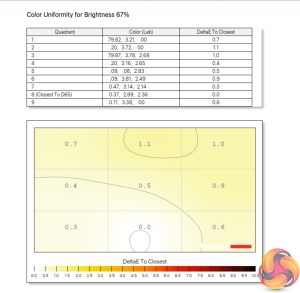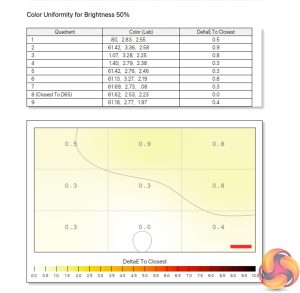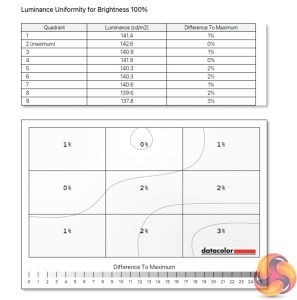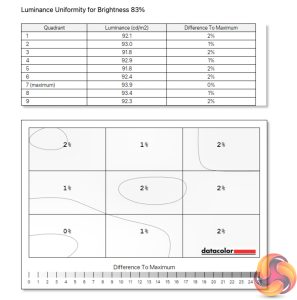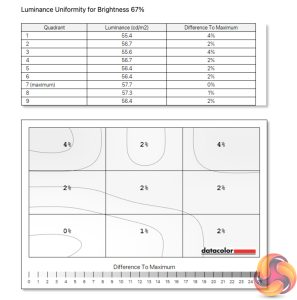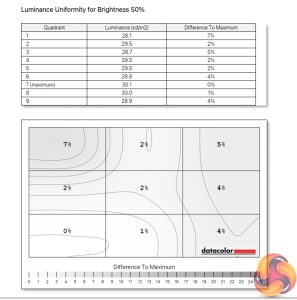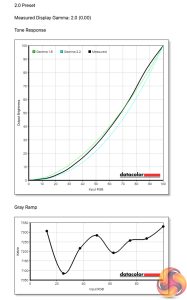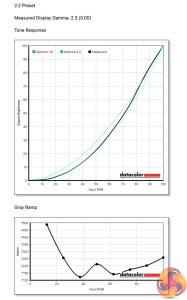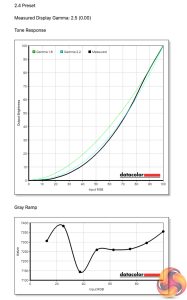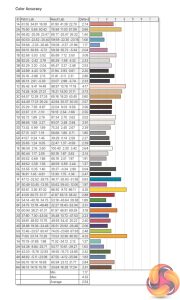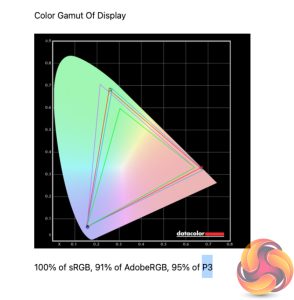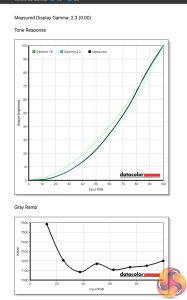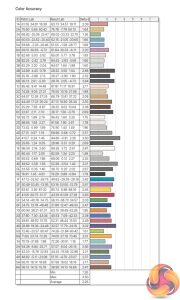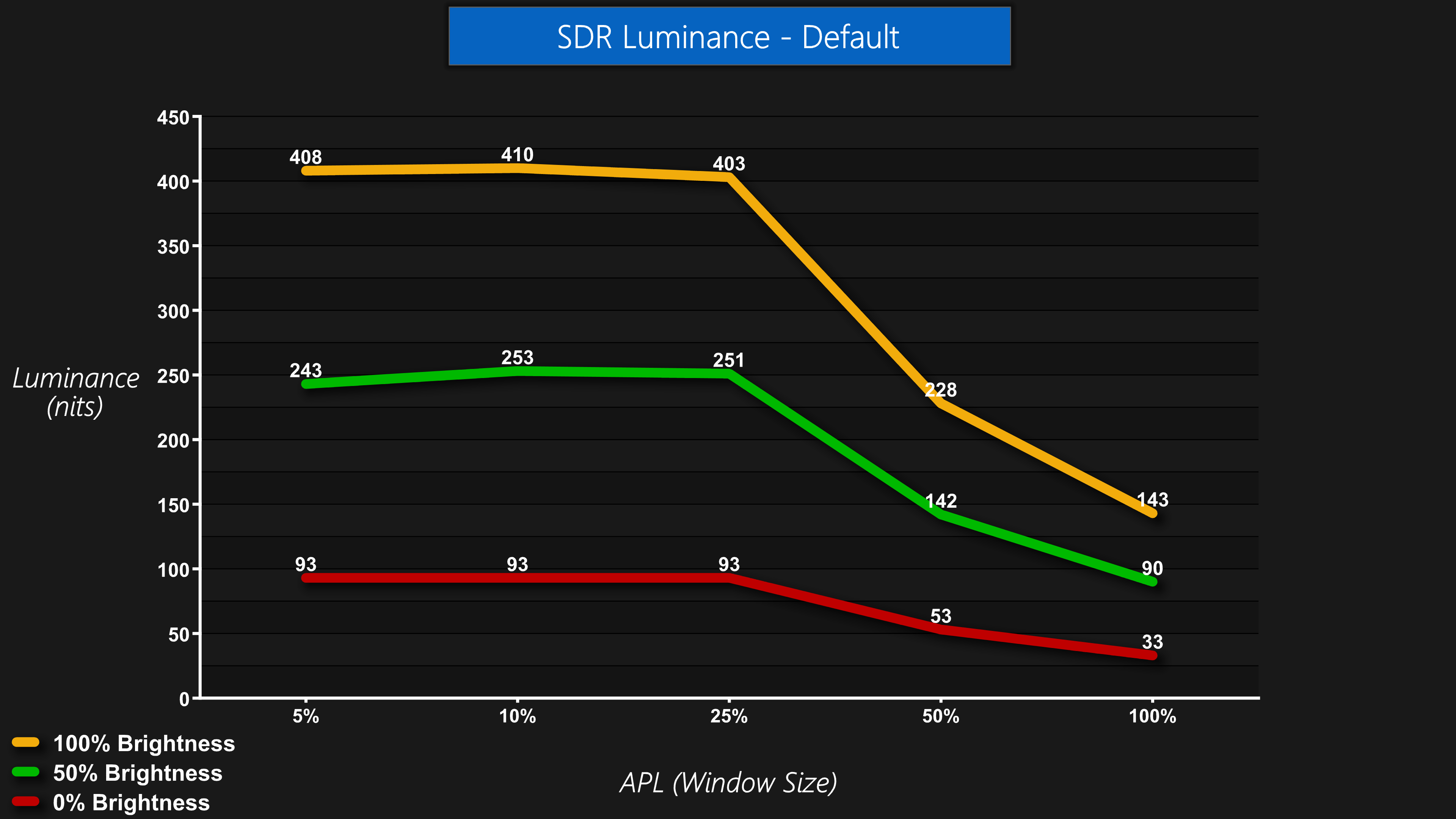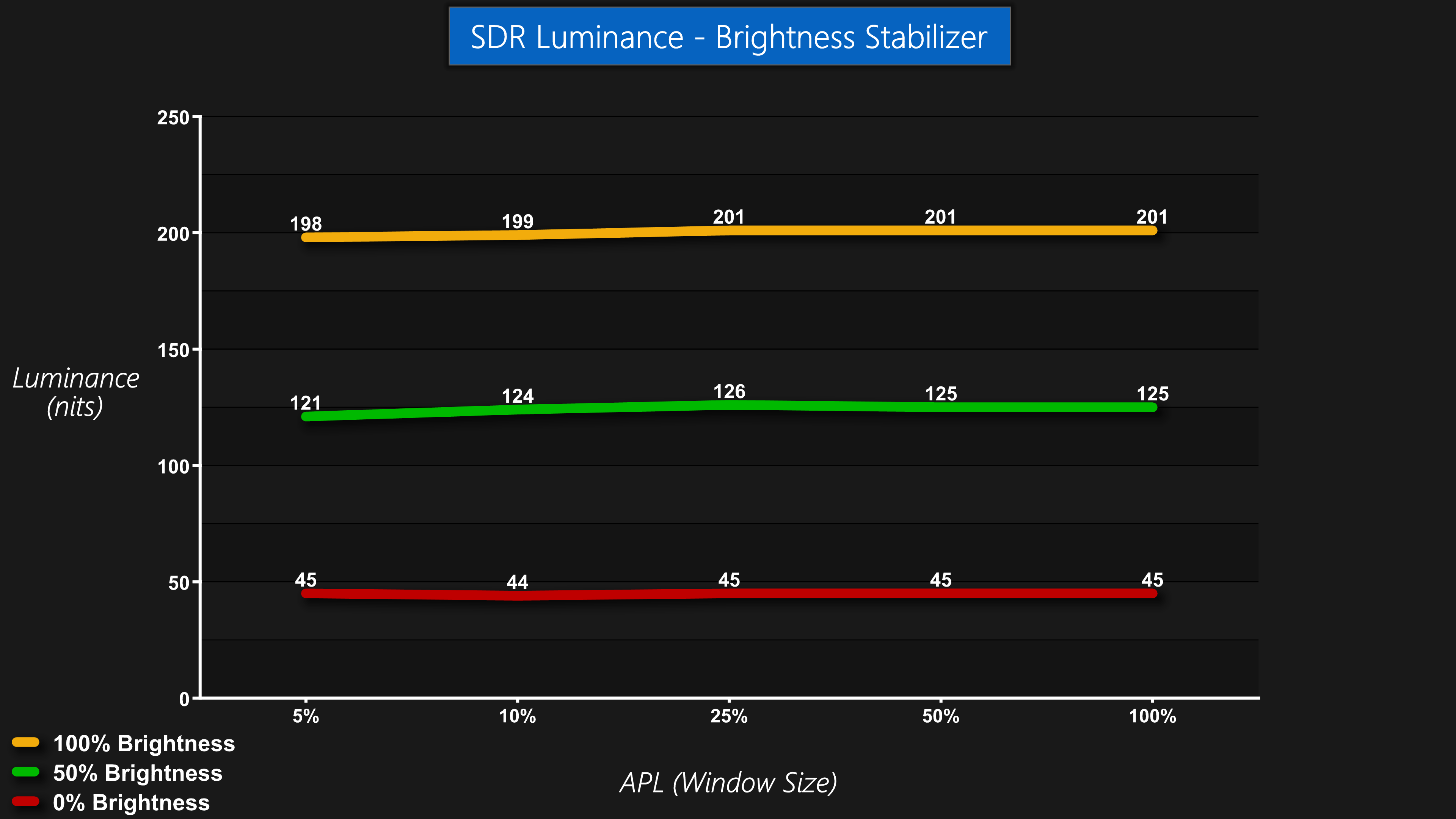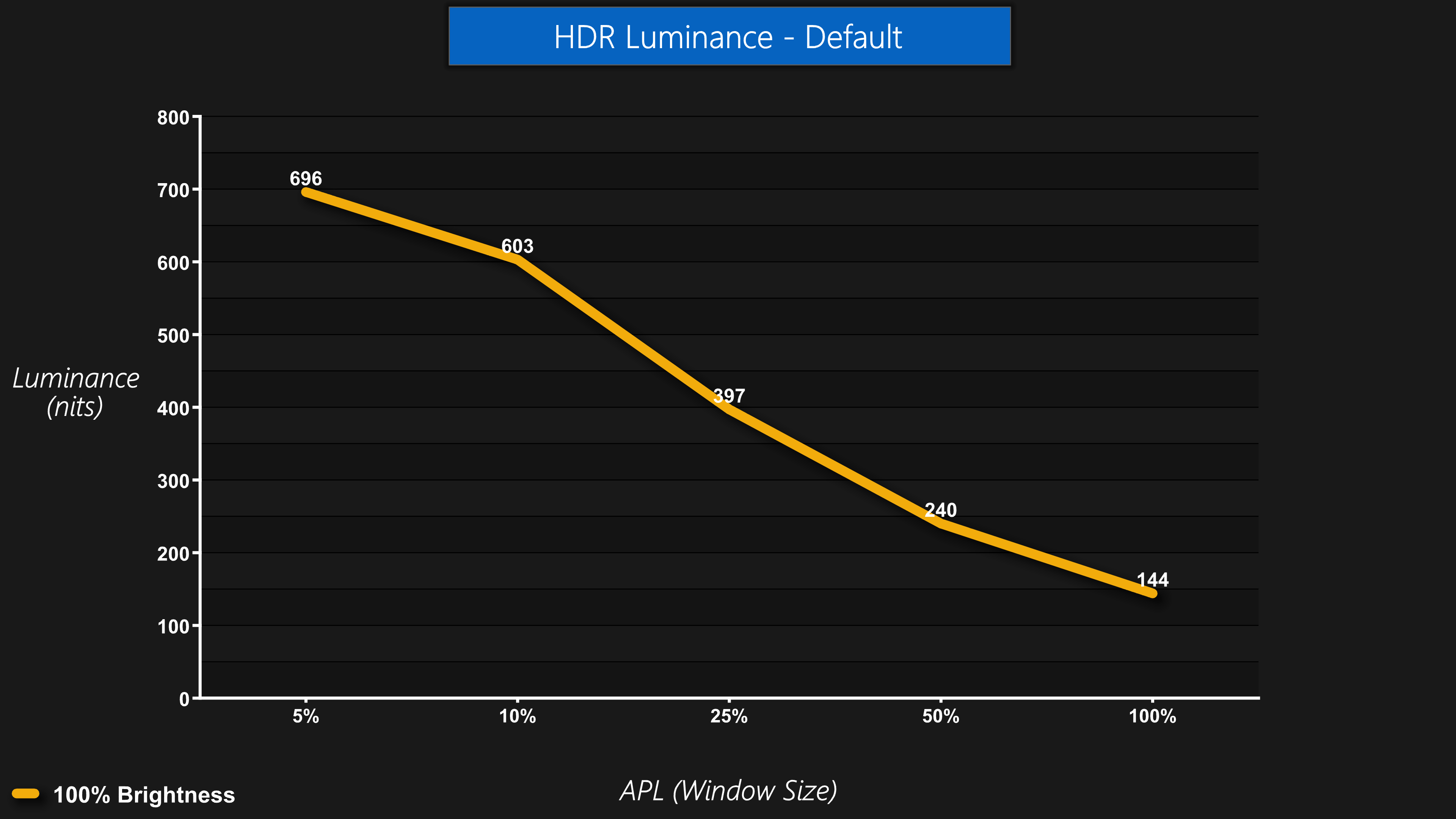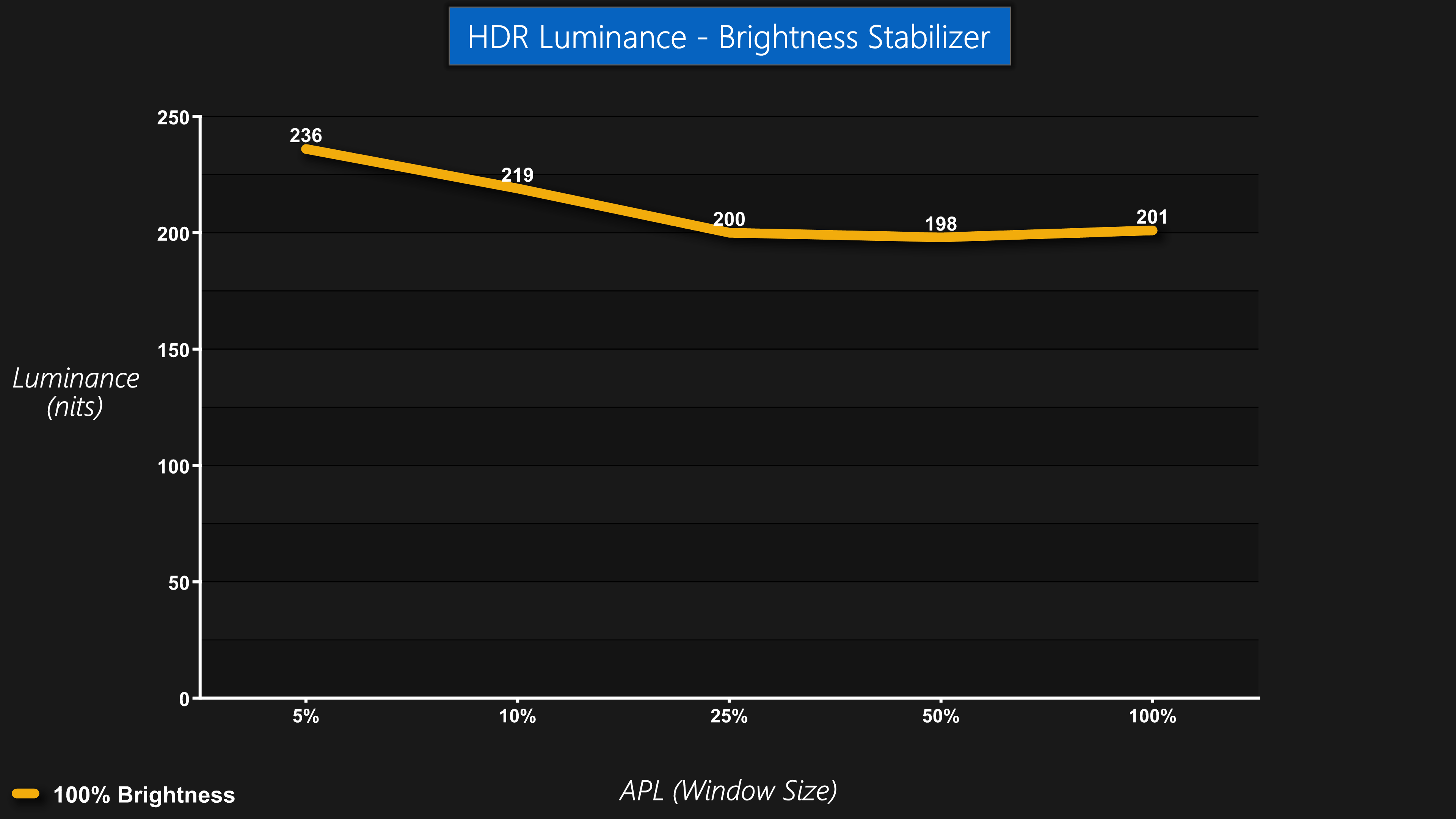Our main test involves using a DataColor SpyderX Colorimeter to assess a display’s image quality. The device sits on top of the screen while the software generates colour tones and patterns, which it compares against predetermined values to work out how accurate the screen is.
The results show –
- A monitor’s maximum brightness in candelas or cd/m2 at various levels set in the OSD.
- A monitor’s contrast ratio at various brightness levels in the OSD.
- The brightness deviation across the panel.
- The black and white points.
- The colour accuracy, expressed as a Delta E ratio, with a result under 3 being fine for normal use, and under 2 being great for colour-accurate design work.
- The exact gamma levels, with a comparison against preset settings in the OSD.
We first run this test with the display in its default, out-of-the-box state, with all settings on default. We then calibrate the screen using the Spyder software and run the test again.
Pre-calibration
Gamut performance is strong, with the 27QHD240 offering 100% sRGB, 93% AdobeRGB and 96% DCI-P3 coverage. It's not quite the claimed 98% P3 gamut but it's still very good.
Colour balance uniformity is top-drawer, too. This is one of the more under-rated aspects of an OLED monitor – the lack of a backlight stretched across the entire panel, and the self-emitting nature of OLED pixels, results in superb uniformity.
The same goes for brightness uniformity too, with just a 3% maximum aberrance at 100% brightness.
Gamma results are fine too. The default 2.2 preset does record an average gamma of 2.3 so it's a hair off but nothing awful.
Out of the box colour accuracy is decent but not mind-blowingly good. We see an average deltaE of 2.54 and a maximum of 4.32. As a general rule of thumb, a deltaE of less than 3 is considered imperceptible to the human eye, so we are nitpicking here, but we have seen better results from other screens.
Post-calibration
As such, we decided to fire up the SpyderX and calibrate the display. This didn't affect gamut or gamma results, though colour accuracy improved slightly. Not by a whole lot, as the new average deltaE is just 2.26, but the worst offenders have improved, and the maximum deltaE is now just 3.5. If gaming is your top priority, it's probably not worth doing.
Luminance/APL
The APL, or Average Picture Level, is something we don't usually test, but as the 34M2C8600 is an OLED screen, this is quite an important aspect when using the monitor on a daily basis. APL refers to how much of the screen is displaying a light image, versus a dark image. This is important as the lighter an image on screen, the more pixels have to turn on at higher power levels, resulting in a dimmer image.
Unfortunately, one of the weak points for the 27QHD240 is its rather aggressive Auto Brightness Limiter (ABL). Panel brightness drop off sharply when displaying a full-screen white image for instance – with a 100% APL, we measured luminance at just 143 nits, compared to 403 nits with a 25% APL. This behaviour is consistent across the board regardless of how high you set the brightness in the OSD.
There is a setting that can alleviate this problem however, called ‘Brightness Stablizer' which is enabled under the System Settings section of the OSD. This aims to mitigate any fluctuations in brightness due to the ABL, by dimming the entire screen. It is effective as we measured next to no difference in luminance regardless of APL with it enabled. The obvious downside is that enabling this setting reduces total brightness considerably, to just 200 nits at the maximum setting. That could be OK for some who use their PC in darker environments, but in a well lit room that will likely prove a challenge.
When enabling HDR, we measured a peak of just below 700 nits for a 5% APL. Corsair does claim 800 nits for a 10% APL and 1000 nits for 3% APL, but we are unable to to test such a small window with our current hardware – something we hope to change soon! Once more though, brightness does drop off quickly below a 10% APL, hitting 397 nits at 25% APL and just 144 nits at 100% APL.
You can still enable Brightness Stabilizer with HDR engaged but I'm not sure what the point is – this caps brightness to 200-235 nits, not exactly a great ‘HDR' experience.
 KitGuru KitGuru.net – Tech News | Hardware News | Hardware Reviews | IOS | Mobile | Gaming | Graphics Cards
KitGuru KitGuru.net – Tech News | Hardware News | Hardware Reviews | IOS | Mobile | Gaming | Graphics Cards