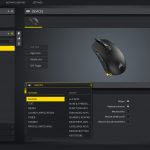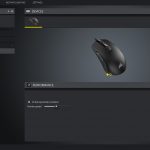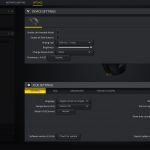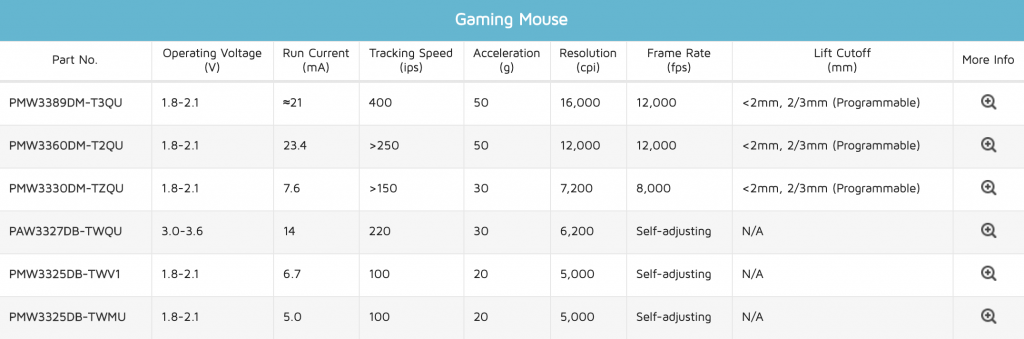To test the M55 RGB Pro, I used it as my daily driver for just over a week. We break down testing into four main sections: software, lighting, build quality and comfort, and performance.
Software
Note: if the above images are not displaying properly, you may need to disable your ad block software as they are known to interfere with our display code.
As we have now come to expect from Corsair’s latest peripherals, the M55 RGB Pro uses the company’s iCUE software. If you have a range of Corsair products or peripherals, they will all be controlled through this software.
As for what you get in terms of software control for the mouse, things are pretty much exactly the same as what we got with the Harpoon RGB Wireless that I reviewed earlier this year. First of all there is the Profiles tab, where you can configure different settings for each profile to your heart's content – but remember there's only space for one on-board profile for the M55.
Next comes the ‘Actions’ tab where users can make their own macros or re-bind the various buttons, while ‘Lighting Effects’ offers various different presets – including ‘Rainbow', ‘Color Shift' and ‘Color Wave – for the RGB logo on the mouse.
After that, the ‘DPI’ tab is pretty self-explanatory – you can set up to 5 DPI stages, plus one ‘Sniper' setting, while each stage can be represented by a different colour which changes the LED at the top of mouse. The final tab is about ‘Performance’, with two options to be adjusted – angle snapping and pointer precision.
There is just one last section to touch on, and that is the ‘Device Settings', where you can adjust polling rate and RGB brightness. There's also an option to enable ‘left handed mode', which will disable the side buttons on the right-hand side of the mouse and also switch the primary buttons – so left click becomes right click etc.
Overall, iCUE is as good as ever really – it's not doing anything out of the ordinary but you get all the control you could want for a mouse like this, presented in a clean and clear package. For me, I've had no issues with it.
Lighting
The M55 RGB Pro's lighting is pretty straightforward – the Corsair logo at the bottom of the mouse is what will show your lighting effects – like Rainbow, Wave etc – while the small DPI LED indicator at the top of the mouse will change colour depending on which DPI stage you are currently using.
It's pretty simple overall, but the RGB logo looks good and is evenly lit – you wouldn't buy it for the lighting alone, but anyone with other Corsair peripherals will like how the lighting effects can be synchronised in iCUE giving you that cohesive look. The LEDs can also be turned off if you want to go for a more subtle approach.
Build quality and comfort
Moving onto the M55's build quality, it overall feels pretty solid. It weighs 86g, so while it's not one of the new breed of ‘ultralight' mice like the Glorious Model O or Cooler Master MM710, it is by no means a heavy mouse. Even so, the main body of the mouse feels pretty solid and the sides don't creak or flex when pressure is applied, it does have an overall sturdy feel to it.
That said, there's a couple of issues I picked up. Firstly there is a bit of scroll wheel rattle – it's not terrible, but it is noticeable when making fast movements with the mouse, so low sensitivity gamers will likely pick up on this. Secondly, the primary buttons – in a very similar way to the Harpoon RGB Wireless – exhibit quite a fair amount of post-travel – not quite as much as the Harpoon, but still enough to be quite noticeable.
This gives the buttons a soft, mushy feel and it is overall quite unsatisfying. It isn't too noticeable when making slower, single clicks – but as soon as you start making more rapid button presses, that mushy feeling becomes quite apparent. Given I found essentially the same thing with the Harpoon RGB Wireless earlier in the year, I think Corsair needs to have a look at this – something isn't quite right with its shell designs if two mice are now exhibiting that extra bit of post-travel. It may not sound like much, but coming from a mouse with none of these issues (I was using the Logitech G305 previously) it is quite noticeable.
As for comfort, though, the M55 has a good shape and I think people will get on well with it. Like I said, it's similar to the Sensei shape but not an exact clone, but if you have used something similar in the past you'll know what to expect. For me, the extended rear of the mouse fills the bottom of my palm quite nicely, and I can claw-grip the M55 really well. It's versatile enough that palm and fingertip-grip gamers will also be just as happy with this mouse.
One thing I did notice is that, while gaming, my fourth finger would occasionally press the side buttons on the right-hand side of the mouse (I'm right-handed). This didn't happen too much, but every now and then – usually during a relatively tense firefight when I'm gripping the mouse more firmly – I would feel the buttons click in under my fourth finger.
Thankfully, the right-hand side buttons are disabled by default – you have to enable them in iCUE either by switching to left-hand mode, or by specifically enabling all four side buttons. I left things as they were out of the box, so even a few accidental presses had no bearing on gameplay.
Lastly, the M55 RGB Pro also features the same textured side grips as the Harpoon RGB Wireless. I do like these, they feel quite firm and not too soft or rubbery under your fingers, which for me helps keep a good grip – it's somewhat of a halfway house between having plain plastic side panels, and more traditional stuck-on rubber side grips.
Performance
I've already covered the primary buttons' performance and how I find them not the most satisfying to use, so we'll move onto the side buttons next. I have to say, these are much better – they have a relatively crisp, snappy action and for me there is the perfect amount of travel on these buttons. On top of that, both are within easy reach of my thumb so I was never stretching to press either button, but this will obviously depend on your hand size.
The scroll wheel is less impressive, though, as the steps aren't very distinct at all and it just generally feels a bit loose. I think it needs more tension, while it could be physically tighter in the mouse – it's quite easy to wobble it side to side, which explains the rattling noise heard when making fast movements with the mouse.
Moving onto the sensor performance, this is an interesting one as the M55 RGB Pro uses PixArt's PAW3327. I hadn't heard of this sensor before, and the fact that it uses the ‘PAW' prefix, not the standard ‘PMW', is something I am not familiar with. Corsair's reviewer's guide states this sensor was ‘developed in conjunction with PixArt', suggesting Corsair had some kind of involvement, but as far as I can tell it is also used in the ASUS TUF Gaming M5.
Source: PixArt
It is listed on PixArt's website, as per the graphic above, and while the name suggests it is some kind of modified PMW3325 – which was my initial guess – its specs are quite different, with an increased tracking speed of 220 IPS, and a higher 30G acceleration. Interestingly, it has up to double the operating voltage of the 3325, so it doesn't look like Corsair has just taken a 3325 and raised the maximum DPI.
Anyway, that aside, sensor performance is definitely very good. Using it day to day at my preferred sensitivity of 1200 DPI I experienced no issues in regards to general tracking, with no noticeable jitter or acceleration. The tracking speed of up to 220 IPS is more than high enough for me to not be able to cause the sensor to spin out, while I couldn't detect any smoothing either.
The one thing that I did notice with this sensor, and found annoying, was its high lift off distance (LOD) – which, funnily enough, was also the case for me when testing the Harpoon RGB Wireless. Using it with Corsair's own MM350 Extended XL mousemat, I found the M55 RGB Pro would still track with three DVDs wedged under both the front and rear of the mouse, and it required a fourth DVD at each end to finally stop tracking.
This is just too high – even the Harpoon RGB Wireless, which I previously criticised for high LOD, stopped tracking at three DVDs high. I really noticed this on a day to day basis, when just picking up the mouse to reposition it – the cursor would skip much further across the screen than it usually would. It means you're having to fight the sensor every time you're moving the mouse, and it's really not ideal for low sensitivity gamers who make big, sweeping movements with a mouse.
Lastly, I will just touch on the braided cable. I have to say, I think Corsair needs to improve this aspect of the mouse as well – I haven't reviewed a wired Corsair mouse in a while so I couldn't say if this is the same cable as used on its other high-end mice, but with the M55 RGB Pro, it is quite stiff and inflexible. Even after spending 5 minutes trying to work out all the kinks and loosen it up a bit, I was still noticing some resistance during normal mouse movements. Things improved noticeably when I started using the mouse with my bungee, but I think a standard rubber cable would've been the better option here – potentially even saving customers money in the process.
 KitGuru KitGuru.net – Tech News | Hardware News | Hardware Reviews | IOS | Mobile | Gaming | Graphics Cards
KitGuru KitGuru.net – Tech News | Hardware News | Hardware Reviews | IOS | Mobile | Gaming | Graphics Cards