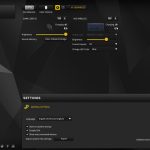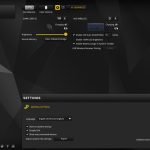To test the K63 Wireless I had it on my desk for one week. During this time, I used it as I would any other keyboard – by playing games and typing reviews – but with a particular focus on the wireless performance of the board.
Software
Starting with a look at the included software suite, the K63 Wireless uses the same Corsair Utility Engine (CUE) that we are now very familiar with.
Note: if the above gallery is not displaying properly, please disable your ad block software as they are known to interfere with our display code.
Being completely honest, there aren't too many options to play with in CUE. You can record macros in the usual fashion, the blue-only backlight has a few different effects that you can tinker with, while the performance tab allows you to adjust what Windows-based functionality the win-lock button disables.
That's it really – there's not a whole lot to adjust, but in fairness the K63 Wireless doesn't have as many advanced features as the likes of the K95 RGB Platinum do, so accordingly the software doesn't need to be as advanced.
Lighting
Given the backlight is blue-only – no RGB here – there's not a whole lot to comment on. Still, the lighting is even and looks good. You can also choose from a few different effects in CUE, including ‘rain', ‘wave' and ‘pulse' to name just three.
In terms of brightness, out of the box the K63 Wireless actually limits the LED brightness to 66%, purely to save on battery life. In daylight, this doesn't look too bright but it gets the job done, while at night-time it is more than bright enough for those late-night gaming sessions. You can manually override the 66% limit in CUE, but that will have a negative effect on the total battery life of the board.
Usage
In terms of using the keyboard day-to-day, we may as well talk about the wireless performance first as everything else follows from there.
In short, with the K63 Wireless connected to my PC via the 2.4GHz dongle, I honestly couldn't tell the difference between the wireless and wired modes. When connected over Bluetooth, however, there was a noticeable – if slight – delay between my typing and what would come up on screen, but it certainly wasn't unusable.
When using the 2.4GHz connection, I did notice that when the keyboard's battery was getting quite low, I would occasionally find a few keystrokes would be missed, but again that issue was not too common and if anything acted as a reminder for me to charge the battery. On the whole, though, the wireless performance is first class.
Now, that was just my personal experience with the K63 Wireless and the 2.4GHz connection. Corsair does say that using the 2.4GHz dongle has 1ms of latency, and that proved fast enough for me not to notice any delay. However, for those battle-hardened FPS veterans out there, maybe you could notice a slight delay when typing or gaming. For me, however, it was a complete non-issue.
With that out of the way, it's worth touching on the other aspects of the keyboard. I'll start with the build quality, something I briefly touched on on the previous page. Here, I don't think the K63 Wireless is quite on par with its more expensive siblings, primarily because it lacks the brushed aluminium top-plate we have seen on the likes of the K70 RGB or the K95 RGB Platinum. Accordingly, there is a touch more flex to the board, but nothing that is noticeable while typing.
In terms of the keyboard's design, I think the omission of that brushed aluminium top-plate – something which adds a more premium look and feel to other Corsair boards – does make the K63 Wireless seem a bit plain in comparison. Its not ugly, but its certainly not exciting to look at.
One thing that really frustrates me about the board's design is the small groove that runs the length of the board and sits just above the F-keys. As far as I can tell it serves no purpose at all, and it just collects dust and small bits of grit which are hard to clean out. Maybe its there just to add a bit of interest to the top of the keyboard, but I'd rather it was a fully flat surface.
The two sets of media keys, however, are excellent. The play/pause and skip buttons sit on the left-hand side of the board, putting them within easy reach of your left hand, while the volume and mute keys are on the right-hand side. They're very simple additions but once you get used to dedicated media keys, it's very hard to go back to using keyboards where the media keys are only secondary functions on the F-keys.
Now, another important aspect of any mechanical keyboard is the choice of switches. So far, the K63 Wireless is only available with Cherry MX Reds, though Corsair has suggested more options could be released if the interest is there. Reds aren't my personal favourite – I prefer Browns or Blues due to their tactile feedback – but we know many gamers love MX Reds due to their fast, linear action so that decision is understandable.
However, I did notice the switches on my keyboard exhibited a very noticeable amount of ‘ping‘ – an echoing noise after the switch's spring has been compressed. This affected almost every key on my sample, though some were worse than others. I'd hope this is just an early QC issue which can be ironed out, though I did speak to another reviewer whose sample also exhibited the same issue. This obviously may not bother you – in which case don't worry – but for me, I found the constant noise to be a bit irksome.
Lastly, the wrist rest is worth touching on. It's nothing special really, but I have always like the angle at which Corsair's wrist-rests slope down – it is just very comfortable for me. The surface of the wrist rest is textured and that helps with grip, however I did find the dimpled plastic would also pick up dust and little pieces of grit. All-in-all, it's just a piece of plastic but I found it to be comfortable and it's certainly something I'd rather have than forgo.
Battery life
Rounding off this part of the review, we finish with a mention of battery life. With the K63 Wireless, the blue backlight seems to be the determining factor as to how much battery life you get. According to Corsair, you can expect the following hours of usage depending on how bright you set the LEDs:
- 0% brightness – 75 hours
- 33% brightness – 25 hours
- 66% brightness – 15 hours
- 100% brightness – 10 hours
Now, to test the battery life I left all the brightness settings at their default settings – I touched absolutely nothing in CUE that was related to the backlight. That meant I had the brightness on 66% and the LEDs automatically turned off after 15 minutes of inactivity. I also turned the keyboard off when I went AFK for any prolonged periods of time.
With that in mind, I was quite impressed to see my sample last for 16.5 hours before the battery was completely drained and the keyboard turned off. That's 1.5 hours longer than Corsair's estimate, and it's certainly not bad at all. For me, 16.5 hours is just over 2 days of use, though I am sat at my desk most of the day due to my work.
Charging the keyboard back to 100% took just under four hours when plugged into a USB 3.0 port on the back of my motherboard. One thing to note is that if you have been using the keyboard in wired mode, the power toggle still has to be turned on as well – you can't just plug it in and expect it to power on, as other keyboards would do. That's not a real problem, except when it comes to turning your PC off. Here, if you forget to turn off the keyboard as well – even when it's been plugged in – it'll stay on and the battery will continue to drain.
I found this happened a few times when I'd been using the keyboard in wired mode – I'm just not in the habit of manually switching my peripherals off, as usually when my PC shuts down so do my peripherals. If you don't flick the power toggle on the K63 Wireless, however, you'll return to find an empty battery.
 KitGuru KitGuru.net – Tech News | Hardware News | Hardware Reviews | IOS | Mobile | Gaming | Graphics Cards
KitGuru KitGuru.net – Tech News | Hardware News | Hardware Reviews | IOS | Mobile | Gaming | Graphics Cards