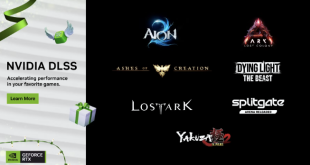The Corsair K63 Wireless ships in a compact box, complete with Corsair's iconic yellow accents. A large photo of the keyboard itself is visible on the front – no wires in sight.
Inside, users are greeted by three small booklets – one quick-start guide, one warranty guide and one safety information guide. A 1.8m rubber cable is also included, as well as the 2.4GHz dongle and a microUSB to USB Type-A adapter. The adapter is to allow you to connect the 2.4GHz dongle to the charging cable to give you a bit more flexibility when positioning the dongle.
The other extra in the box is the detachable wrist rest which you can see above. It's really just a piece of plastic that connects to the keyboard via two small clips, though the surface of the wrist rest is textured, with a sort of soft-touch finish.
Coming to the keyboard itself, I think it is fair to say that the K63 Wireless looks like a fairly conventional mechanical keyboard. It is obviously quite compact as it makes use of the 80% (or tenkeyless) form-factor, with its dimensions listed as 366mm x 173mm x 41mm, but other than that it looks quite traditional.
As far as I can tell, it is made almost entirely from plastic. Being based on the K63 (non-wireless), one of Corsair's cheaper boards, we don't get the aluminium top-plate that is included with the likes of the K65 or the K70. Still, the board feels solid and has some heft to it thanks to its 1.09KG total weight.
There are, however, two sets of multimedia keys – one on the left-hand side and one on the right-hand set of the board.
On the left-hand side of the board we have play/pause, skip and stop functionality, while on the right-hand side there are volume up, volume down and mute buttons. They're simple additions, but I'd always rather have multimedia keys like this simply for the added convenience.
In terms of switches, the K63 Wireless uses Cherry MX Red mechanical switches. So far the keyboard is only available with MX Reds, though other variants may be released in the future.
You can also spot the blue base-plate which houses the Cherry switches. This is deliberately done to help the blue-only LED backlight ‘spread out' a bit more and create an underglow. We look at the lighting on the next page.
Moving over to the top edge of the board, here we find a simple power toggle alongside the microUSB connector. This is obviously how the keyboard charges, though it can also be used fully wired if you've run out of battery.
Lastly, turning to the underside of the board we find two height-adjustment stands in the top corners, while the two cut-outs at the bottom of the board allow the wrist rest to lock in place.
 KitGuru KitGuru.net – Tech News | Hardware News | Hardware Reviews | IOS | Mobile | Gaming | Graphics Cards
KitGuru KitGuru.net – Tech News | Hardware News | Hardware Reviews | IOS | Mobile | Gaming | Graphics Cards