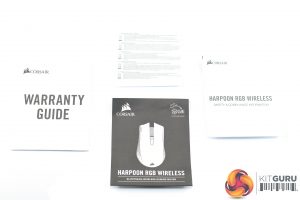The Corsair Harpoon RGB Wireless ships in a yellow box – Corsair's signature style. A large image of the mouse itself is placed front and centre.
On the back of the box, we find multi-lingual product features, including the new SLIPSTREAM wireless technology and 99g mouse weight.
Various pieces of documentation come included once we get inside, with a warranty guide, quick start guide, and two safety/disposal leaflets making up that part of the bundle.
The other accessory to note is the 1.8m braided cable. This is keyed to fit the Harpoon exactly, and it lets you charge the mouse or use it as a fully wired peripheral.
Unfortunately, though, there is no adapter included in the box that lets you plug the mouse's wireless receiver into the supplied USB cable. The Dark Core, for instance, comes with a small microUSB-to-Type A attachment so you can easily plug the 2.4GHz receiver into the USB cable and have the receiver on your desk – but nothing like that is included here.
Moving onto the mouse itself, it is worth saying I do not have the wired Harpoon to hand so I can't directly compare it to the new Wireless model – but as far as I can tell, they use the same shell so the button layout and shape is identical.
That means the Harpoon RGB Wireless is a small to medium sized mouse – the measurements are 115.5(L) x 68.3(W) x 40.4(H) mm – and it is an ergonomic shape for right handers. The main body of the mouse is made from a slightly textured plastic, with the Corsair logo at the bottom being the sole RGB lighting zone.
Both sides of the mouse have rubber side grips, and Corsair says these are moulded directly onto the mouse – so they shouldn't fall off after a few months of use.
The left hand side also sports two remappable side buttons, while that side is also contoured for your thumb to rest in. It's not curved to the extent where I would say it is a dedicated thumb rest like the Razer Basilisk, but it's certainly more than just a flat side.
The front of the mouse is home to the two primary buttons, with the scroll wheel and single DPI button sandwiched in the middle.
Turning to the underside of the mouse, the PMW 3325 sensor takes pride of place in the middle, with a total of four PTFE mouse feet positioned across the top and bottom edges. At the bottom we also find a small switch for turning the mouse to either the 2.4GHz or Bluetooth modes, or switching it off.
Just to the right of the sensor there is also a small compartment which lifts off to reveal the USB SLIPSTREAM wireless receiver. The mouse should be paired to the receiver already so you just need to switch the mouse on and it will work right out of the box.
The last thing to note is the microUSB port tucked away under the scroll wheel. As mentioned, this is for charging the mouse or using it as a wired mouse.
 KitGuru KitGuru.net – Tech News | Hardware News | Hardware Reviews | IOS | Mobile | Gaming | Graphics Cards
KitGuru KitGuru.net – Tech News | Hardware News | Hardware Reviews | IOS | Mobile | Gaming | Graphics Cards