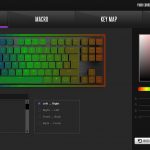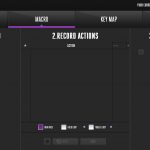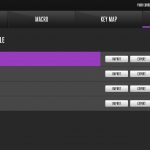To test the SK630, I used it as my daily driver for just over a week – using it for both general typing as well as some gaming.
We break our testing up into four sections: software, lighting, build quality, and performance.
Software
Starting with the software, this is now done through Cooler Master Portal. For the SK630, there are four areas of control – LED, macro, key map, and profiles.
They're each pretty straightforward and self explanatory, with the LED tab giving users the choice between a number of lighting effects and the choice of 16.7m colours to choose from. Macro lets you record, well, macros, and then Key Map allows users to remap any of the 88 keys on the SK630. The Profiles tab allows users to configure up to 4 different profiles, while you can also export and import those profiles as well.
I have to say the software isn't anything special, but then again I had no problems with it – I used it almost exclusively for the lighting control and that works pretty well, so overall there are no complaints from me. As we will see later on in this review, the software is very much an optional extra, so you don't have to use it if you don't want – you can do pretty much everything through the keyboard's on-board controls.
Lighting
Now, as for the lighting, I have to say Cooler Master's per-key implementation looks really good. There's a range of effects to choose from – including rainbow wave, rain, ripple and so on – and overall brightness is good. The LEDs are still positioned at the top of the switches, so the small secondary icons on the functions keys aren't lit too well, but they are still legible.
There's also what Cooler Master describes as an ‘LED ring' that surrounds the edge of the SK630 – as you can see above. This is a bit underwhelming, however, as it is not very bright at all – to me, it looks as if there are no dedicated LEDs for this strip, and instead it just uses the incidental lighting from the mechanical switches. The LED strip on the K95 RGB Platinum, for instance, is much more effective.
Build quality
In terms of build quality, I have to say I am quite impressed with the overall feel of the SK630. It's obviously a fair bit thinner than Cooler Master's other boards, like the MasterKeys series, so it does not seem like it uses the same internal metal frame as those keyboards. Even so, there's not much flex to the SK630 – even when I pick it up and try and twist it, it hardly moves. There is obviously still some flex, but much less than I was anticipating for a keyboard of this stature. The aluminium top plate obviously helps a lot in that regard.
The key caps are also decent. As mentioned, they are made of ABS plastic, not PBT, so they are smooth and not textured. They are relatively thick walled, though, which means the caps don't feel cheap, so the typing experience isn't wobbly or anything like that. On top of that, they use regular Cherry stems so you can change them out for another set if you prefer. Full size caps won't really work as the cap will bottom out against the metal frame due to its added height, but there are some aftermarket low profile key cap sets on the market.
Performance
Moving onto my actual use of the SK630, I will start with the general typing experience of using a board with Cherry MX Low Profile Red switches. These are linear switches and have a 45cN actuation force, with a 1.2mm actuation distance, while total travel comes in at 3.2mm. Compared to regular MX Reds, with a 2mm actuation distance and 4mm total travel, they actuate 40% faster and have 20% less travel. Being completely honest, it took me a while to get used to the shallower action.
Once I did get used to it though – after days of misspelling words and typing quite slowly – the overall experience is just fine. It is basically like using a keyboard with shorter Cherry MX Reds – that's exactly what these switches are.
For me that's fine but, my preference is for heavier, clicky switches – like MX Blues, or even Greens. I also prefer the longer travel distance of a full-size switch. If there was an MX Low Profile Blue, I think I may well get on with that better. Of course, that's not to say there's anything wrong with the SK630 and its Low Profile Reds, it's just that the world of mechanical keyboards is all about personal preference – so if you like the idea of a shallower MX Red switch, you're in luck. If you don't – well, the SK630 isn't for you given it is only available with these switches.
I had a good time gaming with the SK630, though. The 1.2mm actuation distance is quite low, so you're getting a faster response from a full-size mechanical switch. If you're a casual gamer like me, that isn't going to suddenly transform you into a top FPS player – but it is certainly something. The SK630 also sports both 6-key and n-key rollover (for use with both legacy machines and modern systems) so you won't run into issues when pressing a lot of keys at once, either.
Other features worth mentioning include the wide variety of on-the-fly controls available with the SK630. Most of these features are accessible by using Fn+ function keys – for instance, you can record a macro by using F11, cycle through the RGB modes using F5, or use F2/F3/F4 to manually choose a static colour backlight.
I do like this functionality as it means you can effectively do away with software without losing out on the features. There's a lot going on on the function keys so using software can be easier if you want to record a macro or change the backlighting fast – but that obviously requires having software installed, which might not always be possible.
One thing that has baffled me for years about Cooler Master keyboards, however – and I am still at a loss as to why this has not yet been implemented – is why there is no master LED brightness control. You can manually adjust the different red, green and blue brightness levels, thus creating your own custom colour – but once you have found the desired colour, there is no on-board master brightness control. Thus, if you want to turn down the brightness, you are forced to use software, or go back and manually adjust each of the red, green and blue channels to get a lower brightness.
 KitGuru KitGuru.net – Tech News | Hardware News | Hardware Reviews | IOS | Mobile | Gaming | Graphics Cards
KitGuru KitGuru.net – Tech News | Hardware News | Hardware Reviews | IOS | Mobile | Gaming | Graphics Cards