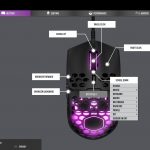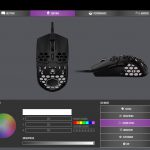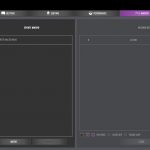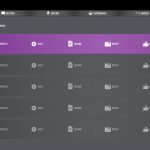To test the MM711, I used it as my daily driver for just over two weeks. We break down testing into four main sections: software, lighting, build quality and comfort, and performance.
Software
The MM711 uses Cooler Master's MasterPlus software suite – download HERE – with version 1.99 the latest at the time of writing.
This is a simple but effective piece of software which breaks down user control into five tabs. These are:
- Buttons – re-map the MM711's six buttons.
- Lighting – set the RGB lighting, including speed and brightness.
- Performance – adjust up to 7 DPI stages, control lift-off distance, angle snapping and more.
- Macros – record and edit macros.
- Profiles – save and edit up to 5 profiles which are stored to the mouse's on-board memory.
In my view, Cooler Master's software ticks all the boxes. I remember using past iterations which were a lot more stripped back, so the added functionality here is great to see. The software gives you control over everything I'd want to be able to adjust, I encountered no bugs with it and it is fast and responsive. There is also the additional benefit, due to the on-board memory, that you can configure your profiles as desired and then simply uninstall the software.
Lighting
The MM711 has two RGB lighting zones – the scroll wheel, and a section towards the back of the mouse. There's not a whole lot to say here – the colours look good and the LEDs certainly get bright enough, but I do think Cooler Master could do with a few more lighting presets to choose from. Additionally, while there is a ‘customise' option for the RGB LEDs, this mode just lets you pick a different static colour for each zone. Compared to Razer Synapse or Corsair iCUE, the user control is limited.
Build quality and comfort
Moving onto overall build quality of the MM711, I think this is the main area to be improved from Cooler Master. I think it is fair to say nobody expects a 60g mouse filled with holes to be as sturdy as something twice the weight, but relative to other mice of a similar weight I have reviewed, there are definitely some weak areas of the MM711 which stood out to me.
First of all, the shell does creak slightly when pressure is applied to it. Even when placing the mouse under my hand to grip it, I could hear the shell squeaking and moving under my palm. It didn't affect gameplay, for me at least, but it's not exactly a reassuring sound.
Additionally, I found it relatively easy to actuate the side buttons by applying pressure to the sides of the shell. This is something I could also do when using the Model O- and Sharkoon Light2 200, but it is noticeably easier to do with the MM711. That said, I didn't find myself accidentally actuating the side buttons while gaming, but depending on how firmly you grip, it is possible that some users might find this happening during gameplay.
The final point to mention here is button wobble. With my sample, I can feel the primary buttons moving side to side as my fingers rest on them. Most mice will have some button wobble which is noticeable when picking up the mouse and deliberately pushing the buttons from left to right, and that isn't a concern for me. With the MM711, though, I can feel a slight movement when simply using the mouse in a normal fashion. It's not a huge issue, but it is a bit distracting and definitely something to improve.
As for comfort, here I got on with the MM711 really well. Its shape definitely lends itself to be used with a claw grip, and I found that to be very comfortable with the MM711 – the wide hump towards the back of the mouse is perfect for nestling into the underside of your hand. The flipside is the hump makes a palm grip almost impossible, so that isn't recommended. Fingertip grip can also work in spite of the hump, but I think Cooler Master has specifically designed this as a claw grip mouse.
Performance
We will now discuss the overall performance of the MM711. Starting with the primary buttons, I already mentioned the slight wobble here, but aside from that the click action is good. There is a hint of post-travel which adds a small amount of mushiness, so it's not the snappiest click in the world, but it is still good overall.
Similar things can be said for the side buttons. These were in easy reach of my thumb, and apart from a small amount of pre-travel, the actuation is fast and responsive. There's also very little – if any – wobble from the side buttons which definitely helps with the overall click.
The scroll wheel, on the other hand, is up there with the best I've tried. It is nice and tight, with very distinct steps, but it is still easy to flick up and down and get some serious speed going. On top of that, it is a relatively light scroll wheel click which is certainly my preference – typically I map scroll wheel click to grenades when playing FPS games, so this worked out perfectly for me.
Coming to sensor performance, I've lost count how many mice I have used that sport PixArt's PMW 3389 sensor, but I've never had issues with any of them and it's no different for the MM711. Tracking proved pixel-perfect in my experience, and I also didn't notice any unwanted acceleration or jitter. The only thing I did notice was the MasterPlus software only lets you adjust the DPI stages in steps of 100, when natively the 3389 should be fine to adjust this in increments of 50, but that is hardly a significant criticism.
The software also gives control over mouse lift-off distance (LOD), with ‘low' or ‘high' settings. When using the ‘low' setting, the mouse stopped tracking from just 1 DVD high, so that is certainly very low indeed. Moving to the ‘high' setting, the mouse could track without issue from 1 DVD high, but moving to 2 DVDs high caused the tracking to become intermittent. At 3 DVDs high the mouse stopped tracking entirely.
Finally, we have the cable to touch on, and this has to be the most impressive single feature of the MM711. Of all the mice I have used, this is undoubtedly the lightest and most flexible cable I have tried – in my view, there is absolutely no need to paracord the MM711 as the stock cable is that good. Putting this in a bungee really can make the MM711 feel wireless as the cable simply doesn't interfere with mouse movement at all.
 KitGuru KitGuru.net – Tech News | Hardware News | Hardware Reviews | IOS | Mobile | Gaming | Graphics Cards
KitGuru KitGuru.net – Tech News | Hardware News | Hardware Reviews | IOS | Mobile | Gaming | Graphics Cards