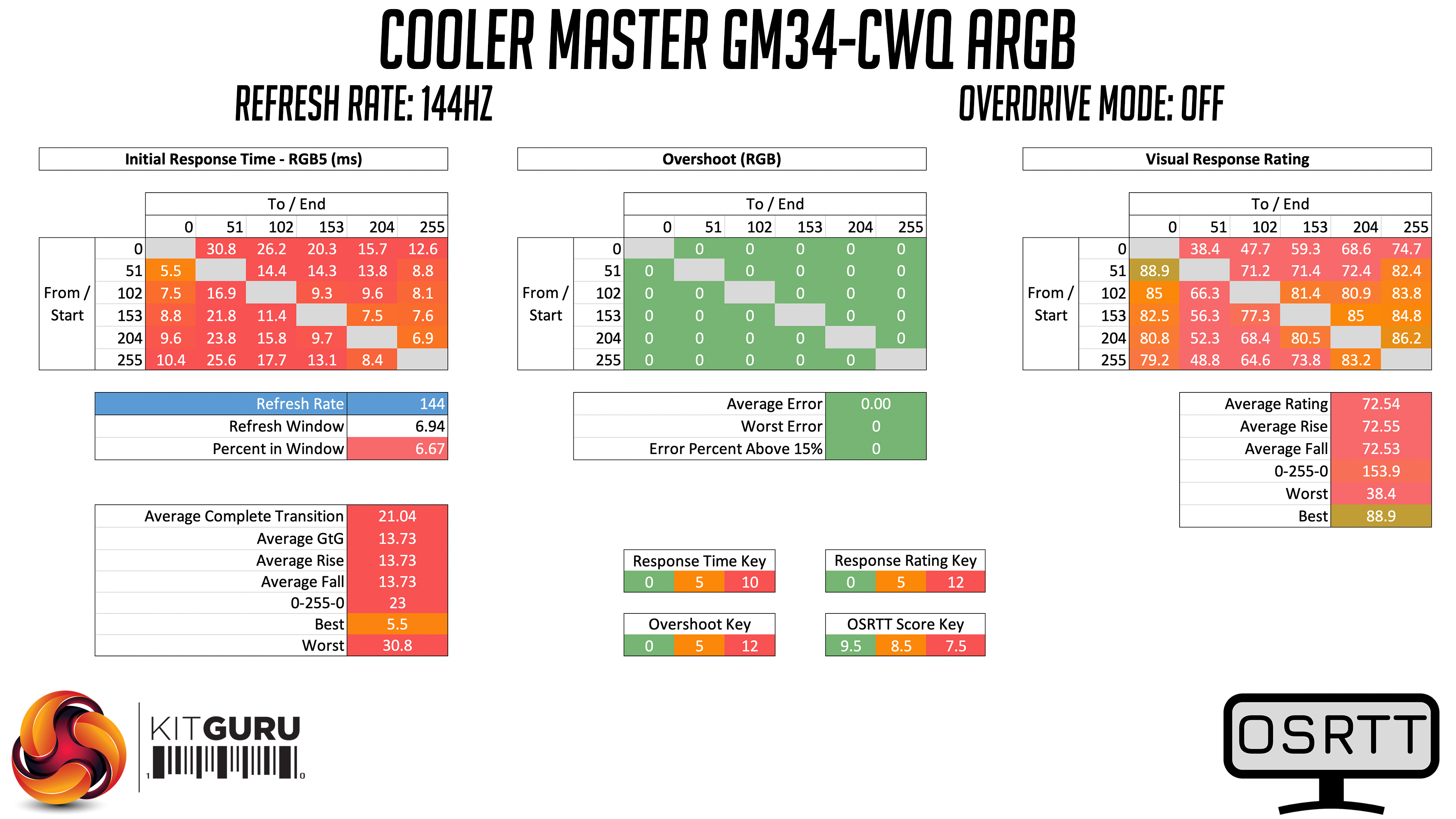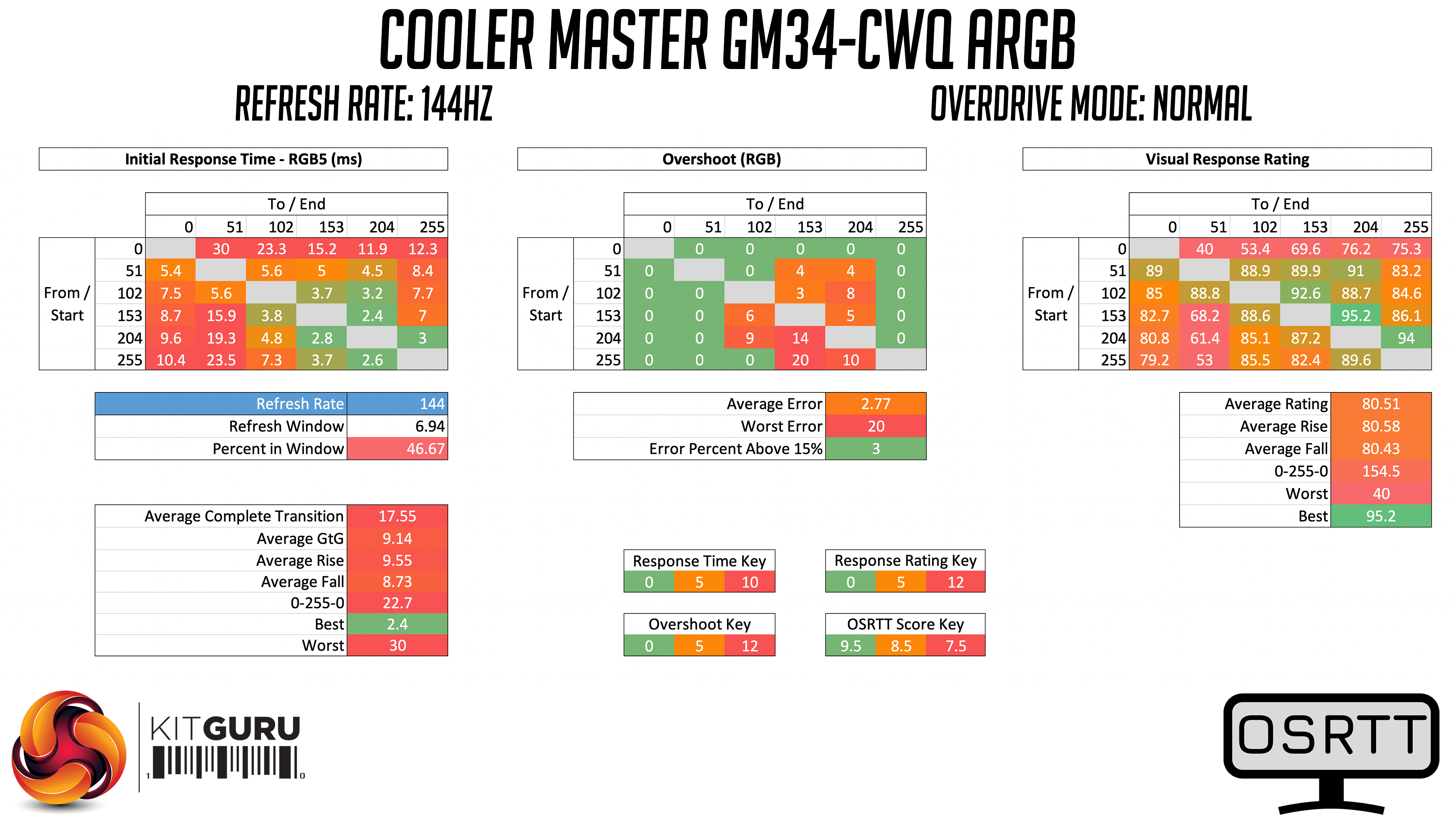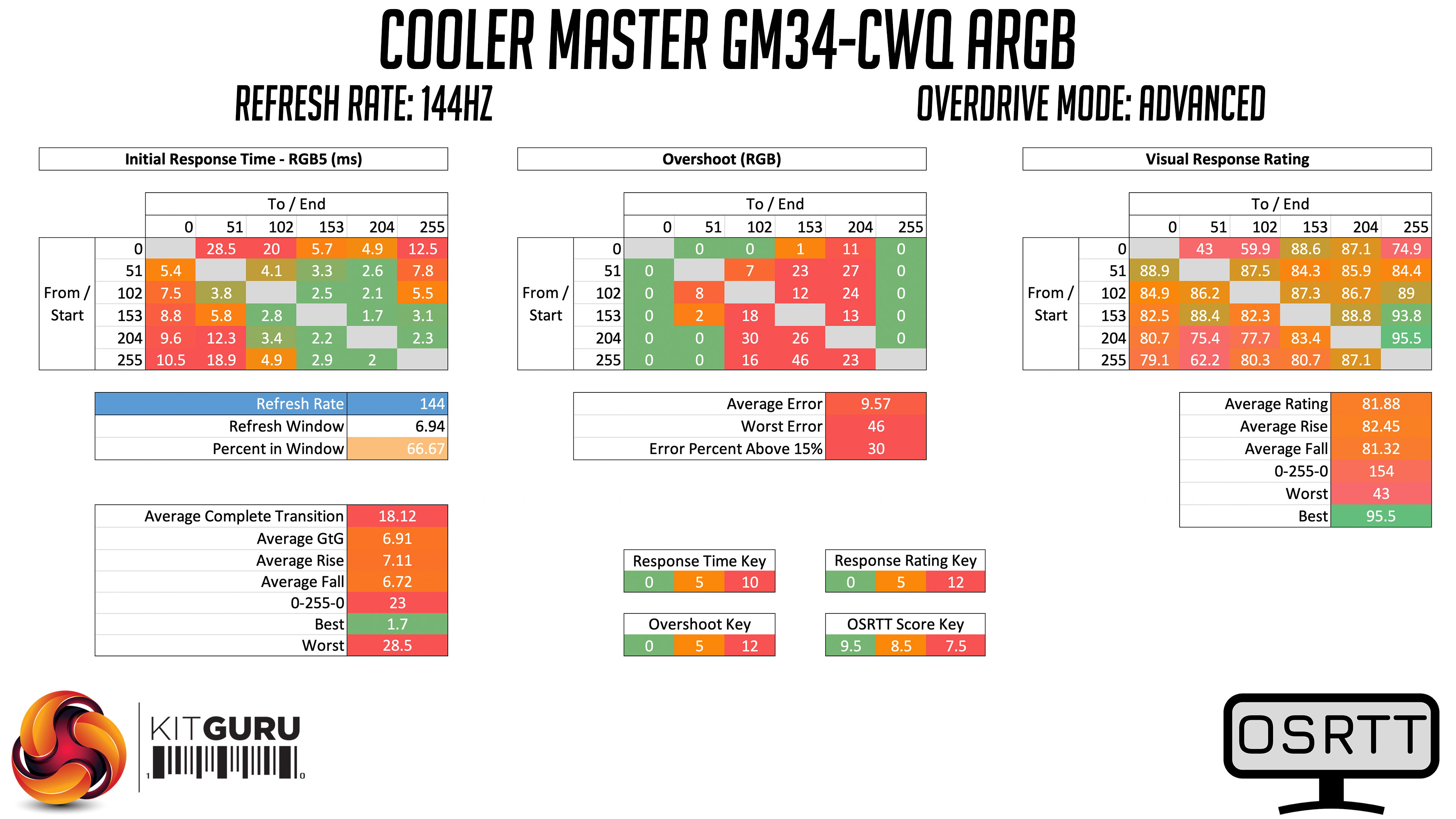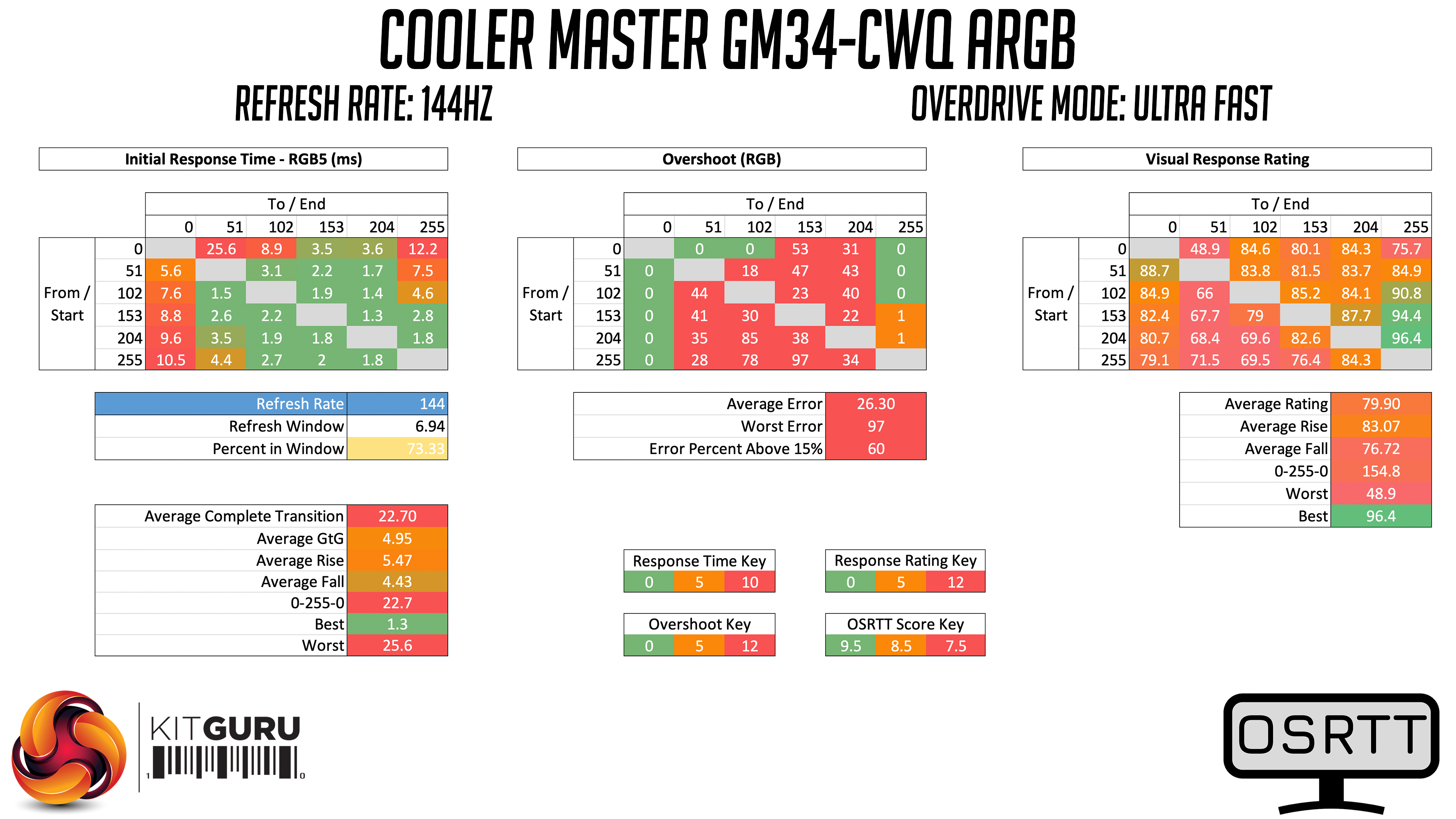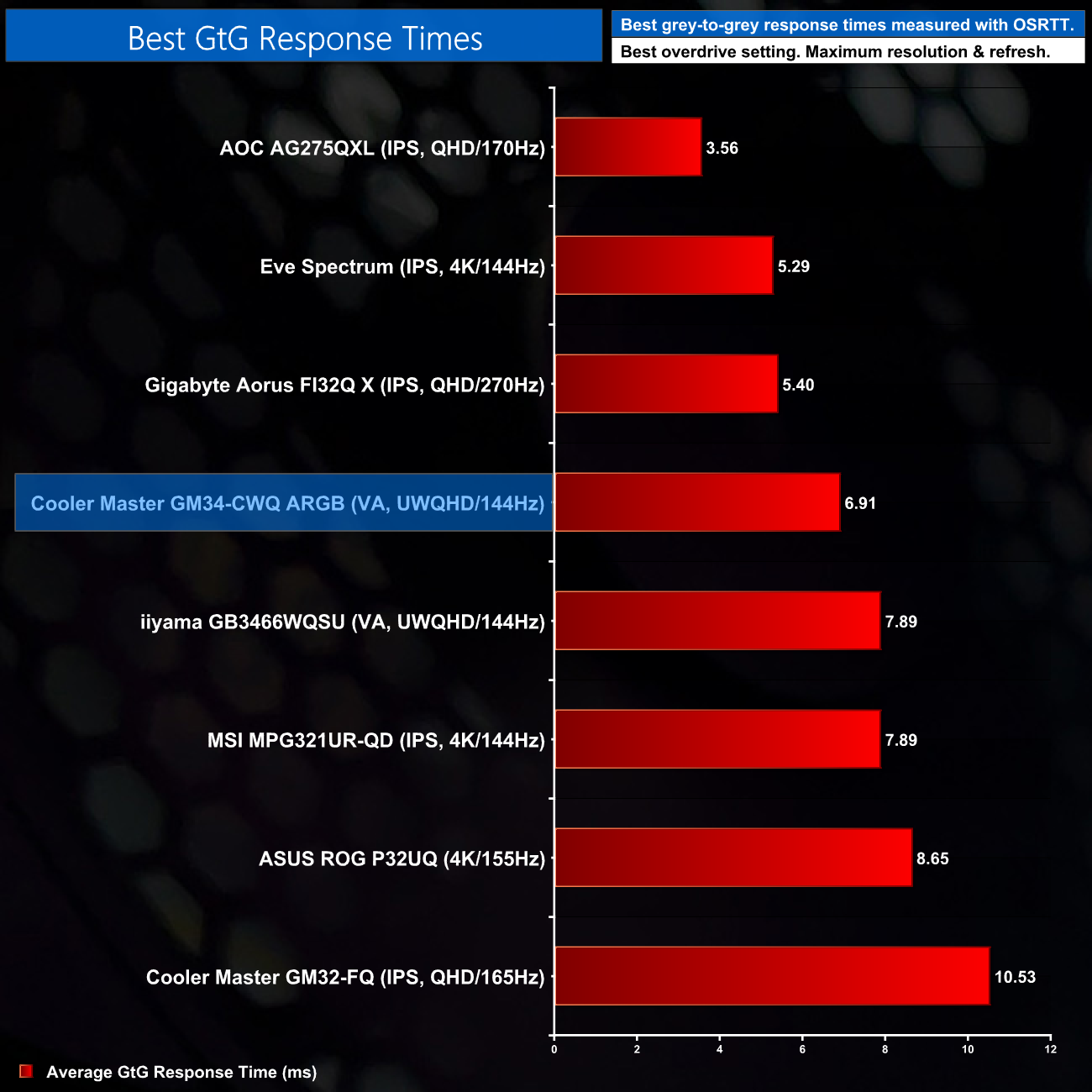Monitor response time testing is a new addition to our reviews, where we use the Open Source Response Time Tool (OSRTT), developed by TechTeamGB. This measures grey-to-grey response times and presents the results in a series of heatmaps, the style of which you may be familiar with from other reviews.
Initial Response Time is the time taken for the panel to transition from one colour to another, where lower values are better. We present the initial response time, so overshoot is not taken into account and is measured separately. We use a fixed RGB 5 tolerance for each transition.
Overshoot is the term given for when a monitor's transition exceeds or goes beyond its target value. So if a monitor was meant to transition from RGB 0 to RGB 55, but it hits RGB 60 before settling back down at RGB 55, that is overshoot. This is presented as RGB values in the heatmaps – i.e. how many RGB values past the intended target were measured.
Visual Response Rating is a metric designed to ‘score' a panel's visual performance, incorporating both response times and overdrive. Fast response times with little to no overshoot will score well, while slow response times or those with significant overshoot will score poorly.
We test the GM34-CWQ at 144Hz, using all four of the overdrive settings found within the OSD.
Starting with overdrive turned off, here we can see some very slow response times, with an average grey-to-grey transition time of 13.73 ms. There are some particularly slow rise times from dark shades, which you can see on the top row, indicating some dark-level smearing which is fairly common with VA panels.
Using the Normal overdrive mode does yield better results, with a number of transitions speeding up, and so we get a new average transition time of 9.14ms. This mode doesn’t do much to improve the very slow rise times however, and we can see only 47% of transitions fall within the 144Hz refresh window, which is not exactly fantastic.
The Advanced mode is the one I ended up using. It does introduce too much overshoot for my liking, but also speeds up a number of transitions, and for me this setting gave the best overall balance. 67% of transitions are now within the 144Hz refresh window too, which is better but still not fantastic. We can also note that transitions from RGB 0 to RGB 51 and then 102 (on the top row of the heatmap) are still painfully slow, translating as dark-level smearing in the real world.
We do also have the Ultra Fast mode to look at, but frankly this is just not worth your time – the average grey-to-grey transition time drops below 5ms, but we also see that 60% of transitions overshoot their target by more than 15%, so it is just not worth using.
The same can be said for the Dynamic mode, which actually uses the Ultra Fast mode at 144Hz, which is clearly the worst of the lot, so I can’t really recommend using that mode either.
Overall, the two most usable modes are either Normal or Advanced. Normal overdrive is still fairly slow but only has minimal overshoot, whereas the Advanced mode does speed things up at the cost of a fair bit more overshoot, though it didn’t bother me too much while gaming.
Using the Advanced setting then, as we can see from the chart, it is still a pretty middling response time overall, though it is a touch faster than the similarly-priced iiyama GB3466WQSU, although the iiyama does have less overshoot as well.
 KitGuru KitGuru.net – Tech News | Hardware News | Hardware Reviews | IOS | Mobile | Gaming | Graphics Cards
KitGuru KitGuru.net – Tech News | Hardware News | Hardware Reviews | IOS | Mobile | Gaming | Graphics Cards