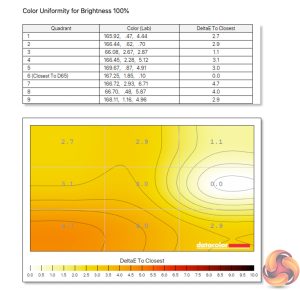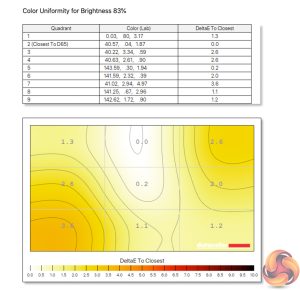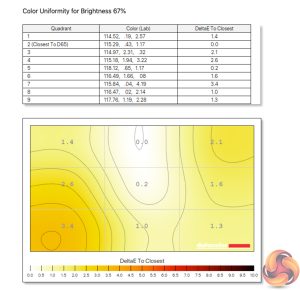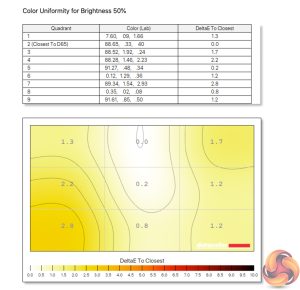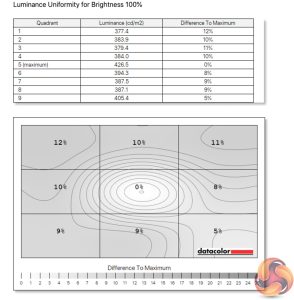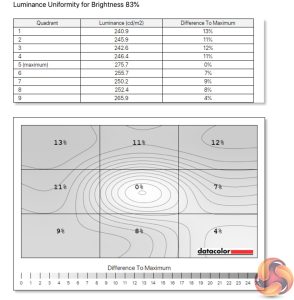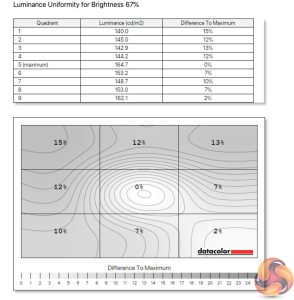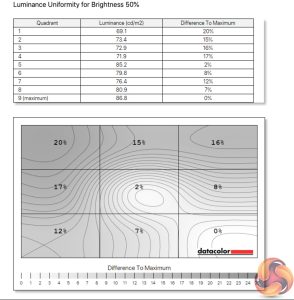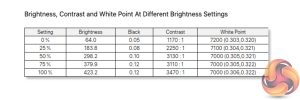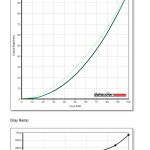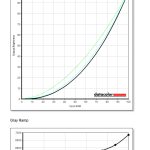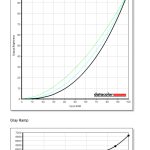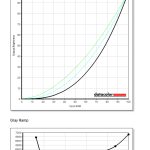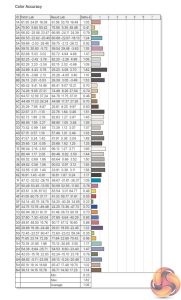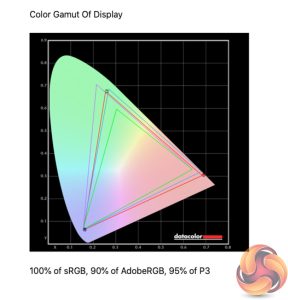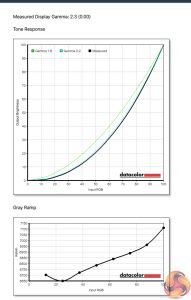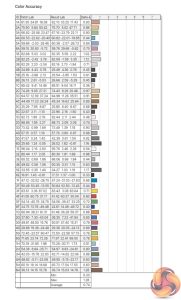Our main test involves using a DataColor SpyderX Colorimeter to assess a display’s image quality. The device sits on top of the screen while the software generates colour tones and patterns, which it compares against predetermined values to work out how accurate the screen is.
The results show –
- A monitor’s maximum brightness in candelas or cd/m2 at various levels set in the OSD.
- A monitor’s contrast ratio at various brightness levels in the OSD.
- The brightness deviation across the panel.
- The black and white points.
- The colour accuracy, expressed as a Delta E ratio, with a result under 3 being fine for normal use, and under 2 being great for colour-accurate design work.
- The exact gamma levels, with a comparison against preset settings in the OSD.
We first run this test with the display in its default, out-of-the-box state, with all settings on default. We then calibrate the screen using the Spyder software and run the test again.
Pre-calibration
Starting with the colour gamut performance, we can see the GM34-CWQ delivers 100% sRGB, 92% AdobeRGB and 95% DCI-P3 coverage. It's an impressive start for a gaming screen.
Colour uniformity is also solid. There's some deviation towards the bottom left corner of the panel, but this is fairly minor and gets even less pronounced at lower brightness levels. I typically used this display with brightness set to 75%.
Luminance uniformity is slightly less impressive, though this time it gets worse at the lower brightness settings. In use, I could have no complaints at my preferred 75% brightness setting.
Speaking of brightness, Cooler Master claims a peak of 400 nits, and we exceeded that slightly, hitting 423 nits. The minimum brightness of 64 nits is also fine.
Contrast hit a peak ratio of 3470:1 in our testing, a fair bit below AOC's claimed 4000:1 ratio, but it is still a very good result and this aspect of the panel was immediately noticeable to me after switching from an IPS screen.
The other point to mention here is the slightly cool white point, which hit 7000K at 50% brightness and above.
As for gamma, here Cooler Master offers five different options – 1.8, 2.0, 2.2, 2.4 and 2.6. Obviously each is meant to correspond to an actual gamma value, but I found these are not perfectly aligned. The 1.8 setting, for instance, game a gamma value of 1.9, while all the rest came in 0.2 above their targets.
This means, to achieve a gamma value of 2.2 out of the box, you actually want to use the 2.0 setting, as the 2.2 settings produces a gamma value of 2.4. It's a quirk for sure, but at least it is possible to achieve gamma 2.2.
Out of the box colour accuracy is also impressive for a VA panel at this price-point. We've seen better results from similarly-priced IPS displays, but even then, the average DeltaE of just 1.06 is great to see, while a maximum of 1.86 is arguably even more impressive.
Post-calibration
Once calibrated, not much has changed in terms of overall gamut coverage, or the monitor's white point. The Gamma 2.2 setting has improved slightly however, as it is now giving a gamma value of 2.3 – it's not completely fixed, but it's better than it was. Colour accuracy has improved further as we'd expect though, with a new average DeltaE of 0.74, and a maximum of 1.28 – two terrific results.
 KitGuru KitGuru.net – Tech News | Hardware News | Hardware Reviews | IOS | Mobile | Gaming | Graphics Cards
KitGuru KitGuru.net – Tech News | Hardware News | Hardware Reviews | IOS | Mobile | Gaming | Graphics Cards