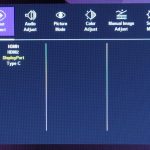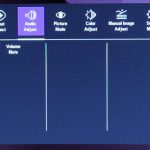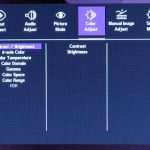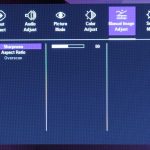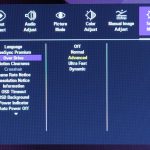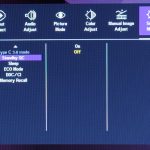As with the GM32-FQ, the OSD is split into six main tabs – Input Select, Audio Adjust, Picture Mode, Color Adjust, Manual Image Adjust, Setup Menu:
Overall, the UI has not changed much since I last looked at it, and it does feel very clunky and is distinctly unappealing from a visual standpoint. One of my previous criticisms has been at least partially addressed, as the Over Drive settings have now been moved to the Setup Menu tab – so you don't have to drill down into the Picture Mode settings anymore, which just felt a bit unnecessary to me.
Still, it does seem a bit odd to me that the likes of overdrive, adaptive sync and backlight strobing are lumped into the ‘Setup Menu', rather than there being a dedicated Gaming tab, while there's also a lack of some other gamer-centric features we have come to expect in recent times, including a shadow boost option or ‘live dashboard' overlay. There is a crosshair option in the OSD, but for some reason was greyed out and remained inaccessible during my testing.
I don't want to be too critical here as navigating the OSD is generally straightforward thanks to the use of a joystick – one of my complaints of the GM32-FQ was the use of the fiddly button system, so at least that has been corrected. It is still annoying to me, however, that when you have opened up the OSD menu, Cooler Master has decided that clicking in the joystick serves to close the OSD, instead of selecting whichever setting you are looking at. That feels unintuitive to me, and took some getting used to.
 KitGuru KitGuru.net – Tech News | Hardware News | Hardware Reviews | IOS | Mobile | Gaming | Graphics Cards
KitGuru KitGuru.net – Tech News | Hardware News | Hardware Reviews | IOS | Mobile | Gaming | Graphics Cards