
Thecus has come up with something new in the world of NAS with three models that are supplied with Windows Storage Server 2012 R2 Essentials. These NAS are described by Thecus as the ‘World's first Windows Essential NAS'.
The three NAS models W2000, W4000 and W5000 are respectively two, four and five bay with Windows installed on a separate drive. The W2000 and W4000 use a 60GB Kingston SSDNow V300 while the W5000 has a 500GB Seagate SSHD hybrid drive.
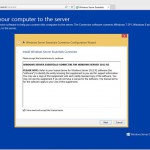
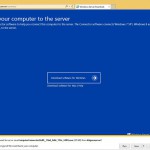
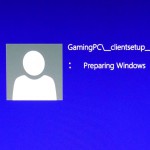
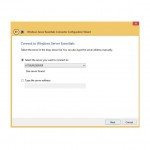
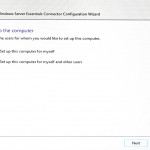
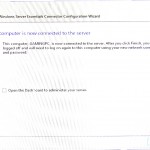
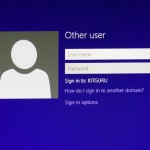
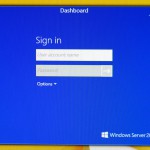
While the Windows part of the NAS is new to us the hardware is familiar as the three models can be bought with Thecus' own Linux software installed.
W2000 is equivalent to N2800, W4000 to N4800Eco and W5000 to N5550. There is a negligible difference in pricing so you effectively have a free choice of Thecus Linux or Windows Storage Server 2012 R2 Essentials, depending on which model you choose.
The underlying hardware is fairly low end as the NAS runs on a dual core Intel Atom D2701 2.13GHz processor and 2GB of DDR3 RAM. In addition to USB 2.0 and 3.0 ports there are HDMI and VGA graphics outputs along with dual Gigabit Ethernet. In effect the W4000 is a mini PC with four empty drive bays so you can connect your monitor, mouse and keyboard directly to the NAS to get the system running and create a RAID array before you start using a network connection.
Getting to grips with Windows
Once you have installed the drives in their caddies, turned on the NAS, studied the LCD status panel and got used to the steady drone of the cooling fan you are pretty much done with the Thecus side of things as the user experience is all about Windows Server.
The first task is to run Windows Update which amounted to 65 updates and 2.3GB of downloads for our sample.
It is worth mentioning that W4000 is supplied with 2GB of memory which seems like a hopelessly small amount when you consider that HP ProLiant Micro Server matches a Celeron with 8GB of RAM.
The 2GB of RAM runs at 70 percent even when you idle on the Windows desktop so 4GB is surely the minimum amount of memory this NAS requires. In the video we call for 4GB or 8GB however the specification states the Windows license limits the NAS to 4GB so thanks for that Microsoft. Thecus could we please have 4GB in future?
Once the W4000 is fully updated you have to come to terms with the Windows desktop which looks old and clunky at the recommended screen resolution 1,024×768. The desktop is powered by a basic Microsoft graphics driver rather than an Intel driver. You can stretch the image to 1,600×1,200 and this looked better however it resulted in a jerky mouse action that made the screen unusable. Quite why Microsoft limits the desktop this way in an age of HDMI and wide screens is a matter for speculation, however there is no denying that it looks more awful than appears necessary.
It is a simple matter to obtain an IP address for the W4000 however you cannot merely open a browser on a client PC and key in the IP as this throws up a warning that file sharing is disabled. The documentation that comes with the W4000 is almost entirely useless so it is a good thing that Microsoft offers comprehensive assistance on-line.
At first glance it appears the method to enable remote web access is to open the Dashboard, then Settings, then Anywhere Access, then Configure, then walk through the Anywhere Access wizard and set up a domain. It is almost endless.
Alternatively you can read further on Microsoft's website, download and install a KB patch and then connect to the Windows Server Essentials server by typing https://<servername>/connect
This initiates a procedure where you download software from the Windows Essential NAS to your client PC and then log in with a user name and password. For some reason this procedure wouldn't behave so we returned to Microsoft.com and downloaded the correct Connector software for the client PC from a selection of Windows 7 SP1, Windows 8/8.1 or Mac OS X 10.6-10.8.
Once Connector was installed it vanished from sight so a moment with the Search function dredged it up and it then ran a wizard that allowed us to log-in to the NAS. This required a restart of the client PC which had gained a log-in prompt and Bingo, we were connected to the NAS and were able to use the Essentials Dashboard interface.
If that lengthy and convoluted description leaves you confused then we understand and sympathise. The process of connecting a client PC to the W4000 seems absurdly complicated and painful, and not at all convenient for casual visitors to an office who require access to particular files.
Thecus W4000 Specifications
| Processor | Intel Atom Processor (2.13GHz Dual Core) |
| System Memory | 2GB DDR3 |
| LAN Interface | RJ-45×2: 10/100/1000 BASE-TX Auto MDI/MDI-X |
| WOL supported | |
| USB Interface | USB 2.0 host port x2 (back x2) |
| USB 3.0 host port x2 (front x2) | |
| OLED | 4 buttons (ENTER, ESC, UP, DOWN) |
| Multi-lingual supported | |
| HDMI Output | HDMI port (back ) |
| VGA Output | VGA port (back ) |
| Audio | Line output (back) |
| Disk Interface | 4x SATA for internal |
| 1x eSATA for external | |
| Power Supply | External power adapter |
| PCI-e x1 Slot | 1 lane |
| Thermal/Fan control | Thermal sensor on processor temperature |
| System FAN speed controlled by temperature | |
| System Clock | Battery-backed up system clock |
| Power Management | Auto power on after shutdown due to power loss |
| Buzzer | Adjustable frequency alarm |
| Buttons | Power button |
| Temperature | 5 deg. C to 40 deg. C / 41 deg. F to 104 deg. F |
| Humidity | 0 – 80 % R.H. (Non-condensing) |
| Chassis | Tower Metal Chassis |
| File System | Native NTFS support, FAT32, EFS, ReFS |
| Disk Management | Data De-duplication |
| Storage Spaces: | |
| 1.Create pools of storage using industry standard hard disk drives | |
| 2.Enables data redundancy with mirroring or parity | |
| NTFS Online Scan and Repair (CHKDSK) intelligently repairs unexpected corrupted data | |
| Network Support | Protocols: IPV6 / Multiple NICs / DNS / DHCP & WINS |
| Support for multiple subnets / Multiple IP addresses | |
| File and Block Storage Protocol Support | File: SMB 1.0, 2.0, 2.1, 3.0 / NFSv2, NFSv3, NFSv4.1 |
| Block: iSCSI Target Server, iSCSI, SATA, and USB | |
| Directory Services / User Management | Seamless Active Directory integration with any existing Active Directory Domain |
| Active Directory for authentication and authorization | |
| Active Directory (Domain Controller, Certificate Services, Federation Services, Rights Management) | |
| Windows Client integration | Agent deployed on client, one click connection to NAS appliance. |
| Performance | NIC Teaming – aggregates bandwidth of multiple NICs |
| SMB Multi-channel- multiple transport sessions in a single NIC | |
| Secure Remote Access | Secure Remote Desktop Services with Encryption and Authentication |
| Remote file access via FTP/FTPS | |
| Remote Web Access via HTTPS | |
| Licensing | Client support for up to 50 users or devices |
| No Windows Server Client Access Licenses ( CALs) required | |
| Single processor socket / Up to 4GB of memory | |
| Printer Server Support / FAX and Scan | Full Windows print services support – Local printer connection |
| Print Server & Document Services (Distributed Scan Server) | |
| Health Reporting / Notifications | Full Windows print services support – Local printer connection |
| Integrated health monitoring and reporting | |
| Send health report to chosen email address on a customizable schedule | |
| Media Pack for Streaming | Stream music, videos, and pictures with the included Windows Server Essentials Media Pack |
| Dimensions (H x W x D) | 7.55 x 6.77 x 9.84″ / 192 x 172 x 250mm |
| Weight | 9.65lbs / 4.38kg (NAS only) |
Performance
Uploading files to the W4000 is a reasonably brisk process with a folder of small files moving at 44.6MBps while large movie files went faster at 82.0MBps. Downloading was more consistent at 56.8MBps and 51.3MBps.
Closing thoughts
At its heart the W4000 NAS isn't an especially exciting NAS and the dual core Atom and 2GB of DDR3 offer very little promise however the performance is better than you might expect. This is a sideshow to the main event which is Windows Storage Server 2012 R2 Essentials, which is as unwieldy as the name suggests. If you simply wish to move files from A to B and back to A then Windows is overkill and the learning curve appears unbearably steep. Once you have Windows working satisfactorily it does a decent job however it offers no obvious advantage over the version of Linus that Thecus has developed.

The only obvious reason for choosing W4000 is precisely because you wish to use Windows Server, perhaps because you have a System Administrator who is steeped in the ways of Windows, or you wish to develop software for the platform. It is clear that Microsoft is keen to integrate Windows Server with Microsoft Office 365 and Azure Cloud Backup
For Home Office and Small Office there is no clear benefit to using Windows and for casual and occasional users of NAS you will find Thecus Linux is quicker, easier and considerably less intimidating than Windows.
Pros:
- Nice LED panel
- Reasonable levels of performance
- Fairly cheap
Cons:
- Only 2GB of memory
- Absence of documentation is a nightmare
- Connecting a client PC to the NAS is far more tricky than seems necessary
- Windows Server is hard work
- Noisy cooling fan
- Curious styling suggests they intended to add a screen and buttons
KitGuru says: If you like the idea of Windows Server then the Thecus W4000 WSS NAS is a quick and easy way to get going but the man in the street is best advised to stick to Linux.
Discuss on our Facebook page, over HERE.
 KitGuru KitGuru.net – Tech News | Hardware News | Hardware Reviews | IOS | Mobile | Gaming | Graphics Cards
KitGuru KitGuru.net – Tech News | Hardware News | Hardware Reviews | IOS | Mobile | Gaming | Graphics Cards









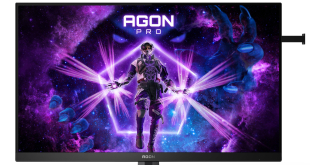
The reason why its is using Microsoft’s generic VGA display driver and not using any Intel display driver is because that Intel Atom D2701’s integrated GMA3650 GPU does not have any 64-bit display drivers. That GMA 3650 is actually a PowerVR SGX545 (licensed by Intel from Imagination Technologies).
Interesting point. I wasn’t aware of that, although it makes perfect sense. As it happens I wasn’t massively hung up on the fact that Server status screens are often low resolution, but more that as the NAS has HDMI output it gets stretched horribly on the inevitable widescreen.
Typically Imagination’s products like PowerVR has good driver support for Linux, but lackadaisical or poor driver support for Windows. Possibly one of the main reasons for Intel moving away from PowerVR in the future: http://www.valuewalk.com/2015/02/intel-stake-apple-imagination-technology/ and use their own GPU technology instead (starting with Bay Trail). Still kind of bothersome especially when there are no native display driver…
Thanks for the video review. You mentioned that it took 6 days for the Raid-5 to be created. That seems like quite a bit of time to me (and you too, it seems!). What was your process for creating the Raid-5 array? Did you create a dynamic disk through disk management or did you use a parity disk in Storage Spaces?
I used Disk Management and fully expected to be able to use a quick format which would usually take a few minutes, however that didn’t work out. There may well be other routes to creating a RAID 5 array and it could be that my approach was incorrect, however I cannot see why that might be the case. The obvious way to clear up any confusion on that score is to improve the set-up guide and documentation.
Hello Leo,
ist it possible to upgrade the system memory to 4 GB? What is the default configuration? Are there two slots available with 1 * 2 GB or 2 * 1 GB RAM modules?
Thank you very much in advance.
Regards
I agree with you, Windows Server can be a bit daunting at first. Once you get the hang if it though, it’s not bad at all. I agree with you that since this box runs Windows Server, a better quick-start guide would probably be best.
If you still have the device, try playing around with Storage Spaces. It’s the way that I would have recommended making any RAID 0, 1, or 5 disks. They just call them simple, mirror, and parity respectively. Using this method allows you to thin provision the disks, so you could have four disks in there and simultaneously have a 4xRAID0 array, a 2×2 RAID10 array, a RAID1 array, and a 3+1RAID5 array.
Here’s a link to some more details on Storage Spaces, https://technet.microsoft.com/en-us/library/hh831739.aspx.
Kris
From the other reviews that I’ve read, there are 2 SODIMM slots, and it comes with just one populated with 2GB. I believe that the max that this motherboard will take is 4GB total, so you’d just need to add in one 2GB SODIMM.
Kris
Thank you! This is all information I need…
Interesting stuff. I was impressed by the mass of on-line support from Microsoft for Server 2012 R2 and this might not have come across fully in the review however you first have to know the question you want answered. I felt pretty foolish searching for ‘connect NAS to network’ and other fundamentals. I am not sure it occurred to me to consider how to create an array when disk management is the way we all know to work in Windows (or with Intel RST). In a sense this proves my point as Windows Server people will be familiar while newbiies will scratch their heads in bafflement.
So Windows client systems require the Connector software to access files on the NAS – did I understand this correctly? Did you try changing permissions on shares such that anonymous/guest access is available?
Random comment on why you would want this solution:
The reason that this device interests me is for the simple fact that I can install Windows software onto the system to interact with the storage. Like a folder sync / backup utility. The price to do this with a similar spec’d PC with similar NAS is not achievable. The OS alone is a huge cost… keep in mind Storage Server Essential is quite different than Server Essentials.
it hasn’t got any power indications
Thank you for the review. The most important information for me was the fact that it is noisier than an HP ProLiant, which was already too noisy for me.
I run a WHS v1 since 2006 on a Tranquil(fanless) chassis and the most important value is the Drive Extender feature which is depricated and returned now in Windows 8.1 and Server 2012 under a new name, Storage Spaces and Storage Pools, with extended features.
I think this is one of the most important USP why people look for Windows Storage Server 20012 R2 Essentials.
Hopefully there will be a fanless version with this OS soon! I buy!
guy in video doing the review has no idea how to work in a enterprise environment therefor he rates the manipulation of the nas device process as bad. lol