Microsoft has caught some flack recently for how it handles updates on Windows 10. Plenty of people have had their complaints about the new system but now, it seems that the company will start being more transparent about its updates for the OS and what is in them. Microsoft is launching a Windows 10 update history site, which will be updated on Tuesdays when the new patches hit.
The site will include every update to Windows 10 so users know exactly what is changing when a patch is downloaded or installed.
“After listening to feedback regarding the level of disclosure for Windows 10 updates, we decided to implement a new system for communicating updates to the operating system”, said a Microsoft spokesperson (Via: The Verge). “Today we are rolling out the Windows 10 update history site, a hub for the release notes that will accompany each update and serve as a historical record of prior release notes.”
This means those who care about monitoring the Windows changelog will now have a proper record to refer back to.
KitGuru Says: We have had quite a few messages from Windows 10 users since its launch complaining about the new updates system. Will this new level of transparency be helpful to any of you guys? Are you having any other issues with Windows 10?
 KitGuru KitGuru.net – Tech News | Hardware News | Hardware Reviews | IOS | Mobile | Gaming | Graphics Cards
KitGuru KitGuru.net – Tech News | Hardware News | Hardware Reviews | IOS | Mobile | Gaming | Graphics Cards


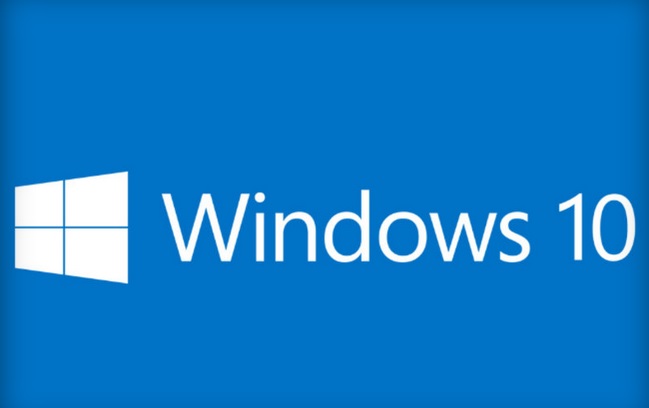

Good, I had to scrap Windows 10 and install Windows 10 Pro cause it would force driver installations overriding the new Non-WHQL certified ones (Thanks Intel!) with older WHQL ones causing me issues. With Windows 10 Pro, I use the Group Policy Editor and change the Windows Update value so I can choose to check updates and when to install, so I can us the wiinhideupdate.cab and hide the hardware driver updates.
Better transparency regarding to updates in Win 10:
– we have improved compression to faster sent user’s data to our servers
– fixed NSA backdoors to renove service crash, while scanning mapped network directories
…
For those who don’t want Windows 10, go to Windows Update>Change Settings. Under important updates there is a box with a arrow. Clicking it will show a drop down menu. Choose either “Download updates but let me choose whether to install them” or “Check for updates but let me choose whether to download and install them”. After that go back to windows update. In the bottom left hand corner there is the installed updates option. Click that. Using the search bar find the following updates and uninstall them. KB3068708, KB3022345, KB3075249, KB3080149, KB2952664, KB2976978, KB3022345, KB3035583, KB3123862. After that restart your PC. When you go back into windows update the updates you just un-installed will either re-appear as recommended or important. Right click on these updates (one at a time) and click “Hide Update” for each one. There you go. You’ll still have the “Get Windows 10” icon in your system tray but you’ll no longer get the annoying pop ups telling you to upgrade. Also there’s no way you can accidentally install win 10 on your pc now because without those updates it’s not possible.
Yo this better not break my computer