
Gigabyte is introducing its Aorus brand to the desktop components market in an effort to segregate its higher-end product offerings. Aorus is to Gigabyte what ROG is to ASUS, or at least that's what the board maker is aiming for. We examine the high-end Aorus Z270X-Gaming 7 which is packed to the brim with features such as Thunderbolt 3, dual M.2 slots, and plenty of RGB LEDs.
You can read our Kaby Lake Core i5-7600K and Core i7-7700K review HERE.
Probably the first point that you'll notice is Gigabyte's use of a white and black colour scheme. This is a rather new direction for the company that has typically been a lover of red, green, orange, and blue mixed with black. But white seemed to be one of the ‘in‘ styling features for components in 2016 so there will be many people happy to see it used here.
The comparison to ASUS' ROG is again presented by the Aorus Z270X-Gaming 7's design being targetted for a wide audience. Gaming features include support for 2-card SLI and 3-card CrossFire, a strong Creative-based sound system, and one of the better RGB LED systems on the market (we'll put RGBs under the ‘gaming' umbrella for now). Then there are the general enthusiast features such as dual M.2 slots, 40Gbps Thunderbolt 3 (and USB 3.1 through the Type-C connector), and U.2.
Build quality for the Z270X-Gaming 7 looks to be excellent and Gigabyte was very keen to emphasise the work it has put into the improved fan control system. How will the ~£230 Gigabyte Aorus Z270X-Gaming 7 perform throughout our analysis?
Features:
- DDR4 4000+ MHz XMP Ready
- Intel USB 3.1 Gen 2
- NVMe PCIe U.2/M.2
- RGB Fusion
- Creative Sound Core3D Quad-core Audio + SBX Pro Studio Audio Suite
- Smart Fan 5
- Killer E2500 & Intel Gigabit LAN
- 40Gbps Thunderbolt 3
- Triple NVMe PCIe SSDs in RAID 0 Support
 KitGuru KitGuru.net – Tech News | Hardware News | Hardware Reviews | IOS | Mobile | Gaming | Graphics Cards
KitGuru KitGuru.net – Tech News | Hardware News | Hardware Reviews | IOS | Mobile | Gaming | Graphics Cards



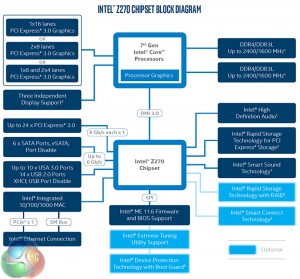

“The individual audio results should be interpreted with care due to the difference in RightMark Audio Analyzer’s reaction to the Creative-based solution used on Gigabyte’s board versus the Realtek codec of its competitors.”
I don’t understand what that means.
I have this board and while it’s a tremendously beautiful work of art, RGB Fusion doesn’t hold its brightness settings after reboot. Which, can be annoying when the PC is on your desk just to your right and you don’t want those beautiful bright greens to be /too/ bright, so you tone them down to the lowest setting (25%) only to find that you have to do it every single time you boot into Windows 10 Pro x64. I looked to see if there were any obvious files in the RGB Fusion folder that would hold settings for such and if they perhaps were read-only, but the only settings files I found were xml’s for various demo effects, I would assume. I’ve tried setting the main exe’s in the folder to run as administrator and see if that works. No dice. Seems as if Gigabyte might have a little more work left to do with this, and funny enough, their GvLedServices.exe file descriptions weren’t filled out. They were left as “TODO: ” .. “TODO: ” .. “TODO: ” under Properties > Details. I guess that slipped their “to do” list. It shows up as “TODO: ” in Task Manager > Processes, which could potentially confuse someone that isn’t privy to the program not quite being as polished as it should be.
Also, I had an issue where, suddenly, when trying to run the RGB Fusion program, it would load the dialog box, but that’s it, and sit there with blank panels and “Please Wait…” flashing through the RGB spectrum in the middle of the main panel for around 5 minutes before finally loading, then making any changes would take another few minutes or so, but they wouldn’t actually do anything. The power switch at the top no longer turned the LED’s off, either. I had to uninstall the program, reboot, reinstall the program and then run each process from its folder manually to get it to work again. It’s been working since then, even after reboots, but still doesn’t hold the brightness setting.
https://uploads.disquscdn.com/images/7bd0e4c346835a42abdf525b89866c38c628c6205a00e90bada27f21db0bbf2f.jpg
Might as well be written in another language and then translated back to English with Google translator.