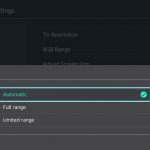We’re back today with another beginner’s stream guide! Today we’ll be showing you how to stream from your games console via your PC streaming setup whilst tackling some common issues. This guide directly follows on from what we learnt during our beginner’s guide to PC streaming video, so if you haven’t seen that yet make sure to watch that as I will be referencing parts of it.
What we are going to cover:
- A step by step guide on streaming console footage.
- How to send your console footage to your PC to stream it.
- A quick look at capture cards and their differences.
- How to set up your capture card.
- Addressing console streamers biggest hiccup and how to fix it, incorrect colour settings.
- Explanation of RGB range, limited range and full range.
- Explanation of HDMI Colour Range settings, bypass/expand/shrink, with examples.
- How to add your capture card's feed as a source in OBS Studio.
- Addressing common problems you may encounter and how to resolve them.
Looking for new gear to start your live streaming journey? Check out some of our recommended products to get you up and running:
- External capture card for 1080p 60FPS capture and passthrough, £159.95, Elgato HD60S
- Internal PCIe capture card for 1080p 60FPS capture and passthrough, £154.99, AVerMedia GC570
- The best external console capture card for 4K60 HDR10 capture and passthrough, preorder £389.99, Elgato 4K60S+
KitGuru says: You should now be up and running ready to stream your latest games and start your streaming journey. This guide has been aimed toward beginners so there are plenty more advanced options to get stuck into. How have you enjoyed our streaming tutorials? Let us know down in the comments.
 KitGuru KitGuru.net – Tech News | Hardware News | Hardware Reviews | IOS | Mobile | Gaming | Graphics Cards
KitGuru KitGuru.net – Tech News | Hardware News | Hardware Reviews | IOS | Mobile | Gaming | Graphics Cards