Using the Wireless is a fairly straightforward operation. Putting files on the drive is the simple task of connecting via USB and copying them over. A short press of the power button then turns the Wireless on, and then a LED light – flashing blue – tells you its wireless capabilities are online.
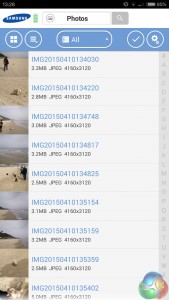
To connect to the Wireless, there are official iOS and Android apps, but you can also connect through a browser – meaning your laptop can connect to the Wireless as well.
All you need to do is navigate to your WiFi settings and connect to the Samsung Wireless option that should appear. Then, you can either connect via the official app or your web browser.
As we used it, the files we copied over popped up straight away – the app is divided into ‘Video', ‘Photo' and ‘Music' categories. All our files were correctly sorted, and none were missing. The app itself is clean and easy to navigate. It has a few different settings you can choose between as well, allowing customisability. For instance, you can choose to download video and begin playback locally, which is more power efficient than streaming the entire video.

So, on to the streaming itself. Via the app, one tap of a file will open it, and if it is a song or a video, it will begin playing instantly. We had no problems at all when we had just 1 device connected – our test FHD video (20.025mbps bitrate) opened and started playing as expected. Music, too, sounded just as it should – the audio quality was particularly impressive.
We then tried connecting a second device. Again, perfect performance. Both 1080p videos buffered instantly, and playback was as smooth as can be – so you can easily share a video with a friend.
With 3 devices connected, we began to run into problems. One video (playing back on a laptop) ran as expected, but the other two test videos fell behind. They took several minutes to buffer fully, and trying to play the videos before the buffering had completed was a fruitless task – for one device, the audio kept cutting in and out, and on the other, the video would freeze every few seconds.
It was the same for playback on 4, then 5 devices. One video would play through successfully – always the first video to be started, which suggests the Wireless chooses to prioritise the first video to be started – while the others froze, stuttered, and juddered their way through a painful few minutes. It is quite clear that if you are streaming HD video from the Wireless, it cannot do so to more than two devices.
However, Samsung do not claim the Wireless can stream HD video to 5 devices. Rather, they simply say the device can ‘connect' to up to 5 devices. Therefore, it would be unfair to slate the Wireless for being unable to stream 1080p video to 5 different devices. Standard definition video streams perfectly to 5 devices, though, so all is not lost.
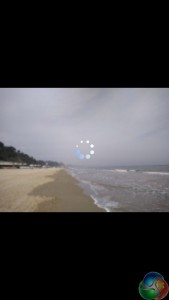
When streaming photos to 5 devices, though, images took what felt like an age to open properly (as you can see above), which is another downside, but another understandable one.
For an individual, the Wireless is very good. Taken on a commute, we connected a phone and put the Wireless away in a bag – and everything streamed perfectly. Sure, the Wireless struggles with HD streaming to more than 3 devices. But such a task is very stressful, and did not claim the Wireless was capable of streaming HD video to several devices. All our testing does is expose a limitation of the device itself.

So if you want an easy and portable way to take more of your media with you, the Wireless looks very good. It works seamlessly with one or two devices connected, but for a family all looking to stream different things at the same time, it may not be an ideal solution.
 KitGuru KitGuru.net – Tech News | Hardware News | Hardware Reviews | IOS | Mobile | Gaming | Graphics Cards
KitGuru KitGuru.net – Tech News | Hardware News | Hardware Reviews | IOS | Mobile | Gaming | Graphics Cards


